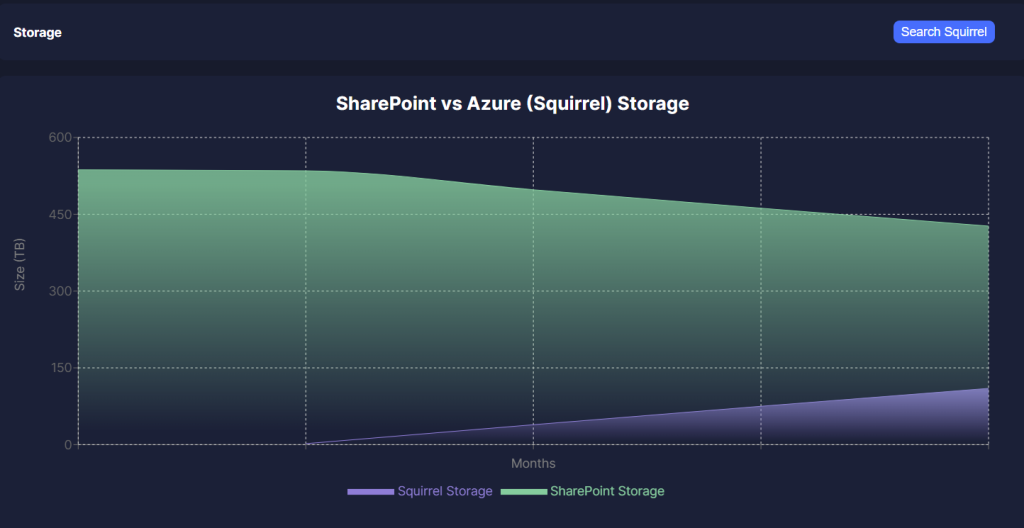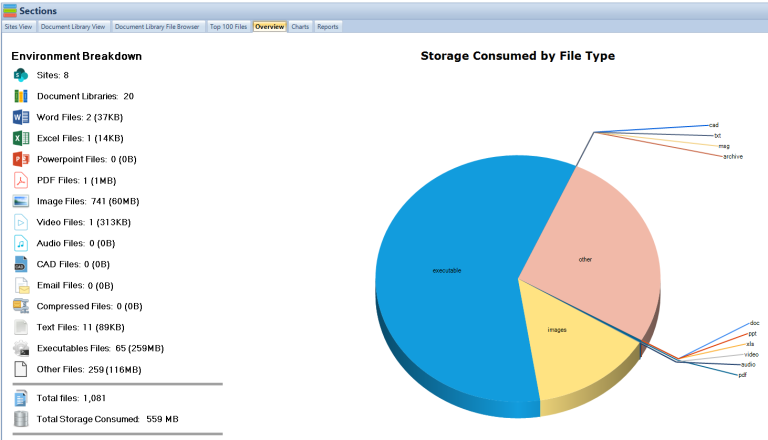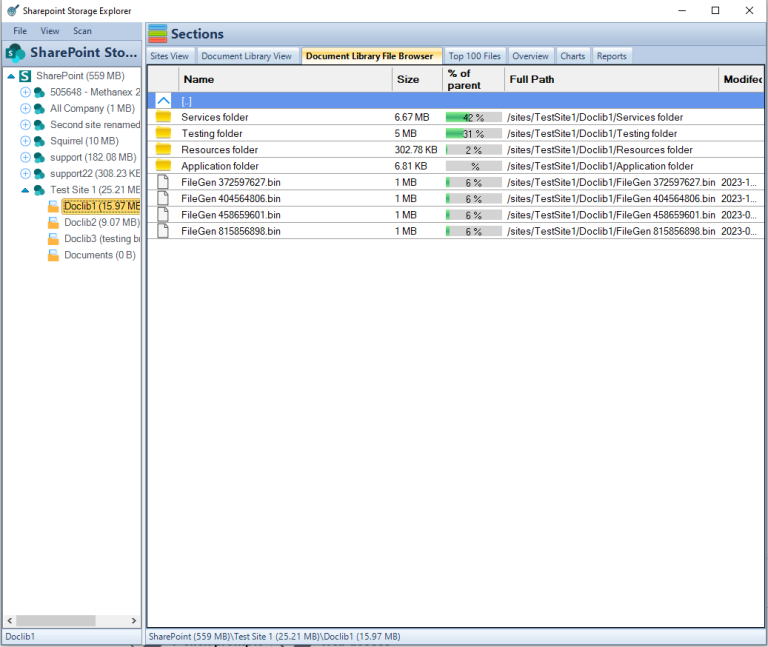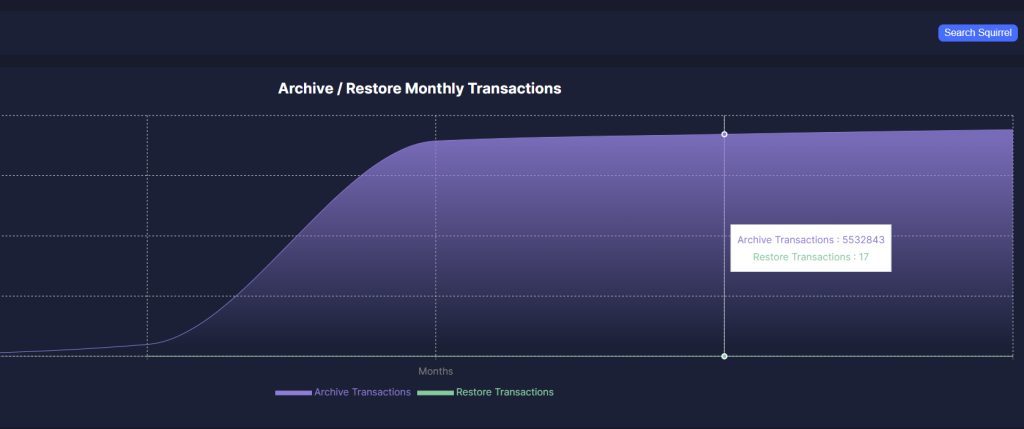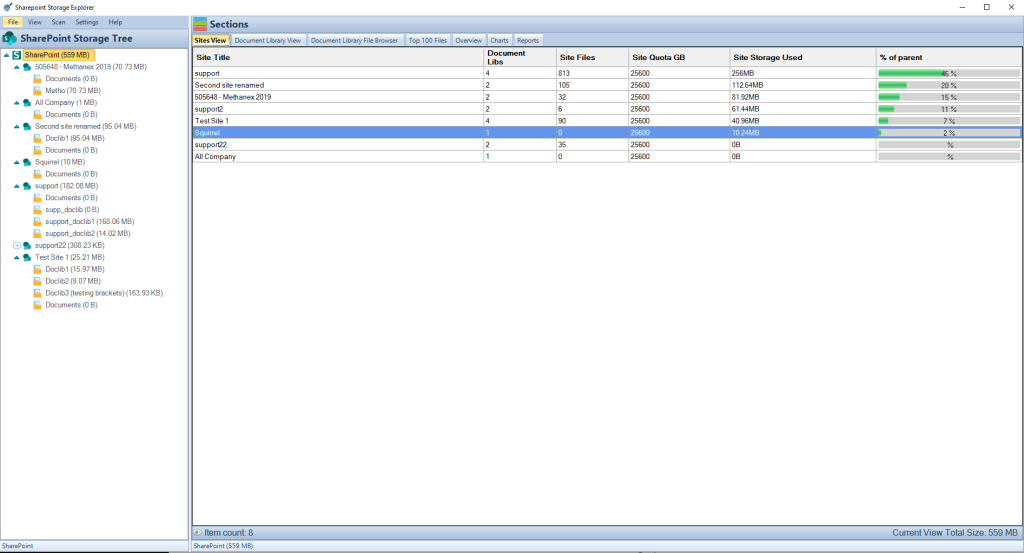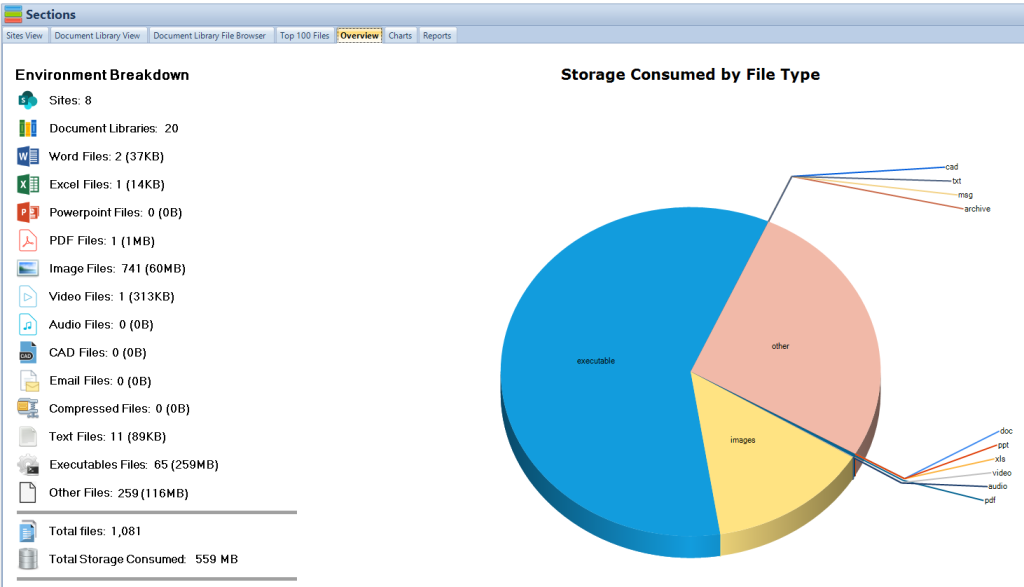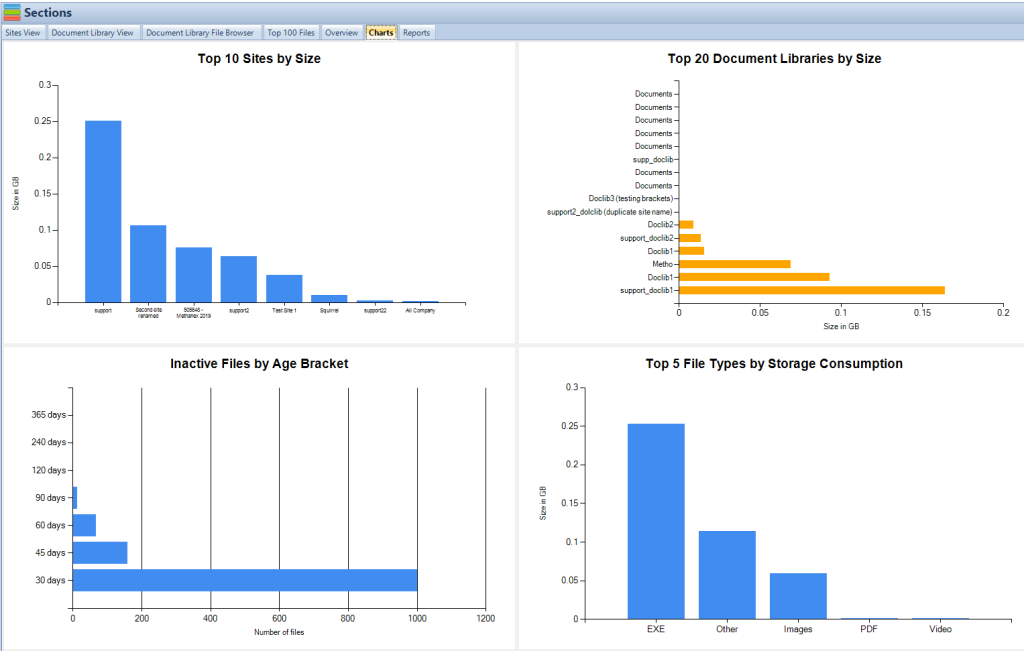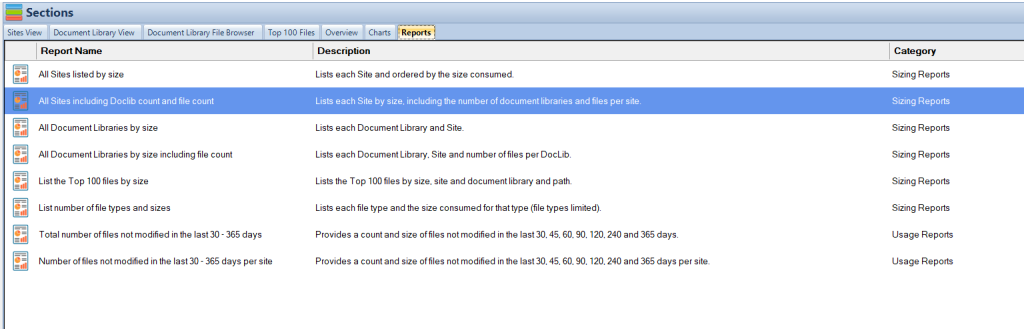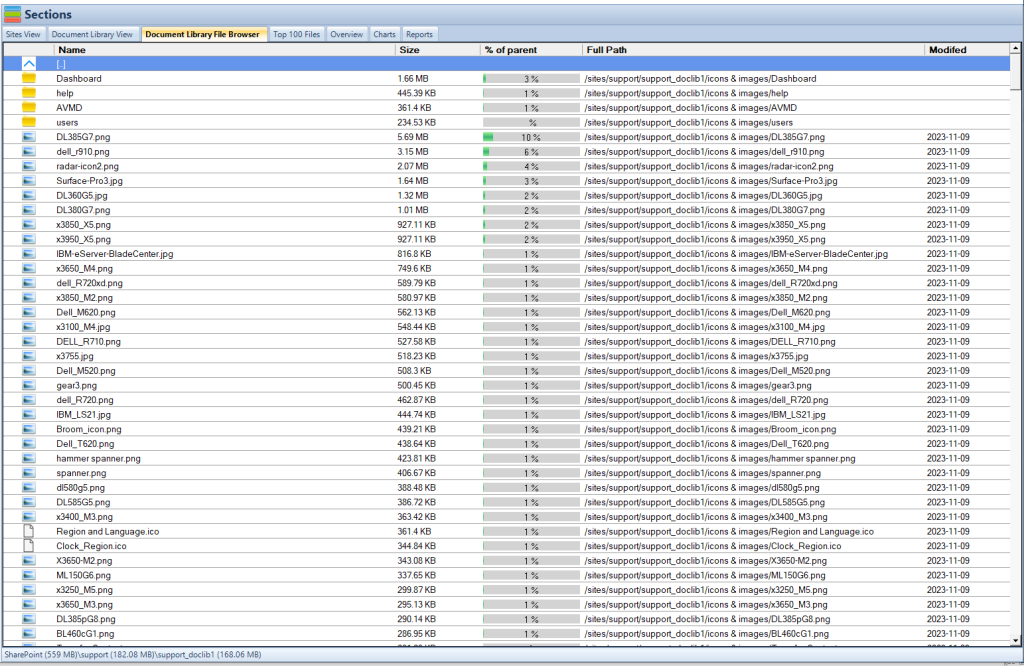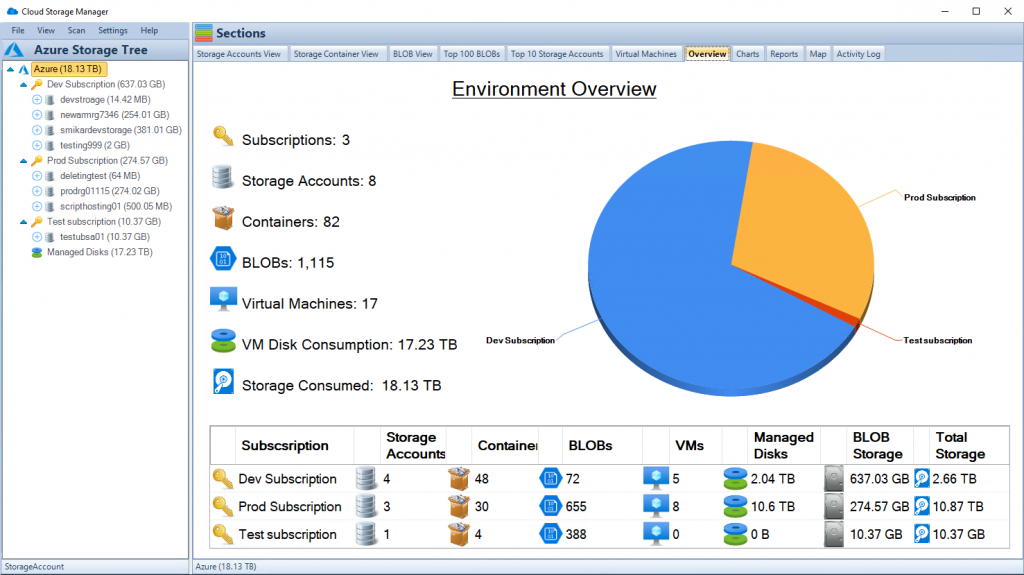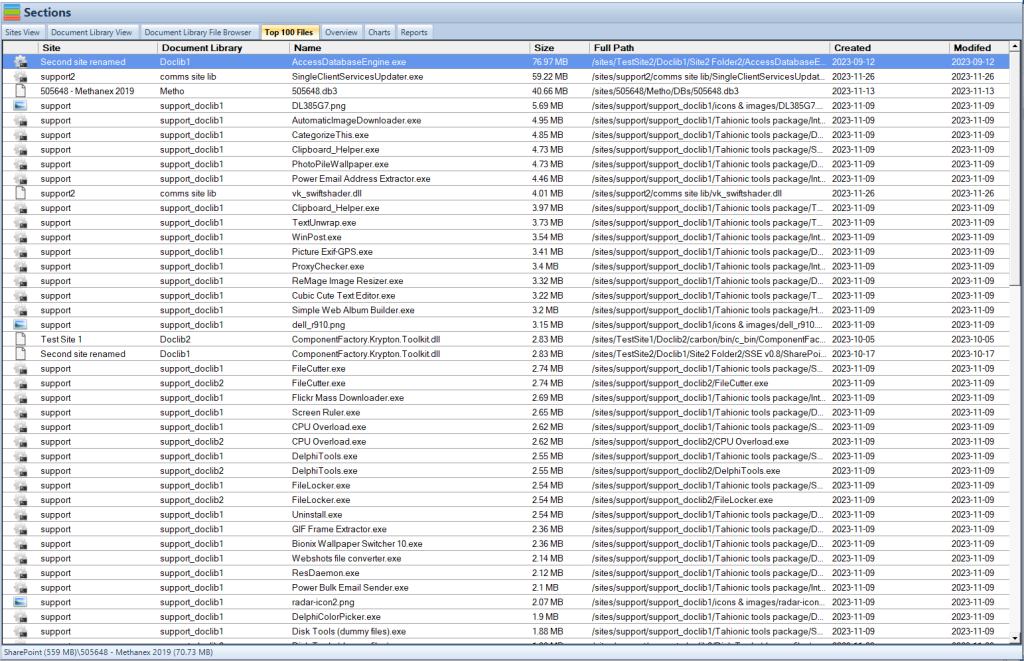What are the Azure Storage Updates for 2024?
Navigating New Horizons: Azure Storage Enhancements in FY24
| Feature | Description | Benefits |
|---|---|---|
| Azure Container Storage | Offers multi-zone storage pools, secure storage with SSE/CMK, and snapshot and clone capabilities. Available in preview. | Enhances high availability, security, and disaster recovery for containerized applications. |
| Azure Disk Storage | Introduction of Premium SSD v2 disks for high-performance requirements, with enhanced throughput and lower latency. | Ideal for enterprise-level I/O intensive workloads and mission-critical applications. Offers better security and cost management. |
| Blob Storage Access Tiers | Allows users to specify a default account access tier (hot or cool) to optimize storage costs based on usage patterns. | Improves cost efficiency by aligning storage costs with data access frequency and retrieval needs. Flexible tier adjustments. |
| Azure Elastic SAN | A new service designed to simplify deploying, managing, and scaling storage area networks (SANs) in the cloud. Supports large scale IO-intensive workloads. | Streamlines SAN management in the cloud, integrates with various Azure services, and supports top-tier databases and performance-intensive applications. |
In today’s fast-evolving digital landscape, the importance of robust and scalable cloud storage solutions cannot be overstated. Enterprises across the globe are increasingly leveraging cloud technologies to drive innovation, streamline operations, and reduce costs. Microsoft Azure, as a leading provider of cloud services, continues to enhance its storage solutions to meet the diverse and growing needs of its users. This year, Azure Storage introduces several critical updates and features that promise to redefine how businesses manage and deploy storage resources. Let’s delve into the latest enhancements in Azure Container Storage and Azure Disk Storage, which are set to bring about transformative changes in cloud storage technology.
Azure Container Storage Advances
The introduction of Azure Container Storage in its preview phase marks a significant milestone for developers and enterprises focusing on containerized applications. This new service is specifically designed to support Kubernetes environments, offering a seamless and scalable way to manage storage-intensive applications across any scale. Azure Container Storage now features multi-zone storage pools, which are crucial for applications requiring high availability and redundancy. These pools ensure that data remains accessible and protected across different geographical zones, thus mitigating the risk associated with zone outages.
Moreover, Azure Container Storage enhances security with server-side encryption using customer-managed keys (SSE/CMK). Users can specify a key in Azure Key Vault during the storage pool creation, ensuring that all data stored within the pool is automatically encrypted with their keys, bolstering data protection measures (TECHCOMMUNITY.MICROSOFT.COM).
The service also addresses the critical need for robust data protection strategies in container environments. It enables users to snapshot and clone volumes within and across clusters, providing essential tools for disaster recovery and data duplication. This capability is particularly beneficial for dynamic and complex deployment environments where data integrity and quick recovery are paramount.
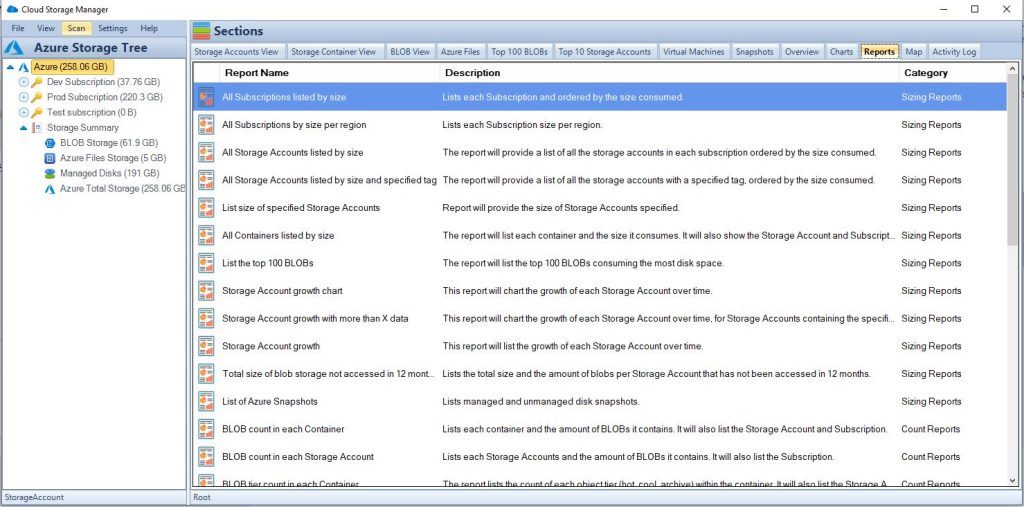
Upgrades to Azure Disk Storage
Azure Disk Storage has received significant upgrades, particularly with the introduction of the Premium SSD v2. This new addition is tailored for high-performance scenarios, offering superior speed and reliability for mission-critical applications. The Premium SSD v2 disks are designed to support enterprise-level I/O intensive workloads with enhanced capabilities such as increased throughput and lower latency. This makes them ideal for applications such as databases and large-scale transactional systems that demand consistent and fast disk access.
Security and cost management are also central to the latest upgrades in Azure Disk Storage. With features like automatic encryption and advanced data protection options, users can secure their storage against potential threats and data breaches effectively. Additionally, Azure has streamlined the cost management associated with high-performance storage solutions, providing more predictable pricing models and cost-effective storage options that do not compromise on performance or security (Microsoft Azure).
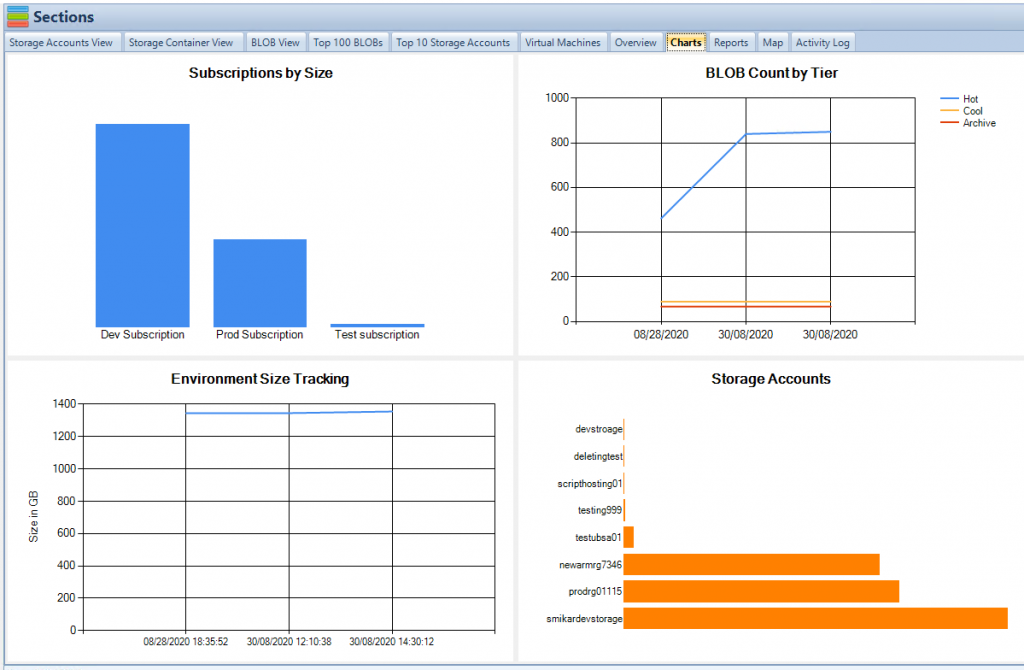
Refining Access with Blob Storage Tiers
One of the significant upgrades to Azure Storage in FY24 is the enhancement of Blob Storage access tiers, providing users with improved flexibility and cost management for their stored data. Blob Storage now includes more granular control over data access patterns, enabling users to specify a default account access tier of hot or cool. This setting is crucial for managing storage costs effectively, as it allows data to be stored in the most cost-efficient manner based on its access frequency and retrieval needs.
The hot access tier is optimized for data that is accessed frequently, making it ideal for data that changes often or needs to be accessed quickly. On the other hand, the cool tier is cost-effective for data that is infrequently accessed and stored for at least 30 days, such as backup data, disaster recovery files, and historical information. These tiers help in optimizing storage costs by aligning the pricing with the data usage patterns and retrieval rates. Moreover, users can change the access tier at any point to suit their changing needs, which provides flexibility and ensures cost efficiency (Microsoft Learn).
Introduction of Azure Elastic SAN
Azure Elastic SAN is a groundbreaking addition to Azure’s storage solutions, tailored to streamline large-scale, IO-intensive workloads. It acts as a fully integrated storage area network in the cloud, designed to simplify the complexities associated with deploying, managing, and scaling SANs. Azure Elastic SAN offers built-in high availability and is engineered to support top-tier databases and performance-intensive, mission-critical applications.
This new service is particularly beneficial for organizations that run large databases or applications requiring consistent and high-throughput performance. Azure Elastic SAN can be seamlessly integrated with various Azure services like Azure Kubernetes Service and Azure Virtual Machines, making it a versatile option for a wide range of use cases. It supports multiple protocols including iSCSI, which ensures compatibility with existing applications and eases migration processes. The Elastic SAN solution is designed to provide enterprise-grade performance and durability, which helps organizations maximize their IT investments and improve overall operational efficiency (Microsoft Learn).
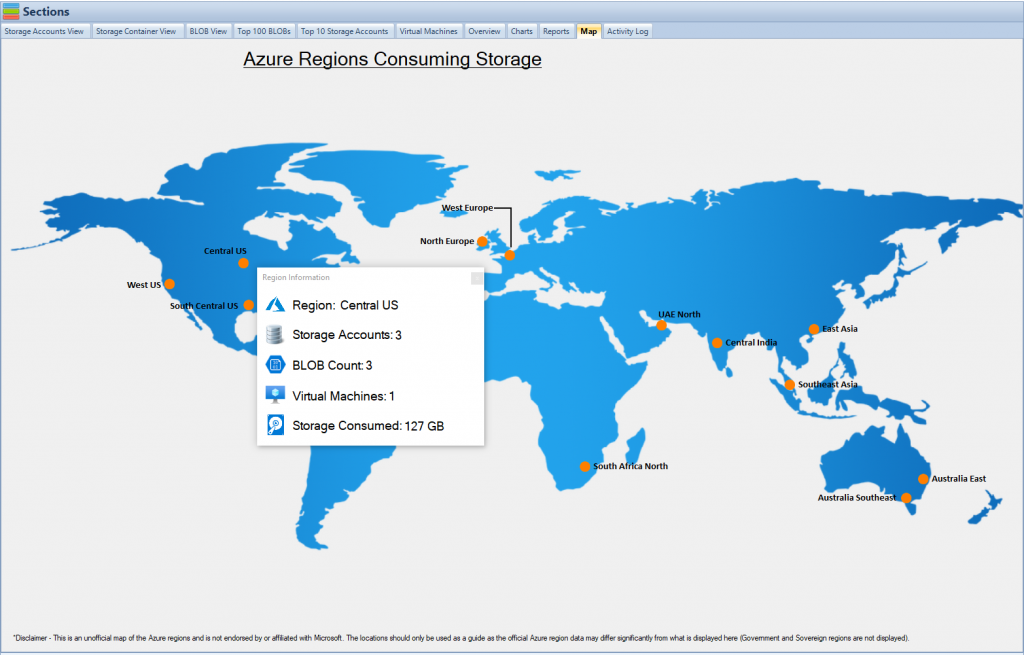
Conclusion
The FY24 updates to Azure Storage bring substantial enhancements that cater to the needs of modern enterprises and developers. From the container-focused improvements in Azure Container Storage to the high-performance capabilities of Azure Disk Storage and the strategic cost management options in Blob Storage tiers, these updates reflect Azure’s commitment to providing comprehensive, secure, and cost-effective cloud storage solutions. Azure Elastic SAN further extends these capabilities, offering scalable, high-performance storage solutions that can meet the demands of the most intensive workloads.
As cloud technologies continue to evolve, Microsoft Azure is clearly focused on staying ahead of the curve, ensuring that its users have access to the best tools and technologies to drive their business forward in the digital age.
Leveraging Cloud Storage Manager for Azure Enhancements
Cloud Storage Manager by SmiKar Software offers a robust solution for managing and optimizing Azure Storage. This tool provides a detailed visual and analytical overview of your Azure Storage environment, helping you track and manage storage consumption effectively. Here are some of its key features:
- Visual Insights: The software provides a world map visualization and graphical representations of storage locations and growth, enabling a clear view of where and how storage is utilized.
- Comprehensive Management: It offers an explorer-like interface for Azure Blobs and Files, allowing users to see detailed information about each blob, including size, creation, modification dates, and current storage tier.
- Cost Optimization: Cloud Storage Manager helps identify opportunities for cost savings by analyzing and recommending tier adjustments based on usage patterns. This feature is crucial for managing costs as Azure Storage needs scale.
- Reporting and Analytics: The tool generates detailed reports on Azure Storage usage and growth, providing insights that can lead to more informed decision-making about data storage strategies.
- Search and Administration Features: Users can search across all Azure Storage accounts and manage them from a single pane, simplifying administrative tasks and enhancing operational efficiency.
Integrating Cloud Storage Manager into your Azure environment not only complements the new Azure Storage updates but also maximizes the return on investment by providing deeper insights and greater control over your cloud resources.
For more details, you can explore the tool further at Cloud Storage Manager.
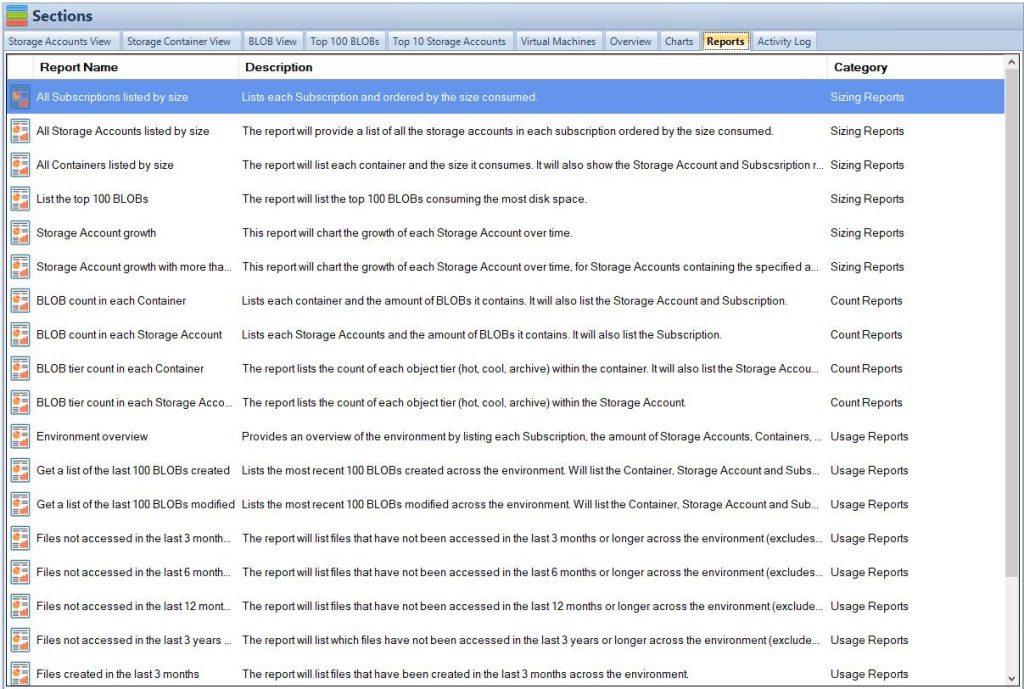
Azure Storage FAQs
- What is Azure Container Storage?
- A container-native storage service designed to support Kubernetes environments, enhancing data security and availability.
- What are the benefits of multi-zone storage pools in Azure Container Storage?
- They offer high availability and redundancy by distributing data across multiple geographic zones.
- How does Azure Disk Storage support high-performance requirements?
- It includes the new Premium SSD v2 disks, which provide increased throughput and lower latency for I/O intensive workloads.
- What are the access tiers available in Azure Blob Storage?
- Users can choose between ‘hot‘ or ‘cool‘ tiers to optimize cost and performance based on data usage patterns.
- What is Azure Elastic SAN?
- A fully integrated storage area network solution in the cloud designed to simplify large-scale, IO-intensive workload management.
- How can I manage costs with Azure Storage?
- Azure offers detailed insights and recommendations on storage tiers, helping users optimize costs according to their usage patterns. Also, using Cloud Storage Manager to analyse your storage consumption and see where you can lower your costs.
- What security features are available in Azure Storage?
- Features include automatic encryption, secure access credentials, and advanced threat protection.
- Can I migrate existing data to Azure Storage?
- Yes, Azure provides tools and services like Azure Migrate to help seamlessly transition data from on-premises to the cloud.
- What is the role of lifecycle management in Azure Blob Storage?
- It automates the transitioning of data across different storage tiers based on age, frequency of access, and other policies.
- Are there any tools to help visualize and manage Azure Storage?
- Cloud Storage Manager offers a graphical overview of storage usage, cost trends, and provides tools for effective data management.