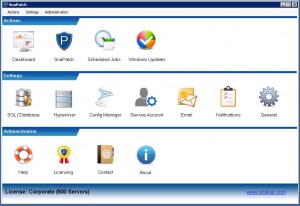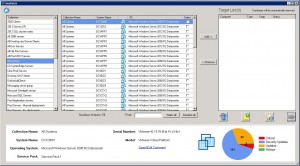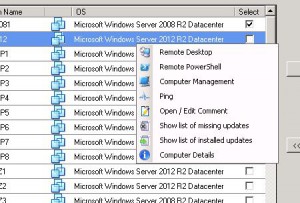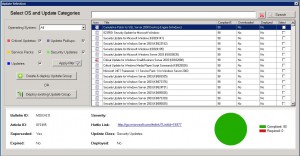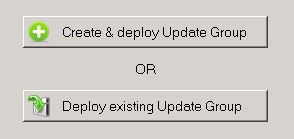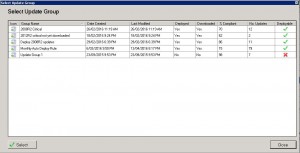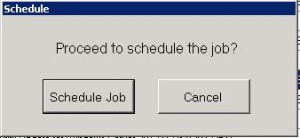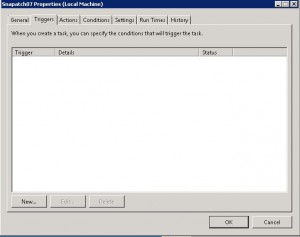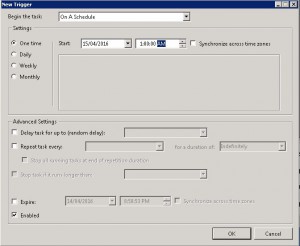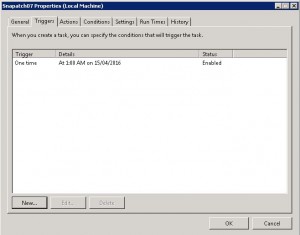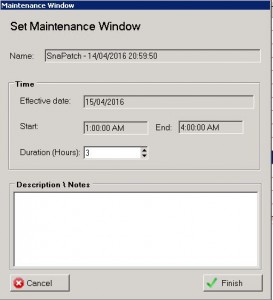How to use SnaPatch
Patch Management Software for Microsoft SCCM
Are you tired of dealing with the hassle of managing updates for your Microsoft System Centre Configuration Manager environment? Look no further than SnaPatch Patch Management Software. This powerful tool can help streamline your patch management process, allowing you to easily deploy updates to your chosen servers. In this article, we will provide a step-by-step guide on how to use SnaPatch to its fullest potential.
Navigating SnaPatch Main Window
To get started, launch the SnaPatch application and you will be presented with the main window. From there, you can access the following icons to begin your patch management process:
Dashboard Icon
Click the Dashboard icon to view the history of deployments and any ongoing deployments that are currently in progress.
Windows Updates Icon
Click the Windows Updates icon to view all the available updates within your Microsoft System Centre Configuration Manager environment.
Schedule Icon
Click the Schedule Icon to view the schedule tasks you have created.
SnaPatch Icon
Click the SnaPatch Icon to start the SnaPatch Patch Management Wizard.
SnaPatch Collections
From the first window you can see data the machine collections that are from your SCCM environment.
SnaPatch Right Click
Once you have selected your servers, you can right-click each server to perform various administration functions such as Remote Desktop, Remote Powershell, Computer Management, Ping, Open/Edit Comments, Show list of missing updates, Show list of installed updates, and Computer Details.
SnaPatch Deploy
Choose the machines you want to snapshot and deploy patches too and click on Add.
SnaPatch Update Group
Once you have chosen all the machines that are ready to be patched, click on the Green Arrow.
In the next Window, you can choose Windows Updates you would like to deploy to your chosen servers.
When you have chosen all the updates you wish to deploy, choose either Create & Deploy Update Group (which will be a new update group you can specify) or Deploy to Existing Update Group.
For this example, we are choosing an Existing Update Group. Highlight the Group you wish to deploy to and click on Select.
SnaPatch Schedule
You will now be prompted to create the deployment schedule. Click on Schedule Job.
Click on New to start the creation of a new deployment schedule.
Create the new schedule, keeping in mind, this is when the Snapshots will start and then the deployment will kick off.
Once you have completed the schedule, click on OK.
SnaPatch Maintenance Window
Now you can create the Maintenance Window for deployment. Choose an appropriate duration for the maintenance window to run, factoring in additional time for your servers to complete a successful snapshot and for patch deployment. Once you have set an appropriate time frame, click on Finish.
SnaPatch Finished
With all of these steps completed, your virtual servers will have a snapshot taken and updates will be deployed to them all within the maintenance window you have scheduled. If you have set up email notifications, you will receive these throughout the Server Snapshot and Update Deployment Process.
Thats all there is to using SnaPatch Patch Management Software for Microsoft SCCM.
If you have setup email notifications, you will receive these throughout the Server Snapshot and Update Deployment Process.
SnaPatch Patch Management Software for Microsoft SCCM is an invaluable tool for streamlining your patch management process. By following these simple steps, you’ll keep your servers up-to-date with the latest updates while saving time and resources.
Experience the power of SnaPatch for yourself and transform your patch management process today. And remember, if you need any assistance or have questions, our support team is here to help you make the most of your SnaPatch experience.
.