Introduction to SharePoint Online
| Key Takeaways | Description |
|---|---|
| Customization Capabilities | SharePoint Online offers extensive customization options to match your company’s branding and to enhance user experience through themes, layouts, and custom web parts. |
| Integration with Microsoft Services | Seamlessly integrates with other Microsoft services like Teams, OneDrive, and Power BI, promoting efficient workflows and real-time collaboration within a secure environment. |
| Security and Compliance | Features robust security measures including data encryption, threat management, access controls, and compliance tools to meet regulatory requirements such as GDPR and HIPAA. |
| Continuous Innovation and Updates | Regularly introduces new features and updates, including advancements in AI and machine learning, to enhance functionality and user experience. |
| Scalability for All Business Sizes | Suitable for businesses of all sizes, from small businesses to large enterprises, offering a scalable solution for content management, collaboration, and workflow streamlining. |
| Resources and Support for Users | Provides comprehensive documentation, a supportive community forum, and continuous learning opportunities through Microsoft Learn, ensuring users have the necessary resources to maximize their use of the platform. |
| Future-proof Your Organization | Adopting SharePoint Online not only embraces new technology but also transforms organizational collaboration, innovation, and efficiency, preparing businesses for future challenges and opportunities in the digital age. |
In today’s digital age, the ability to collaborate effectively and manage documents efficiently is more critical than ever. Enter SharePoint Online, a powerful cloud-based platform by Microsoft that is revolutionizing the way organizations operate. It’s more than just a tool; it’s a game-changer in the realm of digital collaboration and content management. With SharePoint Online, you can create websites, manage content, automate workflows, and foster team collaboration, all within a secure and accessible online environment. Whether you’re working from the office or remotely, SharePoint Online bridges the gap between team members, enabling seamless collaboration across the globe. This introduction will guide you through the essentials of SharePoint Online, helping you understand its capabilities and how it can transform your organizational processes for the better.
Understanding SharePoint Online
What is SharePoint Online?
SharePoint Online is not merely a service; it’s a versatile platform designed by Microsoft to cater to the diverse needs of modern organizations. At its heart, SharePoint Online facilitates the creation, sharing, and management of content across teams and departments. It’s integrated into Microsoft’s Office 365 suite, providing a cohesive and fluid experience that enhances productivity and fosters collaboration. With its robust features, teams can easily store documents in a centralized location, share insights, manage projects, and streamline business processes. The platform’s scalability ensures it can accommodate the needs of small teams to large enterprises, making it an invaluable asset for any organization looking to thrive in the digital landscape.
How does SharePoint Online differ from SharePoint Server?
The primary distinction between SharePoint Online and SharePoint Server lies in their deployment models. SharePoint Server is an on-premises solution, requiring organizations to maintain their own servers and infrastructure. This setup offers full control over the SharePoint environment but comes with the responsibility of managing hardware, software updates, and security patches. On the other hand, SharePoint Online, as a cloud-based service, offloads these tasks to Microsoft. Organizations benefit from a reduction in infrastructure costs, access to the latest features and updates automatically, and the flexibility to scale services according to their needs. This cloud model ensures that teams have access to their work and collaborative spaces anytime, anywhere, promoting agility and efficiency in the modern workplace.
SharePoint Storage Explorer
Gain insights in to your SharePoint Online Storage Consumption
Download our completely FREE TOOL
Send download link to:
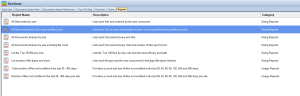
Getting Started with SharePoint Online
How to set up your SharePoint Online
Embarking on your SharePoint Online journey is straightforward, thanks to Microsoft’s user-friendly setup process. The journey begins in the Office 365 admin center, where administrators can create a new SharePoint site. This process involves selecting the type of site you wish to create—be it a communication site for broad organizational announcements or a team site for closer collaboration on projects. Once a site is created, it can be customized to reflect the organization’s branding and structured to accommodate its specific workflow needs. It’s advisable to explore the various templates and tools available within SharePoint Online, as these can significantly streamline the setup process. Moreover, engaging with the SharePoint community and leveraging online resources can provide valuable insights and best practices to optimize your SharePoint environment.
Best practices for new users
For newcomers to SharePoint Online, starting on the right foot is crucial. First, take the time to familiarize yourself with the SharePoint interface and its functionalities. Begin with a pilot project, such as creating a site for a small team or department. This approach allows users to experiment with features and settings in a controlled environment, learning by doing. Utilize SharePoint’s built-in templates and tools, which are designed to meet common business needs and can significantly expedite the site creation process. Encourage team members to explore and use the platform for their daily tasks, facilitating a culture of collaboration and continuous learning. Regular training sessions and the creation of a SharePoint governance document can also help ensure that everyone uses the platform effectively and responsibly. Remember, SharePoint Online is highly customizable, so it’s essential to adapt it to your organization’s evolving needs.
Mastering SharePoint Online
Please fill out the form below to get our free Ebook "Mastering SharePoint Online" emailed to you
Send download link to:
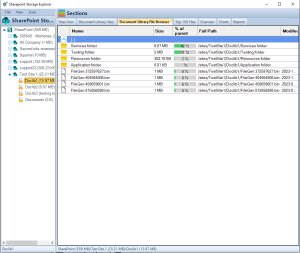
Advanced Features of SharePoint Online
Customizing Your SharePoint Online Experience
SharePoint Online stands out for its adaptability, offering a multitude of customization options to ensure that every organization’s unique needs and branding are met. Users can modify their sites using themes, layouts, and custom web parts, making each SharePoint site a tailored experience. Beyond aesthetics, SharePoint Online allows for the development of custom workflows using Microsoft Power Automate, enhancing productivity by automating routine tasks. For those with coding knowledge, SharePoint Framework (SPFx) provides an avenue to create custom web parts and extensions that can interact seamlessly with the SharePoint data layer. These advanced features not only improve the user experience but also empower organizations to streamline operations, foster innovation, and maintain a competitive edge in their respective industries.
Integration with Other Microsoft Services
One of SharePoint Online’s most significant advantages is its deep integration with other Microsoft services, such as Microsoft Teams, OneDrive for Business, and Power BI, to name a few. This ecosystem of interconnected services enhances SharePoint Online’s capabilities, allowing for a more cohesive and efficient work environment. For instance, documents stored on SharePoint can be easily accessed and collaborated on through Teams, facilitating real-time communication and collaboration. OneDrive for Business offers personal storage that seamlessly integrates with SharePoint, enabling users to store personal documents securely and share them as needed within the SharePoint environment. Moreover, Power BI integration allows for the creation of interactive reports and dashboards directly within SharePoint sites, providing powerful data visualization tools that support informed decision-making processes. This symbiotic relationship between SharePoint Online and other Microsoft services streamlines workflows, reduces data silos, and enhances productivity across the organization.
SharePoint Storage Explorer
Gain insights in to your SharePoint Online Storage Consumption
Download our completely FREE TOOL
Send download link to:
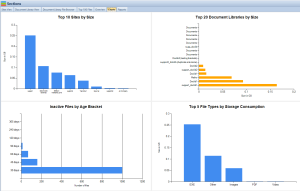
Security and Compliance in SharePoint Online
Understanding SharePoint Online’s Security Features
In the digital age, security is a paramount concern for any organization. SharePoint Online is built on a foundation of robust security features designed to protect sensitive information from both external threats and internal leaks. Advanced data encryption, both in transit and at rest, ensures that your data is protected at all levels. SharePoint Online also offers comprehensive access control mechanisms, including multi-factor authentication (MFA), which adds an additional layer of security by requiring two or more verification methods to gain access to sensitive information. Furthermore, Microsoft’s secure development lifecycle ensures that SharePoint Online is continually updated to address emerging security threats and vulnerabilities. With these features, organizations can trust that their data is secure, allowing them to focus on their core operations with peace of mind.
Ensuring Compliance with Data Protection Regulations
Compliance with data protection regulations such as GDPR, HIPAA, and others is a critical aspect of modern business operations. SharePoint Online is designed with compliance in mind, offering a range of tools and features to help organizations meet these regulatory requirements. For example, the Data Loss Prevention (DLP) policies in SharePoint Online can identify, monitor, and protect sensitive information across the platform, preventing accidental sharing of sensitive data. Additionally, SharePoint Online provides extensive auditing and reporting capabilities, enabling organizations to track how information is used and accessed, which is essential for demonstrating compliance. Microsoft also offers a Compliance Center, a centralized dashboard where administrators can manage compliance across all Office 365 services, including SharePoint Online. These features not only help organizations comply with regulations but also build trust with clients and stakeholders by demonstrating a commitment to data protection and privacy.
Mastering SharePoint Online
Please fill out the form below to get our free Ebook "Mastering SharePoint Online" emailed to you
Send download link to:
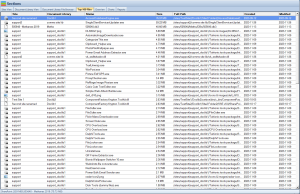
Troubleshooting Common Issues
Solving Common SharePoint Online Problems
Despite its robustness and user-friendly design, users may occasionally encounter issues while using SharePoint Online. Common problems include difficulties with permissions, challenges in document sharing, and issues with site customization. Fortunately, SharePoint Online provides extensive documentation and a supportive community forum where users can find solutions and share best practices. Additionally, Microsoft offers a Service Health dashboard within the Office 365 admin center, where administrators can check the status of SharePoint Online services and any ongoing maintenance or outages that might affect their sites. For more complex issues, leveraging the Microsoft Support and Recovery Assistant (SaRA) tool can help diagnose and fix problems automatically. By utilizing these resources, users can quickly address and resolve common SharePoint Online challenges, ensuring minimal disruption to their work.
Where to find help and resources
For users seeking assistance with SharePoint Online, Microsoft provides a wealth of resources and support options. The SharePoint Online documentation offers comprehensive guides covering everything from basic setup to advanced features and customization options. The Microsoft Tech Community is another valuable resource, offering forums where users can ask questions, share experiences, and learn from others in the SharePoint community. For those seeking more structured learning, Microsoft Learn provides free, interactive training modules on SharePoint Online and other Microsoft services. Finally, for direct support, Office 365 subscribers can contact Microsoft Support for help with more complex issues or troubleshooting. These resources ensure that users have access to the information and support they need to maximize their use of SharePoint Online.
SharePoint Storage Explorer
Gain insights in to your SharePoint Online Storage Consumption
Download our completely FREE TOOL
Send download link to:
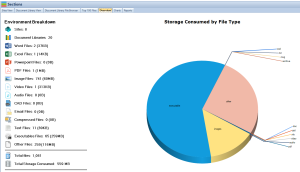
Planning for the Future
Upcoming Features in SharePoint Online
As part of Microsoft’s commitment to innovation, SharePoint Online is continuously evolving, with new features and updates regularly introduced to enhance user experience and functionality. Looking ahead, users can expect advancements in AI and machine learning integration, further improving content management, search capabilities, and personalized user experiences. Enhanced collaboration tools are also on the horizon, designed to make remote and hybrid work even more efficient. Microsoft’s development roadmap includes improvements in security features to address the growing concerns around data protection and privacy in the digital space. Staying informed about these updates is crucial for organizations to leverage SharePoint Online effectively and maintain a competitive edge.
How to stay updated with SharePoint Online Changes
Keeping up with the latest SharePoint Online updates and features is essential for maximizing the platform’s benefits. Microsoft provides several channels to help users stay informed. The Microsoft 365 Roadmap is an excellent resource, offering insights into what’s new and what’s coming for all services within the suite, including SharePoint Online. Subscribing to the SharePoint Community Blog is another way to receive updates, tips, and best practices directly from the SharePoint team and community leaders. For administrators and IT professionals, attending SharePoint and Microsoft 365-related events, whether virtual or in-person, can provide deeper insights into future developments and networking opportunities with peers and experts. Regularly reviewing these resources can help organizations plan for the future and adopt new features and best practices as they become available.
Mastering SharePoint Online
Please fill out the form below to get our free Ebook "Mastering SharePoint Online" emailed to you
Send download link to:
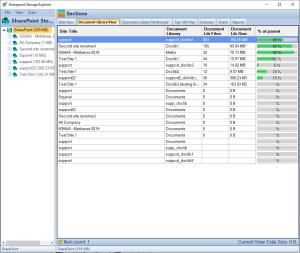
Conclusion
As we wrap up this comprehensive guide to SharePoint Online, it’s clear that this platform is a powerful tool for enhancing collaboration, improving document management, and streamifying workflow processes within organizations. From its robust security features to its seamless integration with other Microsoft services, SharePoint Online is designed to meet the dynamic needs of today’s digital workplace. Whether you’re just getting started or looking to deepen your understanding of the platform’s advanced features, the resources and best practices outlined in this article will help you leverage SharePoint Online to its full potential. Embracing SharePoint Online is not just about adopting new technology—it’s about transforming how your organization collaborates, innovates, and thrives in the digital age.
SharePoint Online FAQs
- Can SharePoint Online be customized to match my company’s branding? Yes, SharePoint Online offers extensive customization options that allow you to match your company’s branding. You can change themes, layouts, and add custom web parts to create a unique look and feel for your SharePoint sites. Additionally, using the SharePoint Framework (SPFx), developers can create custom solutions that further align with your branding requirements.
- Is SharePoint Online suitable for small businesses? Absolutely! SharePoint Online is scalable, making it suitable for businesses of all sizes, including small businesses. It provides a cost-effective solution for content management and collaboration without the need for extensive IT infrastructure. Small businesses can benefit from its collaboration tools, document management capabilities, and the ability to scale as the business grows.
- How does SharePoint Online integrate with Microsoft Teams? SharePoint Online integrates seamlessly with Microsoft Teams, enhancing collaboration and communication. Teams can access and collaborate on files stored in SharePoint directly from the Teams interface. Additionally, SharePoint sites can be linked to Teams channels, providing a unified experience for document management and team collaboration.
- What security measures does SharePoint Online offer? SharePoint Online provides robust security measures, including advanced data encryption, threat management, access controls, and multi-factor authentication (MFA). Microsoft’s secure development lifecycle ensures continuous updates to address new security threats, keeping your data safe and secure.
- How can I ensure my SharePoint Online site complies with data protection regulations? SharePoint Online offers features like Data Loss Prevention (DLP) policies, auditing, and reporting capabilities to help ensure compliance with data protection regulations such as GDPR and HIPAA. Utilizing these tools, along with regular reviews of your compliance posture in the Microsoft Compliance Center, can help maintain regulatory compliance.
- How does Squirrel enhance SharePoint Online for document archiving and compliance? Squirrel provides an automated archiving solution that moves less frequently accessed documents from SharePoint Online to Azure Blob Storage, helping manage storage costs and maintain site performance. It supports compliance by ensuring that archived documents are stored securely with encryption and are managed according to predefined retention policies. This integration helps organizations not only reduce their SharePoint storage footprint but also enhance their compliance with regulatory requirements.
- Can Squirrel help small businesses manage SharePoint Online more efficiently? Yes, Squirrel is particularly beneficial for small businesses using SharePoint Online by automating the archiving process. This reduces the need for manual management of document lifecycles, allowing small business owners to focus on core business activities without worrying about increasing storage costs or managing complex IT infrastructure

