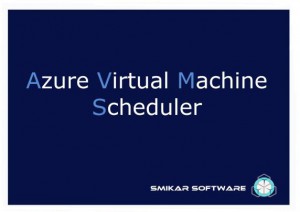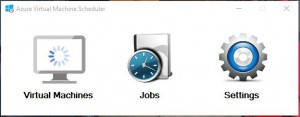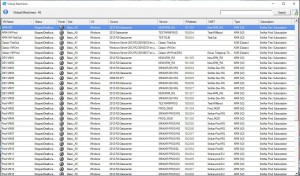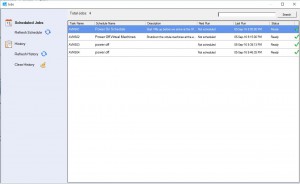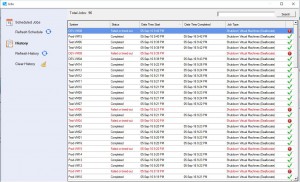Azure VM Scheduler (AVMS)
If you need to schedule power on’s or shut downs and avoid being charged while your virtual machines are not being used on Microsoft’s Azure Cloud, Azure Virtual Machine Scheduler (AVMS) is the tool for you.
AVMS automates scheduled startup and shutdown of Azure Virtual Machines and can perform multiple granular power schedules. Simply select the virtual machines you want to power off or shutdown, create a schedule and AVMS will complete this and notify you via email when the job has started and completed as well as detailing which VMs within Azure you have selected. Popular uses for AVMS include Development and Test environments, where work loads are not required outside of business hours, normally with a reoccurring schedule so you can forget about doing this manually.
As an example, simply selecting all your Development and Test Azure VMs to be shut down outside of business hours at 6:00 PM, then start up again 6:00 AM. They will be ready for your Developers when they come in to the office in the morning and you wont be getting billed for services you are not using.
AVMS performs the following functions;
- Works with ASM (classic) and ARM (V2) VMs
- Works across all your subscriptions
- Receive email notifications when a job starts and completes
- Easily schedule and manage jobs
- Schedule Azure VMs to start and stop from within the AVMS console
- Start and stop multiple ARM VMs simultaneously
Azure Virtual Machine Scheduler Overview
Azure Virtual Machine Scheduler Console
From the AVMS main console you can see the virtual machines within your Azure Subscription, check current, scheduled and past jobs, and also change settings like your Azure Subscription Access account and password, your notifications and email settings.
Azure Virtual Machines Window
The Virtual Machines Icon will launch a new window detailing all the Virtual Machines within your Microsoft Azure Subscription.
From the Azure Virtual Machine Window lists details pertaining to your virtual machines including;
- VM Name
- Status
- Power Status
- Azure VM Size (Azure Instance)
- Operating System
- Source
- Service
- IP Address
- vNet
- Virtual Machine Type (ASM v1 or ARM v2)
- Azure Subscription
Azure Virtual Machine Scheduler Jobs Window
The Jobs Icon within the Azure VM Scheduler will allow you to see current, scheduled and past jobs.
Scheduled Jobs
The Scheduled Jobs will allow you to see the state of any power on or shutdown of Azure Virtual Machines that you have scheduled. You can also
Right Click on any of the jobs and you can;
- Enable or Disable the schedule
- Edit the Schedule
- Run the Job now
- Delete the Job
- Abort the Job while it is running
- Manage the Job
Job History
The Job History tab details information showing the status of the shutdown downs or power ons. It will also show which Virtual Machines were having issues and the error details.
Azure Virtual Machine Scheduler Settings Window
The Settings Icon in the Azure VM Scheduler Console allows you to see the following information;
- Azure Subscription Credentials
- Notification Settings
- Email Settings
- AVMS Registration Settings
- AVMS version
No need to learn Powershell, let AVMS start saving you money on your Azure Subscription costs today.
Download a Trial of Azure VM Scheduler today.
To trial our Azure VM Scheduler / Orchestrator, fill in the form below to get access to download the trial software.
The cost of our Azure VM Scheduler / Orchestrator is $500 USD.
Send download link to:
Download a Trial of Azure VM Scheduler today.
To trial our Azure VM Scheduler / Orchestrator, fill in the form below to get access to download the trial software.
The cost of our Azure VM Scheduler / Orchestrator is $500 USD.
Send download link to: