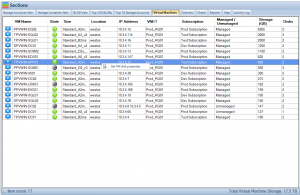Azure Managed Disks are an essential component of the Azure cloud computing platform, offering a simple, scalable, and secure storage solution for Virtual Machines (VMs). This article provides a comprehensive analysis of Azure Managed Disks, including their types, benefits, and key factors to consider when making decisions about their usage. Furthermore, we will explore the challenges and trade-offs associated with different approaches and highlight the importance of considering their impact when making decisions about Azure Managed Disks. To provide a better understanding, we have also included an FAQ section that addresses common questions related to the topic.
Azure Managed Disks Overview
Azure Managed Disks are a fully-managed, scalable, and highly available block storage service provided by Microsoft Azure. They simplify the process of creating and managing virtual machine (VM) disks, allowing you to focus on application development and other critical tasks. Azure Managed Disks handle storage provisioning and management, providing you with a seamless and hassle-free experience.
Benefits of Using Azure Managed Disks
Azure Managed Disks offer several benefits, including:
Simplified Management:
Managed Disks eliminate the need to manage storage accounts, making it easier to manage and scale your VM disks.
Improved Reliability:
With built-in data redundancy and automatic data recovery, Managed Disks ensure high availability and durability for your data.
Enhanced Security:
Azure Managed Disks support encryption at rest and in transit, safeguarding your data from unauthorized access.
Scalability:
You can easily increase disk capacity as your storage requirements grow, without affecting your VM’s performance.
Flexible Pricing:
Azure offers various Managed Disk types to suit different performance and budget requirements.
Types of Azure Managed Disks
Azure provides three types of Managed Disks to cater to a wide range of performance and cost requirements:
Premium SSDs
Premium SSDs are designed for high-performance workloads that require low-latency and high-throughput. They are ideal for applications such as databases, big data analytics, and virtual desktop infrastructure (VDI). Premium SSDs offer consistent and predictable performance with single-digit millisecond latencies.
Standard SSDs
Standard SSDs are a cost-effective option for workloads that require consistent performance but do not have the stringent latency requirements of Premium SSDs. They are well-suited for web servers, lightly used enterprise applications, and development/test environments.
Standard HDDs
Standard HDDs offer the most affordable storage option for applications with low IOPS and throughput requirements. They are best suited for backup, archive, and other infrequently accessed data.
Understanding Azure Managed Disks Pricing
Factors That Influence Pricing
The cost of Azure Managed Disks depends on several factors, including:
- Disk Type: Premium SSDs, Standard SSDs, and Standard HDDs have different pricing structures based on their performance characteristics.
- Disk Size: Larger disks typically cost more due to the increased storage capacity.
- Data Transfer: You may incur additional charges for data transfer between Azure regions or out of the Azure network.
How to Estimate Costs
To estimate the cost of Azure Managed Disks for your specific requirements, you can use the Azure Pricing Calculator. This tool allows you to input your disk type, size, and data transfer requirements to generate an estimated monthly cost.
You can also use Cloud Storage Manager to scan your Azure Storage environments, and see how big your Azure VM disks are, including their snapshots.
Implementing Azure Managed Disks
Creating and Attaching Managed Disks
To create a new Managed Disk, follow these steps:
- Sign in to the Azure portal.
- Navigate to the “Disks” section and click “Create.”
- Choose the subscription, resource group, name, region, and disk type for your new disk.
- Configure the disk size and other advanced settings, if needed.
- Click “Review + Create” to finalize your disk creation.
To attach a Managed Disk to a VM, perform the following steps:
- Navigate to the “Virtual Machines” section in the Azure portal.
- Select the desired VM and click “Disks” in the settings menu.
- Click “Add data disk” and select the Managed Disk you created earlier.
- Configure the disk’s settings, such as caching, and click “Save.”
Migrating from Unmanaged to Managed Disks
To migrate from unmanaged to managed disks, you can use the Azure portal, Azure PowerShell, or Azure CLI. The migration process typically involves the following steps:
- Stop and deallocate the VM.
- Create a snapshot of the unmanaged disk.
- Create a new Managed Disk using the snapshot.
- Attach the new Managed Disk to the VM.
- Start the VM and verify that the migration was successful.
Best Practices for Azure Managed Disks
Selecting the Right Disk Type
Choose the appropriate disk type based on your application’s performance requirements and budget constraints. Premium SSDs are ideal for high-performance workloads, while Standard SSDs and HDDs are more suitable for less demanding applications and cost-sensitive scenarios.
Optimizing Performance
To optimize the performance of your Managed Disks, follow these best practices:
- Use multiple disks to distribute I/O load and achieve higher aggregate performance.
- Enable read or write caching, depending on your workload’s access patterns.
- Monitor disk performance using Azure Monitor and adjust disk size or type if necessary.
Key Factors of Azure Managed Disks
Scalability:
Azure Managed Disks allow you to scale your storage capacity easily by attaching additional disks to your VMs or by resizing existing disks.
Durability:
Managed Disks offer built-in data redundancy, ensuring that your data is safe and available even in the event of hardware failures.
Security:
Azure Managed Disks provide data encryption at rest by default, ensuring the protection of your data from unauthorized access.
Performance:
Different types of managed disks offer varying levels of performance, allowing you to choose the disk type that best meets your application’s requirements.
Cost:
Azure Managed Disks offer a pay-as-you-go pricing model, ensuring that you only pay for the storage you use.
Azure Managed Disks FAQs
What are managed disks in Azure?
Managed Disks are a storage service in Azure that simplifies disk management for VMs by handling the storage accounts associated with VM disks. They provide scalability, durability, security, and performance improvements over traditional unmanaged disks.
What are the four types of managed disks offered in Azure?
Azure offers four types of managed disks: Ultra Disk, Premium SSD, Standard SSD, and Standard HDD. Each type provides different performance levels and pricing options, allowing you to choose the disk type that best meets your application’s requirements.
What is the difference between managed disk and disk in Azure?
Managed Disks simplify disk management by handling storage account management, whereas with unmanaged disks, you are responsible for creating and managing storage accounts for your VM disks. Managed Disks also provide better scalability, durability, security, and performance compared to unmanaged disks.
What is AWS equivalent of Azure managed disk?
The AWS equivalent of Azure Managed Disks is Amazon Elastic Block Store (EBS). Both services provide block storage volumes for use with virtual machines in the respective cloud platforms.
What is the difference between Azure VM and managed instance?
Azure VM is a virtual machine running in the Azure cloud, while a managed instance refers to a fully managed database service in Azure SQL Database. The key difference is that Azure VMs are general-purpose compute instances, whereas managed instances are specifically designed for running databases.
What is the difference between Azure disk and blob?
Azure disks are block storage devices used with Azure VMs for persistent storage, while Azure Blob Storage is an object storage service designed for storing large amounts of unstructured data, such as documents, images, and media files. The main difference is the type of data they store and how they are accessed. Azure disks are accessed through a VM, while Azure Blob Storage can be accessed through APIs or other Azure services.
How do I know if my Azure disk is managed?
To check if your Azure disk is managed, navigate to the Azure portal and go to the “Disks” section. Managed disks will be listed under the “Managed Disks” category. Alternatively, you can use Azure PowerShell or CLI commands to retrieve information about your disks and determine whether they are managed or unmanaged.
How do I create a managed disk in Azure?
To create a managed disk in Azure, you can use the Azure portal, Azure PowerShell, Azure CLI, or one of the Azure SDKs. In the Azure portal, navigate to the “Disks” section, click “Add,” and then fill in the required information, such as disk type, size, and region. Once you have provided the necessary information, click “Create” to create the managed disk.
Are Azure managed disks encrypted?
Yes, Azure managed disks are encrypted at rest by default using Azure Storage Service Encryption (SSE) with platform-managed keys. Additionally, you can choose to use customer-managed keys for further control over the encryption process.
What is the size limit for Azure managed disk?
The size limit for Azure managed disks depends on the disk type. For Premium SSD and Standard SSD managed disks, the maximum size is 32 TiB. For Standard HDD managed disks, the maximum size is 32 TiB as well. Ultra Disks can support up to 64 TiB.
Can we convert managed disk to unmanaged disk in Azure?
Yes, you can convert a managed disk to an unmanaged disk in Azure by creating a snapshot of the managed disk, copying the snapshot to a storage account as a VHD, and then attaching the VHD to a VM as an unmanaged disk. However, it’s important to note that doing so may result in losing some of the benefits of managed disks, such as simplified management, scalability, and improved performance.
Can you shrink Azure managed disk?
No, you cannot shrink an Azure managed disk directly. However, you can create a smaller managed disk, copy the data from the larger disk to the smaller disk, and then swap the disks. It’s important to ensure that the smaller disk has enough capacity to store the data from the larger disk before proceeding with this process.
Can you detach an OS disk in Azure?
No, you cannot directly detach the OS disk from a running VM in Azure. However, you can create a snapshot of the OS disk, create a new managed disk from the snapshot, and then attach the new managed disk to a new VM. This allows you to preserve the original OS disk while creating a new VM with a different OS disk.
Can we change the HDD to SSD in Azure VM?
Yes, you can change the HDD to an SSD in an Azure VM by creating a snapshot of the existing HDD disk, creating a new SSD managed disk from the snapshot, and then swapping the disks. This process involves stopping the VM, detaching the HDD, attaching the SSD, and then restarting the VM.
Does Azure use SSD or HDD?
Azure offers both SSD and HDD storage options for managed disks. The available options include Ultra Disk, Premium SSD, Standard SSD, and Standard HDD. You can choose the disk type that best meets your performance and cost requirements.
What is the difference between SSD and HDD in Azure?
The main difference between SSD and HDD in Azure is the storage technology used and the performance characteristics. SSDs (Solid State Drives) use NAND-based flash memory, which provides faster read and write speeds, lower latency, and higher IOPS compared to HDDs (Hard Disk Drives), which use spinning magnetic disks. As a result, SSDs are generally more suitable for high-performance workloads, while HDDs are more cost-effective for less performance-sensitive applications.
Can we increase OS disk size in Azure VM?**
Yes, you can increase the OS disk size in an Azure VM. To do this, first, deallocate the VM by stopping it. Then, navigate to the “Disks” section in the Azure portal, select the OS disk, and click “Configuration.” Next, modify the disk size according to your requirements and click “Save.” Finally, restart the VM to apply the changes. Keep in mind that you may need to extend the file system within the VM to take advantage of the increased disk space.
How much do Azure Managed Disks cost?
To help you better understand and manage your Azure storage costs and options, consider using our free Azure Blob Storage Cost Estimator. This allows you to see the costs and options associated with Azure Blob Storage, helping you make informed decisions about your storage needs.
You can use our Azure Storage Estimator below to give you an estimate of your Azure Costs.
The Azure Storage costs provided are for illustration purposes and may not be accurate or up-to-date. Azure Storage pricing can change over time, and actual prices may vary depending on factors like region, redundancy options, and other configurations.
To get the most accurate and up-to-date Azure Storage costs, you should refer to the official Azure Storage pricing page: https://azure.microsoft.com/en-us/pricing/details/storage/
For more insights into your Azure Blob and File Storage consumption, try our Cloud Storage Manager software. This tool provides reports on storage usage and growth trends, helping you save money on your Azure storage. By gaining insights into your storage consumption patterns, you can optimize your storage usage and ensure that your resources are allocated efficiently.
Azure Managed Disks Final Thoughts
Azure Managed Disks provide an efficient, secure, and scalable storage solution for your virtual machines. By understanding the key factors and trade-offs associated with Azure Managed Disks, you can make informed decisions about which disk type best suits your application’s performance and cost requirements. Additionally, utilizing tools such as the Azure Blob Storage Cost Estimator and Cloud Storage Manager can help you optimize your storage usage and save money on your Azure storage.
Azure Storage Unlocked
Send download link to: