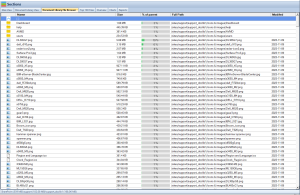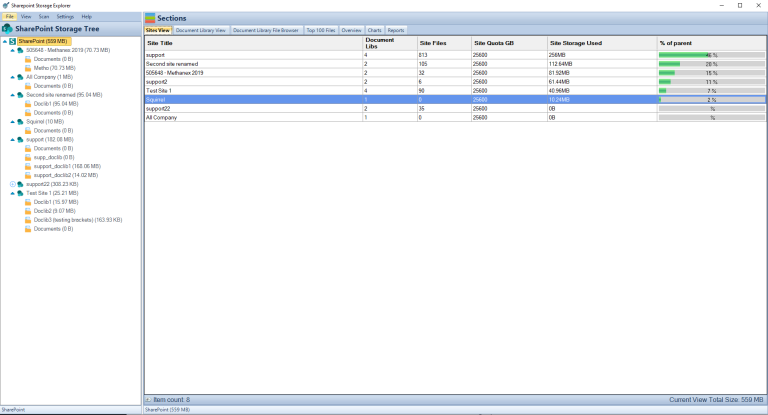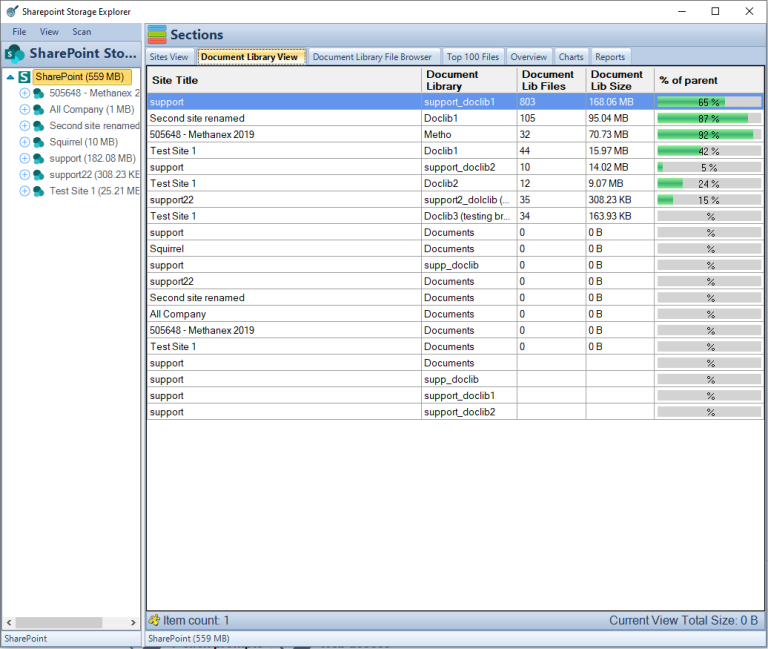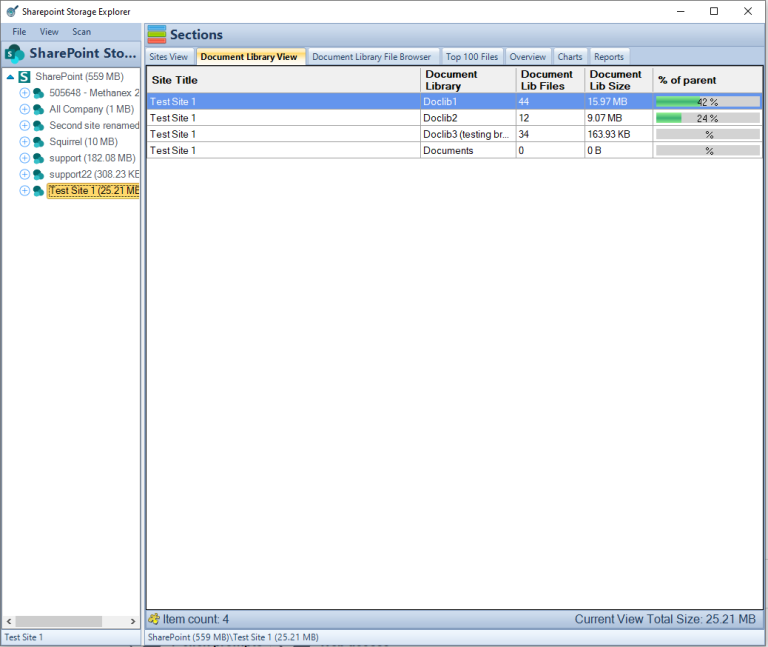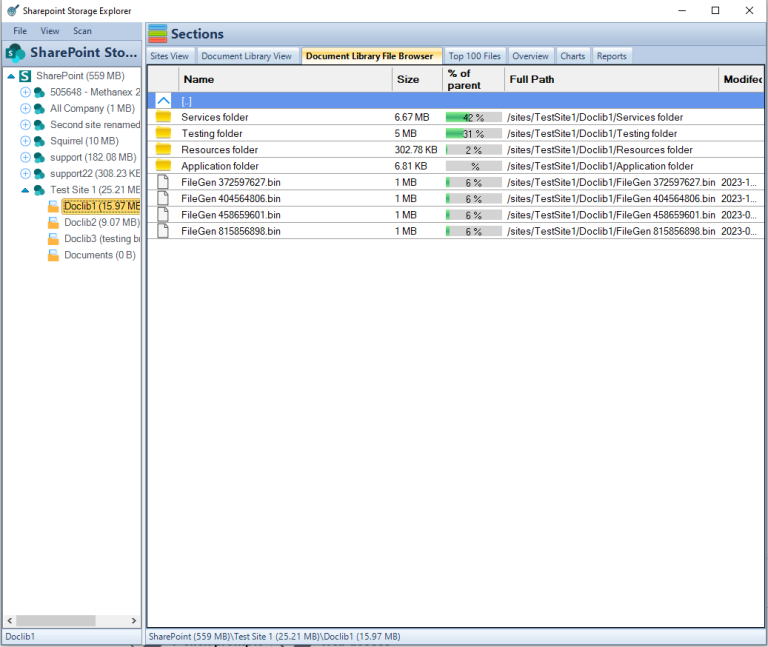Understanding SharePoint Online Library Size
Key Takeaways:
- SharePoint Online document libraries can hold up to 30 million items.
- Individual file size limit is 250 GB.
- Efficient library management using SharePoint Storage Explorer.
- Importance of structured organization and metadata utilization.
- Proactive strategies to manage large document libraries.
Introduction
Navigating through the complexities of document management in SharePoint Online is essential in today’s digital landscape. SharePoint Online offers robust solutions for managing vast amounts of data. However, understanding and managing the size of these libraries is key to maintaining an efficient and streamlined digital workspace.
Understanding SharePoint Online Document Library Limits:
SharePoint Online libraries come with certain thresholds: a maximum of 30 million items per library and individual file size limits of up to 250 GB. These limitations underscore the importance of strategic data management to prevent performance issues and maximize the platform’s capabilities. For detailed insights into managing these limitations, our SharePoint Storage Explorer offers a comprehensive solution.
| Limitation Type | Limitation Description |
|---|---|
| Total number of items | Up to 30 million items per library |
| File size | Maximum file size is 250 GB |
| File path length | Maximum path length is 400 characters |
| Lookup columns | Limit of 12 lookup columns per library |
| Number of versions | Up to 50,000 major and 511 minor versions per document |
| Storage space | Depends on the subscription plan |
These limits are crucial for SharePoint Online library management and should be considered when planning and organizing your SharePoint environment. For detailed and updated information, it’s always recommended to refer to the official SharePoint documentation.
Managing Large Document Libraries in SharePoint Online:
Efficient management of large document libraries in SharePoint Online is achievable with the right tools and strategies. Structuring your data effectively, utilizing metadata, and leveraging dedicated management tools like SharePoint Storage Explorer are key. This tool specifically aids in monitoring and controlling the size and structure of your document libraries, ensuring they remain within SharePoint’s operational limits. Discover more about optimizing your SharePoint environment with SharePoint Storage Explorer.
How to get SharePoint Online Library Sizes
Getting SharePoint Library Size
Utilizing SharePoint Storage Explorer, a FREE product offered by Smikar, revolutionizes how you monitor and manage your SharePoint Online library sizes. This tool provides an intuitive interface to easily track the size of each library, helping to prevent the overshooting of SharePoint’s limits. It’s a vital tool for administrators looking to maintain an efficient SharePoint environment.
Open SharePoint Storage Explorer
If you haven’t already downloaded, installed and scanned your SharePoint Online environment with SharePoint Storage Explorer, if not, do so now, it is completely FREE to use.
SharePoint Storage Explorer will scan each and every one of your files in SharePoint Online for information.
Once that is done, open SharePoint Storage Explorer and you are presented with the main SharePoint Window. This will give you a SharePoint Sites view showing the number of document libraries, site files, Site Quota in GB, and the total amount of storage used per SharePoint Online site.
SharePoint Online Document Library Total View
Select the Document Library View Tab in SharePoint Storage Explorer and you can now see size and the number of files for each document library for your SharePoint Online Sites.
If you choose the top of the SharePoint Online Storage tree (as shown in the first image) you will see this information for all of your Document Libraries in one view.
Document Library Single SharePoint Site View
Now if you just want to see the number of files and library sizes of just one SharePoint Site, just select a SharePoint Site in the Tree, and SharePoint Storage Explorer will show you just the document libraries for that SharePoint site.
As you can see in the example image, The Test Site has 4 SharePoint Online Document Libraries.
SharePoint Document Library File Browser
Should you want to see all the files for the SharePoint Site, Select a document library and then change to the Document Library File Browser Tab.
You can now browse through and see the size of all the files and folders in the selected SharePoint Online Document Library.
Benefits of Using SharePoint Storage Explorer for Library Size Management
As you can see in the how-to guide above, using SharePoint Storage Explorer, revolutionizes how you monitor and manage your SharePoint Online library sizes. This tool provides an intuitive interface to easily track the size of each library, helping to prevent the overshooting of SharePoint’s limits. It’s a vital tool for SharePoint administrators looking to maintain an efficient SharePoint environment and best of all, its FREE to use.
Best Practices for Document Library Organization
Effective organization is key to managing large SharePoint libraries. Here are some best practices:
| Category | Best Practices |
|---|---|
| Structural Organization | – Implement a logical folder structure for easy navigation. |
| – Regularly review and archive outdated or irrelevant documents. | |
| Metadata Utilization | – Use metadata to categorize and filter documents. |
| – Implement versioning to track changes and restore documents. | |
| Regular Monitoring and Maintenance | – Use tools like SharePoint Storage Explorer for regular monitoring. |
| – Implement retention policies for document lifecycle management. |
This table provides an overview of key strategies for organizing, utilizing, and maintaining SharePoint document libraries.
Actionable Strategies for Optimizing SharePoint Library Management
To effectively manage SharePoint Online libraries, it’s crucial to adopt strategies that leverage both the platform’s features and specialized tools like SharePoint Storage Explorer. These strategies include:
| Strategy Type | Strategy Description |
|---|---|
| Proactive Monitoring | – Regularly check library size and structure with SharePoint Storage Explorer. |
| Efficient Data Management | – Encourage mindful data storage among users and educate about data accumulation impacts. |
| Utilization of Advanced Tools | – Use SharePoint Storage Explorer to gain insights and optimize data storage patterns. |
This table outlines the key strategies for proactive monitoring, efficient data management, and the utilization of advanced tools like SharePoint Storage Explorer in managing SharePoint Online libraries.
Conclusion
In summary, understanding and managing the size of SharePoint Online libraries is essential for maintaining an efficient and effective digital workspace. With the help of SharePoint Storage Explorer, administrators can gain crucial insights and control over their data, ensuring that their SharePoint environment remains robust, organized, and within operational limits. Explore our range of SharePoint and Azure management tools at Smikar Software for more insights and solutions tailored to your needs.