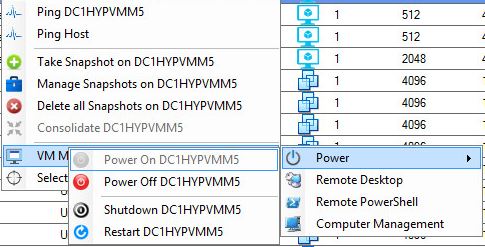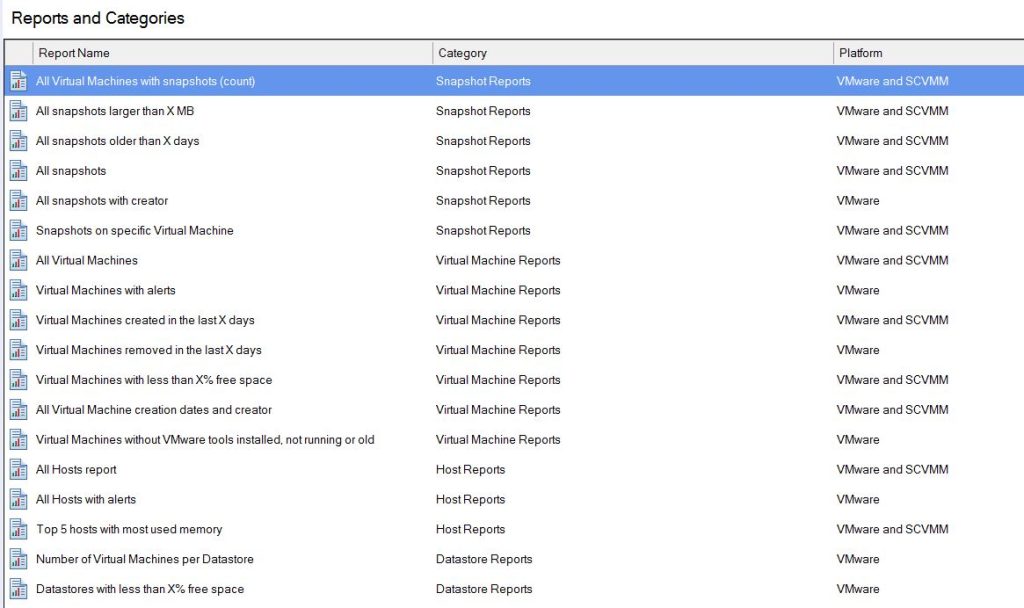How to use SnapShot Master
Schedule Snapshot creation and Deletion.
Are you looking for an efficient way to manage your virtual machine snapshots? Look no further than SnapShot Master. In this article, we’ll explore how to use SnapShot Master to schedule snapshot creation and deletion, perform virtual machine functions and tasks, and manage snapshots for single or multiple VMs.
Virtual Machines Functions
SnapShot MasterVirtual Machines Tasks
Under the Virtual Machines menu, you can perform tasks to single or multiple VMs.
Are you looking for an efficient way to manage your virtual machine snapshots? Look no further than SnapShot Master. In this article, we’ll explore how to use SnapShot Master to schedule snapshot creation and deletion, perform virtual machine functions and tasks, and manage snapshots for single or multiple VMs.
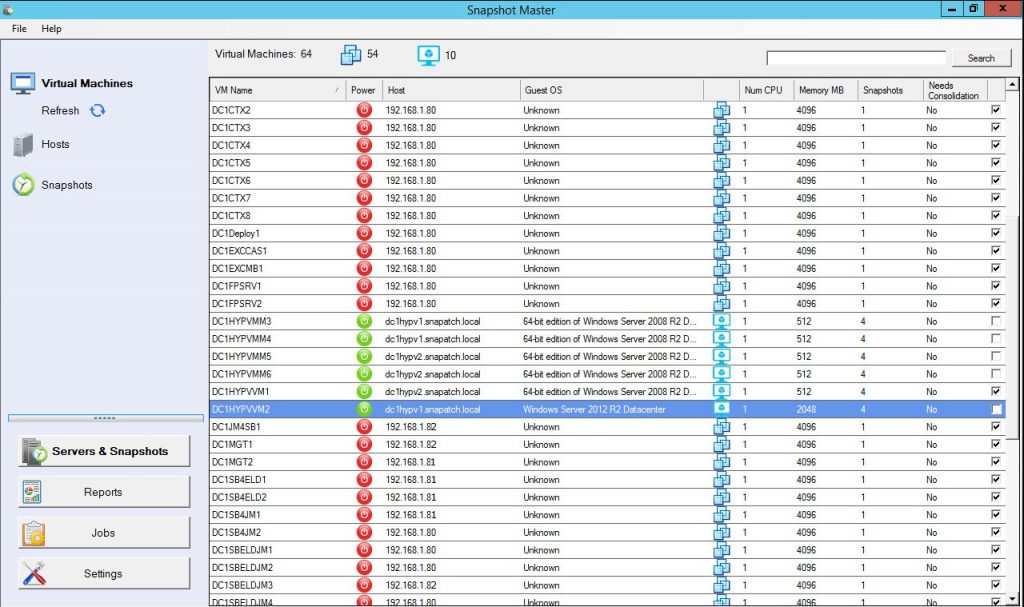
Virtual Machines Right Click
For a single VM, the various functions available to you within the Right Click Menu are;
- Ping Virtual Machine
- Ping Virtualisation Host
- Take a Snapshot of the Virtual Machine
- Manage that Virtual Machine’s Snapshots
- Delete all the Virtual Machine’s Snapshots
- Power on Virtual Machine
- Power off Virtual Machine
- Shutdown
- Restart
- Remote Desktop
- Remote Powershell
- Computer Management
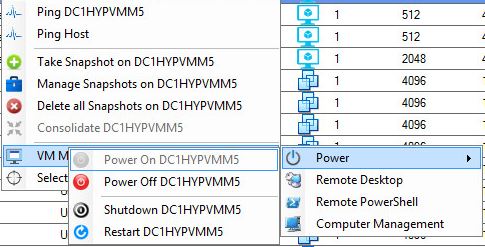
Virtual Machines Select Multiple VMs
For multiple VMs, the various functions available to you within the Right Click Menu are;
- Take a Snapshot of all the Selected Virtual Machines
- Delete all Selected Virtual Machine’s Snapshots
- Delete all Selected Virtual Machine’s Snapshots except most recent
- Delete all Selected Virtual Machine’s Snapshots larger than
- Power on all Selected Virtual Machines
- Power off all Selected Virtual Machines
- Shutdown all Selected Virtual Machines
- Restart all Selected Virtual Machines
- Revert all Selected Virtual Machines to Most Recent Snapshot
- Revert all Selected Virtual Machines to the Oldest Snapshot
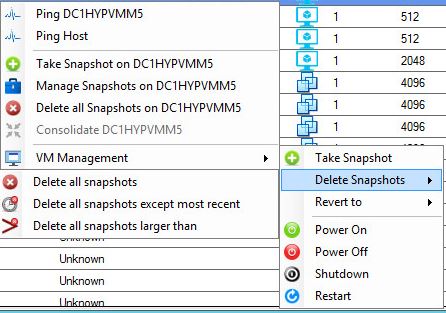
Delete Snapshots
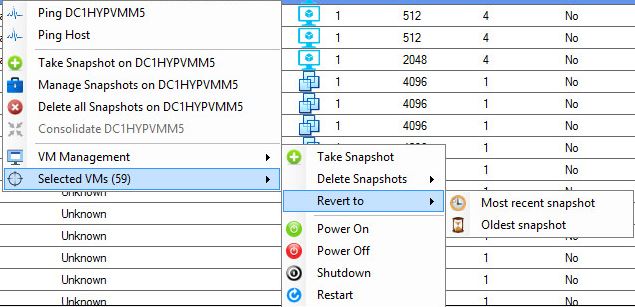
Revert Snapshots
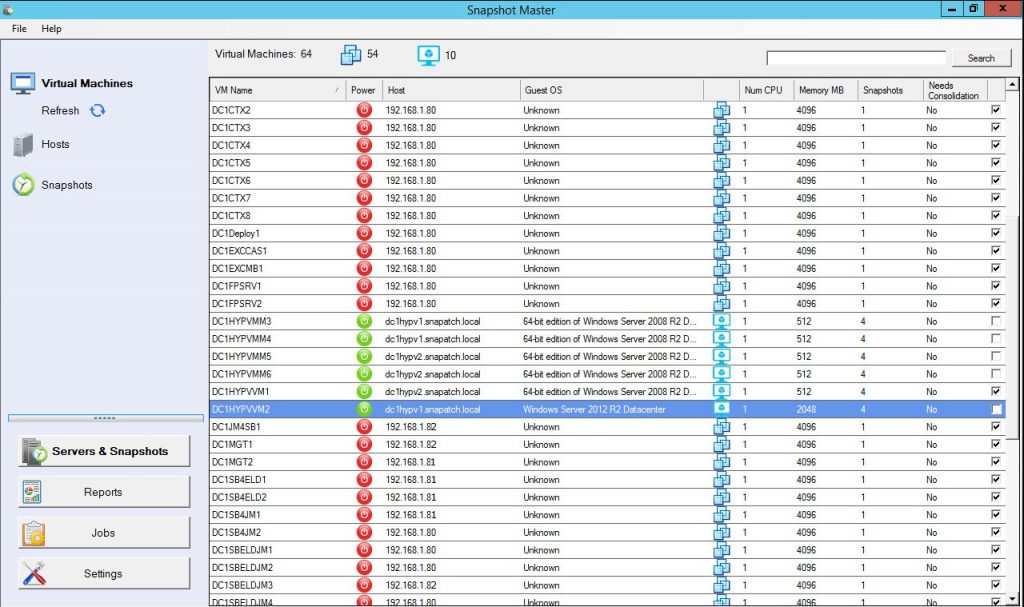
Creating a Virtual Machine Scheduled Snapshot
Select the Virtual Machines to be Snapshotted
You can select either a single or multiple VMs for the Snapshot function. give the Snapshot a Name and Description to make it easily identifiable when and what this snapshot was for. You have the options of taking a snapshot of the Virtual Machine’s memory and taking a Quiesce of the Guest File System as well. Click OK when ready.
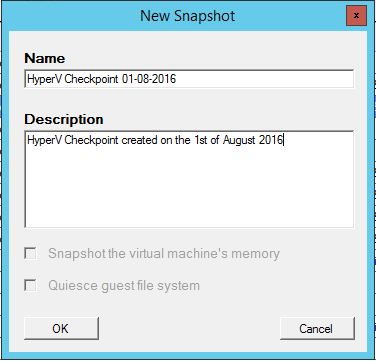
Give the Snapshot Schedule a Name

Scheduled VM Snapshot Execution
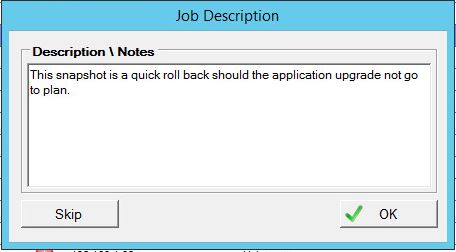
Scheduled VM Snapshot Notes
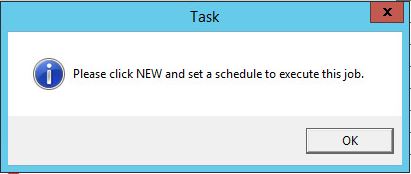
Scheduled VM Snapshot Prompt
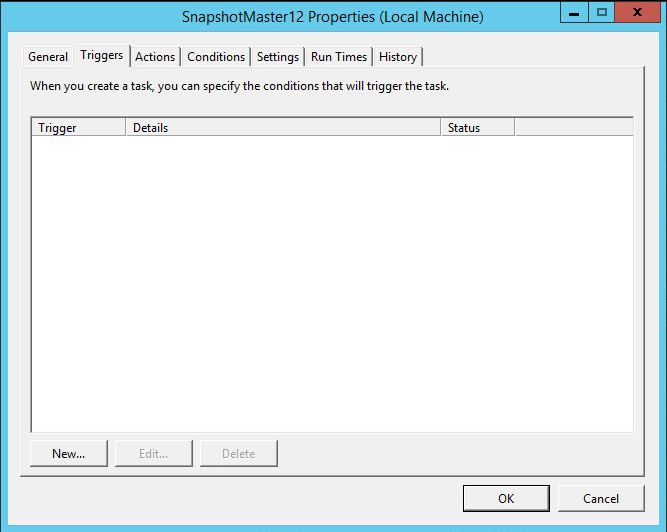
VM Snapshot Trigger
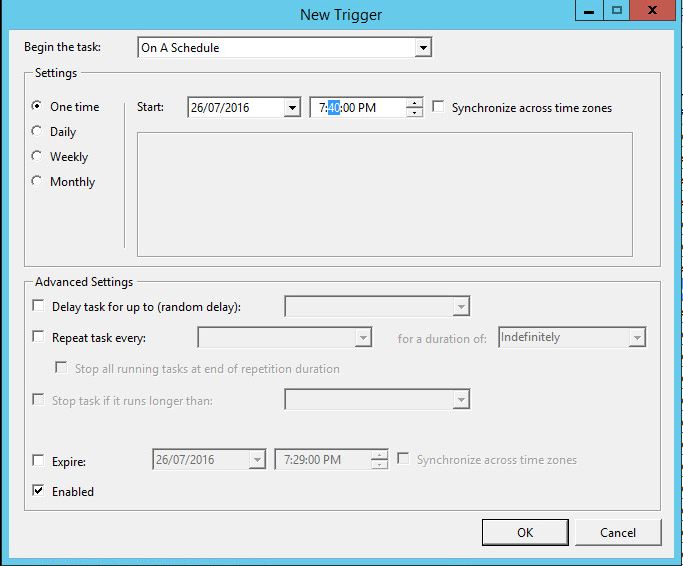
VM Snapshot Date and Time Creation
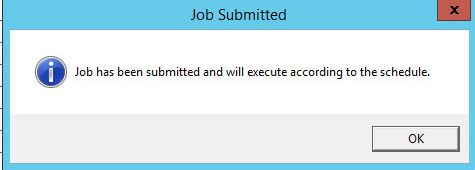
VM running schedule
Interested in trying out SnapShot Master? Download the trial software by filling out the form below
In conclusion, SnapShot Master is a powerful tool for managing virtual machine snapshots. By following the steps outlined in this guide, you’ll be able to schedule snapshots, perform virtual machine functions and tasks, and manage snapshots for single or multiple VMs with ease. Try it out today and see the difference it can make in your virtualization workflow.
Send download link to:Download a trial of SnapShot Master today.
To trial SnapShot Master, fill in the form below to get access to download the trial software.
SnapShot Master FAQs
| Question | Answer |
|---|---|
What is SnapShot Master? |
SnapShot Master is a powerful tool for managing virtual machine snapshots. It allows you to perform tasks, schedule snapshot creation and deletion, and manage snapshots for single or multiple VMs. |
What kind of virtual machines does SnapShot Master support? |
SnapShot Master supports both VMware and Hyper-V virtual machines. |
Can I perform tasks on multiple virtual machines at once? |
Yes, you can perform tasks on multiple virtual machines at once by selecting them using the checkboxes on the right-hand side of the SnapShot Master console. |
Can I schedule snapshot creation and deletion? |
Yes, you can schedule snapshot creation and deletion using the Snapshot Schedule feature in SnapShot Master. |
Can I take a snapshot of a virtual machine’s memory? |
Yes, you can take a snapshot of a virtual machine’s memory using the Snapshot function in SnapShot Master. |
Can I take a Quiesce of the Guest File System when creating a snapshot? |
Yes, you can take a Quiesce of the Guest File System when creating a snapshot using the Snapshot function in SnapShot Master. |
How much does SnapShot Master cost? |
The cost of SnapShot Master is $1,000 USD. |
Is there a trial version of SnapShot Master available? |
Yes, you can download a trial version of SnapShot Master by filling out a form on the SnapShot Master website. |
How can I get support for SnapShot Master? |
You can get support for SnapShot Master by emailing support@smikar.com or by visiting the support page on the SnapShot Master website. |
Try SnapShot Master Today
SnapShot Master is a powerful tool that can greatly simplify the management of your virtual machine snapshots. By following the steps outlined in this guide, you’ll be able to schedule snapshots, perform virtual machine functions and tasks, and manage snapshots for single or multiple VMs with ease. Download a trial of SnapShot Master today and experience the difference it can make in your virtualization workflow.
To get access to the trial software, simply fill in the form on our website. The cost of SnapShot Master is $1,000 USD, making it a worthwhile investment for any business looking to streamline their virtualization processes.
SnapShot Master: Control Your VM Universe!
Effortlessly schedule and manage your virtual machine snapshots with SnapShot Master.