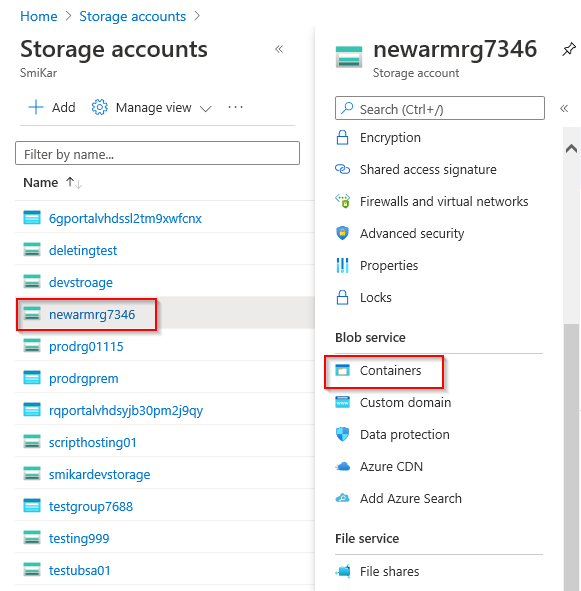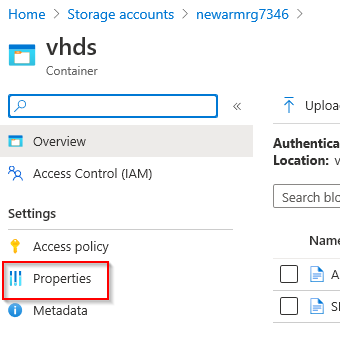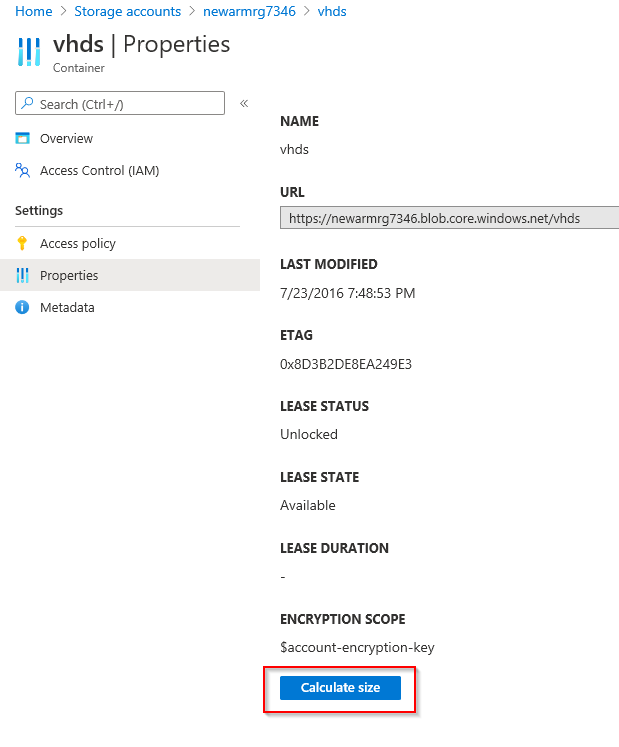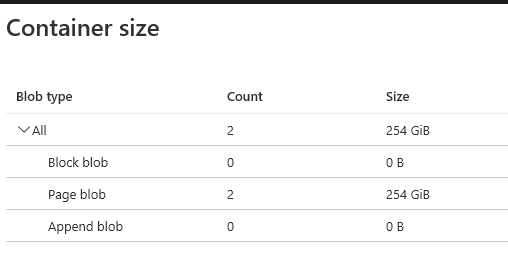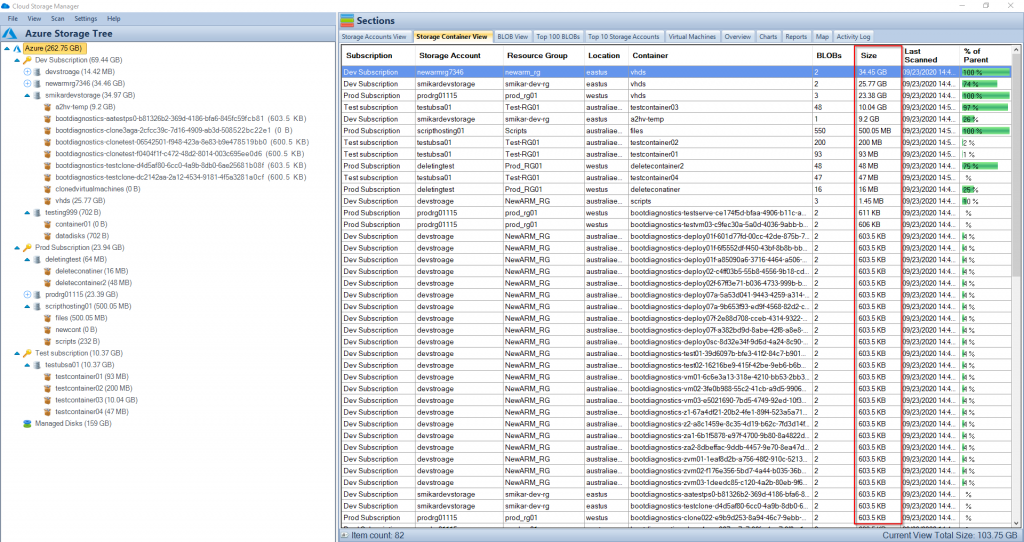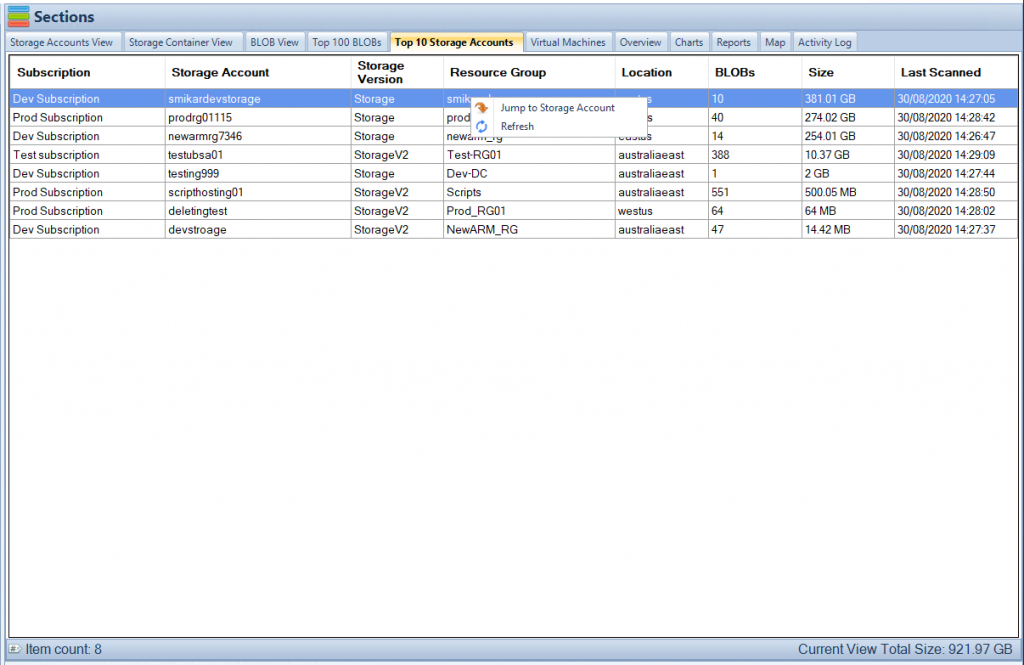How to get the Size of your Azure Blob Containers
Something we get asked quite often is, how can I see the size of my Containers in each Storage Account? We know that Azure storage is one of the fastest growing aspects of Azure because it offers almost a limitless supply of storage, so companies are consuming more and more storage at an explosive rate. The question of being able to track this consumption is becoming more and more relevant.
OK, so how can I get the size of my containers in a Storage Account? Azure offers a few ways to do this, but each of the methods available are quite time consuming unless you only want to see the size of one or two containers, otherwise you’re in for some effort.
One way of course is good old PowerShell. We love PowerShell but a lot of people don’t want to be using scripts and code, either because they don’t feel comfortable with it or don’t have the time to be changing scripts to suit their specific environment and requirements, so I’m going to skip this aspect.
Why is it’s important to track the size of containers in Azure?
Tracking the size of containers in Azure is important for a number of reasons:
- Cost control: Knowing the size of containers helps to control the costs associated with using Azure storage. Azure storage is a pay-as-you-go service and the costs depend on the amount of data stored. By monitoring the size of containers, organizations can ensure they are only paying for the storage they need.
- Resource management: By monitoring the size of containers, organizations can determine which containers are growing quickly and need additional resources, such as increased storage capacity, to accommodate the growth.
- Compliance: In certain industries, regulations require organizations to keep track of the data they store. Knowing the size of containers helps organizations ensure they are in compliance with these regulations.
- Data analysis: The size of containers can provide valuable insights into the growth and usage patterns of the data stored in Azure. This information can be used to make informed decisions about future data storage requirements.
Overall, tracking the size of containers in Azure is important for ensuring the efficient and effective use of storage resources, staying in compliance with regulations, and making informed data management decisions.
No Powershell Required
OK, if we skip PowerShell what other options do I have?
First I’ll show you how to get the size of the Containers using the Azure Portal and then I’ll show you how much easier, quicker and better it is to use our FREE TOOL, Cloud Storage Manager.
*Note: Before we start, when using the Azure Portal to find the size of a Container, you need to know which Storage Account the Container resides in.
How to get the size of a Container in a Storage Account using the Azure portal
1. Log into the Azure portal
2. Select Storage Accounts from the panel or use the search bar at the top
3. Here you will see all your Blob Storage Accounts. Select the Storage Account you want to view.
Blob Container View
4. Select Containers on the left pane next under the Blob Service section.
This will take you to the Storage Container view of that Storage Account you have selected, showing all the containers within.
List all Blob Containers
5. Here you will see a list of all the Containers in that Storage Account.
Select the Container you are interested in.
Blob Container Properties
6. Once inside the Container, select Properties on the left hand side.
Azure Blob Container Size
7. Inside the Properties view you will have a button at the bottom to “Calculate Size”. Click on this button to get the size of the Container.
Azure Blob Container Total Size
8. Now you are presented with the Blob Container Size.
What if you want to see the Consumption of all your Storage Accounts?
So that is how you can get the size of a Container in a Storage Account using the Azure portal. Not too bad if you have one or two Containers you want to see. But what if you have 50 or 5,000? That method is not realistic.
The Azure portal method for determining the size of a container is limited when it comes to multiple containers as it becomes time-consuming and unrealistic. For example, if you have 50 or 5,000 containers, using the Azure portal to manually calculate the size of each container is not a feasible solution. Additionally, if you don’t know which storage account a container is in, it becomes difficult to find the size of that container using the Azure portal method.
Also, what if you don’t know which Storage Account the Container is in? Good luck!
So what is the solution? Glad you asked.
Cloud Storage Manager to the rescue.
Get your Azure Blob Storage Consumption
All you have to do, is launch Cloud Storage Manager. No, seriously that’s it. Once it’s finished scanning your environment, all you have to do is launch it.
Azure Blob Storage Usage Information
On the left side you’ll see a list of all your Subscriptions (with total size), Storage Accounts (with total size) and Azure Storage Containers (with total size).
And if you want even more information, the right hand panel shows you how many Blobs in each Container in Azure, the Container size and what the percentage of total size it’s consuming relative to the Storage Account.
Furthermore you can get historical growth reports on your Azure Blob consumption providing you with great insights in to your Azure Storage growth.
As you can see, Cloud Storage Manager is by far the easier and simpler way of finding out how much storage a Container is consuming in Azure.
Download it for FREE and use it today.