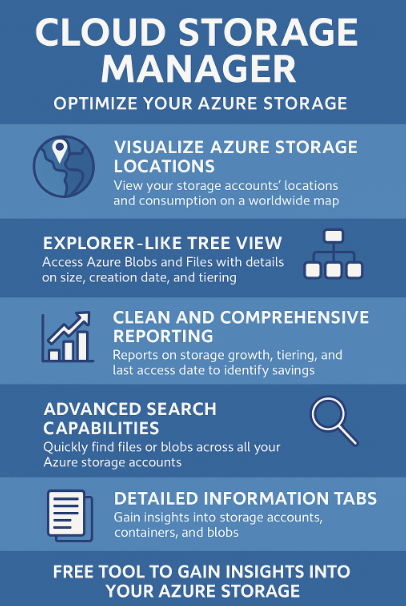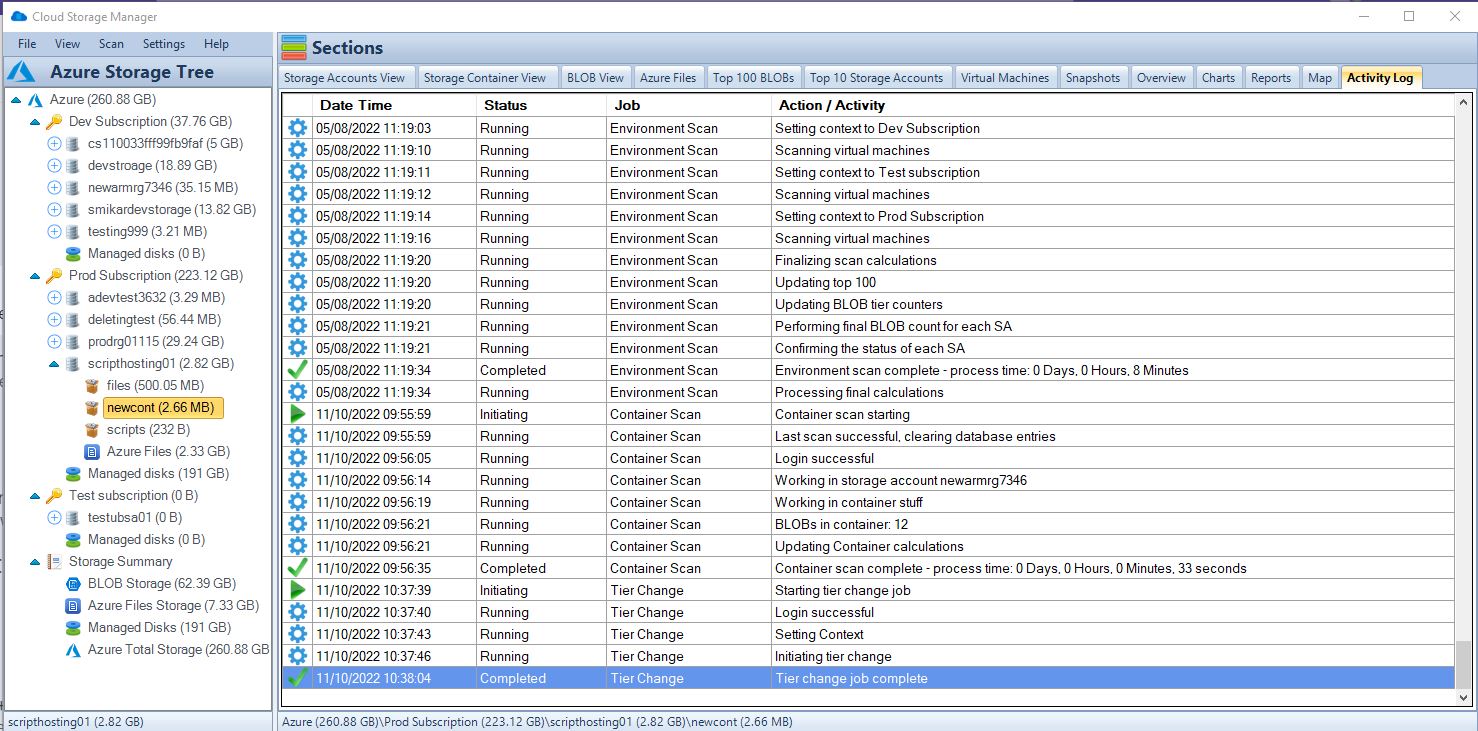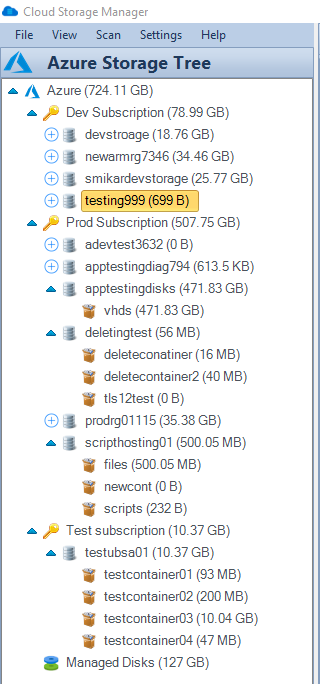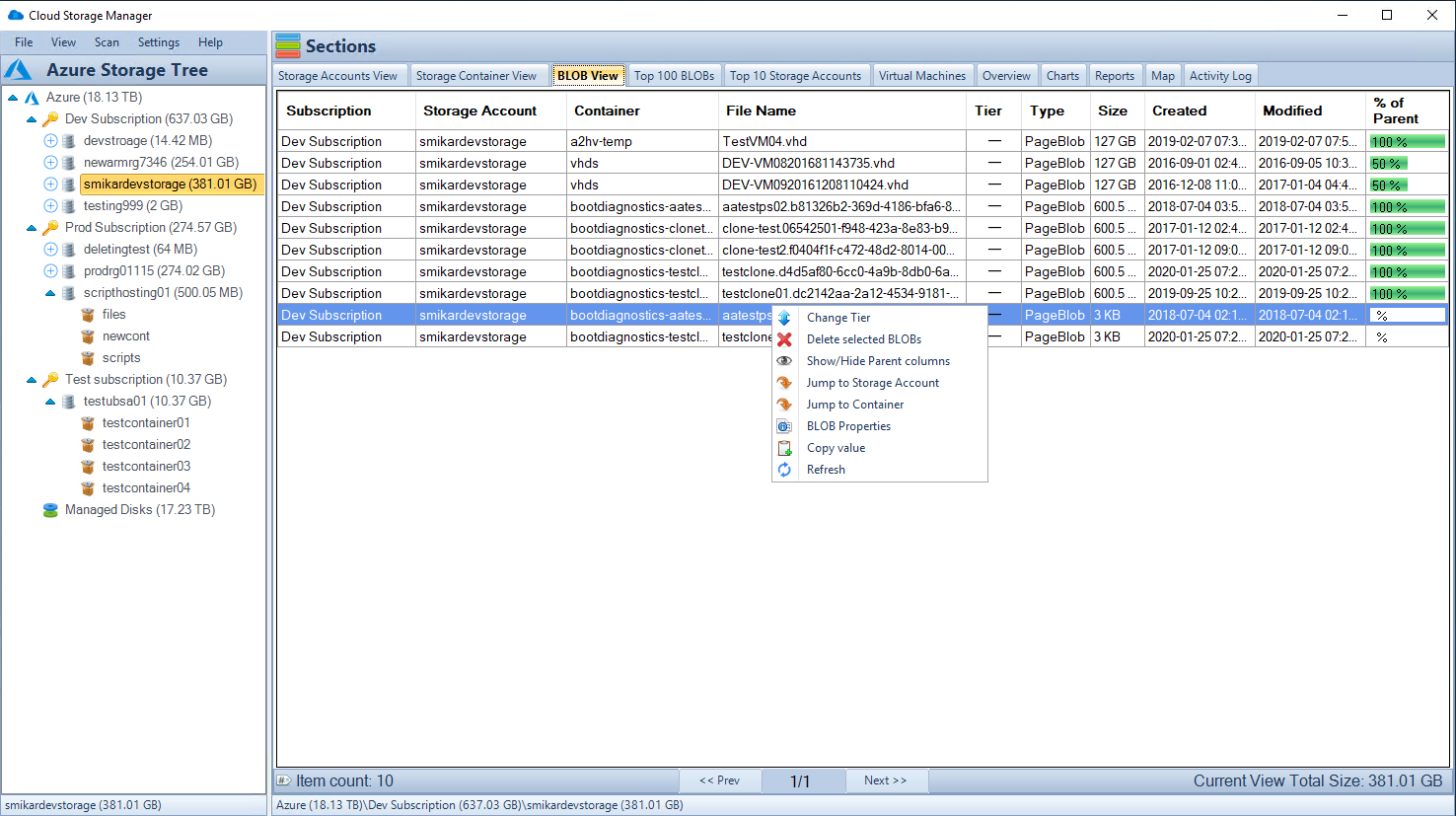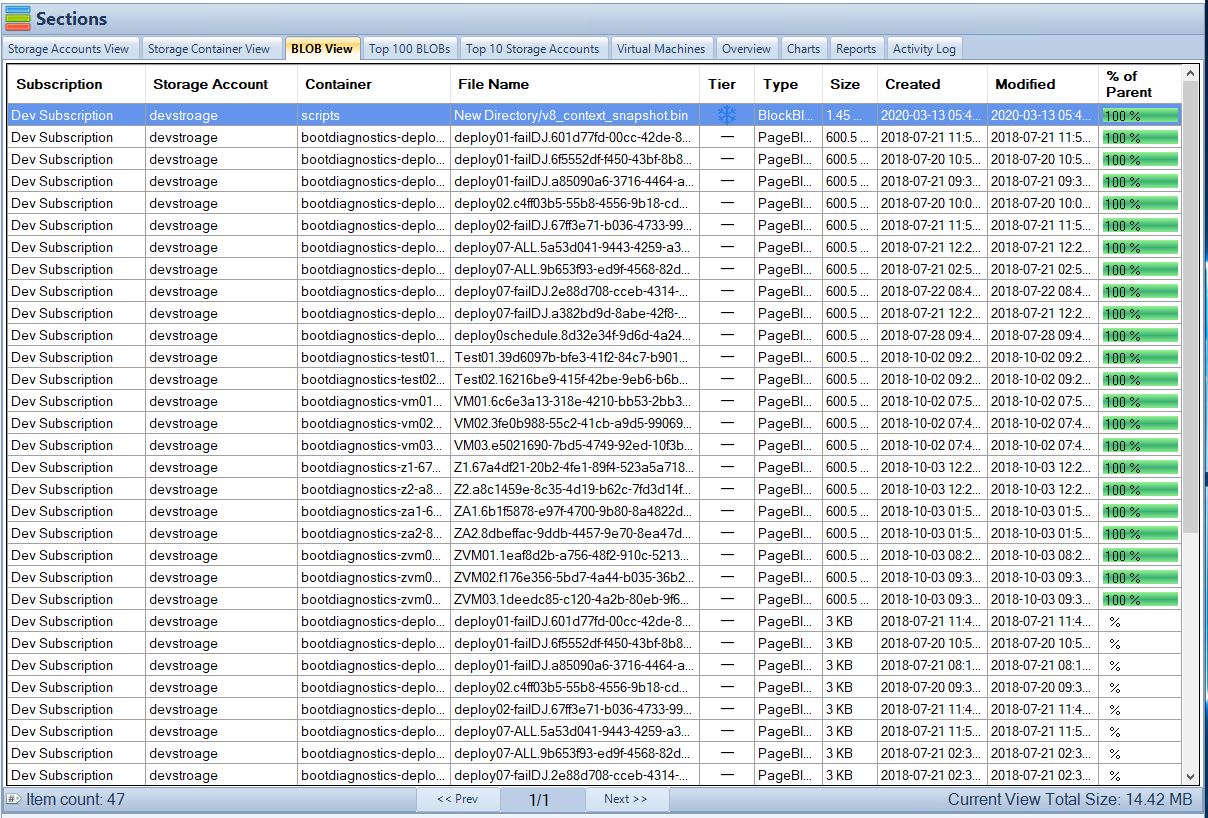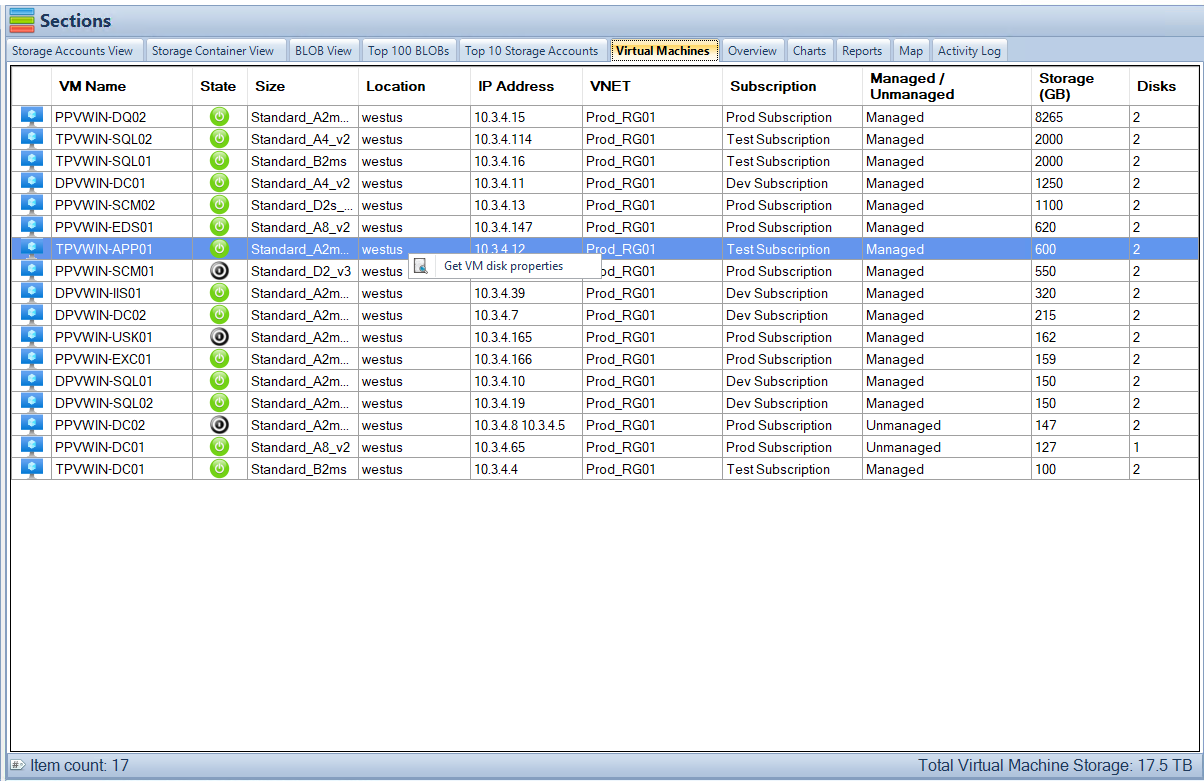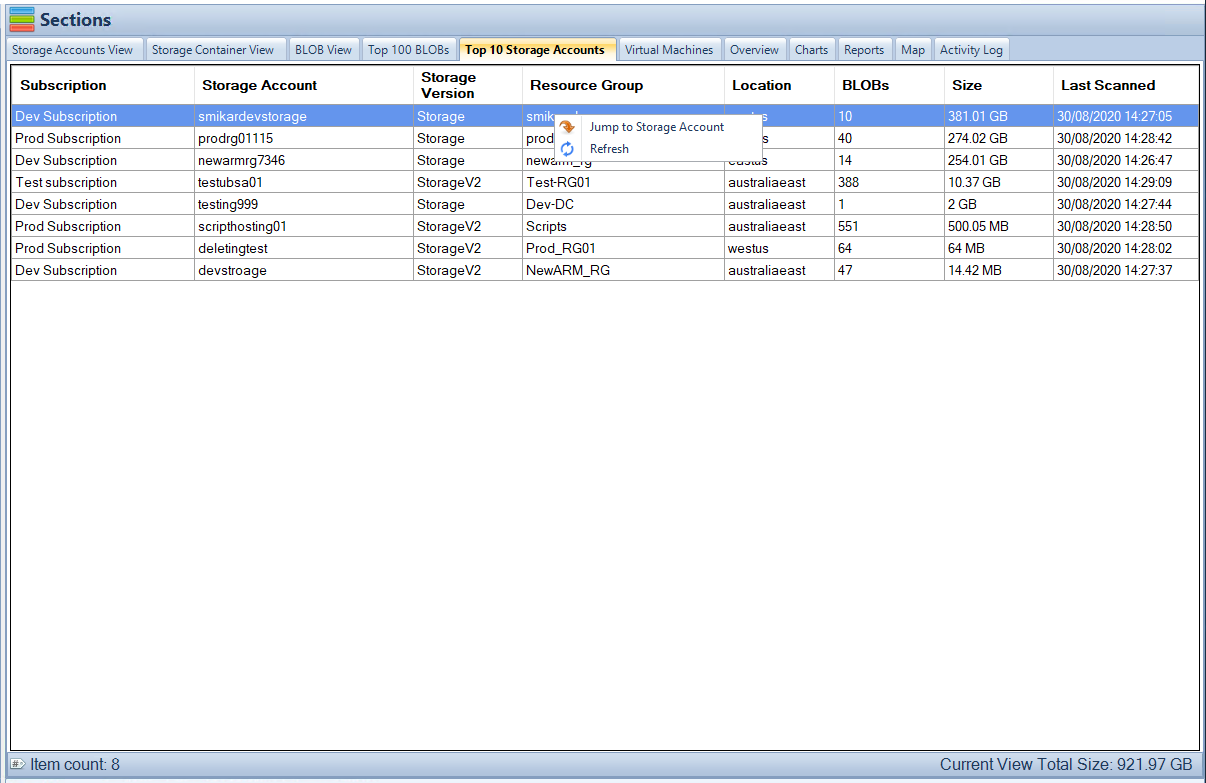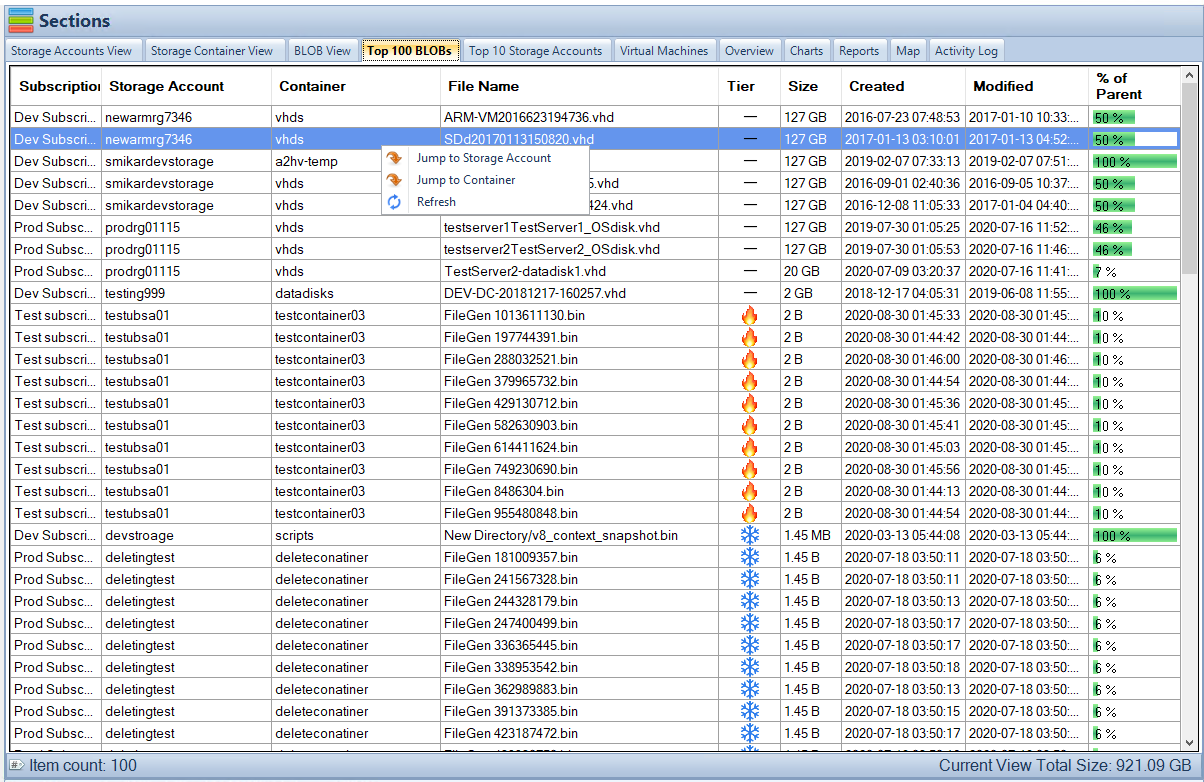Are you struggling to keep track of your Azure Blob and File storage costs?
Cloud Storage Manager can help!
This user-friendly tool provides insightful data and management features to optimize your storage usage and reduce Azure Storage spending.
Gain complete control over your Azure cloud storage with our FREE Tool, Cloud Storage Manager.
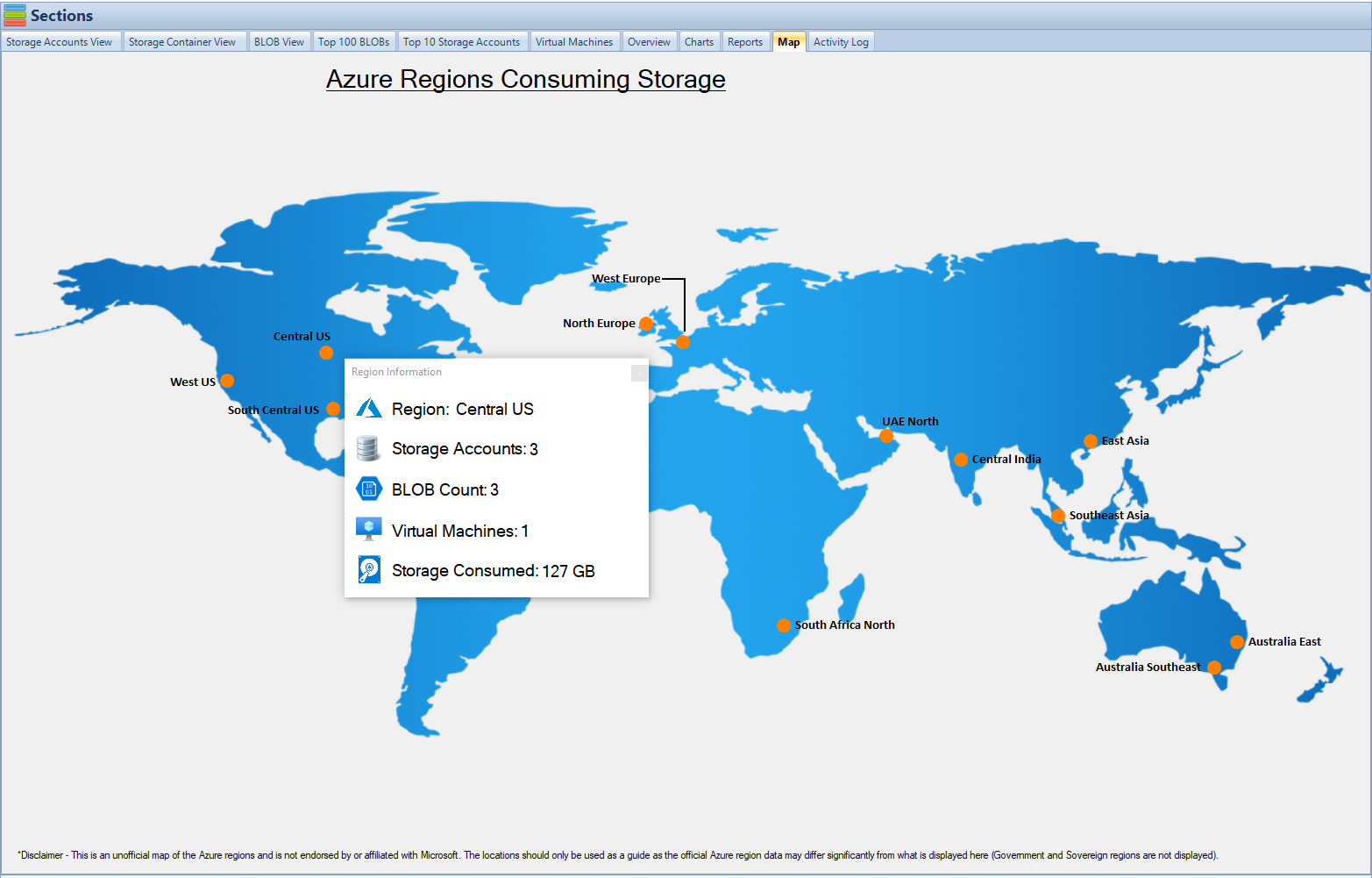
Visualise your Azure Storage Locations
Cloud Storage Manager provides a World Wide Map of Azure locations showing where your Storage Accounts reside and a quick overview of the consumption of your Azure Blob Storage.As well as the map Cloud Storage Manager also provides several graphs that quickly shows you your Azure storage growth over time.
Each Orange Dot represents an Azure location where you have storage consumed. Simply hover over one of the Azure locations to see a quick overview of the Azure Storage you have at this Azure Datacentre.
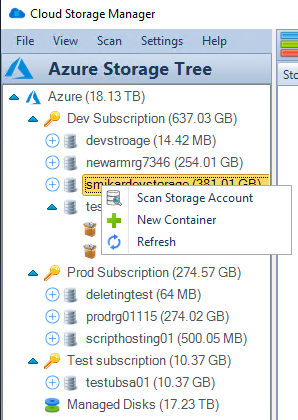
Azure Storage Tree view
Cloud Storage Manager provides you with an Azure Explorer like view of all your Azure Blobs and what resides in your Azure Files. From this view you can see details of each individual Blob, including Blob size, date the Azure Blob was created and last modified, as well as what Storage Tiering the Blob currently is in.
Browse through the Azure Storage Tree to see details and sizing in the Explorer view.
Using this information as well as our reporting you will be able to see that moving these Blobs to a lower storage tier will reduce your Azure costs.
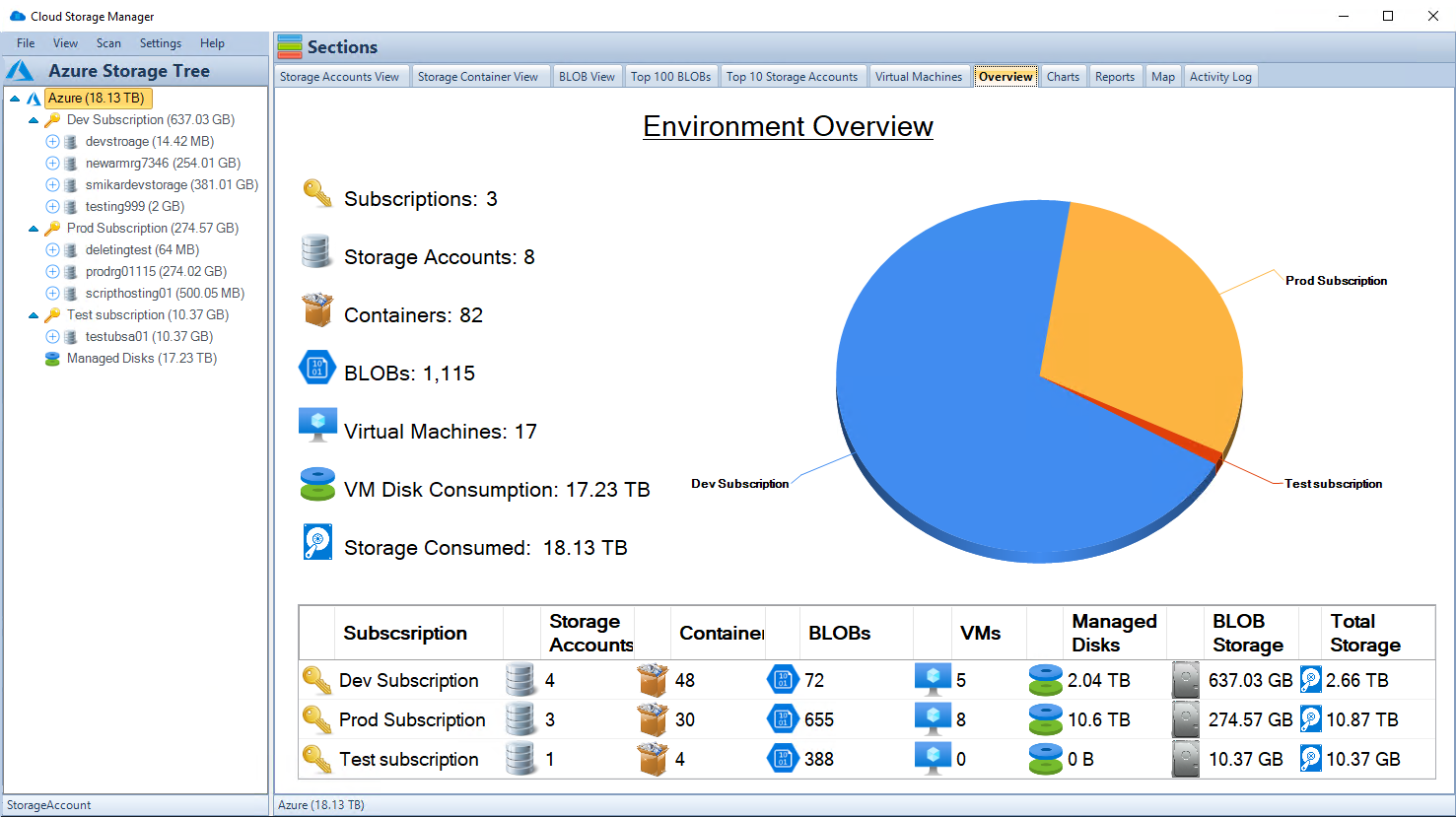
Azure Storage Environment Overview
From the Overview tab in Cloud Storage Manage you can quickly see information about all your Azure Blob Storage.
From the number of Azure Subscriptions, Storage Accounts, Containers and Blobs you will see the total amount of Azure Storage you have consumed.
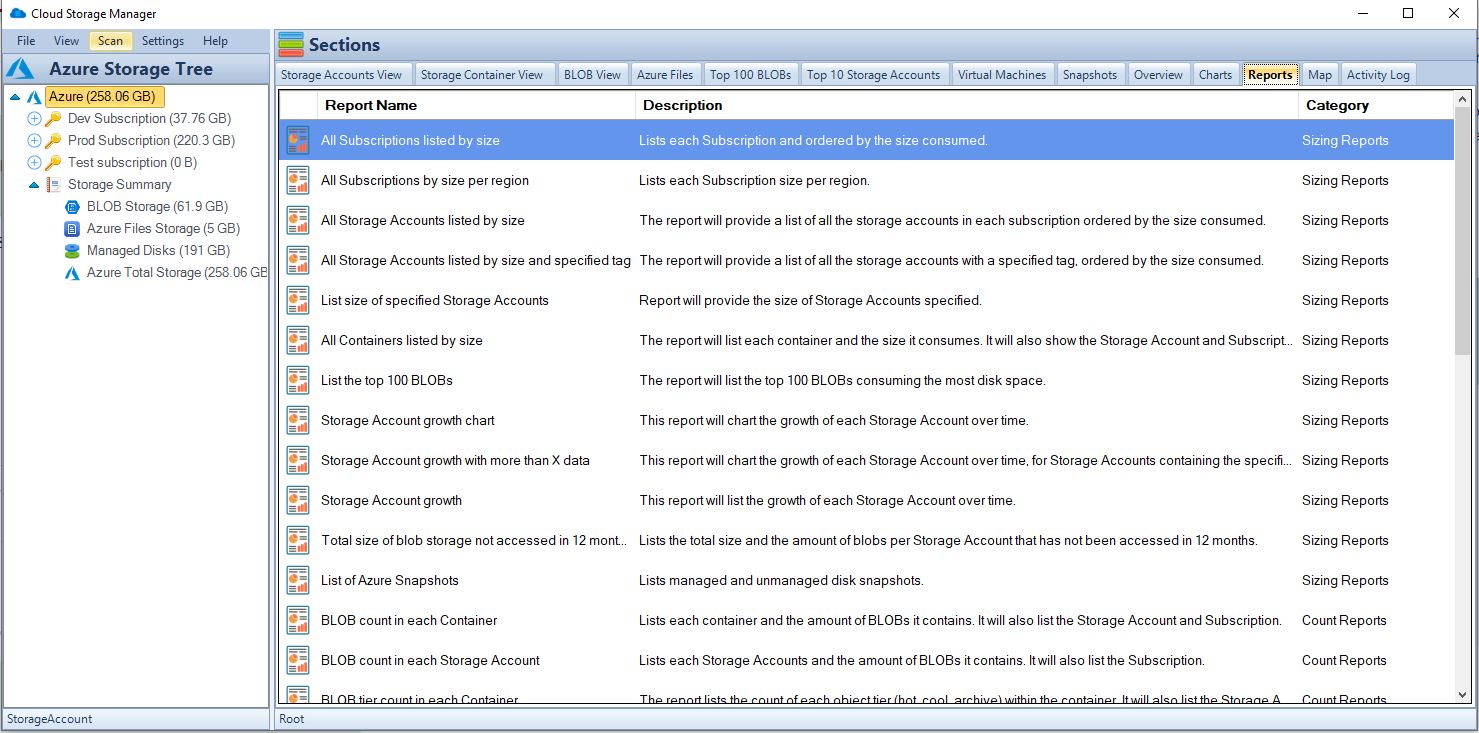
Azure Storage Reporting
From the Reports tab in Cloud Storage Manage you can gain further insights in to your Azure Blob Storage Usage and Consumption.
From the many reports available, you can find information like the growth of a particular storage account, to the tiering of the blobs that reside within, or perhaps the last time those blobs have been accessed, plus load more reports on your Azure Storage.
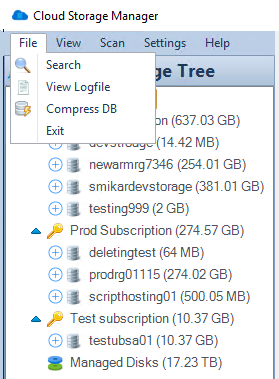
Search your Azure Storage
Easily search all your Azure Storage accounts across your complete Azure Tenancy.
Look for anything in your Blob Storage, from a Storage Account itself, to a Storage Container and of course a Blob.
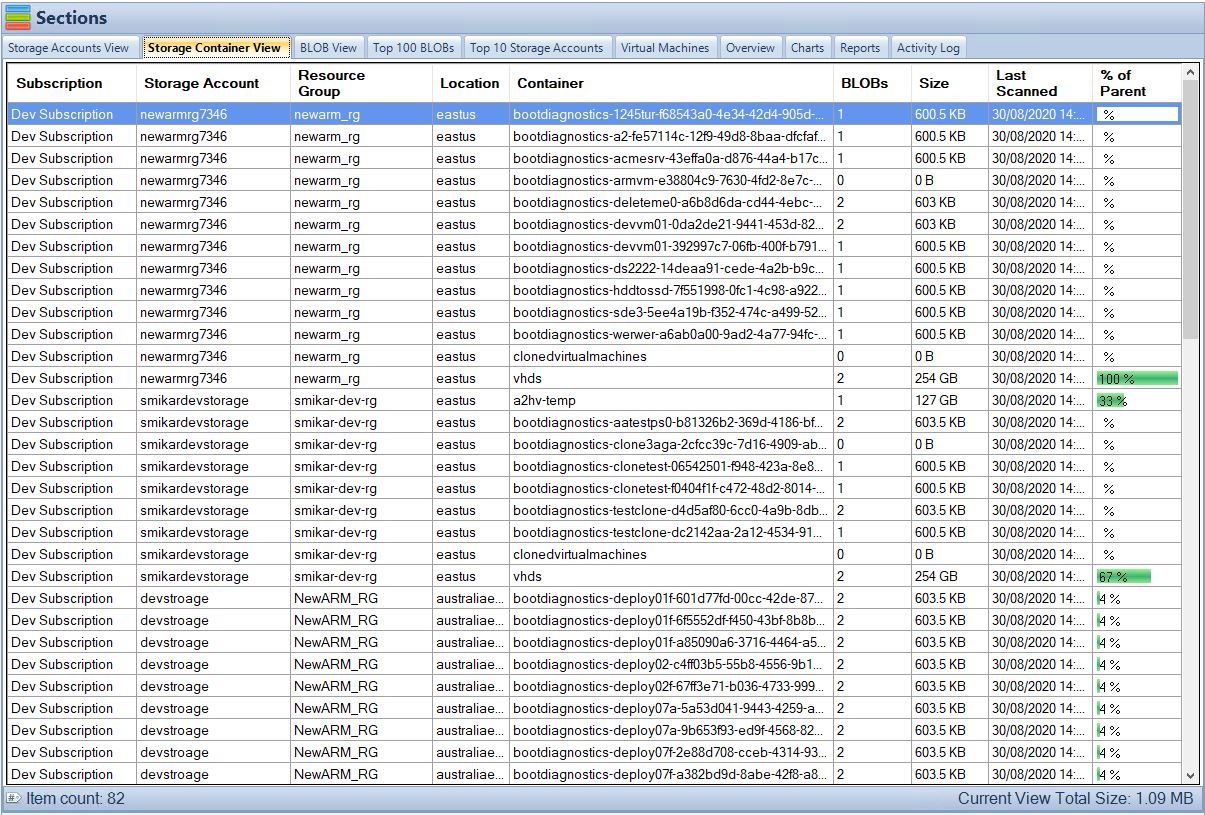
See your Azure Storage Accounts, Containers, and Blobs Information
Cloud Storage Manager has different tabs, detailing information including name, consumption, resource group, Azure Datacentre location as well as the size of the item.
Each Tab allows you to see information about each item. You can easily identify the biggest Storage Accounts, Containers of Blobs. Easily drill down into each item for further information.
From here, a right click on an item will provide options like jumping directly to the portal.
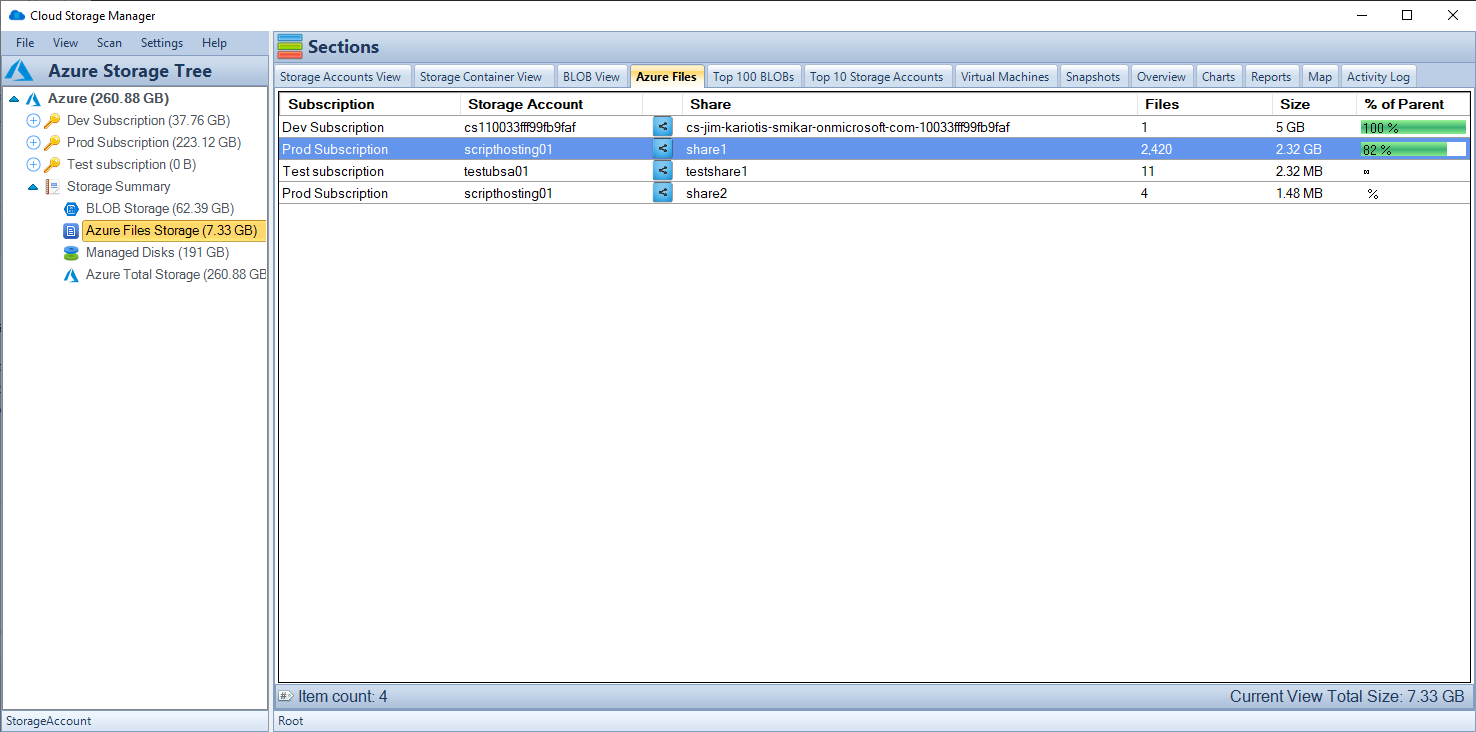
Scan and Report on your Azure Files Usage
Microsoft Azure Files is an online storage service that allows users to store data on Microsoft’s own storage devices in the cloud.
Azure Files works by storing data in the cloud. This means that when you upload a file to Azure Files, it gets stored in one of Microsoft’s data centers. The data center where the file is stored is determined based on several factors, such as how fast the Internet connection is between your computer and the data center.
The ease of use of Azure Files often leads to data residing in your Storage Accounts, which continuously costs you money.
Cloud Storage Manager helps you reduce the costs of your Azure Files, You can also see all your Azure Files consumption across your Azure Subscriptions.
Quickly drill down and find information on each of the Files and Data you have sitting in your Azure Files.
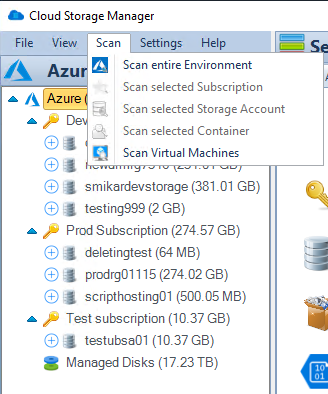
Comprehensive Azure Storage Scanning
Cloud Storage Manager allows you to effectively manage and scan your Azure storage environments.
It features a detailed overview of Azure Blob and Azure File storage consumption, using various visualizations like maps and tree views.
You can choose from different scan levels: a quicker, less detailed scan for general insights or a more comprehensive scan for detailed reporting and better cost management strategies.
This tool helps in identifying large storage consumers and optimizing storage allocation to reduce costs significantly.
Cloud Storage Manager
Send download link to:
Search all your Azure Storage Accounts
Scan your Azure Storage Accounts
Visualise your Azure Blob and Azure File Storage Consumption
Report on your Azure Blob and Azure File Storage Consumption
Cloud Storage Manager is completely FREE.
Cloud Storage Manager
Send download link to:
Cloud Storage Manager FAQs
What is Cloud Storage Manager, and what does it do?
Cloud Storage Manager is a tool that allows organizations to manage their Azure Blob and Azure File storage. It provides a map view and a tree view of all Azure storage locations, as well as several graphs to show storage growth over time. Cloud Storage Manager also offers reporting and search capabilities, so users can find information about their storage consumption and take action to reduce costs.
How does Cloud Storage Manager help reduce Azure storage costs?
Cloud Storage Manager helps reduce Azure storage costs by providing insights into where storage is being consumed. It offers a tree view of all Azure Blobs and Azure Files, allowing users to see details such as Blob size, creation date, and storage tiering. Using this information, users can identify which Blobs to move to a lower storage tier, which can result in cost savings. Cloud Storage Manager also offers reporting, so users can see the growth of specific storage accounts and the tiering of their Blobs.
Can Cloud Storage Manager search across all Azure Storage Accounts?
Yes, Cloud Storage Manager can search across all Azure Storage Accounts in an organization’s Azure tenancy. Users can search for specific Blobs or Files, and Cloud Storage Manager will search through each Storage Account to find them.
What kind of information can I find in the Cloud Storage Manager reports?
Cloud Storage Manager offers many reports and insights into an organization’s Azure storage consumption. Some of the information you can find in the reports includes the growth of specific storage accounts, the tiering of Blobs, and the last time Blobs were accessed. Users can also see which Storage Accounts are the largest and identify areas where they can save money on storage costs.
What kind of actions can I take within Cloud Storage Manager’s explorer view?
Within the explorer view of Cloud Storage Manager, users can perform various actions, such as changing the tiering of multiple Blobs, deleting Blobs, and gathering Blob properties with a right-click. Users can also see information about each individual Blob, Container, Storage Account, and Subscription.
Does Cloud Storage Manager require me to grant any special permissions to my Azure account?
Yes, in order to use Cloud Storage Manager, you will need to grant it read-only access to your Azure account. This can be done using Azure’s Role-Based Access Control (RBAC) feature.
Is there a free trial available for Cloud Storage Manager?
Even bettter, Cloud Storage Manager is completely FREE to use.
Cloud Storage Manager
Send download link to:
I confirm that I have read and agree to the End User License Agreement.
Gain control of your Azure storage
This powerful tool provides detailed insights into your Azure Blob and File storage, helping you track and manage your data efficiently. Visualise your storage locations, explore your storage accounts in detail, and generate comprehensive reports to identify cost-saving opportunities. With features like a worldwide map view, tree view of Azure Blobs, and extensive search capabilities, Cloud Storage Manager ensures you stay on top of your storage consumption and optimise your costs effectively.