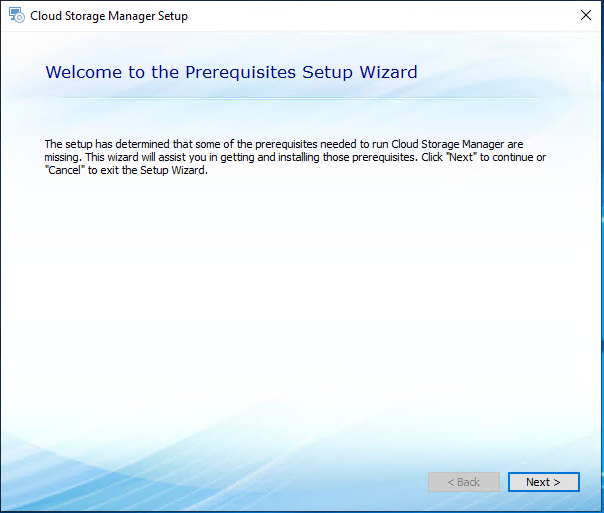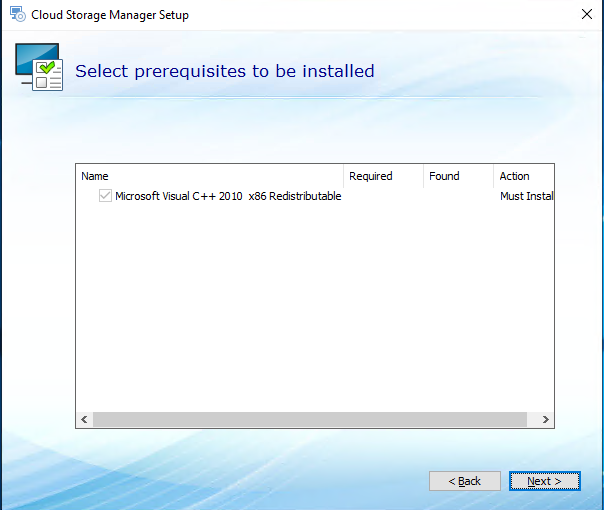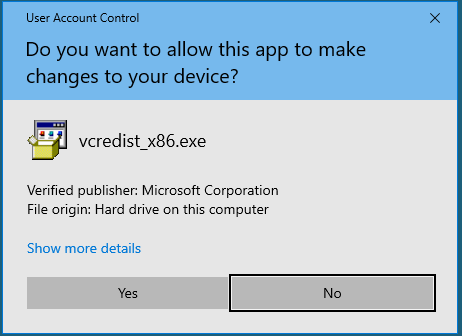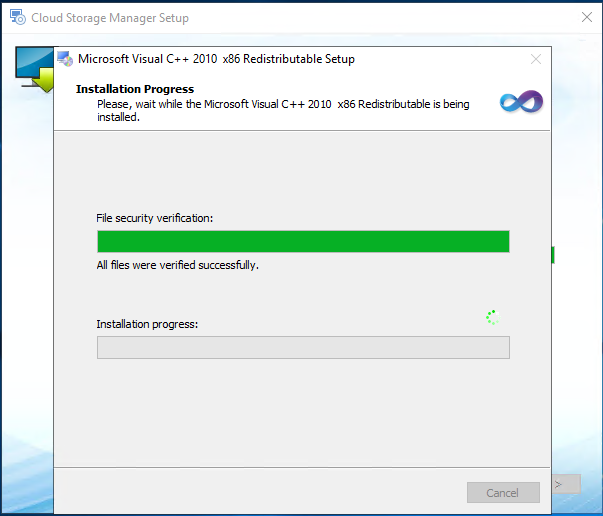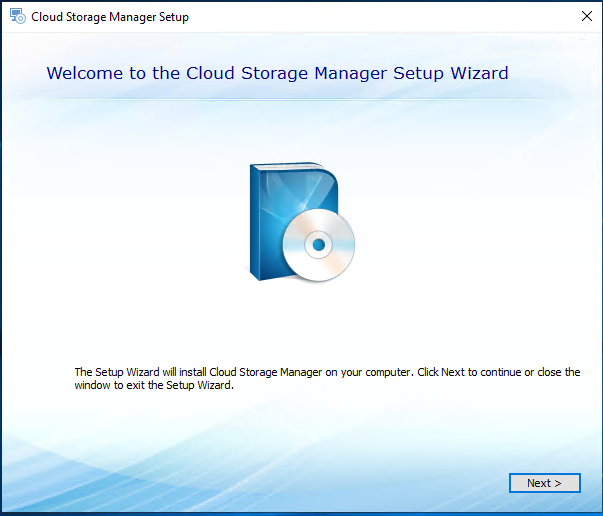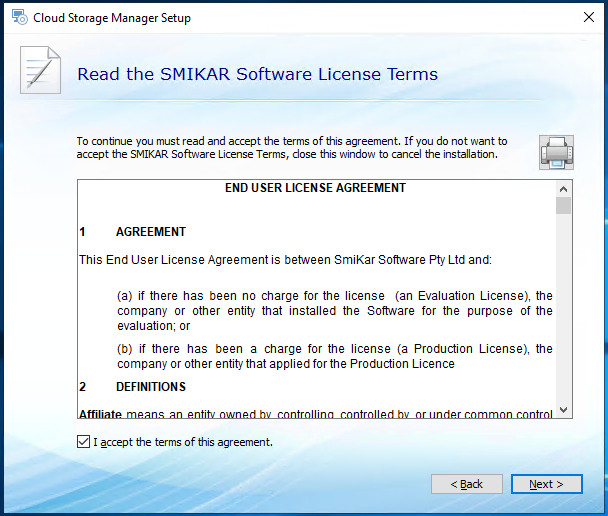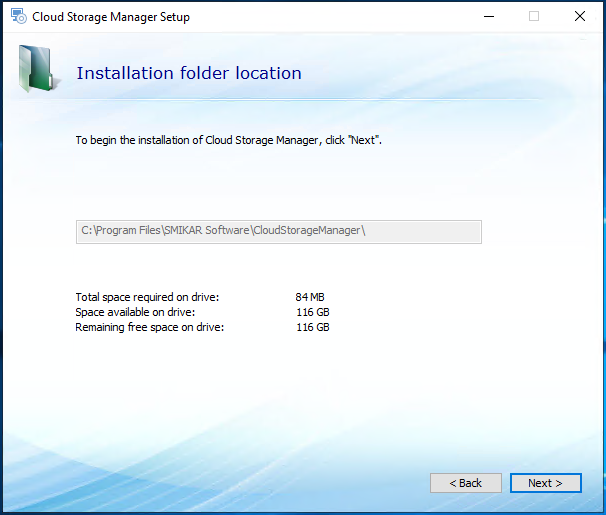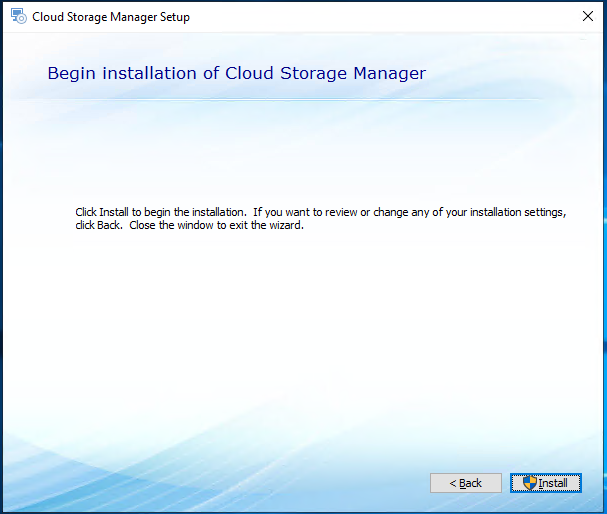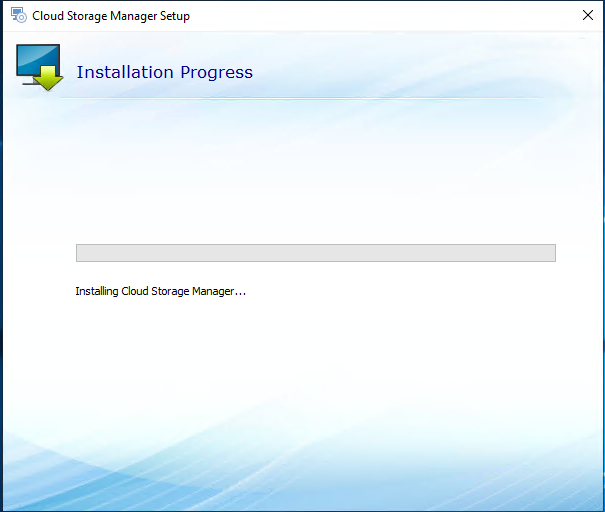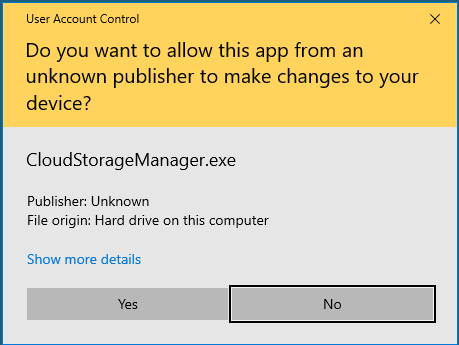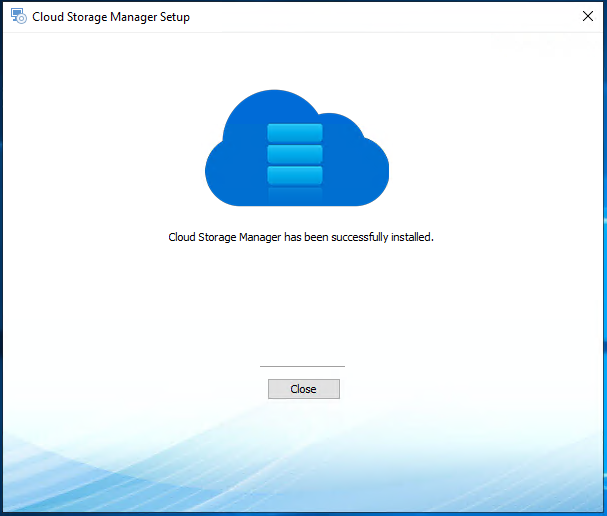Cloud Storage Manager
Send download link to:
Cloud Storage Manager Installation Guide
Are you looking for a way to save money on your Azure storage?
Install our FREE Tool, Cloud Storage Manager to gain insights into your Azure Blob Storage and start saving money.
This guide will walk you through the installation process, but before we get started, let’s review some prerequisites.
Prerequisites required for successful installation and configuration
Prior to installing and configuring Cloud Storage Manager, make sure you have read and have all the prerequisites in place to ensure successful installation and configuration.
Please visit the Prerequisites page here
Welcome to the Prerequisites Setup Wizard
If you have downloaded Cloud Storage Manager already, you are now free to start the installation. If you haven’t downloaded it as yet, click the FREE DOWNLOAD button above to download a free trial now.
First off double click the CSM.exe download file on the workstation/server you want to install it on.
Cloud Storage Manager will now start the installation process with the prerequisites first. Click NEXT to continue.
Select prerequisites to be installed.
The Microsoft visual C++ redistributable will now be installed.
Click NEXT to continue.
Select prerequisites to be installed.
The Microsoft visual C++ redistributable will now be installed.
Click NEXT to continue.
Do you want to allow this app to make changes to your device?
Click YES to accept the installation of Microsoft redistributable.
Welcome to the Cloud Storage Manager Setup Wizard.
Now the Cloud Storage Manager installation will start.
Click on NEXT to continue the installation.
Read the SmiKar Software License Terms
Carefully read and if you agree with the licensing terms, choose the checkbox to accept the terms of the agreement and then click on NEXT.
Begin installation of Cloud Storage Manager
The installation will now begin. Click on INSTALL to start the installation process.
User Account Control.
You maybe prompted by Windows User Account Control to give permission to install Cloud Storage Manager. If so, click on YES to continue.
Cloud Storage Manager Setup.
Click close when Cloud Storage Manager has completed the installation, then view our next page on how to configure Cloud Storage Manager for your Azure Environment.
By following this installation guide and configuring Cloud Storage Manager for your Azure Environment, you will gain insights into your Azure Storage, save money, and streamline your storage management.
Get started today with our FREE Tool, Cloud Storage Manager.
Cloud Storage Manager
Send download link to: