What is SharePoint?
SharePoint is Microsoft’s powerful collaboration and content management platform. It allows teams to securely store, organize, and share files from anywhere. Integrated with Microsoft 365, SharePoint offers features like document libraries, team sites, intranet portals, and automation tools—all built on a flexible web-based framework. It can be deployed on-premises or used in the cloud with SharePoint Online.
The Role of a SharePoint Administrator
SharePoint Admins are responsible for planning, configuring, and managing the SharePoint environment. This includes setting up architecture, assigning roles, managing content and storage, ensuring security, and maintaining performance. A SharePoint Admin plays a key role in aligning platform capabilities with business needs and compliance requirements.
Getting Started with SharePoint
System Requirements
Before installing SharePoint, ensure your system meets the required hardware and software specs. These typically include Windows Server, SQL Server, and sufficient RAM (16–32 GB+). For cloud deployments, SharePoint Online is ready to go with Microsoft 365.
Installing SharePoint
SharePoint installation includes preparing prerequisites (IIS, SQL Server, .NET), followed by setup using the SharePoint wizard. Post-installation, configuration is done via Central Administration—where you define your farm, services, and web applications.
SharePoint Architecture Overview
SharePoint consists of three key layers: Web Front-End (for user interaction), Application Layer (for service logic), and the Database Layer (for content storage). Understanding this architecture helps optimize performance and scalability.
Server Roles
Server roles in SharePoint farms include Web Front-End, Application Server, Search Server, Distributed Cache, and Custom Roles. Assign roles based on load and functional requirements for a balanced environment.
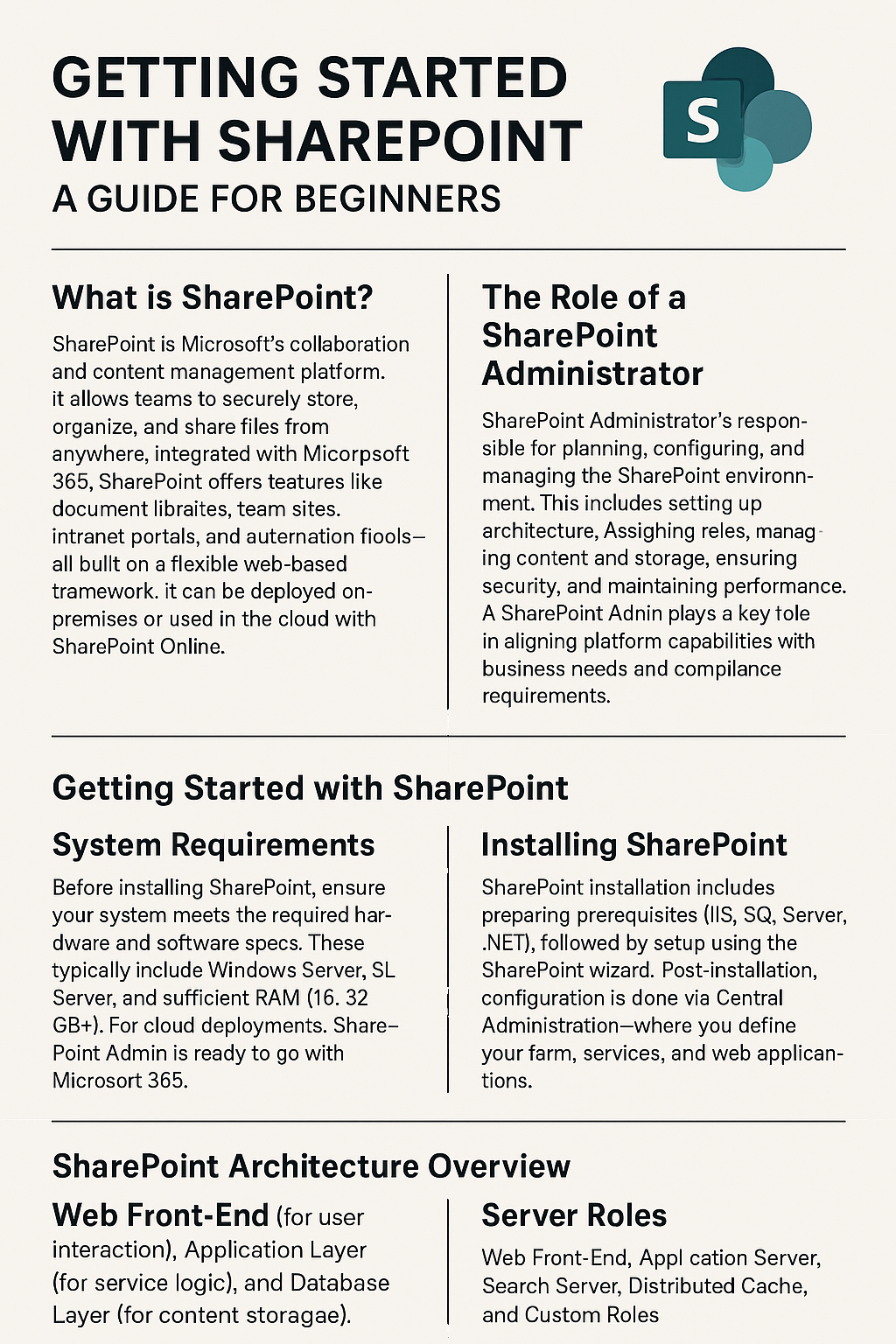
Setting Up a SharePoint Site
Creating a Site
Go to the SharePoint Admin Center > Sites > Create. Choose from a Team Site, Communication Site, or Hub Site. Customize the site name, description, time zone, language, and permissions.
Customizing the Site
Customize navigation, themes, metadata, sub-sites, and enable features. You can also define custom permissions and layouts to fit business processes and branding.
User & Permission Management
Adding Users
Use the Microsoft 365 Admin Center to create users, assign licenses, and add them to SharePoint groups (Owners, Members, Visitors). Permissions can be set per site, list, or document level.
Managing Permissions
SharePoint supports granular access with roles like Full Control, Contribute, Read, and custom levels. Proper configuration ensures secure and efficient collaboration.
Content Management in SharePoint
Libraries & Lists
Libraries are optimized for file storage with versioning and check-in/check-out. Lists work like databases for structured info—such as contacts, tasks, or inventories.
Document Management
SharePoint supports metadata tagging, version control, approval workflows, and search. This ensures that content is findable, auditable, and meets compliance requirements.
Backup, Recovery & Maintenance
Backup Strategies
Use full farm or granular backups depending on your data needs. Options include scheduled backups of site collections, lists, and libraries.
Recovery Options
Restore full farms or specific sites from backups. SharePoint Online includes recycle bins for short-term recovery, while third-party tools offer advanced options.
Monitoring Tools
Admins can use tools like ULS logs, Event Viewer, and Performance Monitor. For deeper insights, consider third-party SharePoint monitoring solutions.
Ongoing Maintenance
Perform regular updates, check logs, clean caches, and monitor storage usage. Keeping your environment healthy ensures optimal performance and security.
Conclusion
Whether you’re new to SharePoint or stepping into an admin role, understanding setup, permissions, content control, and maintenance is crucial. With the right foundation, SharePoint can streamline collaboration, improve file management, and empower your team with a secure digital workplace.

