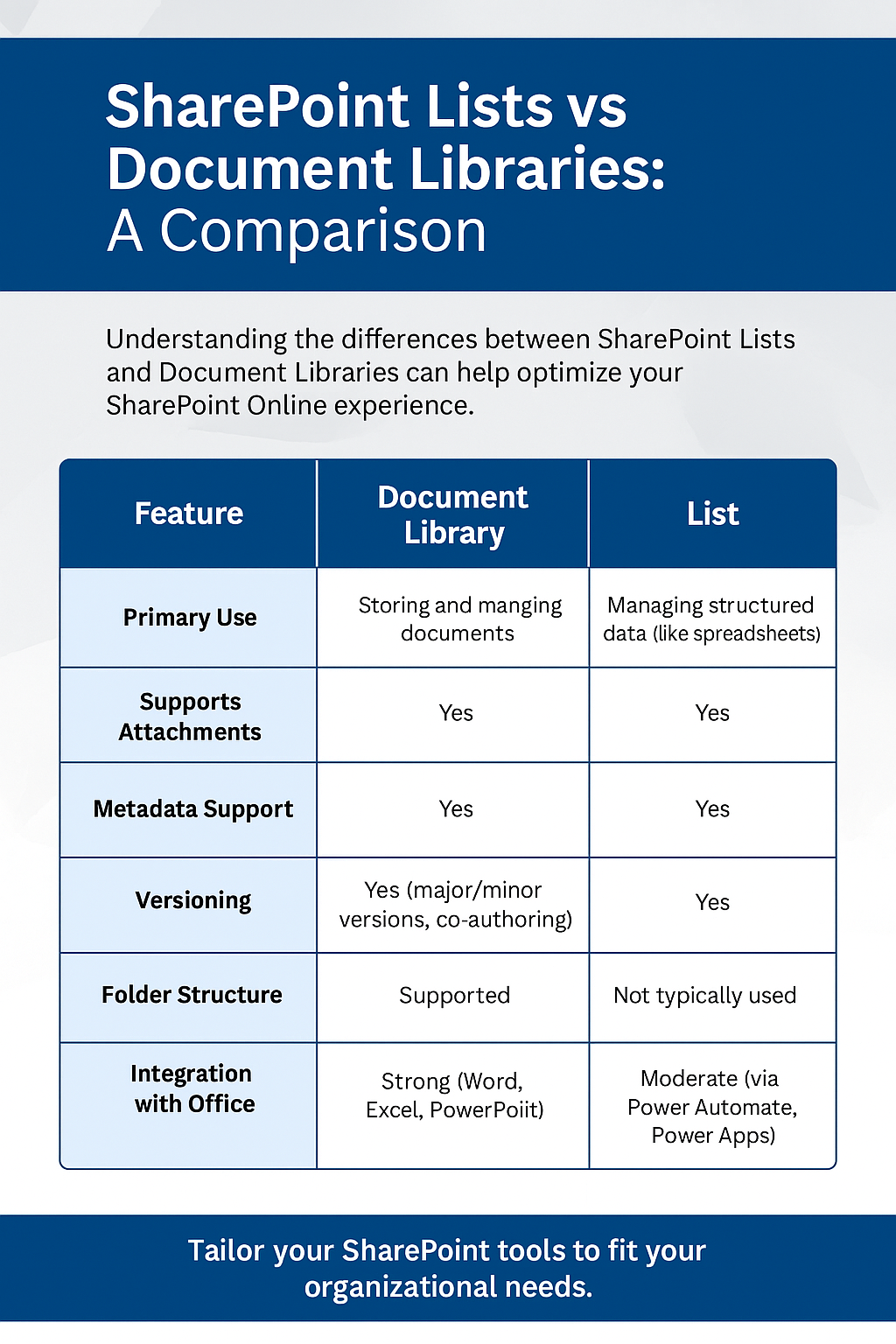Understanding SharePoint Online Document Libraries and Lists
SharePoint Online is a powerful tool for businesses to organize content, collaborate effectively, and manage structured and unstructured data. Two of its most vital features—Document Libraries and Lists—are key to building efficient digital workplaces.
Gain insights in to your SharePoint Online Storage Consumption Download our completely FREE TOOL Send download link to:SharePoint Storage Explorer
What Are Document Libraries?
Document Libraries are central to how files are stored and managed in SharePoint. They support features like versioning, metadata tagging, folder structures, co-authoring, and integration with Office apps. Teams can work on the same document simultaneously while SharePoint keeps track of changes and previous versions.
Customizing Libraries for Business Needs
You can customize Document Libraries by adding metadata columns, applying views, setting permissions, and automating workflows with Power Automate. This allows your team to find, access, and manage files based on your organization’s structure and use case.
What Are SharePoint Lists?
SharePoint Lists help manage structured information such as tasks, issues, contacts, or project milestones. Think of them as advanced spreadsheets that live in SharePoint. Each list supports attachments, custom views, and integration with Microsoft apps.
Lists vs. Document Libraries – Key Differences
| Feature | Document Library | List |
|---|---|---|
| Primary Use | Storing and managing files | Managing structured data |
| Supports Attachments | Yes | Yes |
| Versioning | Yes | Yes |
| Integration with Office | Strong | Moderate |
Advanced Features That Enhance Usability
Both tools support automation and integration. You can automate approval workflows or notifications using Power Automate. Document Libraries support offline sync, previews, and deep metadata filtering. Lists can have calculated fields, validation, and conditional formatting to guide data entry.
Integration and Interoperability
SharePoint Lists and Libraries integrate with Teams, Power BI, Power Apps, and OneDrive. This lets users collaborate in Teams channels, build dashboards from Lists, and automate workflows based on file activity. Everything remains in sync across Microsoft 365.
Best Practices for Managing Libraries and Lists
- Use metadata instead of deep folder structures for better searchability
- Set granular permissions at the library or item level
- Apply naming conventions and content types for consistency
- Use alerts and views to keep users engaged and informed
Want Deeper Insights Into SharePoint Storage?
Try our free tool, SharePoint Storage Explorer. Analyze storage usage, audit activity, and generate detailed reports to help optimize performance.
Mastering SharePoint Online
Please fill out the form below to get our free Ebook "Mastering SharePoint Online" emailed to you
Send download link to:
Conclusion
Document Libraries and Lists are pillars of SharePoint Online. Whether you’re storing complex project files or managing structured data, these tools are flexible, secure, and scalable. When used effectively, they can greatly improve your organization’s document management and data workflows.