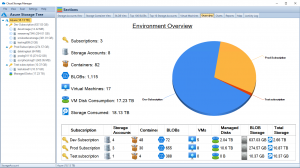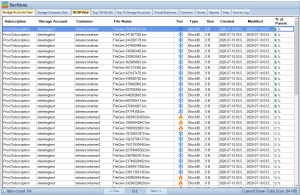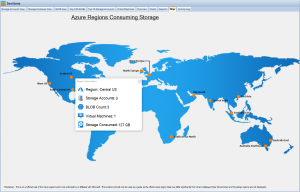Azure Disk Storage is a robust and versatile cloud storage solution provided by Microsoft Azure. It offers high-performance, durable, and scalable storage options for various workloads, such as virtual machines, databases, and business-critical applications. Understanding the key factors impacting costs, best practices, and how to optimize Azure Disk Storage can help users save money and make the most of their cloud storage investment. This article will delve into these aspects, exploring the challenges and trade-offs involved in balancing different factors. It will also highlight the importance of considering the impact on when making decisions about Azure disks. To better visualize and understand Azure Blob Storage costs and options, we recommend using our software, Cloud Storage Manager, provides insights into Azure blob and file storage consumption, reporting on storage usage and growth trends.
Understanding Azure Disk Storage
Azure Disk Storage offers four types of managed disks: Ultra Disk, Premium SSD, Standard SSD, and Standard HDD. Each type caters to different workloads and performance requirements, with varying costs associated.
Ultra Disk
Ultra Disks are high-performance storage designed for IO-intensive workloads that require low-latency and high-throughput. They are suitable for applications such as SAP HANA, top-tier databases, and other transaction-heavy workloads.
Premium SSD
Premium SSDs offer high-performance storage for production workloads that require consistent low-latency and high IOPS. They are ideal for virtual machines running databases, data warehousing, and enterprise applications.
Standard SSD
Standard SSDs provide cost-effective storage for workloads that require consistent performance but do not have high IOPS requirements. They are suitable for web servers, low-traffic applications, and development and test environments.
Standard HDD
Standard HDDs are low-cost storage options designed for workloads with low IOPS and throughput requirements. They are ideal for backup, archival, and other infrequent access use cases.
Key Factors Impacting Costs
Several factors influence the overall cost of Azure Disk Storage, including disk type, disk size, performance tiers, data transfer, and redundancy options.
Disk Type
Azure Disk Storage offers four types of managed disks, as mentioned earlier. Ultra Disks and Premium SSDs come at a higher price due to their superior performance, while Standard SSDs and HDDs are more affordable options. It’s crucial to select the right disk type for your workloads to balance cost and performance effectively.
Disk Size
The cost of Azure Disk Storage increases with the size of the disk. Larger disks provide more storage capacity and higher performance, but they also incur higher costs. To optimize costs, it’s essential to choose a disk size that meets your storage and performance requirements without over-provisioning.
Performance Tiers
Azure Disk Storage offers different performance tiers based on the number of input/output operations per second (IOPS) and throughput (MB/s) required. Higher performance tiers come at a higher cost. It’s essential to select the appropriate tier to meet your workloads’ performance requirements while minimizing costs.
Data Transfer
Data transfer costs are incurred when data is transferred in and out of Azure Disk Storage. Ingress (data transfer into the storage) is generally free, while egress (data transfer out of the storage) incurs charges. To optimize data transfer costs, it’s essential to monitor and manage data traffic patterns and minimize unnecessary data transfers.
Redundancy Options
Azure Disk Storage offers different redundancy options to ensure data durability and availability. Locally redundant storage (LRS), zone-redundant storage (ZRS), and geo-redundant storage (GRS) are available, with increasing levels of redundancy and associated costs.
Best Practices for Azure Disk Storage
Implementing best practices for Azure Disk Storage can help optimize costs, performance, and durability. This section will discuss various best practices in detail.
Select the Appropriate Disk Type and Size
Choose the right disk type based on your workload’s performance requirements and budget. Also, consider the appropriate disk size to meet your storage capacity and performance needs without incurring unnecessary costs. Regularly review your storage requirements and adjust disk types and sizes accordingly to ensure optimal cost and performance.
Optimize Performance Tiers
Select the performance tier that best aligns with your workload’s IOPS and throughput requirements. Over-provisioning can lead to increased costs, while under-provisioning can negatively impact performance. Regularly monitor your workloads’ performance and adjust the performance tiers accordingly to maintain optimal cost and performance balance.
Use Snapshots and Backup
Leverage Azure Disk snapshots to create point-in-time backups of your disks. Regularly schedule backups to protect your data from accidental deletion, corruption, or disaster. Implementing a backup strategy helps ensure data durability and recovery in case of unforeseen incidents.
Implement Redundancy
Choose the right redundancy option based on your data durability and availability needs. Consider factors such as recovery point objectives (RPO) and recovery time objectives (RTO) when making this decision. Regularly review your redundancy requirements and adjust the redundancy options accordingly to optimize cost and data protection.
Monitor and Optimize Storage Usage
Regularly monitor your Azure Disk Storage usage to identify patterns, trends, and potential areas for optimization. Our software, Cloud Storage Manager, can provide valuable insights into your storage consumption and help identify cost-saving opportunities.
Trade-offs and Challenges
When optimizing Azure Disk Storage, it’s essential to consider the trade-offs and challenges associated with different approaches.
Performance vs. Cost
Higher-performing disk types and performance tiers come with higher costs. Balancing performance requirements with budget constraints can be challenging, and it’s crucial to evaluate the potential impact on your workload and user experience. Regularly review your workloads’ performance requirements and adjust the disk types and performance tiers accordingly to maintain an optimal balance between cost and performance.
Redundancy vs. Cost
Increased redundancy offers better data durability and availability but also incurs higher costs. Evaluate the risks associated with data loss or unavailability and choose a redundancy option that meets your business requirements without excessive expense. Regularly review your workloads’ redundancy requirements and adjust the redundancy options accordingly to optimize cost and data protection.
Scalability vs. Management Complexity
Azure Disk Storage is designed to be scalable, but increased storage usage can introduce management complexity. Implementing monitoring and management tools, such as Cloud Storage Manager, can help mitigate these challenges while maintaining scalability. Regularly review your storage usage and implement appropriate management and monitoring solutions to maintain storage efficiency and optimize costs.
How to Use Azure Disk Storage
This section provides a step-by-step guide on using Azure Disk Storage.
Create an Azure Disk Storage Account
To start using Azure Disk Storage, you’ll first need to create an Azure Storage account. Sign in to the Azure portal, click ‘Create a resource’, and search for ‘Storage account.’ Fill in the required information, such as subscription, resource group, account name, and location. Choose the desired performance tier and redundancy option, and then click ‘Create.’
Create a Managed Disk
Once your storage account is created, navigate to the ‘Disks‘ section of the Azure portal. Click ‘Add’ to create a new managed disk. Select the appropriate disk type, size, and performance tier based on your requirements. You can also enable additional features such as disk encryption and disk snapshots during this process.
Attach the Disk to a Virtual Machine
To use the managed disk with a virtual machine (VM), navigate to the ‘Virtual machines’ section of the Azure portal. Select the VM you want to attach the disk to, and click on ‘Disks’ in the VM settings. Click ‘Add data disk’ and choose the managed disk you created earlier. Save the changes to attach the disk to the VM.
Configure and Use the Disk
After attaching the disk to the VM, you’ll need to configure the disk within the VM’s operating system. This process varies depending on the operating system in use. For Windows-based VMs, you’ll need to initialize the disk, create partitions, and format the partitions using Disk Management or diskpart utility. For Linux-based VMs, you’ll need to use tools like fdisk or parted to create partitions and file systems. Once configured, you can use the disk as you would any other storage device.
Monitor and Optimize Storage Usage
Regularly monitor your Azure Disk Storage usage using Azure portal metrics, Azure Monitor, or third-party tools like Cloud Storage Manager. Identify patterns, trends, and potential areas for optimization, such as adjusting disk types, sizes, performance tiers, or redundancy options. Implementing regular monitoring and optimization practices can help maintain storage efficiency and optimize costs.
Azure Blob Storage Cost Estimator and Cloud Storage Manager
To help users save money on their Azure Storage, we recommend using our free Azure Blob Storage Cost Estimator and Cloud Storage Manager software.
Azure Blob Storage Cost Estimator
Our Azure Blob Storage Cost Estimator allows users to visualize and understand Azure Blob Storage costs and options. By inputting various storage parameters such as storage type, redundancy, access tier, and data transfer, users can estimate their storage costs and explore cost-saving opportunities.
You can use our Azure Storage Estimator below to give you an estimate of your Azure Costs.
The Azure Storage costs provided are for illustration purposes and may not be accurate or up-to-date. Azure Storage pricing can change over time, and actual prices may vary depending on factors like region, redundancy options, and other configurations.
To get the most accurate and up-to-date Azure Storage costs, you should refer to the official Azure Storage pricing page: https://azure.microsoft.com/en-us/pricing/details/storage/
Cloud Storage Manager
Cloud Storage Manager is a powerful software that provides insights into Azure blob and file storage consumption. It offers detailed reports on storage usage and growth trends, helping users identify potential cost-saving opportunities. By implementing Cloud Storage Manager, users can monitor their storage usage and make informed decisions on optimizing their Azure Storage investment.
Azure Disk Storage FAQs
| No. | Question | Answer |
|---|---|---|
| 1. |
What is Azure Disk Storage? |
Azure Disk Storage is a cloud-based storage solution offered by Microsoft, designed for various workloads, including virtual machines, databases, and business-critical applications. |
| 2. |
What are the types of Azure managed disks? |
Azure offers four types of managed disks: Ultra Disk, Premium SSD, Standard SSD, and Standard HDD. Each type caters to different workloads and performance requirements. |
| 3. |
What factors impact Azure Disk Storage costs? |
Key factors impacting costs include disk type, disk size, performance tiers, data transfer, and redundancy options. |
| 4. |
How can I optimize Azure Disk Storage costs? |
To optimize costs, select the appropriate disk type, size, and performance tier based on your workload requirements, monitor data transfer, and choose the suitable redundancy option. |
| 5. |
What are the best practices for Azure Disk Storage? |
Best practices include selecting the appropriate disk type and size, optimizing performance tiers, using snapshots and backups, implementing redundancy, and monitoring and optimizing storage usage. |
| 6. |
What trade-offs and challenges should I consider? |
Consider trade-offs between performance vs. cost, redundancy vs. cost, and scalability vs. management complexity when optimizing Azure Disk Storage. |
| 7. |
How do I create and use Azure Disk Storage? |
Create an Azure Storage account, then create a managed disk. Attach the disk to a virtual machine, configure the disk within the VM’s operating system, and use it as any other storage device. Monitor and optimize storage usage. |
| 8. |
What is the Azure Blob Storage Cost Estimator? |
The Azure Blob Storage Cost Estimator is a free tool that helps users visualize and understand Azure Blob Storage costs and options by inputting various storage parameters. |
| 9. |
What is Cloud Storage Manager? |
Cloud Storage Manager is a software that provides insights into Azure blob and file storage consumption, offering detailed reports on storage usage and growth trends to help users identify potential cost-saving opportunities. |
| 10. |
Can I use Azure Disk Storage for backup and archival purposes? |
Yes, you can use Azure Disk Storage, specifically Standard HDDs, for backup and archival purposes due to their low cost and lower IOPS and throughput requirements suitable for infrequent access use cases. |
Azure Disk Storage Conclusion
Azure Disk Storage is a versatile and powerful cloud storage solution that caters to a wide range of workloads and performance requirements. By understanding the key factors that impact costs, implementing best practices, and considering the trade-offs and challenges involved, you can optimize your Azure Disk Storage usage and save money. Utilizing tools like the Azure Blob Storage Cost Estimator and Cloud Storage Manager can further aid in understanding and managing your storage investment, allowing you to make informed decisions and maintain storage efficiency.