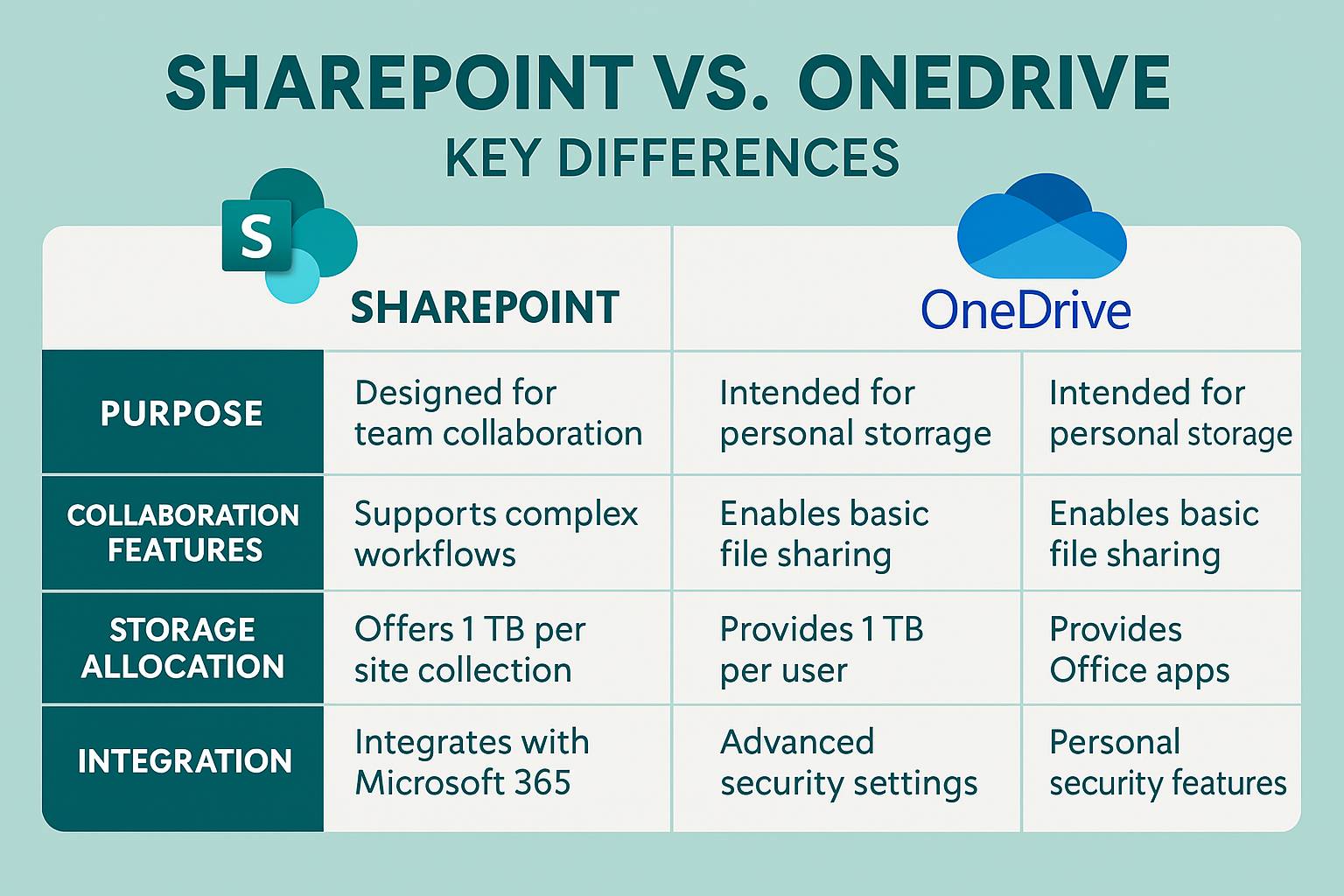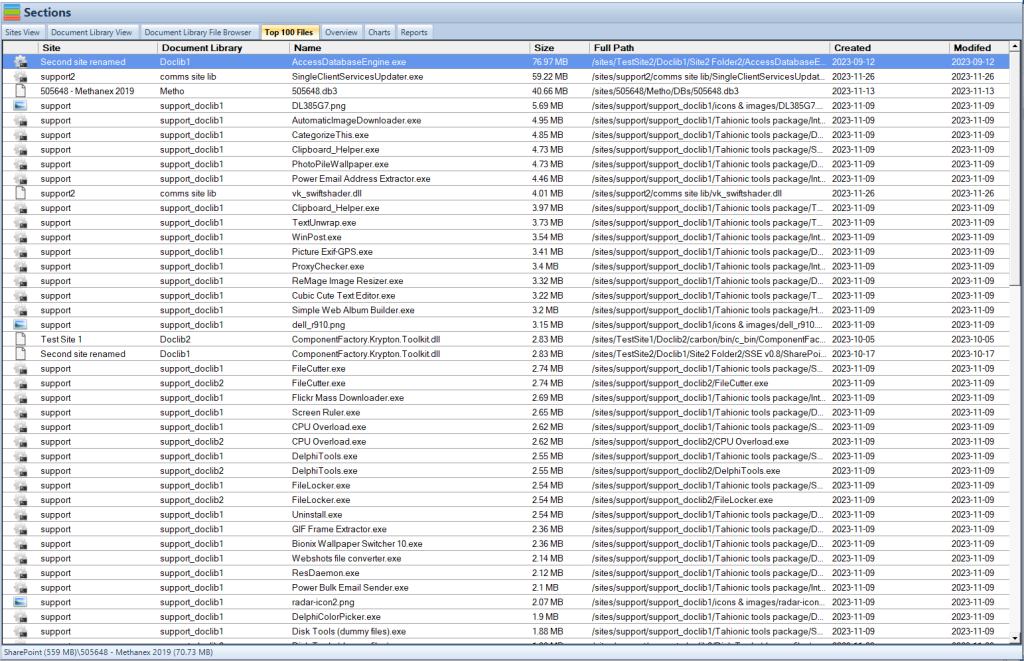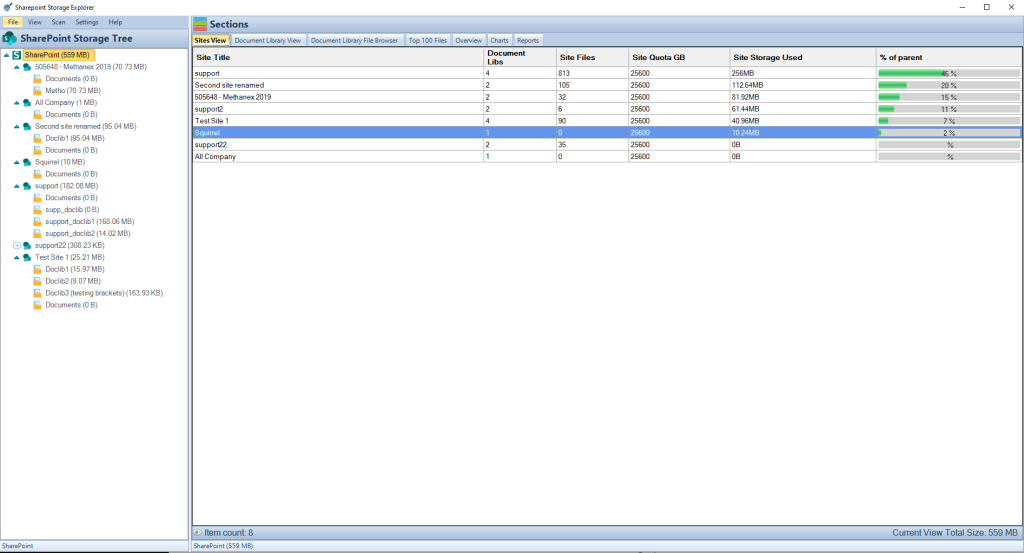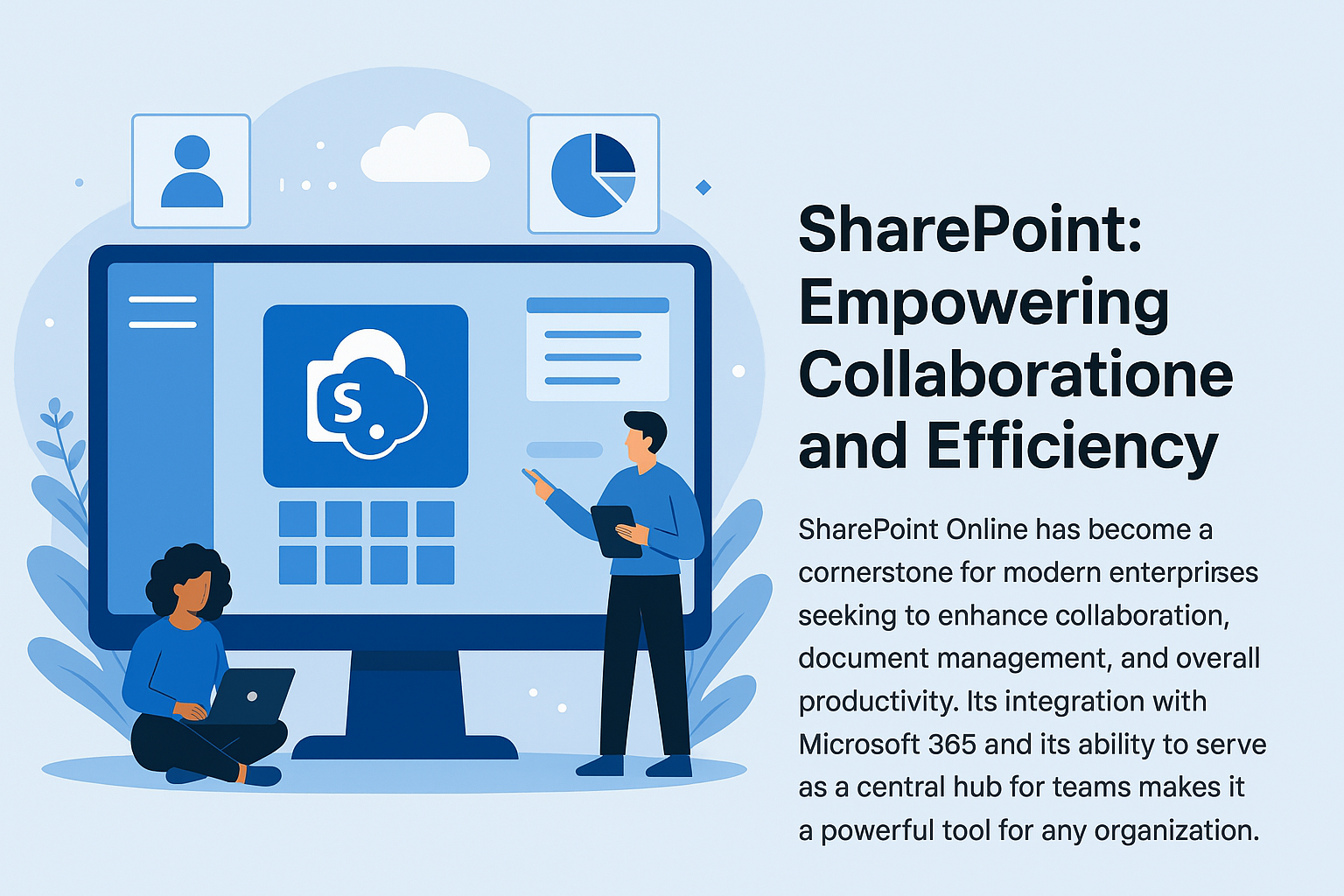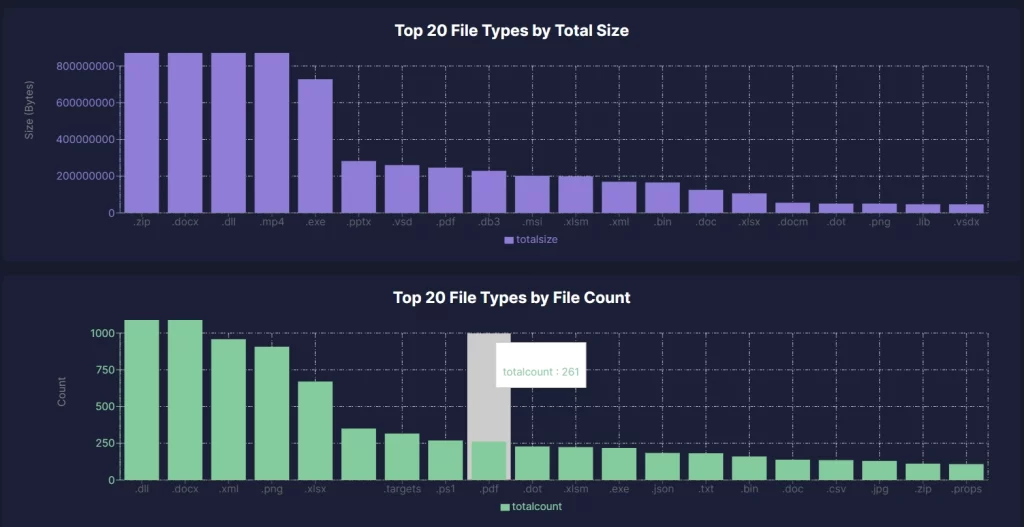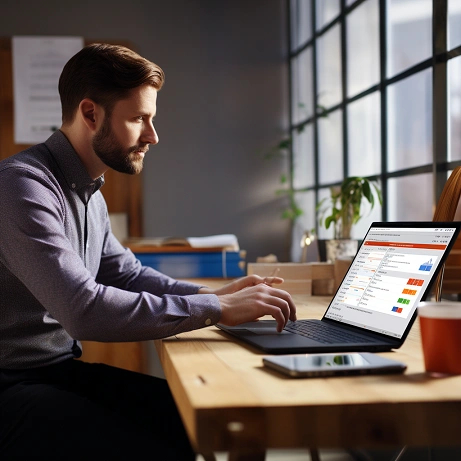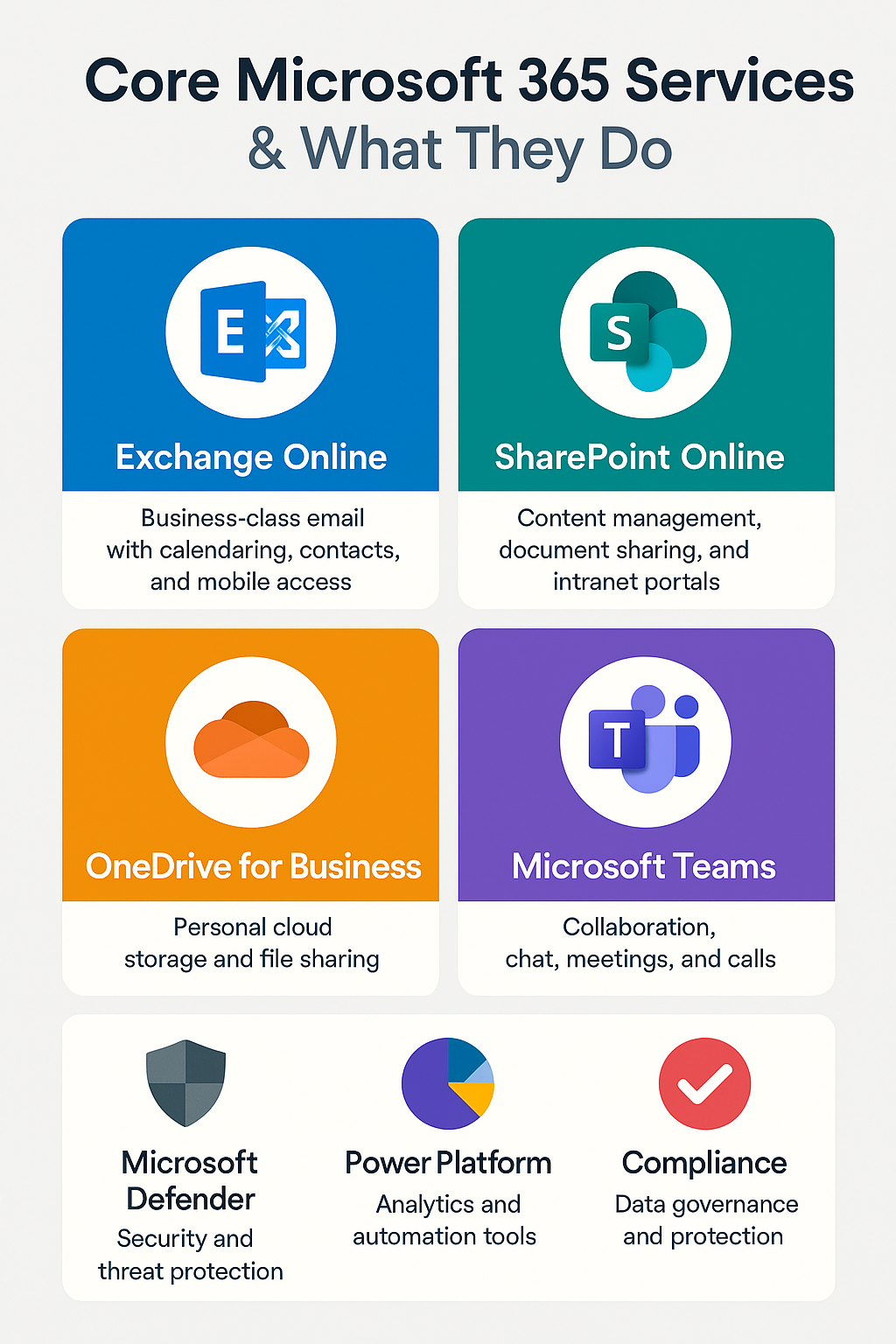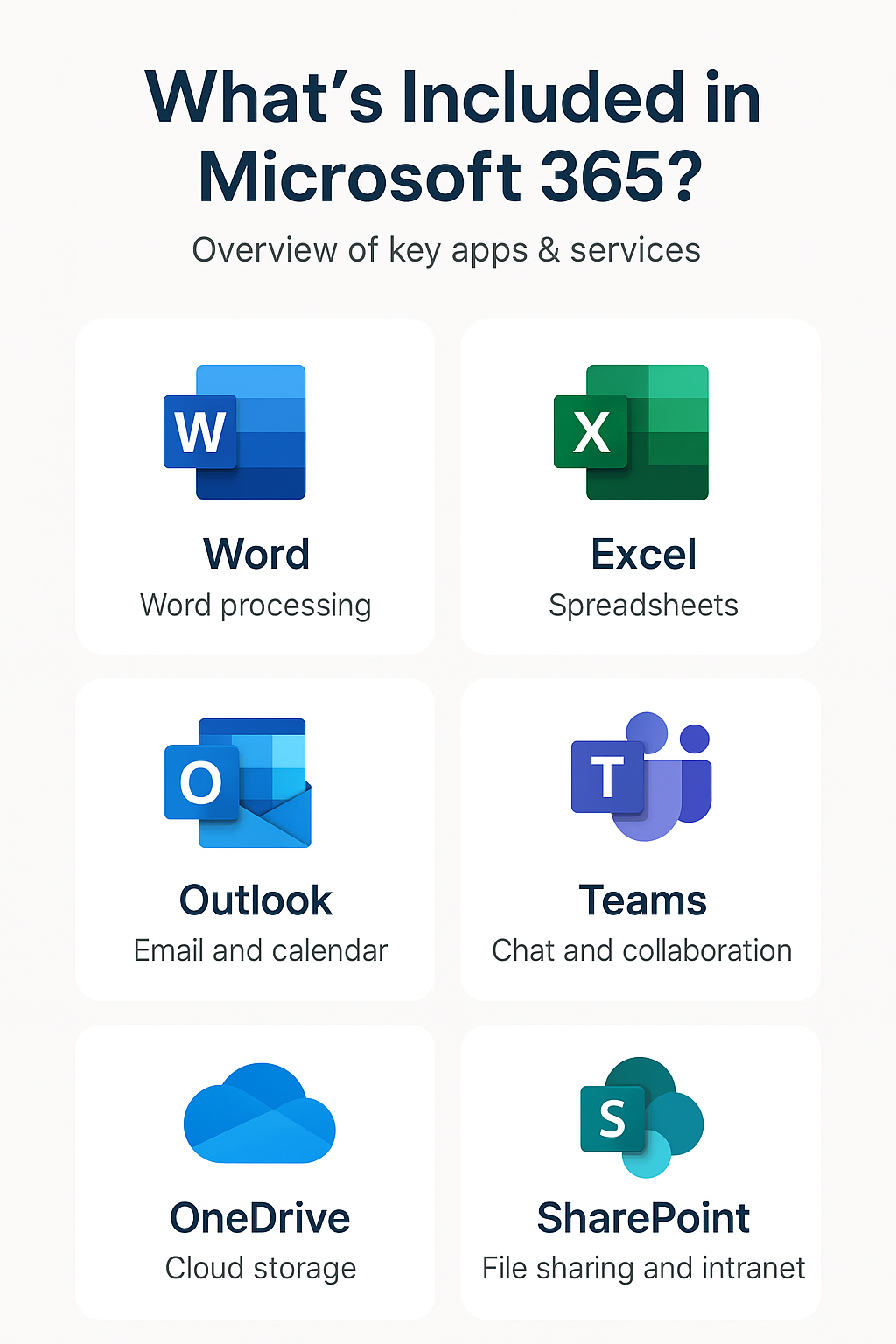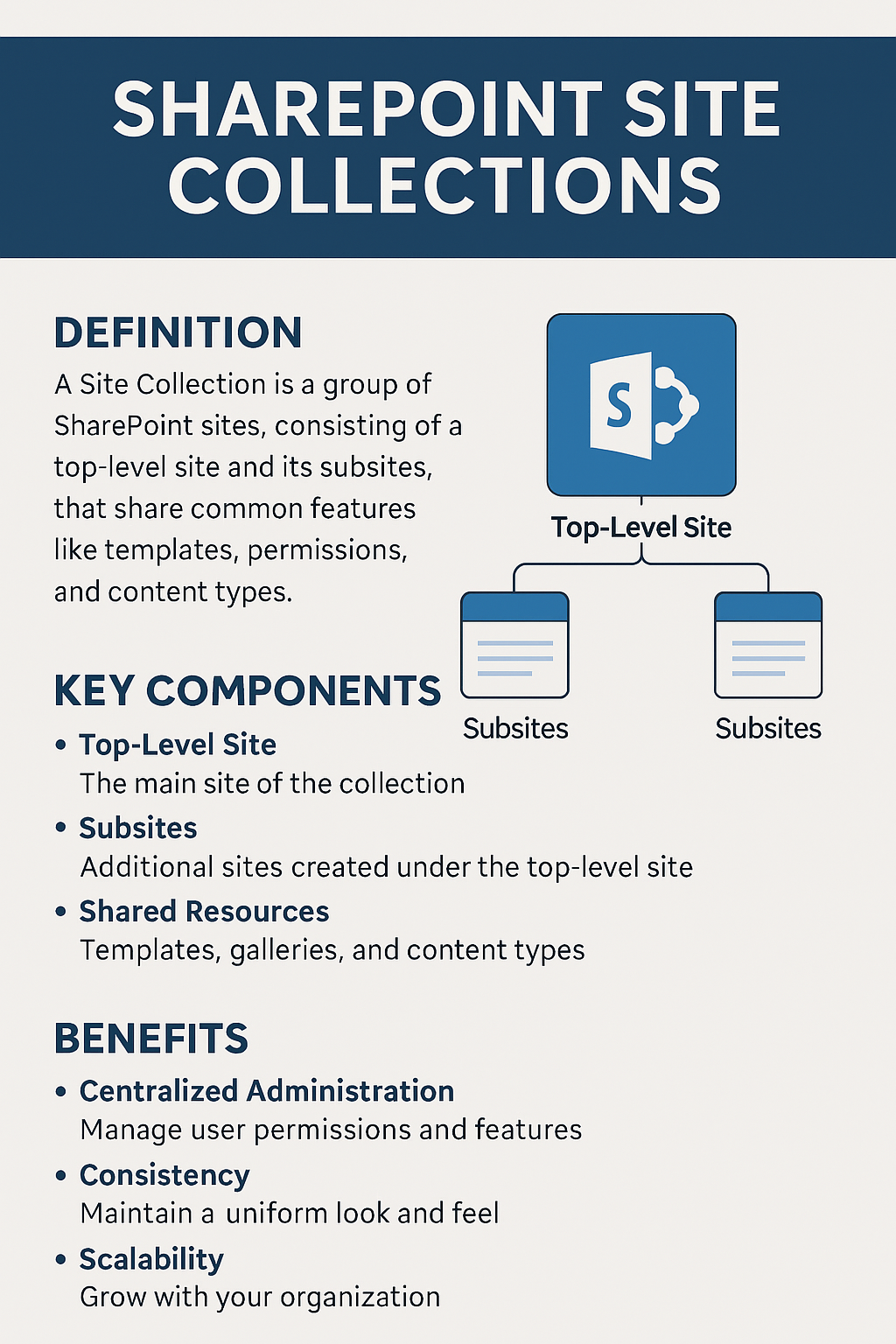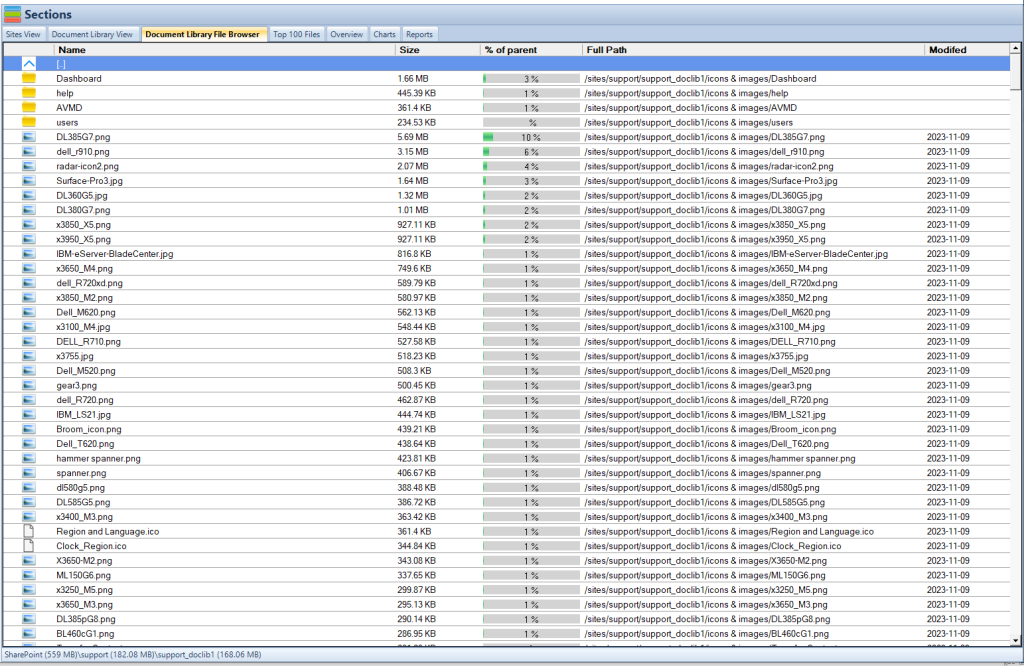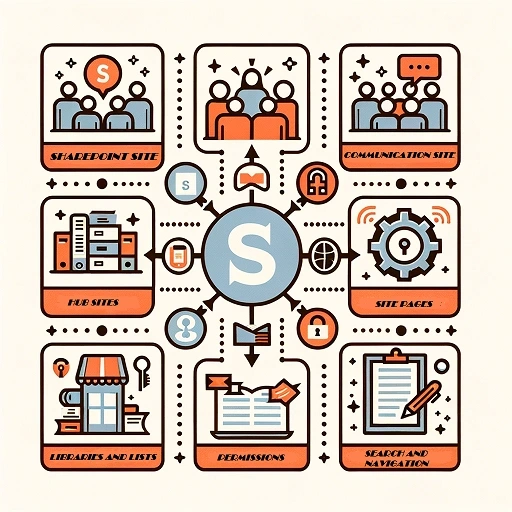
SharePoint against Onedrive Comparison
SharePoint vs. OneDrive: A Comprehensive Comparison
In today’s digital age, the need for efficient document storage and collaboration tools is more pressing than ever. Microsoft, being a leader in the enterprise solutions sector, offers two standout products in this category: SharePoint and OneDrive. While both tools hail from the same Microsoft family and integrate seamlessly with other Microsoft 365 apps, they serve distinct purposes.
Let’s delve deeper into the nuances of each and understand their primary differences.
Key takeaways
| Aspect | SharePoint | OneDrive |
|---|---|---|
| Purpose | Comprehensive collaboration platform tailored for business needs. | Personal cloud storage solution primarily designed for individual use. |
| Collaboration | Offers advanced tools like Team Sites and Communication Sites. | Geared towards individual file sharing with limited collaboration features. |
| Storage | Designed for organizational use with default storage of 1 TB per team site. | Focuses on individual users with starting storage of 1 TB per user. |
| Integration | Deep integrations with the Microsoft ecosystem and extensible via SharePoint Framework. | Seamless integration with Office apps and provides offline sync capabilities. |
| Security | Enterprise-level security features with detailed audit logs for compliance. | Tailored for individual security needs with features like personal vaults. |
| Pricing | Bundled with Microsoft 365 enterprise plans. | Available in various Microsoft 365 subscriptions or as a standalone service. |
| Best Use Cases | Ideal for intranet portals, managing projects, and setting up workflows. | Best for storing personal files or for businesses that require simple storage. |
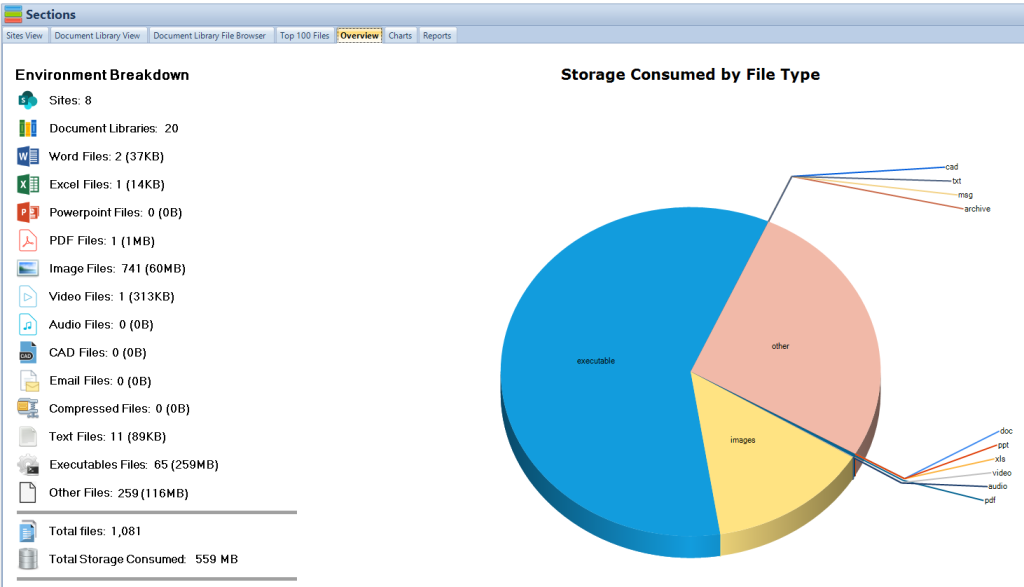
Purpose and Core Functionality
SharePoint: Originally designed as an enterprise content management system, SharePoint has evolved into a comprehensive platform for intranet portals, document & file management, collaboration, and more. It is best suited for businesses that require a shared space where teams can post updates, collaborate on documents, and maintain complex workflows.
OneDrive: OneDrive, at its heart, is a personal cloud storage solution. It’s akin to a digital locker where users can store documents, photos, and other files. While it does offer sharing capabilities, it’s primarily designed for individual use.
SharePoint: Collaboration is where SharePoint shines. It offers Team Sites for group projects, Communication Sites for company-wide announcements, and integration with Microsoft Teams for chat-based collaboration. Its robust permission system ensures that only authorized personnel can access specific content.
OneDrive: OneDrive allows users to share files and folders with others, both within and outside their organization. It’s perfect for quick file sharing but lacks the advanced collaboration tools and structures found in SharePoint.
Storage Capacity
SharePoint: SharePoint’s storage is designed for broader organizational use. The default storage for a SharePoint Online team site is 1 TB. However, more space can be added based on the number of licensed users. Use SharePoint Storage Explorer to see how much SharePoint Online storage you are using.
OneDrive: For OneDrive for Business users, the starting storage capacity is 1 TB per user. This can be increased for licensed users, up to 5 TB per user, if needed.
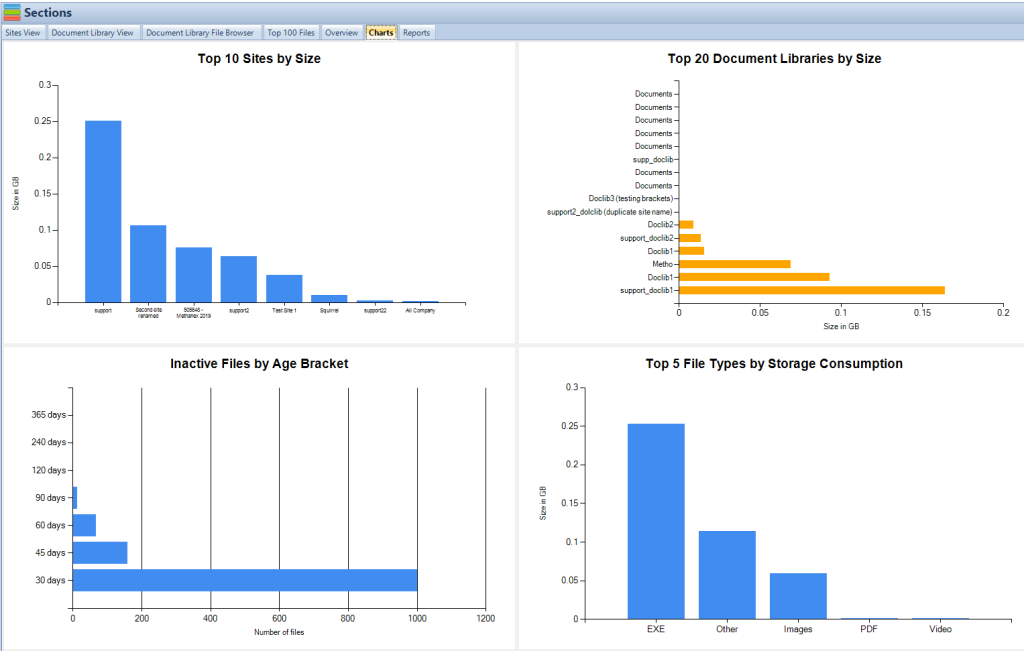
Integration with Other Tools
SharePoint: SharePoint offers deep integrations with the Microsoft ecosystem, including Power BI for analytics, Power Automate for workflow automation, and more. It can also be extended using the SharePoint Framework for custom development.
OneDrive: OneDrive integrates well with Microsoft Office apps. Users can co-author Word, PowerPoint, and Excel documents in real-time. It also offers a sync client that allows offline access to files.
Security Features
SharePoint: SharePoint provides advanced security features suitable for organizational needs. This includes data loss prevention, in-transit and at-rest encryption, and advanced threat protection. It also offers detailed audit logs for compliance purposes.
OneDrive: OneDrive boasts robust security features, including personal vaults for sensitive files, ransomware detection & recovery, and two-factor authentication. While it offers strong security for individual use, it may lack some of the advanced controls required for larger organizations.
Price Point
SharePoint: SharePoint pricing is based on organizational needs and the chosen plan. It’s generally bundled with Microsoft 365 enterprise plans, which also include other services.
OneDrive: OneDrive for Business is available as part of Microsoft 365 subscriptions or as a standalone service. For personal use, there’s a free version with limited storage, and paid plans offer more storage and features.
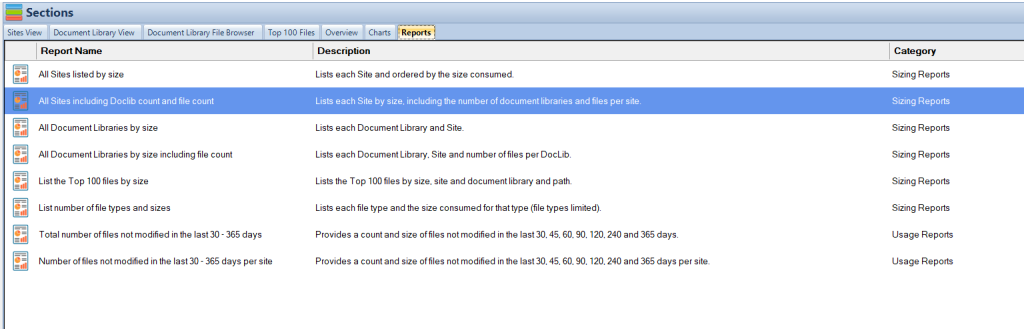 Best Use Cases
Best Use CasesSharePoint: Ideal for businesses looking for an all-in-one collaboration platform. It’s perfect for creating intranet portals, managing projects, and setting up workflows.
OneDrive: Best suited for individuals or businesses that need a simple, secure cloud storage solution. It’s great for storing personal files or for businesses that primarily require file storage without the need for advanced collaboration tools.
Download SharePoint Storage Explorer
Unleash the Full Power of SharePoint – Download Our Free Tool Now!
Say hello to efficient storage management with SharePoint Storage Explorer. Your solution to the complex world of SharePoint is just a click away and absolutely free. Download now and join the community of savvy SharePoint users who are managing their storage smarter!
Conclusion
Both SharePoint and OneDrive are powerful tools, each with its strengths. While SharePoint is a comprehensive collaboration platform tailored for business needs, OneDrive is a versatile cloud storage solution designed primarily for individual use. Organizations should assess their specific requirements, be it simple file storage or advanced collaborative features, before choosing the right tool.
FAQs
What is the primary difference between SharePoint and OneDrive? SharePoint is an enterprise collaboration platform, while OneDrive is a personal cloud storage solution.
Can I use both SharePoint and OneDrive in my organization? Yes, many organizations use both for different purposes. SharePoint for collaborative projects and OneDrive for individual file storage.
Is OneDrive suitable for team collaboration? While OneDrive offers file sharing capabilities, it lacks the advanced collaboration structures of SharePoint.
How secure is my data on these platforms? Both platforms offer robust security features, with SharePoint providing more advanced controls suitable for larger organizations.
Can I access my OneDrive files offline? Yes, OneDrive offers a sync client that allows offline access to your files.
How does the storage capacity differ between SharePoint and OneDrive? SharePoint’s default storage for a team site is 1 TB, expandable based on licensed users. OneDrive starts at 1 TB per user, which can increase up to 5 TB for licensed users.
Do I need separate licenses for SharePoint and OneDrive? Both are available as part of Microsoft 365 subscriptions, but the exact licensing depends on the chosen plans.
Which platform is better for creating an intranet portal for my company? SharePoint is the recommended choice for creating intranet portals due to its comprehensive collaboration and customization features.
How does the integration with Microsoft Office work on these platforms? SharePoint integrates with the broader Microsoft ecosystem, while OneDrive provides direct integration with Office apps for real-time co-authoring.
Can external partners or clients access my files on these platforms? Both platforms allow external sharing, but the permissions and controls vary. SharePoint offers more granular access controls suitable for organizational collaborations.
Key Features Comparison
| Feature | SharePoint | OneDrive |
|---|---|---|
| Document Management | Advanced capabilities with metadata, version history, and workflows. Supports complex file organization and categorization. | Basic document management suitable for personal use or small teams. |
| Team Collaboration | Ideal for team collaboration with dedicated team sites, shared document libraries, and integration with Microsoft Teams. | Supports basic collaboration features, such as real-time co-authoring and file commenting. |
| Security and Compliance | Extensive security and compliance features, including data loss prevention, eDiscovery, and compliance with industry standards. | Provides robust security features, suitable for both personal and business use, but with fewer compliance tools. |
| Integration | Seamless integration with other Microsoft 365 apps and services, enhancing productivity and data analysis. | Integrates with Microsoft 365 apps, providing a seamless experience for users. |
| Customizability | Highly customizable with options for web parts, custom apps, and more, supporting extensive customization to fit unique business requirements. | Limited customization options compared to SharePoint. |
| Pricing and Storage | Included in Microsoft 365 business plans, with varying storage options based on the plan. Additional storage can be purchased as needed. | Available as part of Microsoft 365 subscriptions or as a standalone service, with options for additional storage. |