Aesthetic and User Experience (UX) Best Practices
1. Personalized User Experience
The Essence
In the age of customization, SharePoint’s ability to provide a personalized experience is pivotal for user engagement. Just like a tailor-made suit fits better than a generic one, a SharePoint interface tailored to individual users resonates more deeply.
Strategies
Leverage SharePoint’s User Profile Service: This service pulls personalized details from user profiles. Imagine logging into SharePoint and being greeted with, “Good morning, [Your Name]! Here are your tasks for the day.” This adds a personal touch, making users feel recognized and valued.
Integration with Microsoft Graph: This tool fetches more granular details, such as recent documents a user has worked on or their latest team interactions. It offers insights that can further customize the SharePoint experience.
A/B Testing: This is crucial in understanding what works. By exposing different user groups to various personalization features, you can gather data on which elements truly enhance user experience. Implementing successful features and revisiting less successful ones allows for a constantly evolving and improving SharePoint environment.
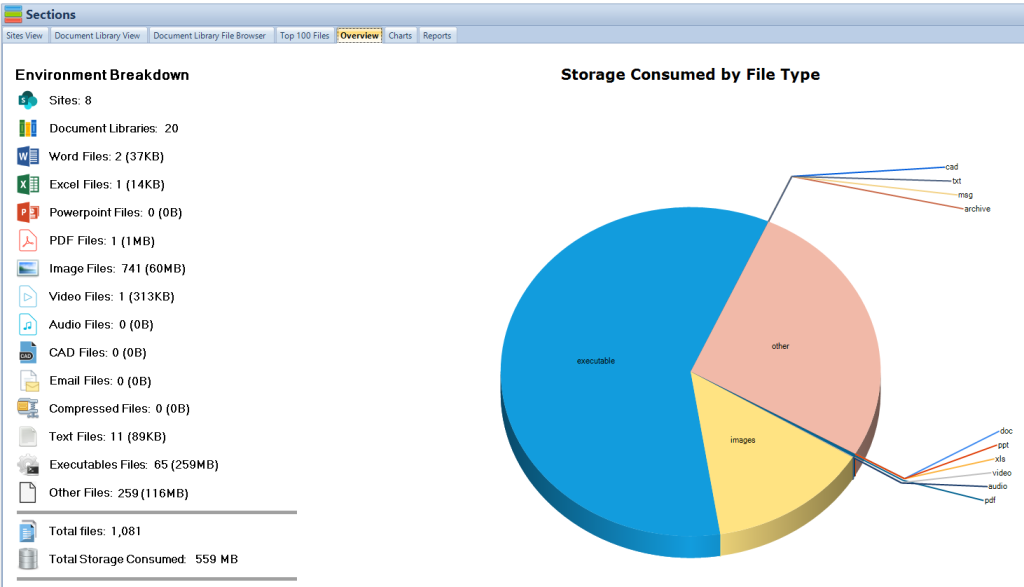
2. Prioritize Visibility of Quick Links
The Essence
Efficiency is paramount. The faster users can access key resources on SharePoint, the better their overall experience and productivity.
Strategies
Dedicated Quick Links Section: A dedicated space on the homepage or sidebar for ‘Quick Links’ provides instant access to essential tools and pages. This minimizes time wasted navigating complex menus.
Analytic-driven Updates: SharePoint‘s analytics tools can help administrators identify the most frequently accessed sections. These insights can guide regular updates to the Quick Links, ensuring they remain relevant and useful.
Departmental Customization: Allow team leaders or department heads the flexibility to customize Quick Links pertinent to their specific teams. A marketing team’s frequently accessed resources will differ from those of an HR team, and SharePoint should accommodate these nuances.
Mastering SharePoint Online
Please fill out the form below to get our free Ebook "Mastering SharePoint Online" emailed to you
Send download link to:
3. Utilizing Collapsible Sections for Lengthy PoliciesThe Essence
In today’s fast-paced world, users appreciate succinctness. SharePoint’s collapsible sections can make dense information more digestible.
Strategies
Logical Segmentation: When presenting lengthy policies or guidelines on SharePoint, break them down into logical chunks. Each chunk, with its descriptive header, becomes a collapsible section.
Utilize SharePoint Web Parts: SharePoint’s accordion web parts or third-party tools can facilitate the creation of collapsible sections.
Table of Contents: For especially lengthy pages, a table of contents can further enhance user navigation. Users can click on a topic of interest in the table and be instantly directed to that collapsible section.
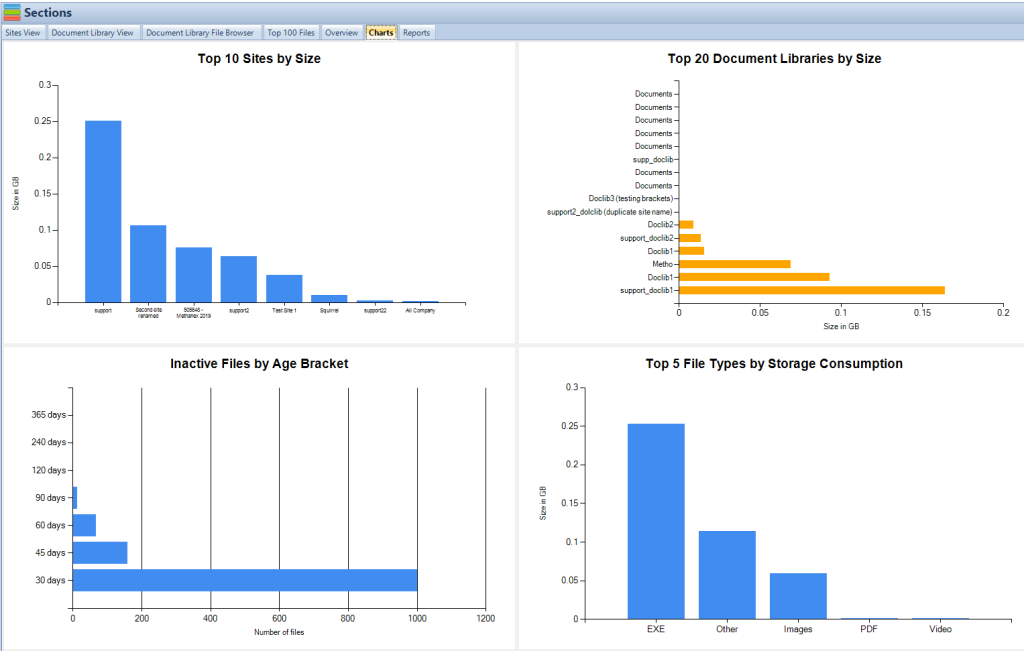
4. Consistent Branding
The Essence
Consistent branding not only exudes professionalism but also reinforces the organization’s identity every time a user logs into SharePoint.
Strategies
SharePoint Branding Guide: This foundational document should outline the color palettes, fonts, and logo placements. Ensuring that every page and subsite on SharePoint adheres to this guide is pivotal for brand consistency.
Master Pages and Custom CSS: These tools within SharePoint allow for widespread branding implementations. Whether it’s the header’s design, the footer’s information, or the font used in text, these tools ensure every detail aligns with the branding guide.
Regular Updates: Just as companies occasionally rebrand, the SharePoint site should evolve too. Regularly revisiting and updating the branding elements ensures the platform remains fresh and in sync with the organization’s branding evolution.
SharePoint Storage Explorer
Gain insights in to your SharePoint Online Storage Consumption
Download our completely FREE TOOL
Send download link to:
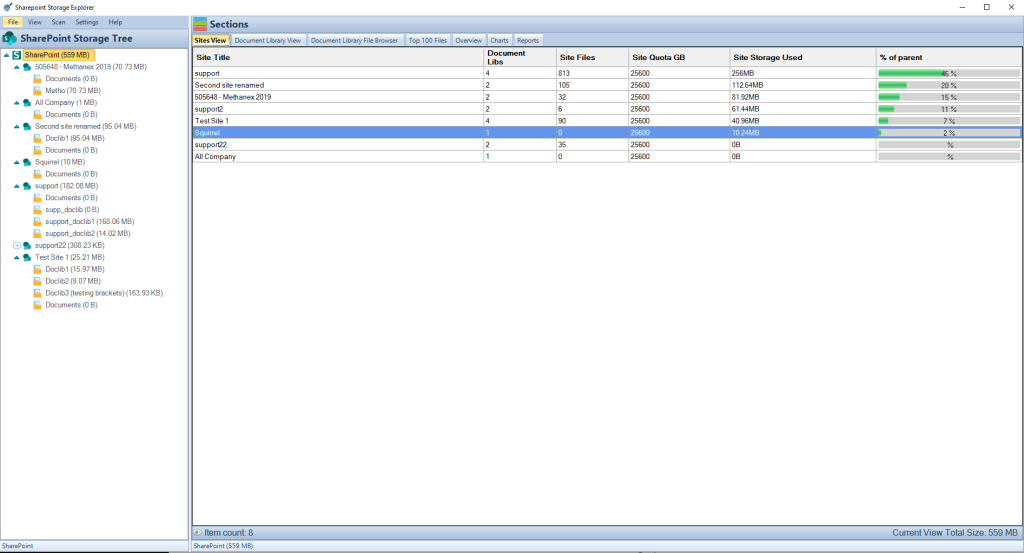
Document Management Mastery
1. Understanding Search Capabilities
The Essence
The heart of SharePoint lies in its vast repositories of documents and information. An efficient search mechanism ensures that users can swiftly find what they’re looking for, elevating their overall SharePoint experience.
Strategies
Maximize Modern Search: SharePoint’s modern search utilizes AI for predictive and intuitive results. It goes beyond simple keyword matching and can even provide suggestions based on a user’s past searches and activities.
Refined Search Schema: Regularly updating the search schema and managed properties ensures that SharePoint’s search evolves with the changing document structures. For instance, as new metadata types emerge, they should be incorporated into the search framework.
Advanced Search Training: Empower users by organizing training sessions on advanced search techniques. This includes using Boolean operators, wildcards, and filters to refine their search results further.
2. Consistent File Naming
The Essence
A structured and consistent file naming system on SharePoint is pivotal for efficient document retrieval. Consistency eliminates ambiguity and accelerates the search process.
Strategies
File Naming Policy: Draft a comprehensive policy that stipulates the naming syntax, conventions, prefixes, and date formats. Such a policy can dictate, for example, that all project documents begin with the project code, followed by the document type, and end with the date.
SharePoint Alerts: Use SharePoint’s built-in alert system to notify users of deviations from the naming policy. This proactive approach ensures adherence and swift rectification of inconsistencies.
Training and Awareness: Organize sessions to emphasize the importance of consistent file naming. Use real-world examples to demonstrate how such a system improves efficiency and reduces errors.
3. Effective Tagging for Precision
The Essence
In the ocean of documents on SharePoint, tags act as lighthouses, guiding users to the precise information they seek.
Strategies
Mandatory Tagging: Implement a system where users are prompted to add tags when uploading documents to SharePoint. This ensures that every document has at least a basic level of categorization.
Taxonomy with Managed Metadata Services: Utilize SharePoint’s managed metadata services to create a hierarchical taxonomy of tags. This ensures a consistent tagging language across the platform.
Auto-suggestions and AI Integration: Enhance user tagging experience by providing auto-suggestions based on the document’s content and context. Integrate AI tools that can analyze a document’s essence and suggest relevant tags.
4. Automated Metadata Tagging
The Essence
As SharePoint repositories grow, manual tagging can become a bottleneck. Automation ensures consistency and efficiency.
Strategies
Leverage Power Automate: This tool can detect content types and auto-assign metadata tags based on predefined rules. For instance, all documents with the word “invoice” could be automatically tagged under the “Finance” category.
AI-driven Metadata Assignment: Integrate AI services that can comprehend a document’s content and context, subsequently assigning relevant metadata. This approach is especially beneficial for large-scale document uploads, ensuring no document goes untagged.
Regular Logic Review: As business processes evolve, the logic behind automated tagging should be periodically reviewed and refined to remain relevant.
5. Incorporate Approval Workflows
The Essence
SharePoint is often the birthplace of critical organizational documents. Implementing approval workflows ensures that every document is vetted and validated before reaching its intended audience.
Strategies
Built-in SharePoint Workflows: For straightforward approval processes, SharePoint’s out-of-the-box workflows can be a perfect fit. These can handle common scenarios like managerial approvals or review cycles.
Custom Workflows with Power Automate: For more intricate approval chains, Power Automate offers the flexibility to design custom workflows. These can handle multi-tier approvals, conditional approvals, or even integrate with external tools for additional processing.
Continuous Review: Business processes aren’t static. As they change, the approval workflows on SharePoint should be revisited and adjusted to align with the current organizational needs.
6. Locking and Securing Documents
The Essence
In an age where data breaches make headlines, the security of documents on SharePoint is paramount. Being able to lock critical documents safeguards them from unintended edits or unauthorized access.
Strategies
In-Place Record Locking: Utilize SharePoint’s “In-Place Record” feature to provide a robust locking mechanism. This ensures that once a document is marked as a record, it cannot be edited, ensuring its integrity.
Clear Visibility of Locked Status: Enhance user interfaces to clearly indicate locked documents. This reduces confusion and prevents users from attempting unauthorized edits.
Integration with Audit Logs: Pairing the locking mechanism with SharePoint’s audit logs provides a comprehensive security layer. Any attempts to access or modify locked documents are logged, allowing for swift corrective actions if needed.
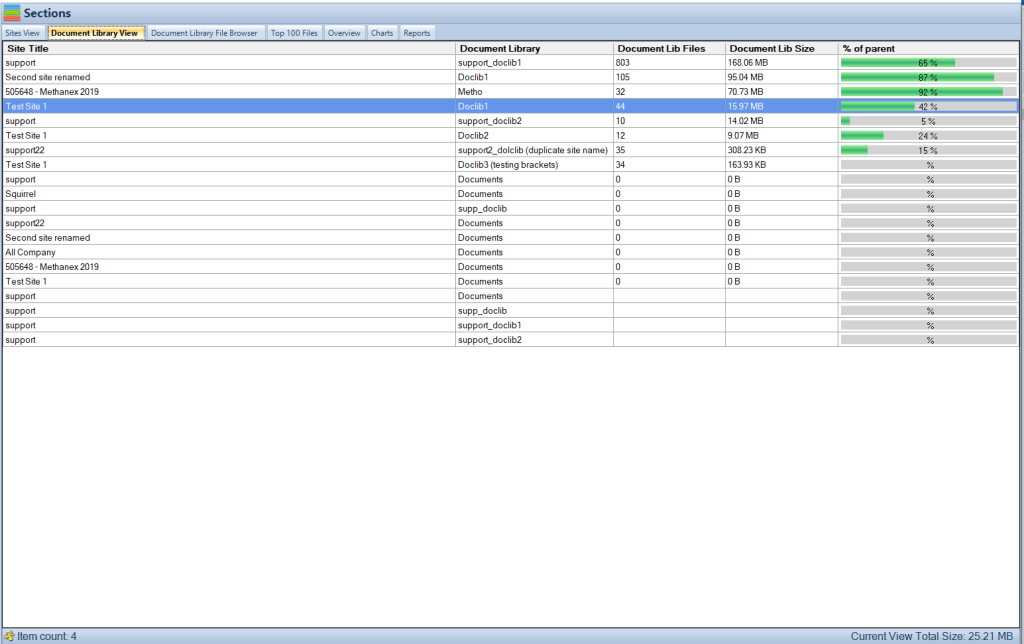
Enhanced Document Library Practices
1. Hybrid View Approach
The Essence
SharePoint’s document libraries are vast, and users have varied preferences for viewing these repositories. A flexible approach that caters to these diverse needs enhances user satisfaction.
Strategies
Toggle Between Views: Provide users with an easy toggle option between a structured folder-based view and a flat view. Icons or clear labels can make this switch seamless.
Breadcrumb Navigation: For extensive libraries, breadcrumbs offer a way to trace back steps. This aids users who delve deep into folder structures, ensuring they never feel ‘lost’ within SharePoint.
Custom Views: Allow power users the flexibility to design and save custom views tailored to their specific needs. These might involve unique filters, sort orders, or display columns, enhancing their SharePoint efficiency.
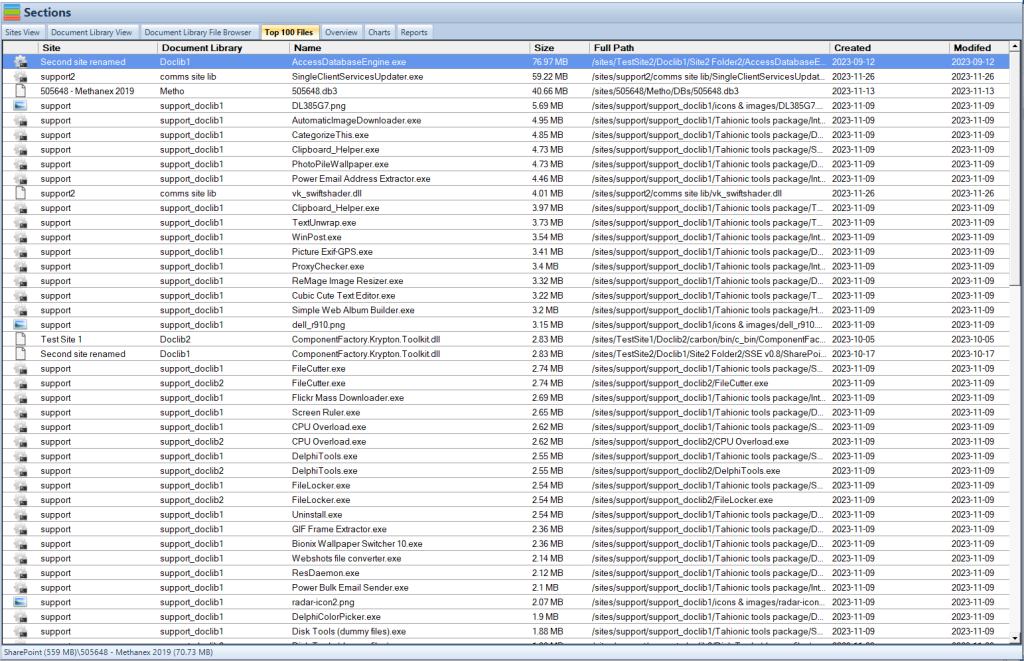
2. Personalized Library Views
The Essence
Given the vastness of SharePoint libraries, personalizing views ensures that users see what’s most relevant to them, the way they want to see it.
Strategies
Empower User Customization: SharePoint should provide tools that allow users to customize their library views. They should be able to add or remove columns, set specific sort orders, or apply filters that cater to their unique needs.
Save and Retrieve Custom Views: Once users design a custom view, SharePoint should offer the capability to save these views. On subsequent logins, users can quickly activate their personalized view, diving straight into their tailored SharePoint experience.
Optimization and Cleanup: Over time, some custom views may become obsolete or unused. Periodically reviewing and cleaning up these views ensures that SharePoint remains optimized and clutter-free.
Implementing these best practices can transform any SharePoint environment, aligning it closely with user needs and organizational objectives. With a perfect blend of aesthetics, efficiency, and security, SharePoint can truly become an organization’s digital powerhouse.
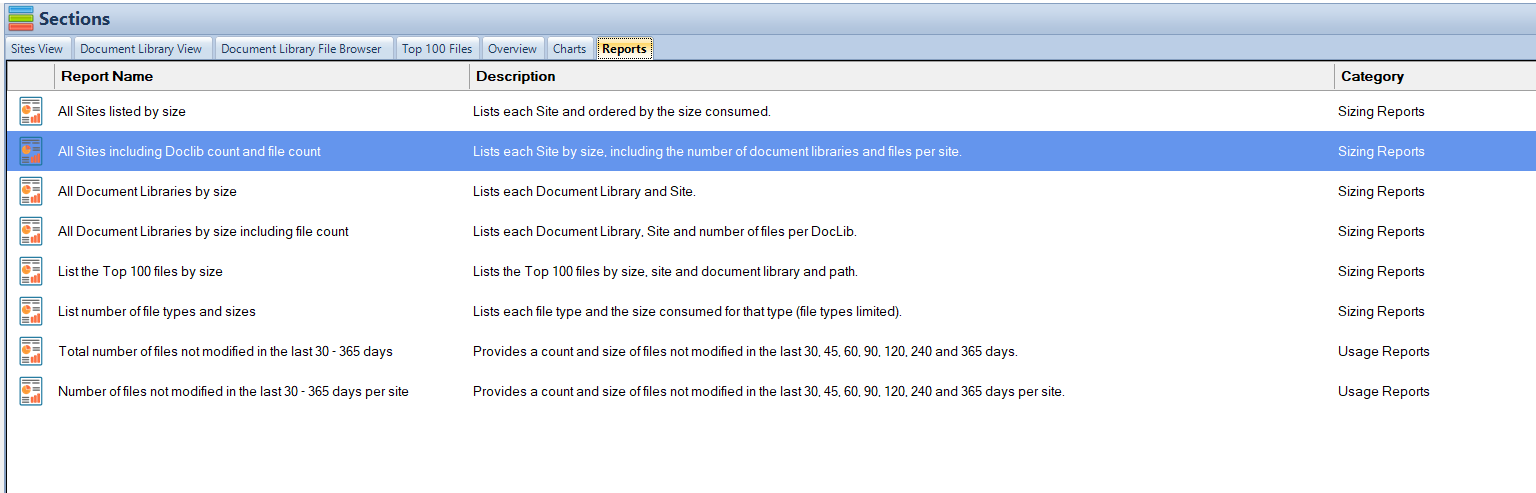
Collaboration and Teamwork in SharePoint
1. Leveraging Team Sites
The Essence
Team sites in SharePoint serve as centralized hubs for collaboration, allowing teams to work seamlessly on projects, share documents, and communicate effectively.
Strategies
Tailored Team Spaces: Customize team sites to mirror the specific needs and identities of individual teams. This might mean unique web parts, custom lists, or specialized workflows for each team.
Integration with Microsoft Teams: SharePoint and Microsoft Teams work hand in hand. Ensure that the SharePoint team site and its documents are easily accessible from within the Microsoft Teams interface, allowing for cohesive collaboration.
Regular Archival and Cleanup: Over time, certain projects wrap up and new ones begin. It’s essential to archive completed projects and refresh team sites to keep them relevant and prevent them from becoming cluttered.
2. Effective Use of Communication SitesThe Essence
Communication sites in SharePoint are designed for broad communication, making them ideal for company-wide announcements, news, and updates.
Strategies
Rich Media Integration: Leverage SharePoint’s ability to embed videos, interactive charts, and other rich media to make communications more engaging.
Feedback Mechanisms: Incorporate tools like surveys, feedback forms, or comment sections to make the communication two-way, allowing employees to voice their opinions or seek clarifications.
Mobile Responsiveness: With a rising remote workforce and on-the-go access needs, ensure that communication sites are optimized for mobile devices, ensuring a consistent experience across platforms.
3. Maximizing SharePoint Lists
The Essence
SharePoint Lists are versatile tools that can manage everything from simple to-do lists to complex databases with thousands of entries.
Strategies
Custom Views for Lists: Given that lists can grow to encompass vast amounts of data, allow users to create custom views. This can mean filtering out completed tasks, highlighting high-priority items, or grouping entries by specific criteria.
Integration with PowerApps: Leverage PowerApps to create custom forms or interfaces for SharePoint lists, enhancing usability and offering a tailored experience.
Automated Workflows with Power Automate: Integrate SharePoint Lists with Power Automate to create automated workflows. For instance, when an item is added to a list, it can trigger a notification to a specific team member.
4. Harnessing the Power of SharePoint Calendar
The Essence
In a bustling organizational environment, the SharePoint calendar can be a lifeline, ensuring everyone is aligned on important dates, events, and deadlines.
Strategies
Syncing with Microsoft Outlook: Given the widespread use of Outlook for email and scheduling, integrate the SharePoint calendar to reflect entries from Outlook and vice versa, ensuring a unified scheduling system.
Color-Coded Entries: Use color codes to differentiate between various types of entries – for instance, blue for team meetings, red for deadlines, and green for public holidays.
Reminders and Notifications: Implement a system where upcoming events or deadlines send automated reminders to relevant stakeholders, ensuring no crucial dates are overlooked.
5. Implementing Enterprise Social FeaturesThe Essence
Modern SharePoint sites incorporate social features, akin to popular social media platforms, to foster communication, camaraderie, and a sense of community.
Strategies
Yammer Integration: Integrate with Yammer, Microsoft’s social network for businesses, to bring social feeds into SharePoint. This allows for company-wide announcements, discussions, and knowledge sharing in a familiar social format.
Likes, Comments, and Shares: Encourage user interaction by enabling features like liking, commenting, and sharing on posts. This enhances engagement and promotes a vibrant community atmosphere.
Regular Moderation and Oversight: While open discussions are encouraged, ensure there’s a moderation system in place. This helps maintain decorum, ensure content appropriateness, and address any potential issues promptly.
As organizations continue to grow and evolve, so do their digital collaboration needs. By diving deep into each facet of SharePoint and continuously refining it to meet these changing demands, businesses can ensure that their SharePoint environment remains a powerful, efficient, and user-friendly platform that stands at the core of their digital transformation journey.
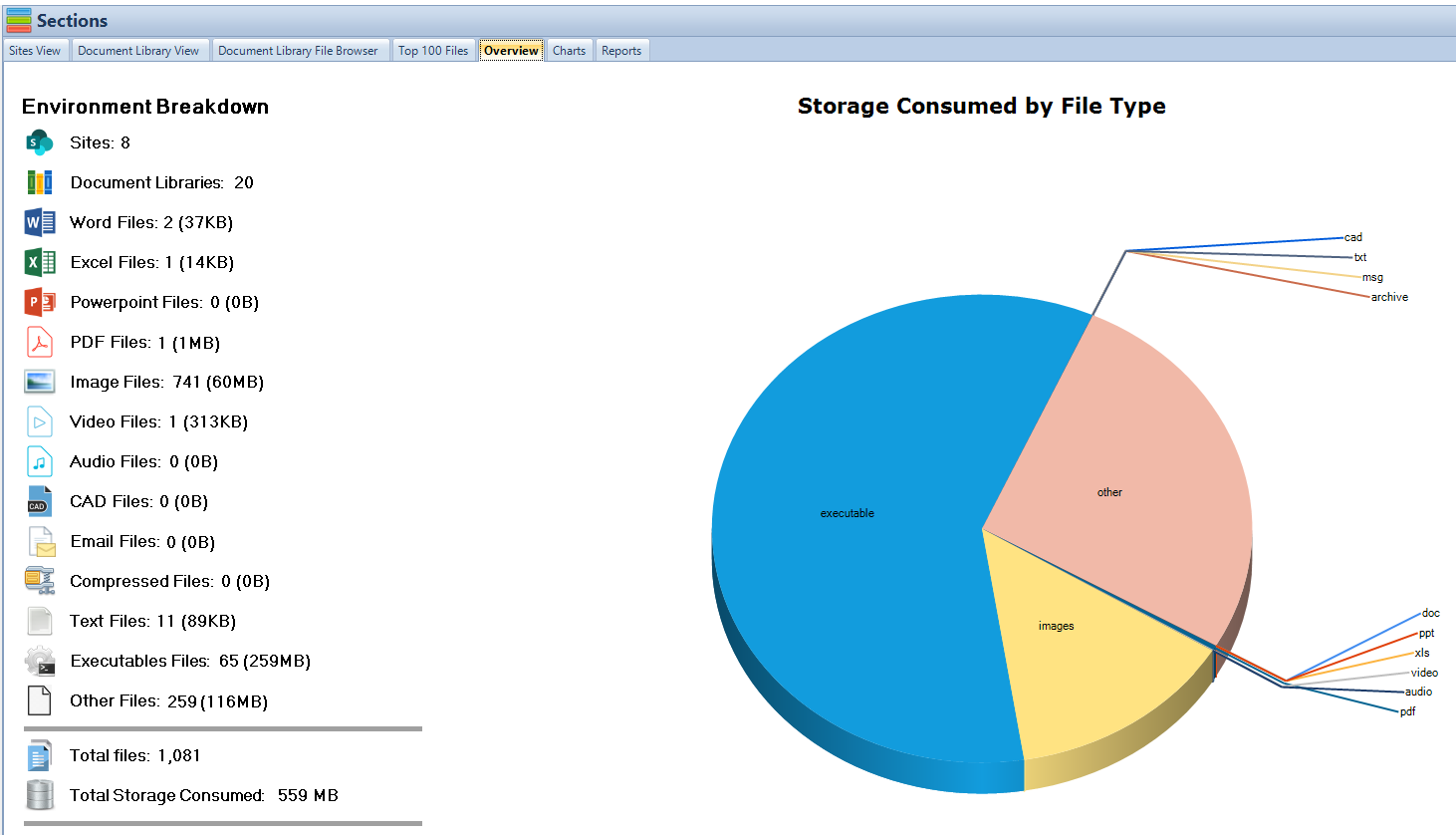
Advanced SharePoint Features and Best Practices
1. External Collaboration through SharePoint
The Essence
In today’s interconnected business landscape, there’s often a need for external stakeholders, like vendors, clients, or consultants, to collaborate on SharePoint.
Strategies
Dedicated External Sites: Instead of providing external users access to internal sites, create dedicated sites or document libraries for external collaboration. This ensures internal data remains segregated and secure.
Temporary Access Links: For one-off or short-term access needs, utilize SharePoint’s ability to create temporary access links that expire after a set duration.
Regular Audits and Oversight: Regularly review and monitor the access and activities of external users. This ensures any potential security concerns are quickly identified and rectified.
2. Advanced Analytics and Reporting
The Essence
With SharePoint hosting a plethora of organizational data, tapping into its advanced analytics can offer valuable insights for business strategies.
Strategies
Integration with Power BI: Link SharePoint with Power BI, Microsoft’s data visualization tool, to create dynamic reports and dashboards based on SharePoint data.
User Activity Analytics: Understand how users interact with SharePoint – which sites they visit most, which documents they access, etc. This helps in refining the SharePoint environment for better user engagement.
Custom Reports: Use SharePoint’s built-in reporting tools or third-party add-ons to design custom reports that cater to specific business needs.
3. SharePoint Mobile Experience
The Essence
With an increasing number of users accessing SharePoint from mobile devices, it’s crucial to ensure a seamless mobile experience.
Strategies
Responsive Design: Ensure all SharePoint sites and pages are designed responsively, automatically adjusting to the screen size of the device they’re accessed from.
Mobile Apps: Encourage users to utilize SharePoint’s mobile apps, optimized for both Android and iOS, for a better mobile experience.
Offline Access: Implement systems that allow users to access essential documents offline from their mobile devices, syncing changes when they’re back online.
4. Data Backup and Recovery
The Essence
Data is invaluable. Ensuring the safety of all data stored in SharePoint and the ability to swiftly recover it in case of any mishaps is paramount.
Strategies
Regular Backups: Schedule automated regular backups of SharePoint data, both on-premises and cloud versions. Store backups in secure, redundant locations.
Test Recovery Processes: Periodically test recovery processes to ensure they work efficiently when needed.
Versioning: Enable document versioning in SharePoint libraries. This allows users to roll back to previous versions of a document if needed.
5. Continuous Training and Support
The Essence
As powerful as SharePoint is, its full potential is realized only when users understand and harness its extensive features effectively.
Strategies
Regular Training Sessions: Organize regular training sessions for users, ranging from basic functionalities for newcomers to advanced features for power users.
Self-Help Resources: Populate SharePoint with self-help resources like how-to guides, FAQ sections, and video tutorials.
Dedicated Support Team: Have a dedicated SharePoint support team or a helpline, assisting users with any queries or issues they encounter.
In conclusion, SharePoint’s capabilities extend far beyond just being a collaboration platform. When harnessed effectively, it can drive organizational efficiency, facilitate informed decision-making, and foster a culture of continuous learning and improvement.

