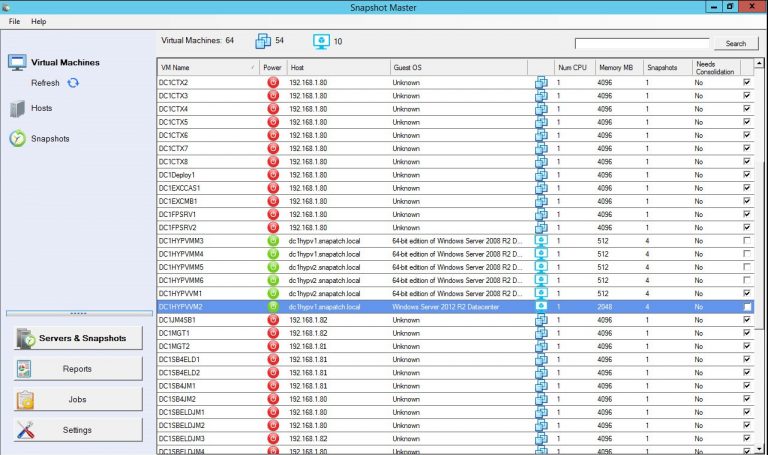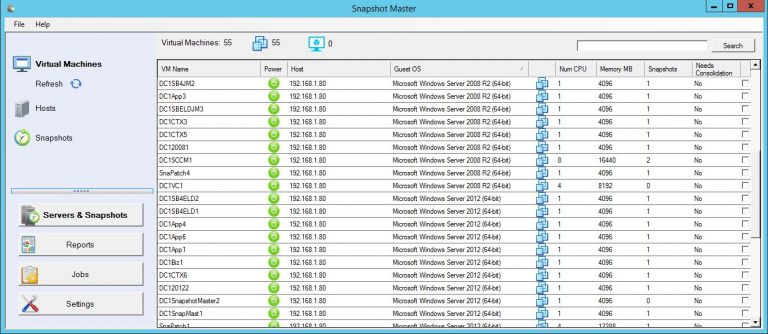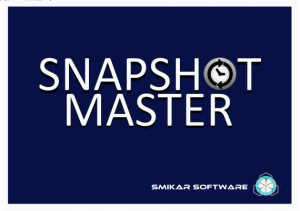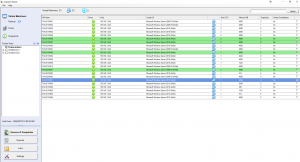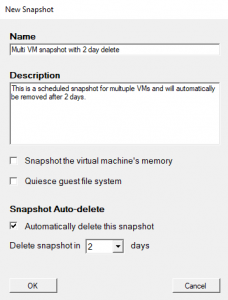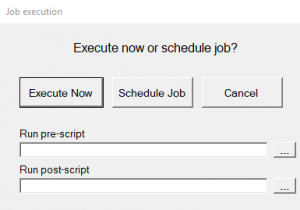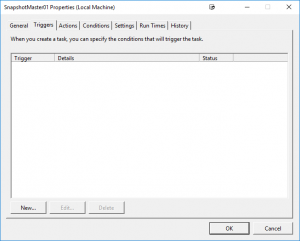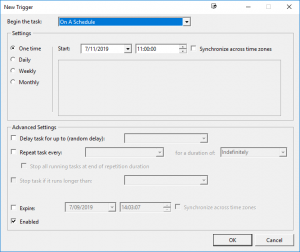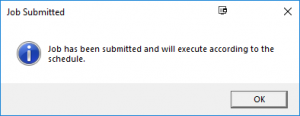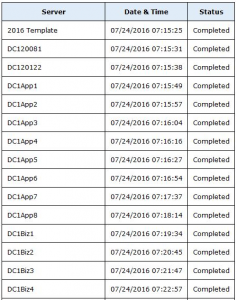by Mark | Feb 9, 2023 | clone, Schedule, Snapshot / Checkpoint, VMWare
VMWare Snapshot Overview.
Snapshots are an essential part of virtual machine management, as they provide a convenient way to preserve the state of virtual machines and revert to an earlier version if necessary. However, without proper management, snapshots can quickly become a problem, consuming storage space and impacting performance. This is where SnapShot Master comes in.
SnapShot Master is a comprehensive solution for managing snapshots in your VMware environment. The tool offers a wide range of features to help you optimize your virtual environment, such as:
- Efficient Snapshot Management: With SnapShot Master, you can easily create, schedule, manage, and delete snapshots, and you can automate the process to run at specific intervals.
- Backup and Disaster Recovery: SnapShot Master provides reliable backup and disaster recovery solutions, ensuring that you can quickly restore your virtual environment in case of a failure.
- Storage Optimization: SnapShot Master helps you optimize your storage space by identifying and allowing you to remove stale snapshots, freeing up valuable disk space.
- Performance Optimization: The tool helps you improve the performance of your virtual environment by reducing the impact of snapshots on system performance.
- Simple and User-Friendly: SnapShot Master is designed to be user-friendly and intuitive, making it easy for you to manage snapshots and optimize your VMware environment.
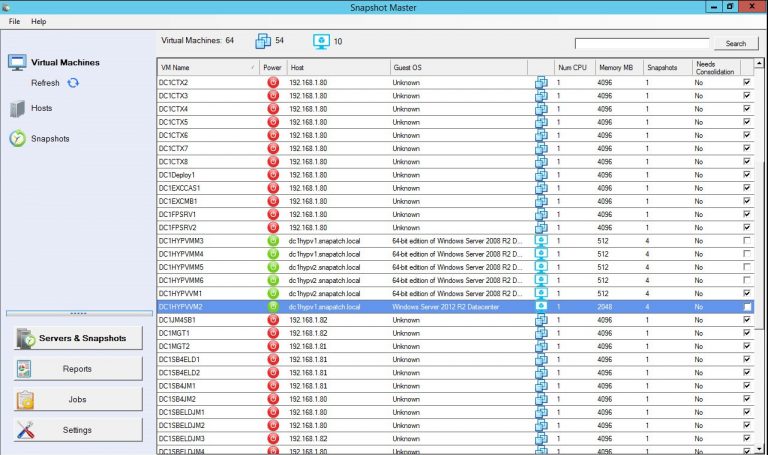
Why Efficient Snapshot Management is Crucial for Your VMware Environment?
Snapshots are a critical aspect of virtual machine management, and efficient snapshot management is crucial to the success of your virtual environment. Here are some of the reasons why efficient snapshot management is important:
- Conserve Storage Space: Over time, snapshots can consume a significant amount of storage space, reducing the amount of space available for other important data.
- Improve Performance: Snapshots can have a significant impact on system performance, particularly if they are not properly managed.
- Ensure Data Protection: Snapshots are used to protect virtual machines and their data, and without proper management, they can actually create data loss or corruption.
The Benefits of Using SnapShot Master for Snapshot Management
SnapShot Master offers a range of benefits to help you maximize your VMware environment with efficient snapshot management. Here are some of the key benefits:
- Efficient and Automated Snapshot Management: SnapShot Master makes it easy to create, manage, and delete snapshots, and you can automate the process to run at specific intervals.
- Reliable Backup and Disaster Recovery: With SnapShot Master, you can be confident that your virtual environment is protected in case of a failure.
- Optimize Storage Space: The tool helps you optimize your storage space by automatically identifying and removing stale snapshots.
- Improve Performance: SnapShot Master helps you improve the performance of your virtual environment by reducing the impact of snapshots on system performance.
- Simple and User-Friendly: The tool is designed to be user-friendly and intuitive, making it easy for you to manage snapshots and optimize your VMware environment.
VMWare Snapshot FAQs
What is SnapShot Master?
SnapShot Master is a comprehensive solution for scheduling, and managing snapshots, backups, and disaster recovery in your VMware environment.
What are snapshots?
Snapshots are a feature of virtual machine management that allows you to preserve the state of a virtual machine at a particular point in time.
Why is efficient snapshot management important for my VMware environment?
Efficient snapshot management helps conserve storage space, improve performance, and ensure data protection in your virtual environment.
How does SnapShot Master help with snapshot management?
SnapShot Master offers a range of features to help you efficiently manage snapshots, including automated snapshot management, reliable backup and disaster recovery, storage optimization, and performance optimization.
Yes, SnapShot Master is designed to be simple and user-friendly, making it easy for you to manage snapshots and optimize your VMware environment.
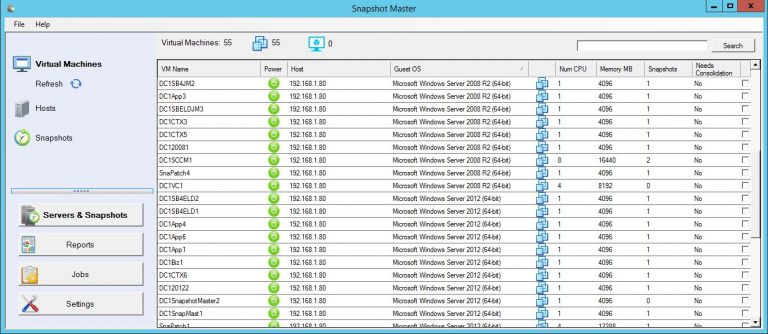
VMWare Snapshot Final Thoughts
Maximizing your VMware environment with efficient snapshot management is crucial to the success of your virtual environment. SnapShot Master offers the best solution for managing snapshots, backups, and disaster recovery in your VMware environment. The tool offers a wide range of features to help you optimize your virtual environment, including efficient snapshot management, reliable backup and disaster recovery, storage optimization, performance optimization, and a user-friendly interface. If you’re looking for a solution to maximize your VMware environment with efficient snapshot management, look no further than SnapShot Master.
Download a fully functioning trial today and test it for yourself.

by Mark | Jan 28, 2023 | Security, Snapshot / Checkpoint, VMWare
VMware Snapshot Overview.
A VMware snapshot is a point-in-time copy of the virtual machine’s disk files and memory state. These snapshots are used to capture the state of a virtual machine at a specific point in time and allow users to revert to a previous state if necessary. They are commonly used for testing, patching, recovery, or rollback, but can also be used for taking backups of virtual machines. However, snapshots have limitations such as not providing the same level of protection as traditional backups, not including virtual machine’s configuration, consuming disk space and lack of granularity compared to traditional backups. Therefore, it is recommended to use snapshots in conjunction with traditional backups for data protection.
What are VMware SnapShots?
A VMware snapshot is a feature in VMware vSphere, which allows you to create a point-in-time copy of the virtual machine’s disk file(s) and the virtual machine’s memory state. This snapshot captures the virtual machine’s state, data, and configuration at the time the snapshot was taken. You can later use this snapshot to revert the virtual machine to that state, in case of any issues or failures.
Snapshots are used for several purposes, such as:
- Testing new software or updates
- Patching and upgrading applications
- Recovery from a failed configuration
- Rollback to a previous state if an update or patch causes issues
When a snapshot is taken, it captures the state of the virtual machine’s memory and all the virtual disk files associated with the virtual machine. The original disk files are then replaced with new, delta disk files that store only the changes made to the original disk files. This allows the virtual machine to continue running and making changes to the virtual disks while the snapshot is being taken.
It is important to note that Snapshots are intended for short-term use and are not intended to be used as a long-term backup solution. Because snapshots consume disk space and can lead to disk space depletion if not managed properly. It’s recommended to use them in conjunction with traditional backups to ensure your data is properly protected.
Should you use VMware SnapShots as backups?
A VMware snapshot is a point-in-time copy of the virtual machine’s disk file(s) and the virtual machine’s memory state. These snapshots are used to capture the state of a virtual machine at a specific point in time, allowing the user to revert to the previous state if necessary.
Snapshots are commonly used for several purposes such as testing new software, patching, recovery, or rollback. They can also be used for taking backups of virtual machines, but snapshots have some limitations and considerations compared to traditional backups:
- Snapshots don’t provide the same level of protection as backups do, they are not intended to be used as a long-term backup solution, they should be only used as a short-term backup solution or when taking backups is not possible.
- Snapshots don’t include the virtual machine’s configuration or settings, they only capture the disk and memory state.
- Snapshots consume disk space on the datastore and if left unmanaged, can lead to disk space depletion.
- While snapshots can help you recover quickly from a failure, they don’t provide the same level of granularity as traditional backups.
In summary, VMware snapshots can be used for backups, but they have limitations and may not provide the same level of protection or granularity as traditional backups. It’s recommended to use them in conjunction with traditional backups to ensure your data is properly protected.
Best Practices for Data Protection
Combine Snapshots with Backups
To ensure optimal data protection, it is essential to combine the use of VMware snapshots with a robust backup strategy. Snapshots can be used for short-term VM management and troubleshooting, while backups should be utilized for long-term data protection and disaster recovery. By employing both methods, you can maximize the benefits of snapshots while maintaining the security and reliability provided by traditional backups.
Regularly Monitor and Manage Snapshots
To prevent performance degradation and ensure efficient resource utilization, it’s important to regularly monitor and manage your snapshots. This includes deleting unnecessary snapshots and consolidating delta disks when appropriate. Proper snapshot management can help maintain optimal VM performance and prevent excessive resource consumption.
If you need to schedule the automated creation and then deletion on a schedule, download a copy of SnapShot Master and trial it for yourself.
VMWare Snapshot FAQs
Are VMware snapshots suitable for long-term data storage?
No, VMware snapshots are primarily designed for short-term VM management and troubleshooting. They are not intended to be a long-term data storage solution and should be used in conjunction with traditional backups.
Can VMware snapshots protect against ransomware attacks?
Snapshots alone cannot provide complete protection against ransomware attacks, as they are not isolated from the original VM. A comprehensive backup strategy is necessary to ensure data protection in the event of a ransomware attack.
Do VMware snapshots affect virtual machine performance?
Yes, snapshots can have a negative impact on VM performance due to the additional I/O overhead they introduce. Proper snapshot management, including deleting unnecessary snapshots and consolidating delta disks, can help mitigate performance degradation.
Is it possible to automate the snapshot process in a VMware environment?
Yes, SnapShot Master can integrate with VMware environments and offer automation features, making the snapshot process more efficient and streamlined.
Conclusion
In summary, while VMware snapshots offer valuable functionality for VM management and troubleshooting, they should not be considered a complete backup solution. Snapshots have limitations in terms of performance impact and data protection, and they are best used in conjunction with traditional backups. By employing a comprehensive data protection strategy that combines snapshots with robust backup solutions, you can ensure the security and reliability of your virtual environment.

by Mark | Sep 8, 2019 | How To, Microsoft HyperV, Snapshot / Checkpoint, VMWare
How to schedule the snapshot of multiple VMware or Hyper-V Virtual Machines with auto deletion.
Every so often you need to schedule a snapshot on a virtual machine, whether that be a VMware virtual machine or a Hyper-V virtual machine, or even multiple virtual machines because someone or something is going to be changed and you need a quick way to roll them back to a running state, just in case things go belly up. It’s a very common task that administrators need to do. Other times you need to create a snapshot on a schedule, whether it’s a one-off snapshot at a specific date and time, or a recurring one that happens every week or month. Doing this using the standard vCenter console is fairly simple and easy to do. But how do you schedule it for multiple VMs? And to then also automatically remove the snapshot? Or what if you have a combination of VMware and Hyper-V? Doing that usually involves a combination of scheduled tasks via the console and PowerShell with PowerCLI.
But the easiest and simplest way by far is to use Snapshot Master. Hopefully you have installed and are running Snapshot Master in your environment, if not, you can download and request a 30 Day trial key and try it out for yourself.
Creating a schedule to snapshot one or multiple virtual machines and then automatically deleting the snapshot after a period you define is a walk in the park.
OK, so now that I’ve talked up Snapshot Master and how easy it is to create a scheduled snapshot on one or multiple VMs either VMware or Hyper-V with auto-deleting the snapshot, how do you actually do it?
Snapshot Scheduling Use Cases
| Use Case |
Why Schedule a Snapshot? |
Testing and Development
|
To quickly roll back changes made to a virtual machine during testing and development. |
Software Upgrades
|
To create a snapshot before performing a software upgrade, in case the upgrade causes issues that need to be rolled back. |
Disaster Recovery
|
To have a recent snapshot available in the event of a disaster or data loss. |
Compliance
|
To maintain compliance with data retention policies or audit requirements. |
Resource Optimization
|
To free up disk space on a virtual machine by automatically deleting old snapshots after a specified time period. |
Performance Tuning
|
To create a snapshot before making changes to a virtual machine’s configuration or performance settings, in case the changes negatively impact performance. |
By scheduling snapshots, you can ensure that you have a recent backup of your virtual machines that can be easily restored in the event of issues or data loss. Additionally, scheduling snapshots can help you meet compliance requirements, optimize resource usage, and improve the overall performance of your virtual environment.
Launch Snapshot Master
The first step is to open Snapshot Master. Ensure that you have already installed Snapshot Master on your system. If not, you can download it and request a 30-day trial key to test it out.
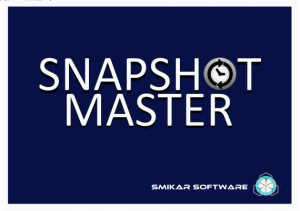
Select the Virtual Machines you want to Schedule a Snapshot
Once you launch Snapshot Master, select the virtual machines you want to snapshot. You can do this by either placing a tick in the checkbox or double-clicking the row.
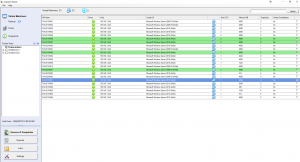
Take a Virtual Machine Snapshot
Right-click anywhere on the screen, move to Selected VMs, and click Take Snapshot. A dialog box will appear to give the job a name and description. Tick the box to automatically delete the snapshot and use the drop-down list to select the number of days after which it should be deleted, then press OK.

VM Snapshot Name
Give the job a name and description. Tick the box to automatically delete the snapshot and use the drop down list to select the number of days it should be deleted in and press OK.
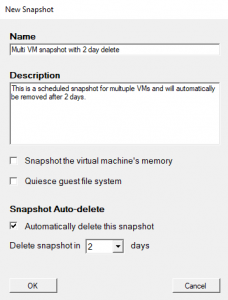
VM Snapshot Execute Now or Scheduling
Click Schedule job.
Note, if you need to run a pre or post script along with this job, you may call it here.
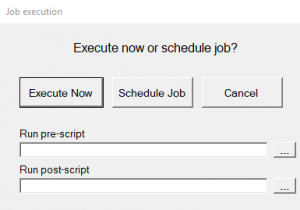
Schedule VM Snapshot Creation
Click New and setup the schedule for this job.
Press OK when done.
SnapShot Master will now start the snapshot / checkpoint creation process, at the schedule you have created.
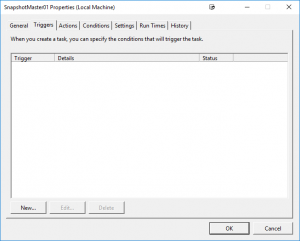
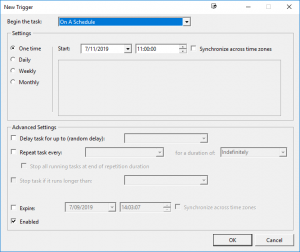
Scheduled VM Snapshot Job Notification
You will receive a notification letting you know the job has been scheduled.
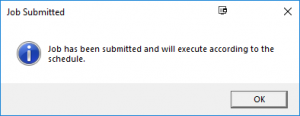
Scheduled VM Snapshot Email Alerts
That’s all there is to it. Doesn’t get much easier than that. And if you have setup email notifications, you will receive an email detailing the success and failures of the job.
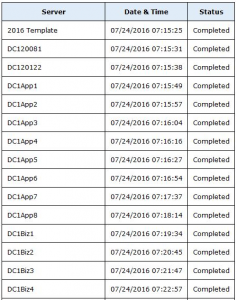
SnapShot Master FAQs
| Question |
Answer |
What is Snapshot Master?
|
Snapshot Master is a software tool that simplifies the process of creating and managing snapshots of VMware and Hyper-V virtual machines. |
How does Snapshot Master work?
|
Snapshot Master provides a user-friendly interface for scheduling and creating snapshots of virtual machines, as well as automatically deleting old snapshots after a specified time period. It also supports pre- and post-snapshot scripts for more advanced customization. |
Can Snapshot Master handle both VMware and Hyper-V virtual machines?
|
Yes, Snapshot Master can create and manage snapshots for both VMware and Hyper-V virtual machines. |
Is Snapshot Master easy to use?
|
Yes, Snapshot Master is designed to be simple and user-friendly, with an intuitive interface that makes it easy to schedule and create snapshots of virtual machines. |
Can I try Snapshot Master before purchasing it?
|
Yes, a free 30-day trial version of Snapshot Master is available for download. |
What are the system requirements for Snapshot Master?
|
Snapshot Master requires Windows 7 or higher and .NET Framework 4.5 or higher. It also requires administrative privileges to install and run. |
Does Snapshot Master provide email notifications?
|
Yes, Snapshot Master can send email notifications to inform you of the success or failure of snapshot jobs. |
Can Snapshot Master automate the snapshot creation and deletion process?
|
Yes, Snapshot Master can automatically create and delete snapshots on a schedule that you define. |
What other features does Snapshot Master offer?
|
Snapshot Master also includes the ability to clone virtual machines, and provide email reports of your virtual environment. |
Automate VM Snapshot creation and deletions
Taking snapshots on multiple VMs has never been easier than with Snapshot Master. It’s a simple, automated process that helps to ensure the protection of your virtual machines. Snapshot Master is also capable of managing other aspects of your virtual machines. You can download a free fully functioning trial of Snapshot Master to explore its capabilities.
Free Fully Functioning Trial available to download.