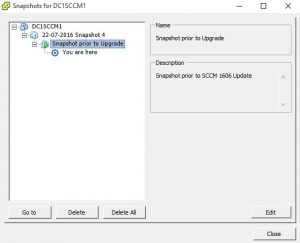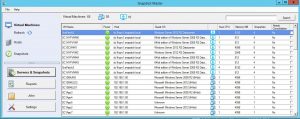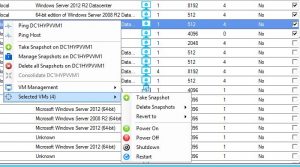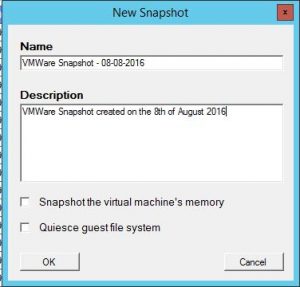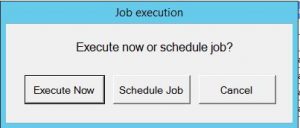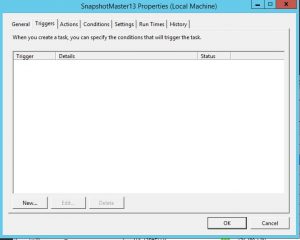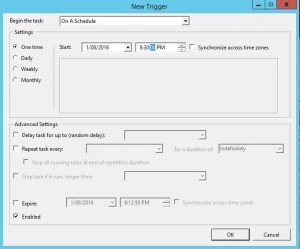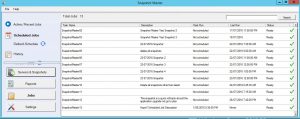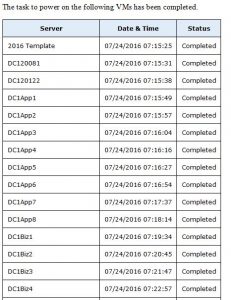How to Schedule a VMWare Snapshot.
Before I show you how to use SnapShot Master to create and schedule a VMWare Snapshot I will briefly describe what a snapshot is.

VMWare Snapshots are a crucial feature of the VMWare environment that allows you to roll back to a specific point in time in case of any issues. Snapshots can be created manually but, it is essential to have an automated process to make the process easier and more efficient. This is where SnapShot Master comes in.
What is a VMWare Snapshot?
VMWare Snapshots are a quick and easy way to provide a previous point in time in which you can revert your virtual machine to. Snapshots are a great feature to use prior to performing any risky upgrades, applying Windows updates or hardware reconfiguration as they give you the benefit of a fast roll back point should any issues occur.
When creating a VMWare Snapshot a differencing disk is created with *–delta.vmdk extension and an .vmsn file for configuration changes. the VMWare Snapshot preserves the state of the virtual machine at a specific point in time. (These new files leave the original VMDK files intact, hence allowing you to have a role back position.)
The more Snapshots you create, the more disk space you will utilise. It is also worth noting that the VM will also have its performance effected by each snapshot created.
VMWare Snapshot Tree
From within VMWare’s Vcentre, you can select the VM you want and view the VMWare Snapshot Tree. This shows each and every snapshot created for the virtual machine selected.
Each subsequent snapshot stems from the previous one with the delta changes stored on the snapshot’s disk which is the difference between the current state and the last snapshot created.
Scheduling a VMWare Snapshot
VMWare sheduled snapshot creation
Now that you understand VMWare Snapshots a little better, we can now start automating and scheduling their creation and deletion
Open your SnapShot Master console and let it sync with your VMWare environment and populate the console with your virtual machines.
VMWare VM snapshot Selection
Once all your virtual machines have shown up, choose the VMs you want to create a snapshot for by checking the checkbox. You can choose to either do a single machine or multiple machines. In this example Ill create a snapshot for multiple VMs. Right Click any VM and from the menu go to Selected VMs then Take Snapshot.
VMWare VM snapshot Name
Give the Snapshot a Name and Description then click OK.
This makes it easier to identify what the scheduled snapshot was created for at a later date.
VMWare VM snapshot Options
Next we can choose to Execute Now or Schedule Job. I have chosen to schedule the Vmware snapshot creation.
If you choose Execute now, SnapShot Master will immediately create a snapshot of the VMs you have selected.
VMWare VM snapshot Description
You can now give the Scheduled VMWare snapshot job a name then click OK.
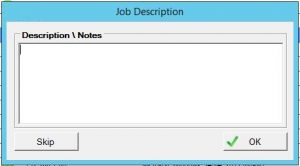
VMWare VM snapshot scheduled task
The task scheduler window now starts up. Click on NEW to create a new scheduled task.
Date and Time for the Scheduled Snapshot
Choose a date and time that you want to schedule the VMWare Snapshot for then click OK and then Click OK again on the task scheduling window. The VMWare Snapshots will now be automated and created at the time you have scheduled.
Scheduled Snapshot Status
To view Job Status of your scheduled tasks within SnapShot Master, go to the JOBS tab and then Scheduled Jobs. You can see Active / Recent Jobs, Scheduled Jobs as well as Job History.
Scheduled Snapshot Email Alerts
Now when the time you have scheduled the creation of the VMWare Snapshot comes, SnapShot Master will automate this. If you have email notifications setup within SnapShot Master, you will receive emails detailing when the job started and finalised.
AUTOMATE AND SCHEDULE SNAPSHOTS EASILY WITH SNAPSHOT MASTER
Want to simply Schedule Snapshot Creations and Deletions?
Now when the time you have scheduled the creation of the VMWare Snapshot comes, SnapShot Master will automate this. If you have email notifications set up within SnapShot Master, you will receive emails detailing when the job started and finalized.
Conclusion Automating and scheduling VMWare Snapshots with SnapShot Master is an easy and efficient process that can save you time and effort. It is essential to have a robust backup and disaster recovery strategy in place, and SnapShot Master can play a crucial role in this. If you want to simplify the process of scheduling and managing VMWare Snapshots, consider downloading a trial of SnapShot Master today.
Download a trial of SnapShot Master today.
To trial SnapShot Master, fill in the form below to get access to download the trial software.
Send download link to:
To learn more about the features of SnapShot Master to simply automate and schedule snapshots.