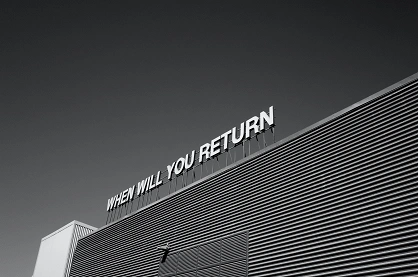Reverting Snapshots in VMWare
A Comprehensive Guide
Have you ever needed to revert a snapshot of a virtual server in VMWare? Perhaps you made some changes that caused issues, or maybe you just want to go back to a previous state. Whatever the reason, reverting snapshots is a crucial feature in VMWare that can save you time and hassle. In this article, we’ll go over the process of reverting snapshots and what happens when you do.
Understanding Snapshot Reversion in VMWare
Have you ever needed to revert a snapshot of a virtual server in VMWare? Perhaps you made some changes that caused issues, or maybe you just want to go back to a previous state. Whatever the reason, reverting snapshots is a crucial feature in VMWare that can save you time and hassle. In this article, we’ll go over the process of reverting snapshots and what happens when you do.
Reverting to a Snapshot in VMWare

To revert to a snapshot in VMWare, follow these steps:
- Open the VMWare console and select the virtual machine you want to revert.
- Click on the “Snapshot” dropdown menu and select “Snapshot Manager”.
- In the Snapshot Manager, select the snapshot you want to revert to (the parent snapshot).
- Click the “Go to” button and select “Revert to Snapshot”.
- VMWare will prompt you to confirm the snapshot reversion. Click “Yes” to continue.
- VMWare will begin the snapshot reversion process, which may take some time depending on the size of your virtual machine and the complexity of your snapshot hierarchy.
What Happens When You Revert to a Snapshot in VMWare?
The exact behavior of VMWare when reverting to a snapshot depends on a few factors, such as whether the virtual machine was powered on or off when the snapshot was taken, and whether you have the “revert to snapshot” option enabled in your virtual machine settings.
If the parent snapshot was taken when the virtual machine was powered off, reverting to that snapshot will move the virtual machine to a powered-off state. Any changes made since the snapshot was taken will be discarded, and the virtual machine will be restored to the exact state it was in when the snapshot was taken.
If the parent snapshot was taken when the virtual machine was powered on, and the “revert to snapshot” option is enabled in your virtual machine settings, reverting to that snapshot will move the virtual machine to a suspended state. Again, any changes made since the snapshot was taken will be discarded, and the virtual machine will be restored to the exact state it was in when the snapshot was taken.
However, if the “no memory” option is set in your virtual machine settings, the virtual machine will move to a suspended state even if the revert operation is performed but not through the powered-off action. If the “memory” option is set, the power-off revert action puts the virtual machine in a suspended state.
VMware Snapshot FAQs
What is a snapshot in VMWare?
A snapshot is a point-in-time image of a virtual machine’s disk and memory state.
Why would I want to revert to a snapshot?
You may want to revert to a snapshot if you’ve made changes that caused issues or if you want to go back to a previous state of your virtual machine.
What happens when I revert to a snapshot?
When you revert to a snapshot, any changes made since that snapshot was taken will be discarded, and the virtual machine will be restored to the exact state it was in when the snapshot was taken.
Can I choose which snapshot to revert to?
Yes, when you open the Snapshot Manager in VMWare, you can select the specific snapshot you want to revert to.
How long does it take to revert to a snapshot?
The time it takes to revert to a snapshot depends on the size of your virtual machine and the complexity of your snapshot hierarchy.
What happens if the virtual machine was powered on when the snapshot was taken?
If the virtual machine was powered on when the snapshot was taken, and the “revert to snapshot” option is enabled in your virtual machine settings, reverting to that snapshot will move the virtual machine to a suspended state.
What happens if the virtual machine was powered off when the snapshot was taken?
If the virtual machine was powered off when the snapshot was taken, reverting to that snapshot will move the virtual machine to a powered-off state.
Can I revert to a snapshot if I have made changes to my virtual machine since the snapshot was taken?
No, if you have made changes to your virtual machine since the snapshot was taken, those changes will be lost when you revert to the snapshot.
How many snapshots can I take in VMWare?
You can take up to 32 snapshots per virtual machine in VMWare.
Can I delete snapshots in VMWare?
Yes, you can delete snapshots in VMWare using the Snapshot Master. However, be aware that deleting a snapshot will also delete all child snapshots that were taken after that snapshot.
Can I schedule snapshot creations and deletions automatically?
Yes, with SnapShot Master you can schedule your snapshot creations and deletions with automated email alerts.
Final Thoughts
Reverting to snapshots is an essential feature in VMWare that can save you time and hassle when something goes wrong. By following the steps outlined above, you can easily revert to a previous state of your virtual machine and discard any changes made since the snapshot was taken. Understanding how snapshot reversion works in VMWare is crucial to ensuring that you can take full advantage of this powerful feature.