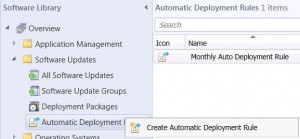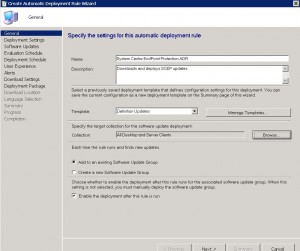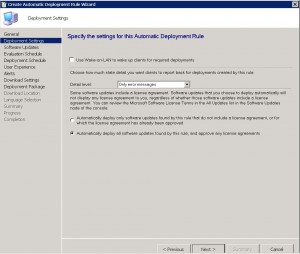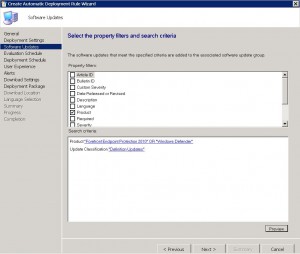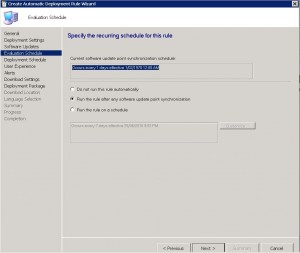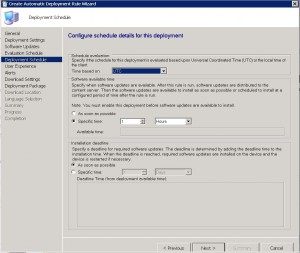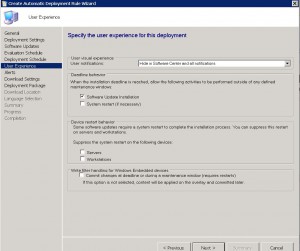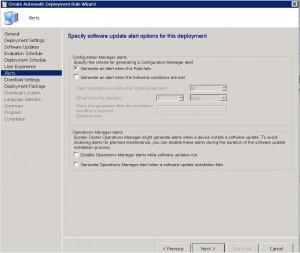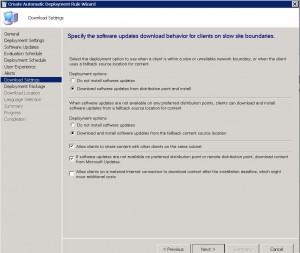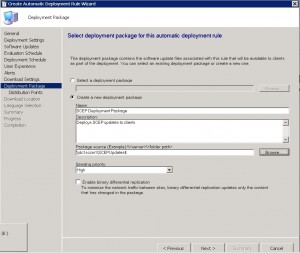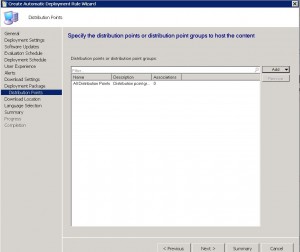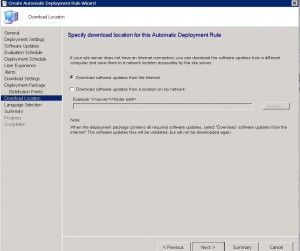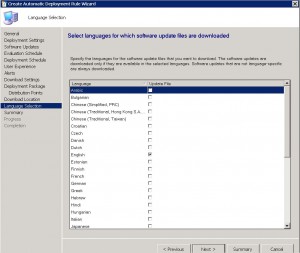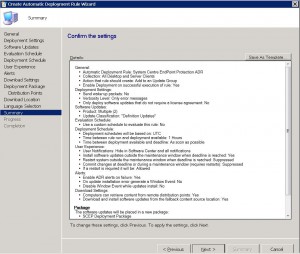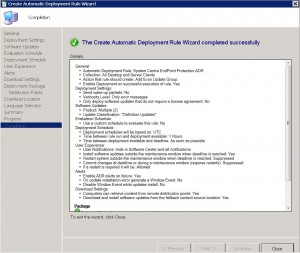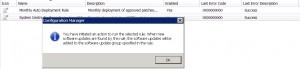by Mark | Aug 18, 2016 | Deployment, Errors, Fixes, Security
Microsoft August Patch Tuesday Release Causes Printing Issues: How to Fix it
Are you experiencing printing problems on your Windows PC after installing the latest security updates from Microsoft? If yes, then you are not alone. Two recent patches released by Microsoft, KB3177725 and KB3176493, seem to be causing printing issues on multiple Windows versions. In this article, we will discuss the details of this issue and how to fix it.
What are KB3177725 and KB3176493?
KB3177725 and KB3176493 are two security updates released by Microsoft in its August Patch Tuesday Release. These updates were designed to patch security vulnerabilities that could allow remote code execution on Windows 7, 8, 8.1, 10, and server editions of their software, including Windows server 2008, 2008 R2, 2012, and 2012 R2.

What is the issue caused by these updates?
The issue caused by these updates is the inability to print more than one page at a time. Some users have reported that it corrupts all print jobs with an error. Initially, Microsoft claimed that the problem was due to incompatibility issues between Windows and Printer Drivers. However, the company later acknowledged that the issue was caused by these two updates.

What is the fix for this issue?
UPDATE: Previously we mentioned the only work around is to uninstall either or both KB3177725 and KB3176493.
Well Microsoft have come through and have released another patch that will fix the issues caused by these two security updates. KB3187022 – Print functionality is broken after any of the MS16-098 security updates are installed
Patch is available to download from the Microsoft site https://support.microsoft.com/en-us/kb/3187022
There has been other issues this month, caused by the August Security Patches. Microsoft Patch KB3179575 causing authentication issues with Windows 2012 servers and KB3176934 breaks Windows 10 Powershell
If you are a SnaPatch customer, you are in luck. SnaPatch allows you to quickly and easily roll back your virtual machines to the prior security update deployment snapshot, thereby avoiding further issues. To learn more about what SnaPatch offers and how it can help you avoid similar issues, click the link provided.
In conclusion, if you are experiencing printing issues on your Windows PC after installing the latest security updates from Microsoft, then you are not alone. The patches causing these problems are KB3177725 and KB3176493. However, Microsoft has released a fix for this issue in the form of KB3187022. We recommend that you download and install this patch to resolve the issue.


by Mark | Aug 11, 2016 | Fixes, Patch Management, Patch Releases, SCCM, Security
MICROSOFT’S August 2016 PATCH RELEASES
The following nine Patch Tuesday updates / patches have been released by Microsoft for the August 2016 Update deployment.
Are you ready to start deploying and remove the patching risk using SnaPatch Patch Management Software?
MS16-095 – Critical
Cumulative Security Update for Internet Explorer (3177356)
This security update resolves vulnerabilities in Internet Explorer. The most severe of the vulnerabilities could allow remote code execution if a user views a specially crafted webpage using Internet Explorer. An attacker who successfully exploited the vulnerabilities could gain the same user rights as the current user. If the current user is logged on with administrative user rights, an attacker could take control of an affected system. An attacker could then install programs; view, change, or delete data; or create new accounts with full user rights.
MS16-096 – Critical
Cumulative Security Update for Microsoft Edge (3177358)
This security update resolves vulnerabilities in Microsoft Edge. The most severe of the vulnerabilities could allow remote code execution if a user views a specially crafted webpage using Microsoft Edge. An attacker who successfully exploited the vulnerabilities could gain the same user rights as the current user. Customers whose accounts are configured to have fewer user rights on the system could be less impacted than users with administrative user rights.
MS16-097 – Critical
Security Update for Microsoft Graphics Component (3177393)
This security update resolves vulnerabilities in Microsoft Windows, Microsoft Office, Skype for Business, and Microsoft Lync. The vulnerabilities could allow remote code execution if a user either visits a specially crafted website or opens a specially crafted document. Users whose accounts are configured to have fewer user rights on the system could be less impacted than users who operate with administrative user rights.
MS16-098– Critical
Security Update for Windows Kernel-Mode Drivers (3178466)
This security update resolves vulnerabilities in Microsoft Windows. The vulnerabilities could allow elevation of privilege if an attacker logs on to an affected system and runs a specially crafted application that could exploit the vulnerabilities and take control of an affected system.
MS16-099 – Critical
Security Update for Microsoft Office (3177451)
This security update resolves vulnerabilities in Microsoft Office. The most severe of the vulnerabilities could allow remote code execution if a user opens a specially crafted Microsoft Office file. An attacker who successfully exploited the vulnerabilities could run arbitrary code in the context of the current user. Customers whose accounts are configured to have fewer user rights on the system could be less impacted than those who operate with administrative user rights.
MS16-100 – Important
Security Update for Secure Boot (3179577)
This security update resolves a vulnerability in Microsoft Windows. The vulnerability could allow security feature bypass if an attacker installs an affected boot manager and bypasses Windows security features.
MS16-101 – Important
Security Update for Windows Authentication Methods (3178465)
This security update resolves multiple vulnerabilities in Microsoft Windows. The more severe of the vulnerabilities could allow elevation of privilege if an attacker runs a specially crafted application on a domain-joined system.
MS16-102 – Critical
Security Update for Microsoft Windows PDF Library (3182248)
This security update resolves a vulnerability in Microsoft Windows. The vulnerability could allow remote code execution if a user views specially crafted PDF content online or opens a specially crafted PDF document. An attacker who successfully exploited the vulnerability could gain the same user rights as the current user. If the current user is logged on with administrative user rights, an attacker could take control of an affected system. An attacker could then install programs; view, change, or delete data; or create new accounts with full user rights.
MS16-103– Important
Security Update for ActiveSyncProvider (3182332)
This security update resolves a vulnerability in Microsoft Windows. The vulnerability could allow information disclosure when Universal Outlook fails to establish a secure connection.

by Mark | Jul 13, 2016 | How To, Patch Management, Patch Releases, Security
The following eleven Patch Tuesday updates / patches have been released by Microsoft for the July 2016 Update deployment.
Are you ready to start deploying and remove the patching risk using SnaPatch Patch Management Software?
MS16-084 – Critical
Cumulative Security Update for Internet Explorer (3169991)
This security update resolves vulnerabilities in Internet Explorer. The most severe of the vulnerabilities could allow remote code execution if a user views a specially crafted webpage using Internet Explorer. An attacker who successfully exploited the vulnerabilities could gain the same user rights as the current user. If the current user is logged on with administrative user rights, an attacker could take control of an affected system. An attacker could then install programs; view, change, or delete data; or create new accounts with full user rights.
MS16-085 – Critical
Cumulative Security Update for Microsoft Edge (3169999)
This security update resolves vulnerabilities in Microsoft Edge. The most severe of the vulnerabilities could allow remote code execution if a user views a specially crafted webpage using Microsoft Edge. An attacker who successfully exploited the vulnerabilities could gain the same user rights as the current user. Customers whose accounts are configured to have fewer user rights on the system could be less impacted than users with administrative user rights.
MS16-086 – Critical
Cumulative Security Update for JScript and VBScript (3169996)
This security update resolves a vulnerability in the JScript and VBScript scripting engines in Microsoft Windows. The vulnerability could allow remote code execution if a user visits a specially crafted website. An attacker who successfully exploited the vulnerability could gain the same user rights as the current user. If the current user is logged on with administrative user rights, an attacker who successfully exploited the vulnerabilities could take control of an affected system. An attacker could then install programs; view, change, or delete data; or create new accounts with full user rights.
MS16-087– Critical
Security Update for Windows Print Spooler Components (3170005)
This security update resolves vulnerabilities in Microsoft Windows. The more severe of the vulnerabilities could allow remote code execution if an attacker is able to execute a man-in-the-middle (MiTM) attack on a workstation or print server, or set up a rogue print server on a target network.
MS16-088 – Critical
Security Update for Microsoft Office (3170008)
This security update resolves vulnerabilities in Microsoft Office. The most severe of the vulnerabilities could allow remote code execution if a user opens a specially crafted Microsoft Office file. An attacker who successfully exploited the vulnerabilities could run arbitrary code in the context of the current user. Customers whose accounts are configured to have fewer user rights on the system could be less impacted than those who operate with administrative user rights.
MS16-089– Important
Security Update for Windows Secure Kernel Mode (3170050)
This security update resolves a vulnerability in Microsoft Windows. The vulnerability could allow information disclosure when Windows Secure Kernel Mode improperly handles objects in memory.
MS16-090 – Important
Security Update for Windows Kernel-Mode Drivers (3171481)
This security update resolves vulnerabilities in Microsoft Windows. The more severe of the vulnerabilities could allow elevation of privilege if an attacker logs on to an affected system and runs a specially crafted application that could exploit the vulnerabilities and take control of an affected system.
MS16-091 – Important
Security Update for .NET Framework (3170048)
This security update resolves a vulnerability in Microsoft .NET Framework. The vulnerability could cause information disclosure if an attacker uploads a specially crafted XML file to a web-based application.
MS16-092– Important
Security Update for Windows SMB Server (3164038)
This security update resolves a vulnerability in Microsoft Windows. The vulnerability could allow elevation of privilege if an attacker logs on to the system and runs a specially crafted application.
MS16-093 – Important
Security Update for Adobe Flash Player (3174060)
This security update resolves vulnerabilities in Adobe Flash Player when installed on all supported editions of Windows 8.1, Windows Server 2012, Windows RT 8.1, Windows Server 2012 R2, and Windows 10.
MS16-094– Important
Security Update for Secure Boot (3177404)
This security update resolves a vulnerability in Microsoft Windows. The vulnerability could allow Secure Boot security features to be bypassed if an attacker installs an affected policy on a target device. An attacker must have either administrative privileges or physical access to install a policy and bypass Secure Boot.
See how SnaPatch can help and remove the risk of Patch Tuesday updates.

by Mark | Jul 5, 2016 | Deployment, How To, Patch Management, Patch Releases, Risk, SCCM, Security
Deploying a Zero Day Exploit Fix with Microsoft SCCM 2012
Zero Day exploits are vulnerabilities that are found and can be used by hackers to exploit and use for malicious or personal intent. These exploits have been known to affect both software and hardware, causing issues to programs, data, computers, and networks. Once a patch or fix is released by the vendor, the issue is no longer known as a Zero Day vulnerability. In this article, we will discuss how to remediate Zero Day attacks and how to deploy a Zero Day exploit fix using Microsoft SCCM
Remediating Zero Day Attacks
Unfortunately, there isn’t much that can be done until a fix or update is released that patches the security hole. Once a patch is released, it is best to deploy and apply the patch as soon as possible. To reduce the risk of unknown vulnerabilities, it is good practice to keep your hardware and software up to date. This will remove any previously found vulnerabilities from your environment as patches are applied. Having a patching process in place and suitable infrastructure to do so (e.g., Microsoft SCCM and SnaPatch) where you can deploy updates easily and often are also good practices.
Deploying a Zero Day Exploit Patch Using SCCM
Unfortunately, there isn’t much that can be done until a fix or update is released that patches the security hole. Once a patch is released, it is best to deploy and apply the patch as soon as possible. To reduce the risk of unknown vulnerabilities, it is good practice to keep your hardware and software up to date. This will remove any previously found vulnerabilities from your environment as patches are applied. Having a patching process in place and suitable infrastructure to do so (e.g., Microsoft SCCM and SnaPatch) where you can deploy updates easily and often are also good practices.
Zero Day Exploit Overview
So what exactly is a Zero Day Exploit you ask? To be exact, a Zero Day Exploit is a vulnerability that is found that a possible Hacker can use to exploit and use for malicious or personal intent. The Vendor (software or hardware) has Zero Days to plan, mitigate and fix the issue so that there is no further exploitation of the vulnerability. The exploits have been known to be for either software (Operating Systems and Software) and hardware. They have been known to cause issues to programs, data, computers and to the network.

Zero Day Attack Timeline
In the case of a breach being found in some software, a Zero Day Exploit normally follows this;
- A hacker finds a vulnerability with a product (software/hardware).
- The hacker writes an exploit and uses it either to be malicious or financial gain.
- Exploit is detected either by Users, Security Companies or the Vendor themselves.
- The Vendor studies the new exploit and develops a fix.
- The Vendor releases a new patch to fix the exploit
- Users install the Patch or Virus Definition update.
The biggest issue with a Zero Day Exploit is that they are generally unknown until they have been used to breach systems, leaving everyone vulnerable until the Vendor releases security advice on how to remediate the issue or a patch or update. This could be days, weeks, months or even years before the Vendor learns of the vulnerability. Once a Patch or Fix has been released by the Vendor, then the issue is no longer known as a Zero Day Vulnerability.
How to remediate Zero Day Attacks
Unfortunately there isnt much that can be done until there is a fix or update released that patches the security hole. Once a patch is released it is best to deploy and apply the patch as soon as is possible.
To also reduce the risk, it is good practice which will aid you in mitigation of vulnerabilities that are unknown to yourself if you keep your hardware and software patched up to date. This will remove from your environment any previously found vulnerabilities as patches are applied. Having a Patching Process in place and suitable infrastructure to do so (ie Microsoft SCCM and SnaPatch for instance) where you can deploy updates easily and often are also good practice.
Using SCCM to deploy a Zero Day Exploit Patch
If you are using Microsofts SCCM 2012, you can easily deploy an update that addresses a Zero Day Vulnerability by following these steps;
- Log on to your SCCM console, then go to Software Library, then expand Software Updates and highlight All Software Upates. Now Right Click and choose Synchronise Software Updates. This will synchronise your SCCM server with your WSUS updates server. Allow a few minutes for the new updates to populate the view. You can check the Wsyncmgr.log to view the update synchronisation.

- If you know the Bulletin ID number (the update number released by Microsoft in the format MSXX-XXX. In this example I am choosing MS16-082), you can now search for this within the console.

- Make sure that the update has downloaded and if not, right click the update and choose Download. You will obviously need to give the update sometime to download in to your environment and be ready for deployment. Click this link to see how to manually download updates if you dont know how.

- When the update is downloaded and ready for deployment, you are now ready to deploy the Update. (If you are using SnaPatch to deploy the updates, go straight to the SnaPatch Section below.)
Right Click the update (or updates) and choose Deploy.
Enter in a Deployment Name, a Description, and choose the collection you wish the Zero Day exploit to deploy to. Once you have chosen the correct settings, click on Next.
- On the Deployment Tab, leave the type of deployment as Required and choose the level of detail you want then click on Next.

- Now to schedule when you want the update to deploy. As this is a Zero Day Exploit that you want patched quickly, schedule the patch to be available As Soon As Possible for both the Software Available Time and Installation Deadline. Please note, that more often than not, the installation of an update will cause systems to restart. Please make sure you have informed the appropriate people and that you have approval for deployment. Nothing worse than deploying an update and having to answer to Management as you caused unwarranted system outages.

- The User Experience Tab is where you set how the deployment will interact with Users. You can set if the users are notified within the Software Centre that an update is available for installation, when the deployment deadline is reached whether the update can install and restart the system outside a maintenance window, and finally whether you wish to suppress a system restart. As this is an urgent deployment, I have chosen to allow installation and restart to be allowed outside any maintenance windows. Choose the settings you require and click on Next.

- If you have System Centre Operations Manager (Microsoft SCOM) in your environment you can choose to generate an alert with criteria you specify. In this example we are not going to specify any settings. Click on Next when you have made your selections.

- The Download Settings tab allows you to choose client download settings. If a client is on a slow or unreliable network boundary you can choose if they dont install the update or from another distribution point. Allowing clients to share content between themselves is a great feature of SCCM as it will stop other client machines downloading the same updates and possibly flooding a network link. The clients will all share the update between themselves if they are on the same subnet. Also if they cannot download the update from a SCCM distribution point, allowing them to download from Microsoft Update is available as well.
Click on Next when ready to.
- Now you can review all the settings on the Summary Tab. Confirm you are happy with all the settings and then click Next.

- The progress of the deployment will now be shown.

- Your Zero Day Exploit deployment should now be ready to be deployed to your SCCM clients as per the settings you have set.

Using SnaPatch for Zero Day Exploit Deployment
If you are using SnaPatch to aid you with the deployment of Windows Updates with Microsoft’s SCCM, you can follow on from Steps 1 to 4 from above.
- Open the SnaPatch console and choose the SnaPatch Icon to start the snapshot and patch deployment process.

- Now you are presented with all the SCCM Collections and Systems available to deploy the Zero Day Exploit to. Choose the systems you want to receive the patch and click on Add.

If the machines are virtual (either a VMWare or HyperV virtual machine) you can choose whether to take a snapshot of the servers prior to deployment of the zero day patch. Should the servers not have a successfully snapshot completed, then they will not receive the update deployment. The snapshot of the virtual machines gives you a quick rollback position should the update cause an issue in your environment.
When you have chosen all the machines you wish and if you would like a snapshot, click on the green arrow to continue.
- The next window in the SnaPatch process, is to chose the update you wish to deploy. As this is a Zero Day patch and we know the Microsoft article number (which in this example is MS16-082), type in the KB or MS article number and choose search.
Select the update, confirm that it has been downloaded (as per step 3 above) and now choose if you want the update to deploy to an existing Update Group or to create a new one. 
- As this is an urgent deployment, I am choosing Create & Deploy Update Group. Give the Software Update Group a Name and Description and click Create.

- Confirmation that the Software Update Group has been created. Click OK.

- Next we have to schedule deployment. Click Schedule Job.

- Now on the scheduling window, click on New.

- Choose an appropriate schedule when you would like the deployment to happen. This will set up the update deployment for the time you specify. Click OK when you are ready to proceed, then close the scheduling Window.

- On the Maintenance Window choose the duration you want the snapshots to be performed and the updates to be installed during. Click on Finish when complete.
 Thats all there is to it. SnaPatch will now create a deployment of the Zero Day Exploit Patch within Microsoft SCCM and set the Maintenance Window. When the maintenance window is reached, SnaPatch will interact with your Vmware or HyperV hosts and start a snapshot of the servers you have selected. Once the snapshot is complete SnaPatch then contacts SCCM and allows SCCM to deploy the patch to those servers. You will also receive email notifications throughout the snapshot and deployment process.
Thats all there is to it. SnaPatch will now create a deployment of the Zero Day Exploit Patch within Microsoft SCCM and set the Maintenance Window. When the maintenance window is reached, SnaPatch will interact with your Vmware or HyperV hosts and start a snapshot of the servers you have selected. Once the snapshot is complete SnaPatch then contacts SCCM and allows SCCM to deploy the patch to those servers. You will also receive email notifications throughout the snapshot and deployment process.
Click for further information on SnaPatch Patch Management.
Zero Day exploits can cause serious issues to programs, data, computers, and networks. It is essential to deploy patches and fixes as soon as possible to reduce the risk of exploitation. Using Microsoft SCCM 2012 to deploy a Zero Day exploit fix is an easy process that can be completed by following the steps outlined above. Keeping your hardware and software up to date and having a patching process in place are good practices to mitigate the risk of unknown vulnerabilities.

by Mark | Jun 30, 2016 | Deployment, Endpoint Protection, How To, SCCM
SCEP Definition Automatic Deployment Rule in SCCM 2012 R2
If you have setup your SCCM environment with the Microsoft product, System Centre Endpoint Protection (SCEP) and have deployed the SCEP agent to your client computers the next task you need to complete is the creation of an Automatic Deployment Rule for the antivirus updates. Automatic Deployment Rules as the name suggests, automate the deployment of updates and definitions to your environment. You can set deadlines when things should install, maintenance windows when reboots and installation should occur and also the download of Windows updates ( you can specify products you would like updates to download for and what severity ie critical, important and security) and SCEP definitions without any manual intervention.
Creating an Automatic Deployment Rule for System Centre Endpoint Protection (SCEP) definition updates in SCCM can help streamline the process of deploying and updating antivirus definitions across an organization. By automating the deployment of updates and definitions, IT administrators can save time and ensure that all client computers have the latest protection against known threats. With SCCM’s customization options, administrators can set deadlines for updates, specify maintenance windows, and even control the download of Windows updates. This ensures that updates are deployed efficiently and without any manual intervention, allowing administrators to focus on other important tasks.
Creating an Automatic Deployment Rule in SCCM 2012 R2 for SCEP Definition Deployment
Create Automatic Deployment Rule
Open your SCCM 2012 console and navigate to Software Library – Overview – Software Updates – Automatic Deployment Rules.
Right click Automatic Deployment Rules and then choose Create Automatic Deployment Rule

SCEP ADR – General Tab
Now specify a descriptive name for the Automatic Deployment Rule, a description that will easily identify what this ADR is for and then choose an appropriate template from the dropdown box (I have chosen the standard definitions updates). Then Click on Next

SCEP ADR – Deployment Settings Tab
I left the settings as default on this page as I want to automatically approve any license agreements and dont have a requirement to wake up client computers. If you want to deploy the SCEP updates after hours while your client computers are off and wish to wake them up for the client updates (this depends on if your environment has Wake On Lan capability) choose the Wake On Lan checkbox.

SCEP ADR – Software Updates Tab
Make sure that the search criteria is correct, that the Product says Forefront Endpoint Protection 2010 or Windows Defender and that the Update Classification shows Definition Updates and choose next.

SCEP ADR – Evaluation Schedule Tab
Choose how often the Software Update Point synchronises.

SCEP ADR – Deployment Schedule Tab
Now we can configure when the updates are available to be installed on client computers. In the example below, I left this as the default 1 Hour. You can choose what ever is suitable for your environment.

SCEP ADR – User Experience Tab
The following screen is where you set whether or not you will notify the users that there is a new SCEP definition update available for their machines. Most often than not, it is best to suppress these notifications from the end user as there could be multiple updates released daily. Notifying them every few hours would surely annoy them, which in turn they will annoy the Administrator.

SCEP ADR – Alerts Tab
If you have System Centre Operations Manager (Microsoft’s SCOM) you can choose whether any alerts are enabled / disabled and if required, what conditions to generate an alert

SCEP ADR – Download Settings Tab
Now we are up to the Download Settings page. Choose the option that is suitable to your environment. It is always a good idea, if you have lots of remote sites without an SCCM distribution Point available, to allow the clients to share content with other clients on the same subnet.

SCEP ADR – Deployment Package Tab
On this page, we are creating a new deployment package for the Definitions Updates. Again, it is good practice to give a descriptive name and description that is easily identifiable to others. Also, choose a source location with enough storage to store the definitions.

SCEP ADR – Distribution Points Tab
Choose which distribution points you would like the update definitions to be shared to and from. I choose the All Distribution Points as I want the updates available from everywhere in the environment.

SCEP ADR – Download Location Tab
If you are downloading the definition updates manually, you can set the location for where SCCM should look for new definitions. If not, choose Download Software Updates from the Internet and click on Next.

SCEP ADR – Language Selection Tab
Specify which languages you wish the SCEP definition update to deploy as. You can choose multiple languages as required.

SCEP ADR – Summary Tab
Review the Summary page to confirm you are happy with the settings you have chosen. Once you are satisfied with your selection, click Next.

SCEP ADR – Progress Tab
The Automatic Deployment Rule will quickly run through some checks, and once completed, click on Close.

SCEP ADR – Manual Invocation
That is all there is too it. The Automatic Deployment Rule will run with all the settings you have selected. If you ever wish to manually run the rule, right click it and choose run now.

Click on the link to see how to create an SCCM Automatic Deployment Rule for Windows Updates.
SCCM ADR for SCEP Conclusion
Creating an Automatic Deployment Rule in SCCM 2012 R2 for SCEP Definition Deployment is a straightforward process that can save administrators valuable time. Once you set up the Automatic Deployment Rule, the updates will deploy to your client computers without any manual intervention.



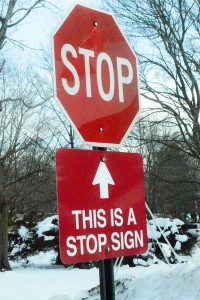
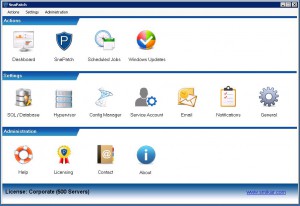




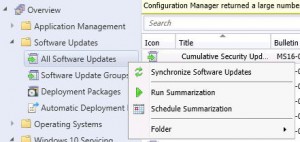
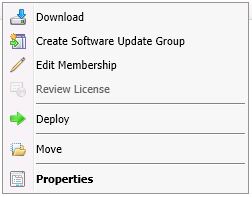
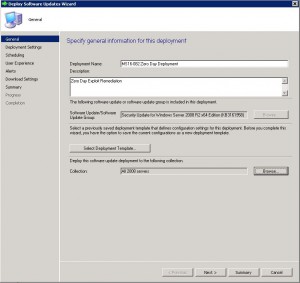
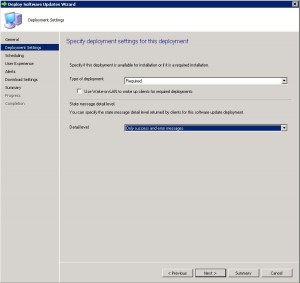
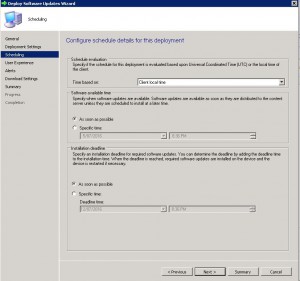
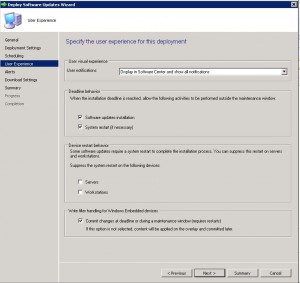
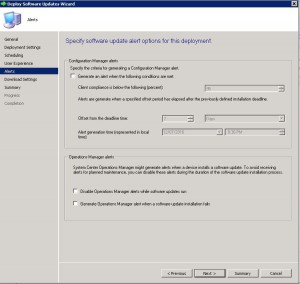
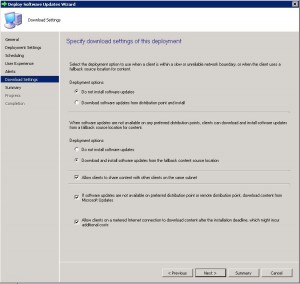
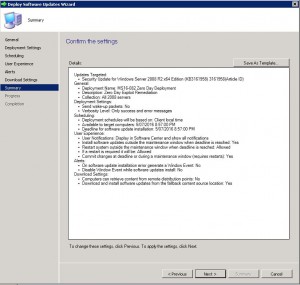
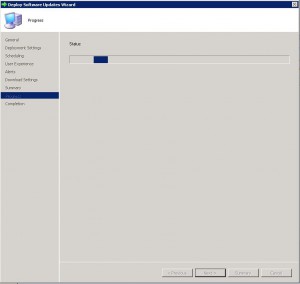
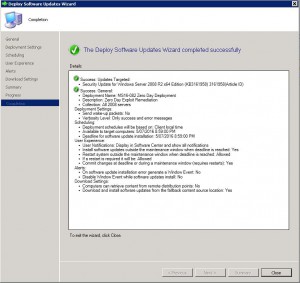
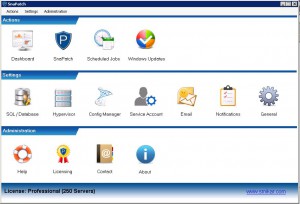
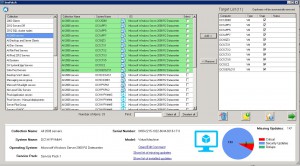
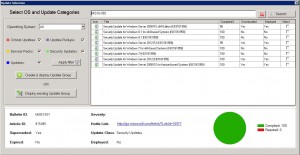
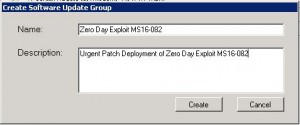
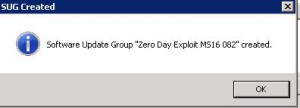
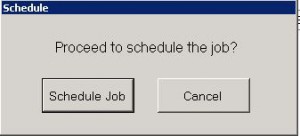
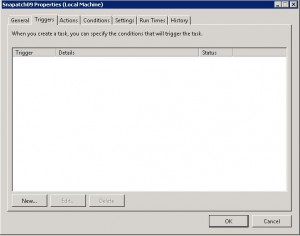
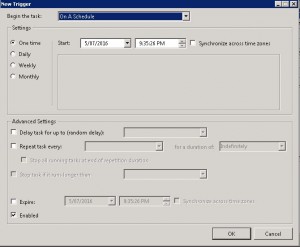
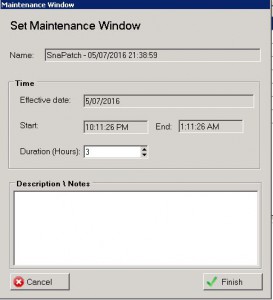 T
T