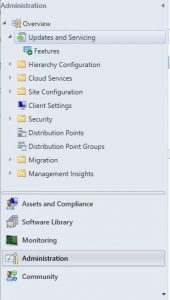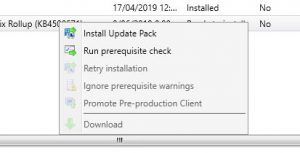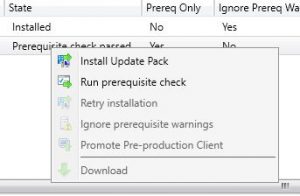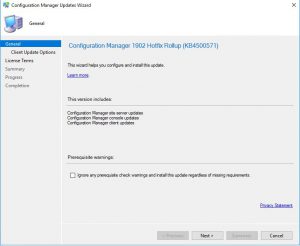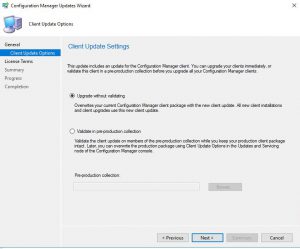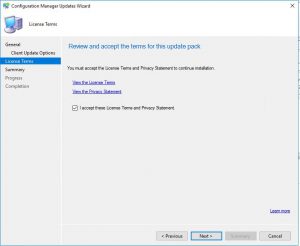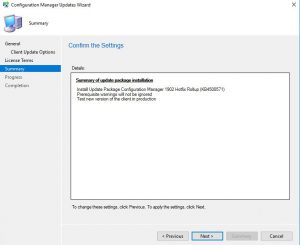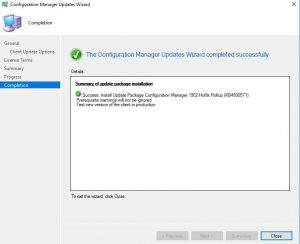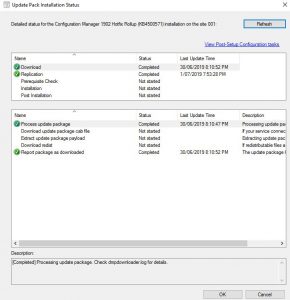What is Patch Management? Guide and Benefits
In today’s digital world, software vulnerabilities have become a widespread concern. Cybercriminals are always looking for ways to exploit these vulnerabilities, resulting in devastating security breaches. That’s where patch management comes in. In this article, we’ll discuss what patch management is, its importance, and best practices to implement it.
What is Patch Management?
Patch management is the process of acquiring, testing, and installing software updates or patches to address vulnerabilities or issues in software applications. Software developers regularly release patches to fix software vulnerabilities or bugs that have been discovered.
Patch management is a critical aspect of cybersecurity. Cybercriminals often use unpatched software vulnerabilities as a way to infiltrate computer systems, networks, or applications. As a result, the implementation of patch management is necessary to ensure the security and integrity of computer systems and networks.
Why is Patch Management Important?
Patch management is essential because it helps to ensure that software applications are up to date and secure. Cybersecurity is an ongoing process that requires constant attention and maintenance. Failing to implement patch management leaves systems vulnerable to security breaches, which could have disastrous consequences.
The Risks of Not Implementing Patch Management
Failing to implement patch management can lead to several risks. Some of these risks include:
- Cyber attacks: Unpatched vulnerabilities provide an open door for cybercriminals to exploit computer systems or networks.
- Data breaches: Cybercriminals use unpatched vulnerabilities to gain unauthorized access to sensitive data or personally identifiable information.
- Legal consequences: Non-compliance with data protection laws can result in legal action or fines.
- Reputation damage: Cybersecurity breaches can have a significant impact on an organization’s reputation.
Best Practices for Patch Management
Patch management can be a complex process, but some best practices can help make the process more manageable. These include:
- Developing a patch management policy
- Prioritizing patches based on criticality
- Regularly testing patches before deployment
- Automating patch management where possible
- Establishing a patch management team
- Maintaining an inventory of hardware and software
The Patch Management Process
The patch management process typically involves four steps:
- Discovery: Identifying the software applications that require updates or patches.
- Assessment: Determining the criticality of the vulnerabilities and prioritizing patches.
- Testing: Testing patches to ensure they do not cause any adverse effects on software applications or systems.
- Deployment: Installing patches and monitoring their effectiveness.
The Importance of Testing Patches
Testing patches is critical to the patch management process. It ensures that patches do not cause any adverse effects on software applications or systems. Testing should be conducted in a controlled environment to minimize the risk of any issues occurring.
Automating Patch Management
Automating patch management can make the process more efficient and reduce the workload on IT staff. Automated patch management systems can detect and deploy patches automatically, reducing the risk of human error and ensuring that software applications are up to date.
Developing a Patch Management Policy
Developing a patch management policy is an essential component of patch management. The policy should outline the process for acquiring, testing, and installing patches. It should also specify who is responsible for each step of the process and what actions will be taken in the event of a security breach.
The Role of Cybersecurity Professionals in Patch Management
Cybersecurity professionals play a crucial role in patch management. They are responsible for identifying vulnerabilities, testing patches, and ensuring that patches are deployed promptly. Cybersecurity professionals should also monitor systems and applications for any signs of unauthorized access or security breaches.
SnaPatch: Streamline Your Patch Management with SCCM Add-On
SnaPatch is a patch management add-on for System Centre Configuration Manager (SCCM) that automates the snapshot process of virtual machines before deploying Windows patches. With SnaPatch, you can easily and quickly schedule snapshots of your virtual machines, which allows you to restore to the original state if any patch causes an issue to your virtual machines.
This tool also integrates with Microsoft’s SCCM and VMware or HyperV, giving you access to view detailed information about your SCCM environment. You can see the patching compliance of each server from within each collection, with detailed information about the number of updates missing for each class (i.e., security, critical, service packs, etc.).
Moreover, SnaPatch lets you deploy patches directly to your SCCM clients from the tool, and it automatically deletes snapshots based on retention policy. With email reminders before the system deletes them, you can exclude servers from the snapshot auto-delete policy.
If you are looking for a patch management solution for your SCCM, SnaPatch is the right tool for you. It is easy to set up, with a simple and intuitive interface. You can be up and running in less than 30 minutes. Try SnaPatch today, and you will have a reliable, fast roll-back solution that helps you avoid the inherent risk of patching and updating servers.
Conclusion
Patch management is a critical aspect of cybersecurity. Failing to implement patch management can leave computer systems and networks vulnerable to security breaches, resulting in devastating consequences. The implementation of patch management involves acquiring, testing, and installing software updates or patches to address vulnerabilities or issues in software applications. Best practices for patch management include developing a patch management policy, prioritizing patches based on criticality, testing patches before deployment, automating patch management where possible, establishing a patch management team, and maintaining an inventory of hardware and software.
FAQs
- What is patch management? Patch management is the process of acquiring, testing, and installing software updates or patches to address vulnerabilities or issues in software applications.
- Why is patch management important? Patch management is important because it helps to ensure that software applications are up to date and secure. Failing to implement patch management leaves systems vulnerable to security breaches, which could have disastrous consequences.
- What are the risks of not implementing patch management? Some of the risks of not implementing patch management include cyber attacks, data breaches, legal consequences, and reputation damage.
- What are the best practices for patch management? Best practices for patch management include developing a patch management policy, prioritizing patches based on criticality, testing patches before deployment, automating patch management where possible, establishing a patch management team, and maintaining an inventory of hardware and software.
- What is the role of cybersecurity professionals in patch management? Cybersecurity professionals are responsible for identifying vulnerabilities, testing patches, and ensuring that patches are deployed promptly. They should also monitor systems and applications for any signs of unauthorized access or security breaches.