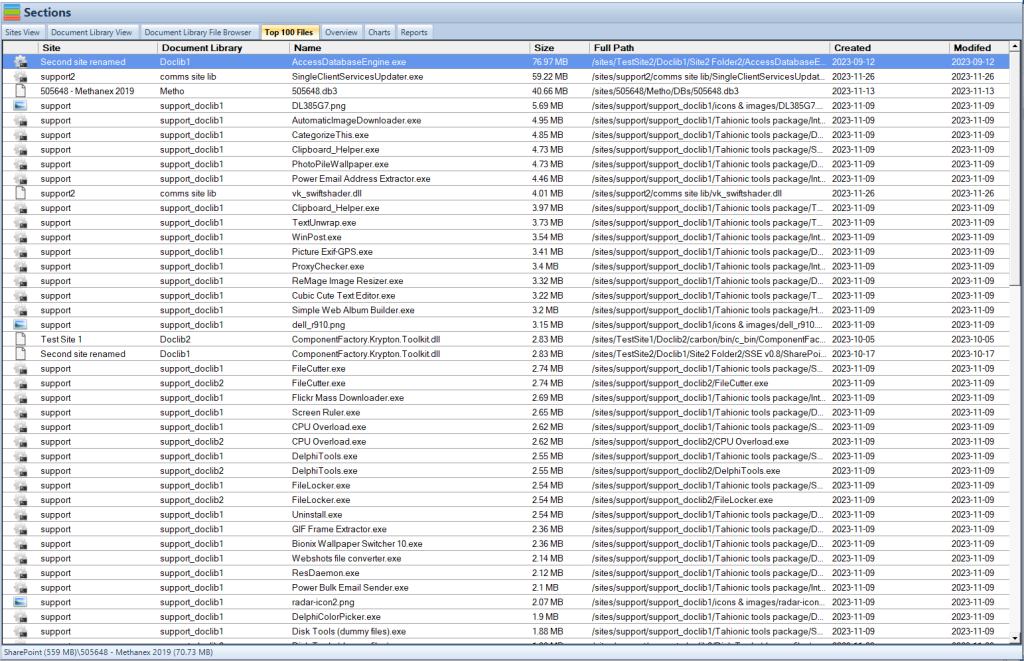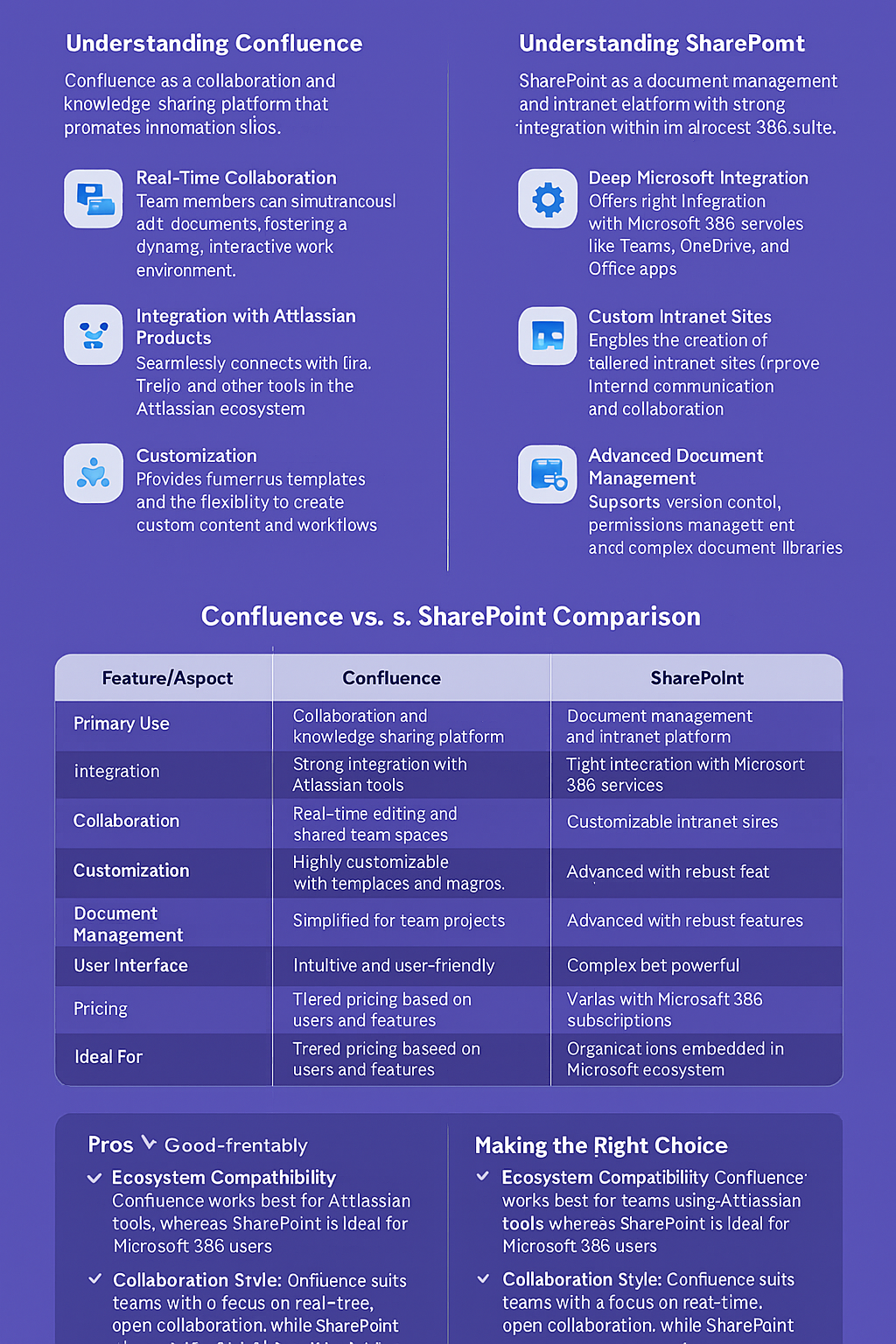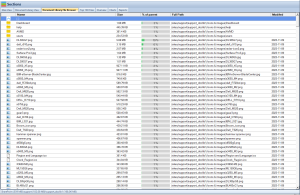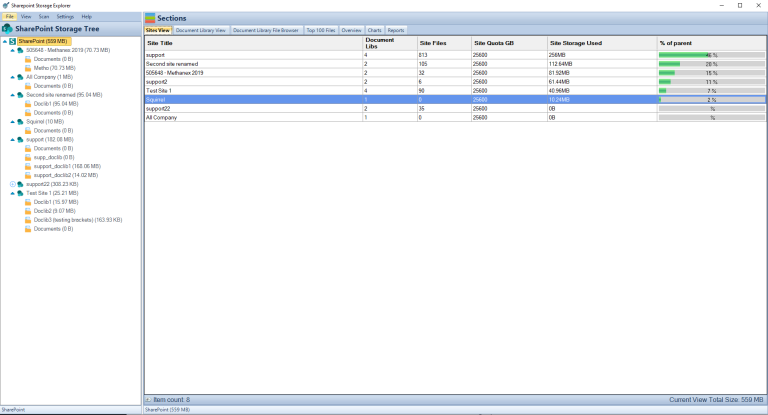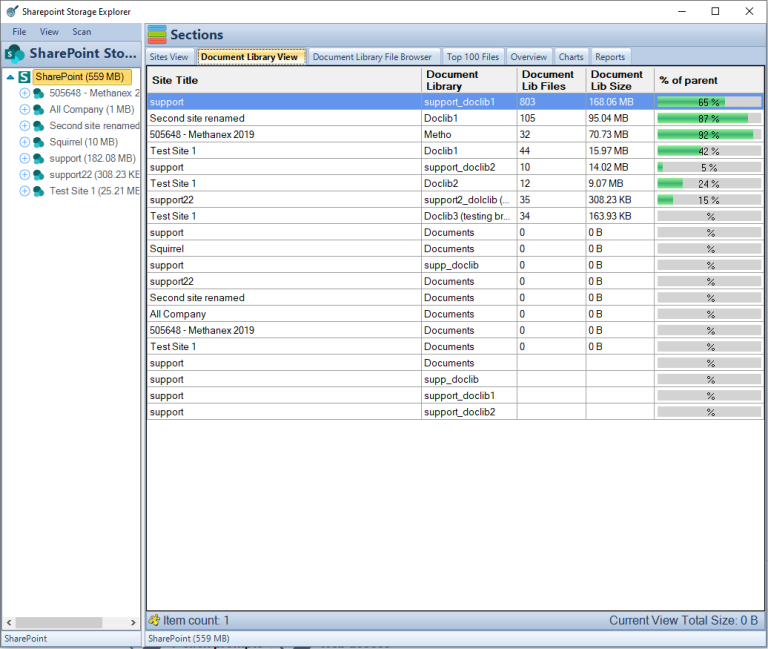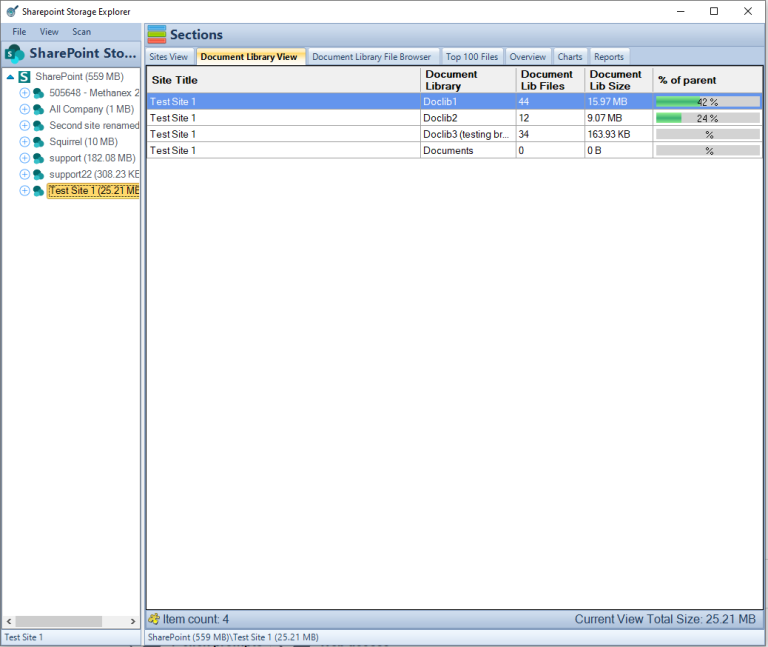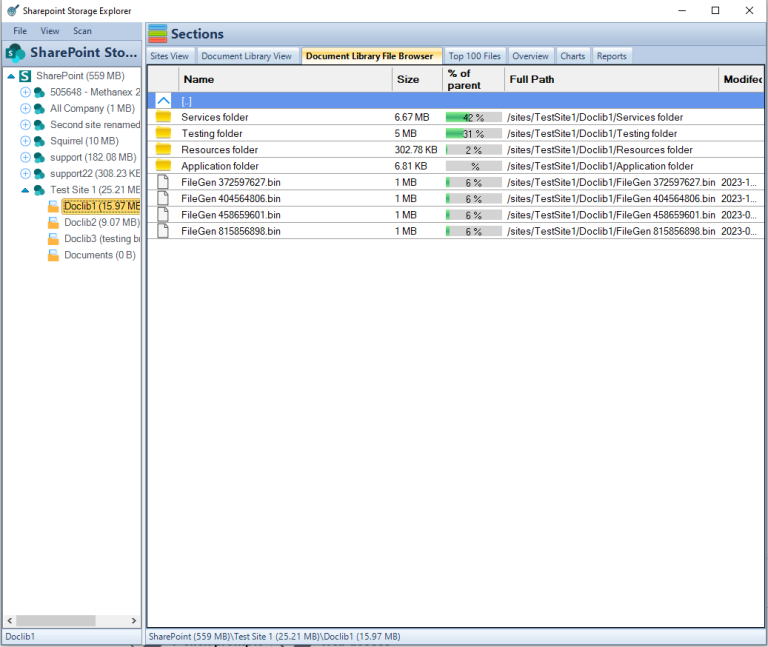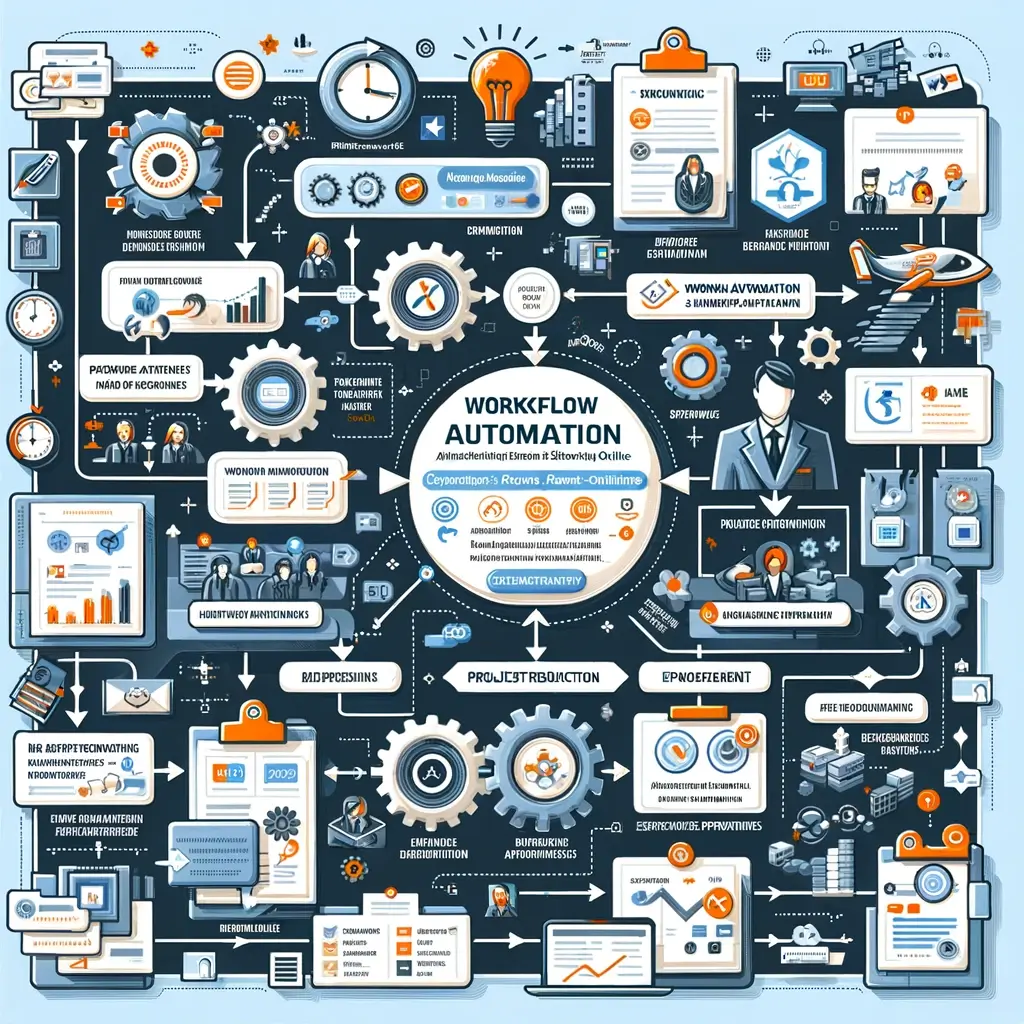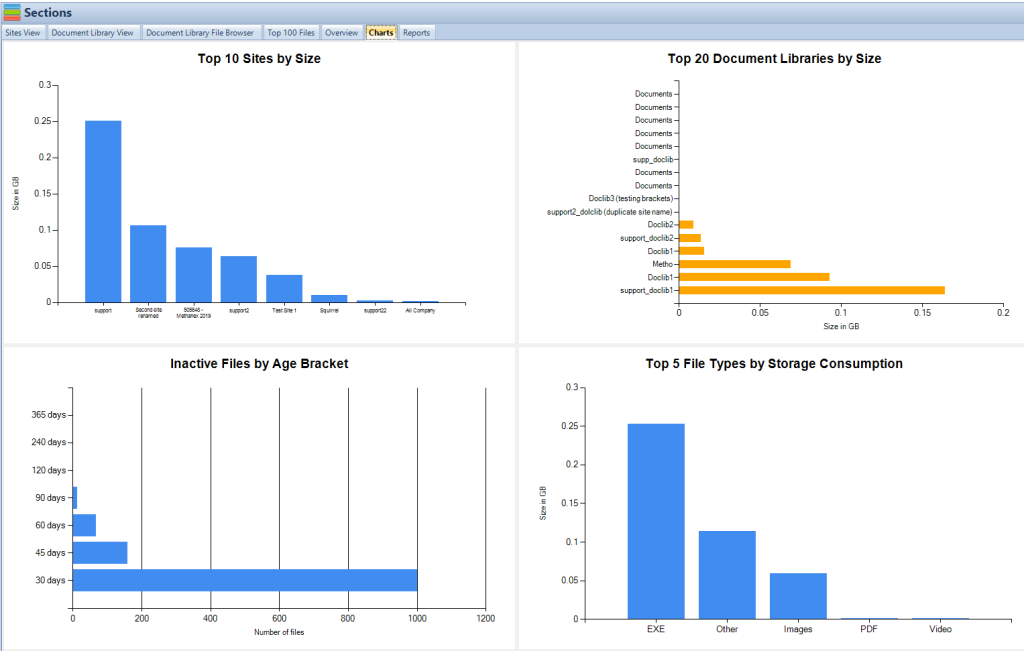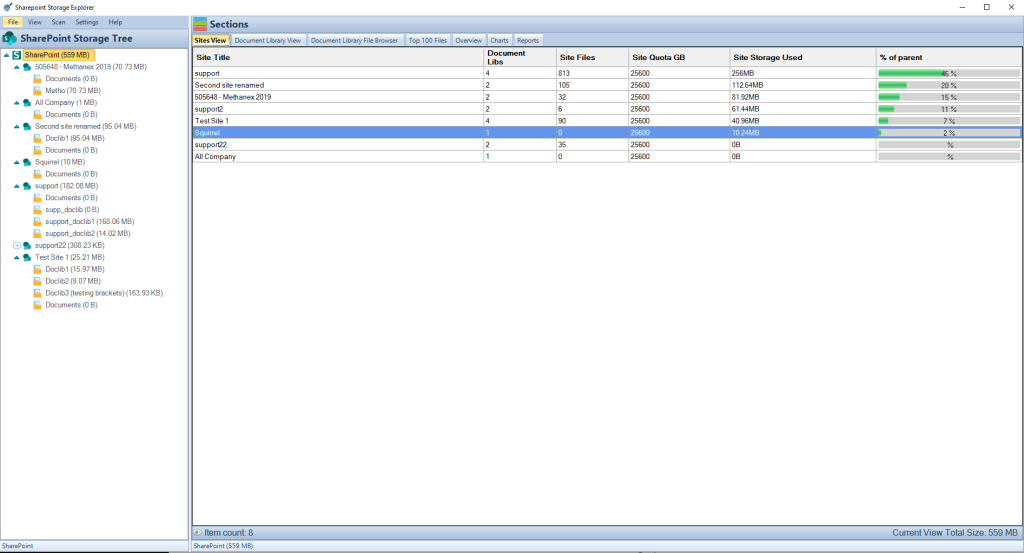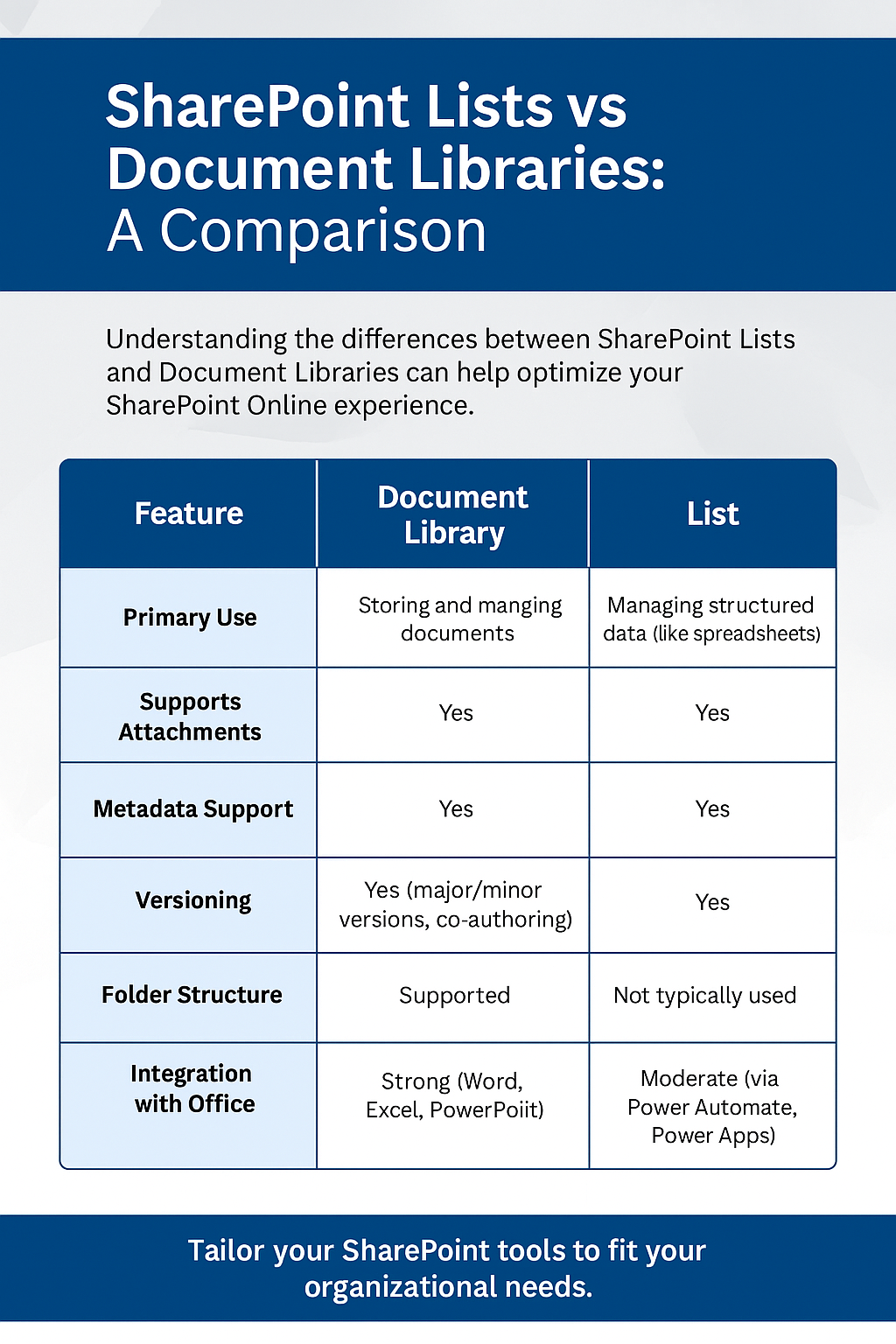Automating Business Processes with SharePoint and Power Automate
| Key Point | Takeaway |
|---|---|
| Ease of Use | No coding required for creating workflows. |
| Integration | Extensive integration with Microsoft 365 apps. |
| Process Types | Suitable for a wide range of process automations. |
| Security | Robust security and compliance features. |
| Conditional Logic | Supports complex workflows with conditions. |
| Monitoring | Built-in tools for tracking workflow performance. |
| External Data | Connects to external data sources and services. |
| Getting Started | Identify repetitive tasks; use templates. |
| Resources and Support | Abundant resources available through Microsoft. |
In the digital age, businesses are constantly seeking ways to improve efficiency and reduce overhead. SharePoint Online, coupled with Power Automate, presents a formidable solution to the age-old challenge of streamlining business processes. This article dives into the world of automation, specifically how SharePoint Online can be leveraged alongside Power Automate to transform and expedite your business workflows.
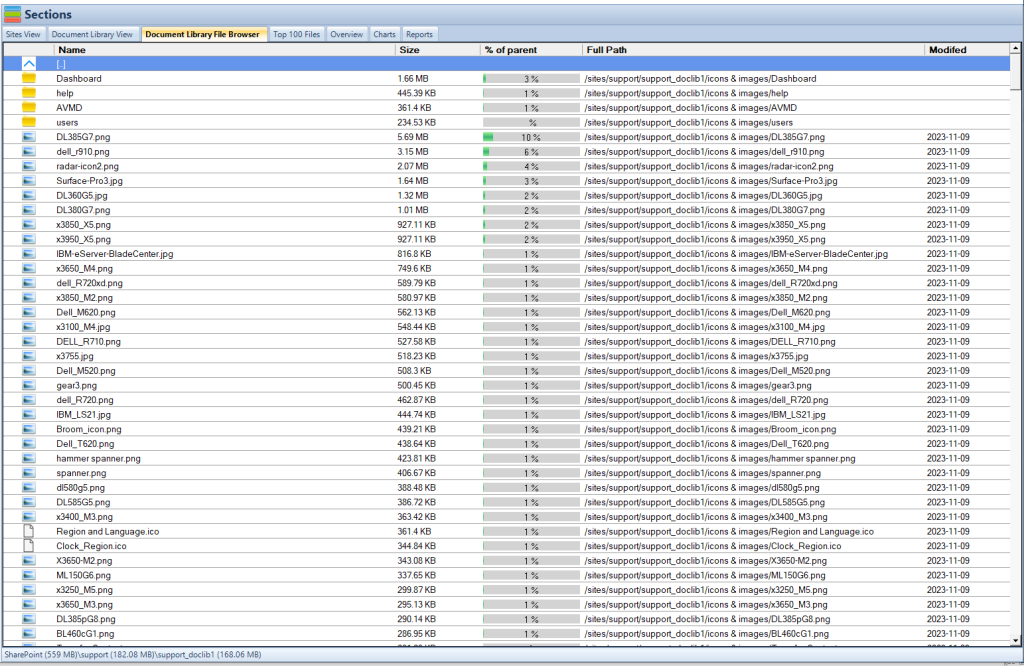
Introduction to Business Process Automation
At the heart of digital transformation lies the concept of business process automation (BPA)—a strategy that uses technology to execute recurring tasks or processes in a business where manual effort can be replaced. This is not just about saving time; it’s about enhancing accuracy, consistency, and ultimately, the value delivered to customers.
The Power Duo: SharePoint Online and Power Automate
SharePoint Online, a leading collaborative platform, offers more than a space for storing documents and collaboration. It is a powerful engine for managing workflows and processes. Enter Power Automate—Microsoft’s seamless automation tool that integrates deeply with SharePoint Online. Together, they unlock the potential to automate complex business processes, from simple document approvals to intricate multi-department workflows.
Laying the Groundwork
Before diving into automation, understanding the foundational elements of SharePoint Online is crucial. SharePoint excels at document and content management, making it the perfect candidate for processes that involve document handling, data collection, and dissemination. Power Automate, on the other hand, is the catalyst, enabling these processes to run smoothly without constant human intervention.
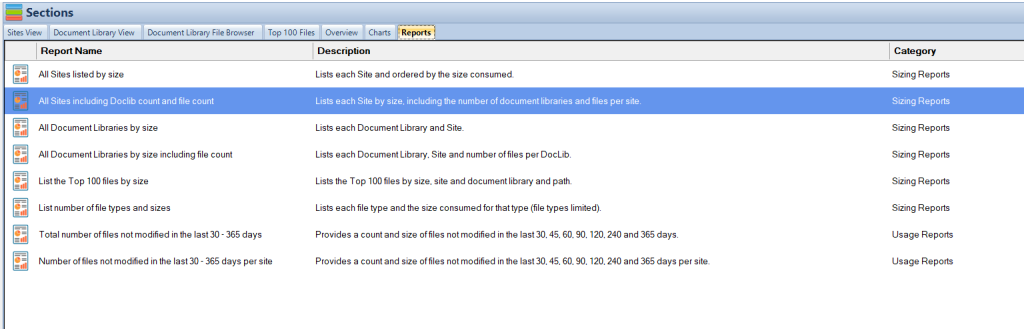
Identifying Automation Opportunities
The first step in automation is identifying which processes in your organization could benefit from it. Look for tasks that are repetitive, time-consuming, and prone to human error. These could range from leave requests and expense approvals to customer feedback collection and data entry tasks. Automating these processes not only saves time but also allows employees to focus on more strategic tasks.
By carefully selecting which processes to automate, businesses can significantly enhance their operational efficiency, reduce errors, and improve overall productivity. The next sections of this article will guide you through setting up your automation environment, creating your first automated workflow, and ensuring you adhere to best practices for a successful automation journey.
Moving forward, the next crucial step in leveraging SharePoint Online and Power Automate for business process automation involves setting up your environment and beginning the journey of automating a specific process. This phase is where the theoretical meets the practical, transforming concepts into actionable workflows.
SharePoint Storage Explorer
Gain insights in to your SharePoint Online Storage Consumption
Download our completely FREE TOOL
Send download link to:
Setting Up Your Automation Environment
Creating an effective automation environment requires a foundational setup in both SharePoint Online and Power Automate. Start by identifying a process for automation, such as document approval or data collection, and create the necessary SharePoint list or library that will serve as the basis for this process. This preparation is key to ensuring that your automated workflows run smoothly and efficiently.
Creating Your First Automated Workflow
With your environment ready, it’s time to dive into Power Automate and start building your automation flow. Here, you’ll leverage triggers and actions—defining what event initiates your process and what subsequent actions are taken. This could be as simple as sending a notification when a new document is added to a SharePoint library, or as complex as routing a document through various approval stages based on specific criteria.
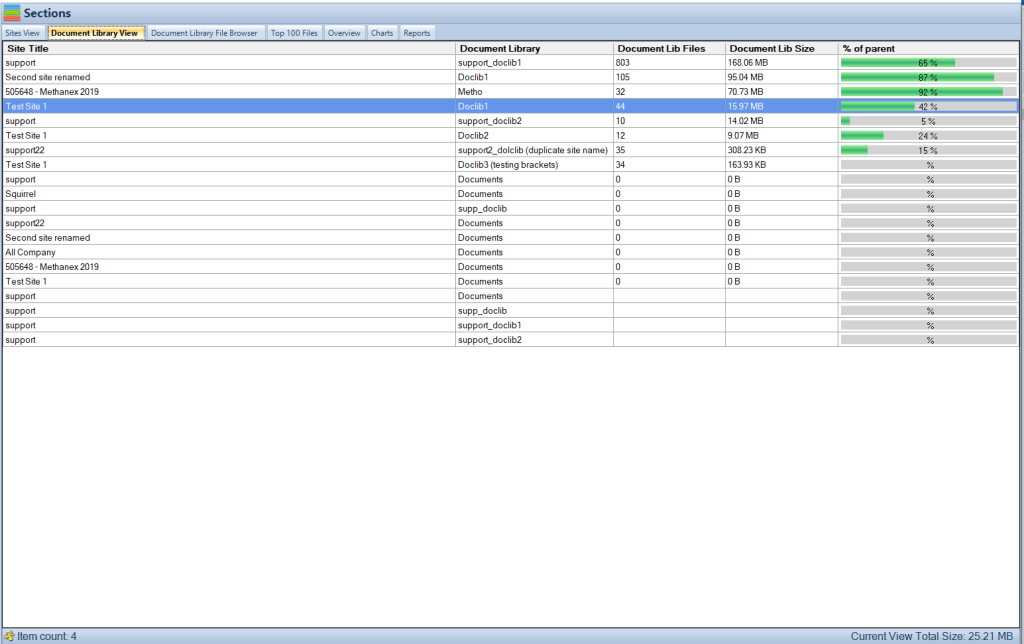
Testing and Refining Your Automation
The initial setup of your automation is only the beginning. Testing and refining your workflows is an ongoing process. Begin with small-scale tests, checking for accuracy and efficiency, and make adjustments as needed. This iterative approach ensures your automations not only meet the current needs but are also scalable and adaptable for future requirements.
By meticulously planning, executing, and refining your automated workflows, you create a dynamic system that enhances productivity, reduces manual errors, and frees up valuable resources to focus on more strategic tasks.
Mastering SharePoint Online
Please fill out the form below to get our free Ebook "Mastering SharePoint Online" emailed to you
Send download link to:
Best Practices for Process Automation
After setting up and refining your automated workflows, adhering to best practices ensures long-term success and scalability of your automation efforts. Here are key strategies to keep in mind:
- Start Small and Scale: Begin with simple automations to gain confidence and understand the capabilities of SharePoint and Power Automate. Gradually tackle more complex workflows as you become more proficient.
- Focus on User Adoption: Ensure that end-users are comfortable with the automated processes. Provide training and support to facilitate smooth adoption and to maximize the benefits of automation.
- Monitor and Optimize: Regularly review your automated processes to identify any inefficiencies or areas for improvement. Use the insights from these reviews to optimize and refine your workflows.
- Maintain Governance: Establish clear governance policies around the use of SharePoint and Power Automate. This includes managing access, ensuring data security, and compliance with organizational policies and external regulations.
- Leverage Community Resources: The SharePoint and Power Automate communities are vibrant and full of resources. Engage with these communities to learn best practices, get advice, and stay updated on new features and capabilities.
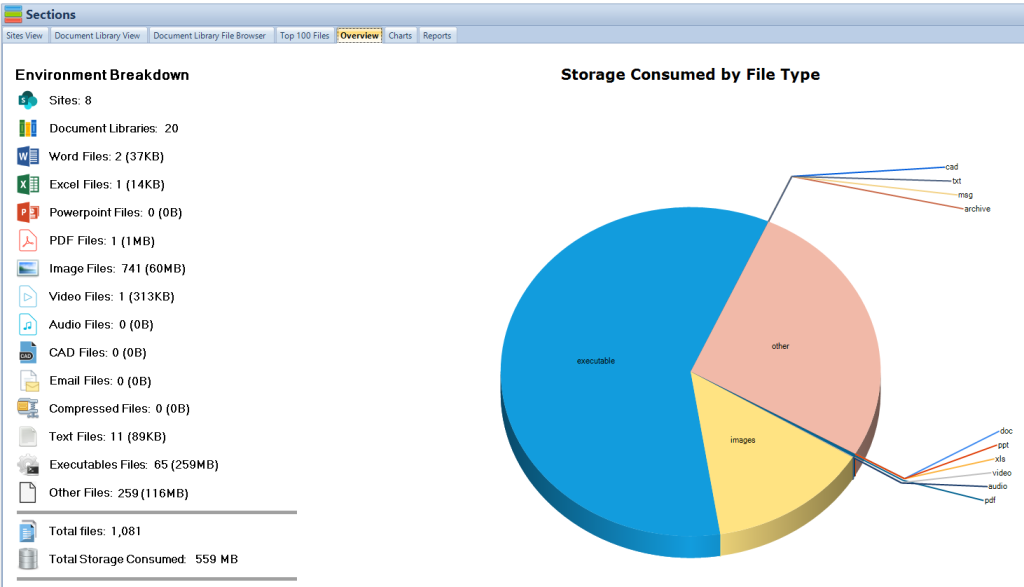
How to Automate Business Processes with SharePoint Online and Power Automate
Automating business processes between SharePoint Online and Power Automate can significantly improve efficiency and productivity within your organization. Here’s a detailed, step-by-step guide to help you get started:
Step 1: Identify the Process for Automation
- Evaluate Business Needs: Assess your business processes and identify a task that is repetitive, time-consuming, and prone to human error.
- Select the Process: Choose a process that can be clearly defined and has a predictable outcome, such as document approvals, data entry, or notifications.
Step 2: Set Up a SharePoint List or Library
- Navigate to Your SharePoint Site: Log in to your SharePoint Online site where you wish to automate a process.
- Create a List or Library: Depending on your process, create a new list for data collection or a document library for managing files.
- For a list, go to Site Contents > New > List. Provide a name and description.
- For a library, go to Site Contents > New > Document library. Provide a name and description.
- Customize Fields: Add necessary columns to your list or library to capture all relevant data for the process.
Step 3: Create a Flow in Power Automate
- Access Power Automate: Go to Power Automate and sign in with your Microsoft account.
- Create a New Flow: Click on My flows > New flow and select an appropriate trigger based on your process, such as “When an item is created” for SharePoint lists.
- Set Up the Trigger: Configure the trigger by selecting your SharePoint site and the list or library you created.
- Add Actions: Based on what you want to automate, add actions such as sending an email, creating a task, or updating an item. Each action will require specific details, like recipient email addresses or task descriptions.
- Add Conditions or Loops (Optional): If your process requires decision-making, add conditions by using the “Condition” action. For repetitive tasks, use loops like “Apply to each”.
Step 4: Test Your Flow
- Trigger the Process: Perform an action that triggers your flow, such as adding an item to your SharePoint list.
- Check the Outcome: Review the results of your flow in Power Automate under My flows > (Your Flow Name) > Run history.
- Refine Your Flow: If the outcome isn’t as expected, edit your flow and adjust the actions or logic as needed.
Step 5: Monitor and Refine
- Regular Review: Periodically check the performance of your flow, looking for any failures or areas for improvement.
- Feedback Loop: Gather feedback from users interacting with the automated process and make adjustments based on their experiences.
By following these detailed steps, you can leverage SharePoint Online and Power Automate to automate various business processes, reducing manual effort and improving accuracy. Remember, the key to successful automation is continuous monitoring and refinement based on user feedback and process efficiency.
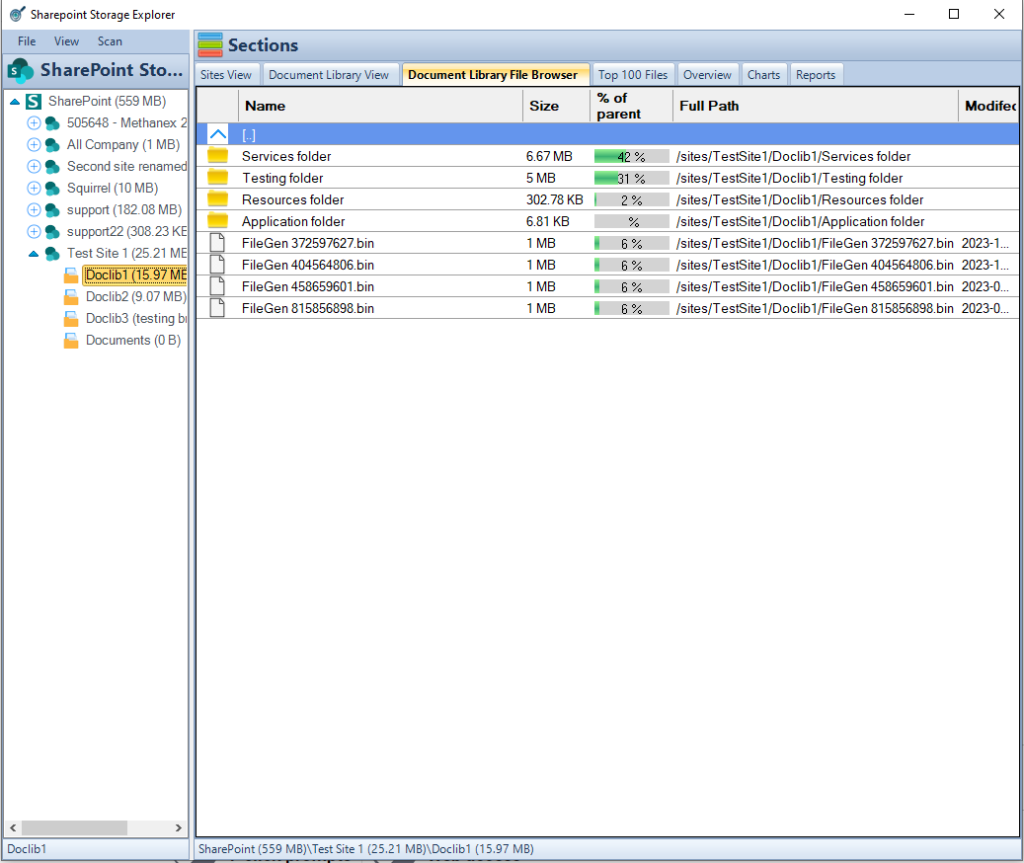
Conclusion
By following the steps outlined in this guide and adhering to best practices, you can effectively automate business processes using SharePoint Online and Power Automate. This not only leads to increased efficiency and productivity but also empowers your team to focus on more strategic and impactful work. Remember, the journey to automation is ongoing, and continuous improvement is key to unlocking its full potential.
As you embark on this journey, remember to leverage the additional resources available through Microsoft’s documentation, forums, and community discussions. These resources can provide valuable insights and support as you enhance your business processes through automation.
Through careful planning, execution, and ongoing management, automating business processes with SharePoint Online and Power Automate can transform how your organization operates, paving the way for a more efficient, productive, and innovative future.
FAQs on Automating Business Processes with SharePoint and Power Automate
- What is Power Automate?
Power Automate is a service provided by Microsoft that helps users create automated workflows between your favorite apps and services to synchronize files, get notifications, collect data, and more. - Can I automate processes without coding skills?
Yes, Power Automate allows users to create workflows without any coding knowledge, using a user-friendly interface to design and implement automation. - What types of processes can I automate with SharePoint and Power Automate?
You can automate a wide range of processes, including document approvals, data collection, notifications, and custom business logic. - Is it possible to automate tasks across different Microsoft 365 apps?
Yes, Power Automate seamlessly integrates with various Microsoft 365 apps, enabling cross-application workflows. - How secure is automation with SharePoint and Power Automate?
Microsoft provides robust security features, ensuring that automated workflows are secure and compliant with organizational policies. - Can automated workflows include conditions and logic?
Absolutely, Power Automate supports conditional logic, allowing workflows to branch based on specific criteria. - How do I monitor the performance of my automated workflows?
Power Automate offers built-in analytics and monitoring tools to track performance and identify areas for improvement. - Can I automate processes that involve external data sources?
Yes, Power Automate supports connections to various external data sources and services through connectors. - What’s the best way to get started with automating a process?
Start by identifying repetitive, time-consuming tasks that require minimal decision-making. Then use Power Automate’s templates to begin automating these tasks. - Where can I find resources and support for SharePoint and Power Automate?
Microsoft’s official documentation, forums, and community sites are great resources for finding help, tutorials, and best practices.