Introduction to SharePoint Online
| Key Point | Description |
|---|---|
| Base and User-Added Storage | SharePoint Online provides 1 TB base storage plus 10 GB per user. |
| Monitoring and Management | Use the Microsoft 365 admin center to monitor and manage storage. |
| Flexible Storage Purchasing | Additional storage can be purchased as needed on a monthly basis. |
| Strategic Planning | Anticipate future needs with strategic planning and regular reviews. |
| Use of Tools | Leverage tools like SharePoint Storage Explorer for better management. |
| Proactive Adjustments | Adjust storage based on actual usage to optimize costs and efficiency. |
SharePoint Online is a robust cloud-based service offered by Microsoft as part of the Office 365 suite. It enables organizations to create websites for information sharing, document management, and collaboration at scale, serving everything from small projects to enterprise-level deployments. As organizations increasingly shift to remote work environments, the ability to securely manage and collaborate on content has become crucial. SharePoint Online not only facilitates this collaboration but also provides comprehensive tools to manage and store the data securely in the cloud. This introduction to SharePoint’s storage capabilities is essential for IT professionals and business managers aiming to optimize their digital infrastructure.
Base Storage Allocation and User-Driven Additions
One of the fundamental aspects of SharePoint Online is its storage allocation model. Initially, every SharePoint Online environment is equipped with a base storage quota, which generally starts at 1 terabyte (TB). This base allocation is intended to serve the organization’s broad needs and is supplemented by additional storage that is calculated on a per-user basis. Specifically, for each licensed user added to the organization, an extra 10 gigabytes (GB) of storage is typically allocated. This model ensures that as an organization grows in size, its storage capacity scales accordingly, providing a scalable solution that adjusts to the number of active users.
For example, if an organization has 100 licensed users on SharePoint Online, the total storage capacity would be calculated as follows: the initial 1 TB base storage plus an additional 1,000 GB (100 users multiplied by 10 GB each), totaling 2 TB. This scalable approach allows businesses to plan their resource needs in alignment with their growth, ensuring that they are neither under-resourced in terms of storage nor paying for unused capacity.
Below is a table summarizing the SharePoint storage details for Office 365 (Microsoft 365) plans E1, E3, and E5:
| Plan | Base Storage | Additional Storage per User | Key Features |
|---|---|---|---|
| E1 | 1 TB | 10 GB per user | Basic SharePoint features, essential services |
| E3 | 1 TB | 10 GB per user | Advanced security, compliance features, unlimited personal storage in OneDrive for Business |
| E5 | 1 TB | 10 GB per user | Advanced analytics, enhanced security and compliance, unlimited personal storage in OneDrive for Business |
These plans share the same base storage and additional storage per user allocation but differ significantly in the additional features and capabilities they offer, especially around security and compliance for E3 and E5. Note that “unlimited personal storage” refers specifically to OneDrive for Business, which is often used in conjunction with SharePoint for personal file storage.
Navigating Through Storage Limits
Understanding how to manage within these limits is crucial. Administrators must monitor their available storage via the Microsoft 365 admin center, which provides detailed insights and reports on current usage across all services, including SharePoint Online. This monitoring is vital as it helps prevent scenarios where an organization might run out of storage unexpectedly, which could halt the uploading of new documents or the creation of additional content, potentially disrupting business operations.
Moreover, proactive storage management involves regular audits and clean-ups, which can significantly help in optimizing the storage usage. Archiving old documents, removing outdated content, and streamlining stored data not only free up space but also improve system performance and user accessibility. Effective storage management ensures that the organization makes the most out of its allocated storage, avoiding additional costs and maintaining system efficiency.
SharePoint Storage Explorer
Gain insights in to your SharePoint Online Storage Consumption
Download our completely FREE TOOL
Send download link to:
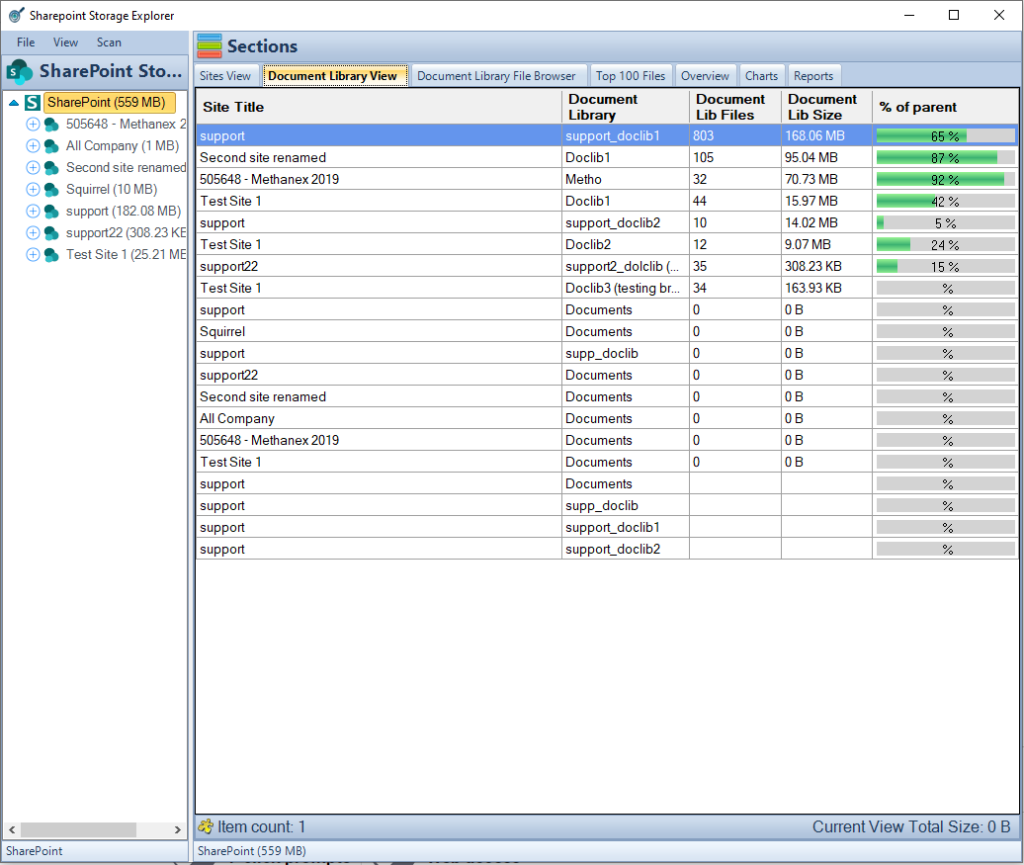
Managing SharePoint Online Storage Needs
Effective Storage Management Strategies
Effective storage management is essential for maintaining an optimal SharePoint Online environment. Regular storage audits are critical; they help identify rarely accessed files that can be archived or deleted. Organizations should consider implementing retention policies that automatically manage the lifecycle of documents and other content by archiving or deleting items based on age, sensitivity, or relevance. These policies not only help in maintaining compliance with legal and regulatory requirements but also optimize storage usage.
Organizations can leverage SharePoint’s built-in features like versioning and recycle bins to manage storage effectively. Versioning allows users to keep multiple versions of a document within the same storage footprint, while recycle bins provide a safety net for deleted files, ensuring they are not immediately removed from storage, thus protecting against accidental data loss. However, administrators should manage these features judiciously as unchecked versioning can lead to increased storage use.
To further enhance storage management, organizations can integrate Squirrel, an automated document archiving solution designed specifically for SharePoint Online. Squirrel not only automates the archiving process based on customizable lifecycle policies but also moves documents to cost-effective Azure Blob Storage. This transition reduces storage costs significantly while maintaining high levels of security and accessibility. By incorporating Squirrel into their storage management strategy, organizations can achieve more dynamic and cost-effective document management, freeing up valuable SharePoint Online space for active collaboration.
Leveraging SharePoint’s Reporting and Analytics Tools
To aid in storage management, SharePoint Online offers reporting and analytics tools that provide insights into how storage is being used across the organization. These tools can help administrators identify which sites or departments are consuming the most storage and whether the data they hold is justifiably needed or if it could be condensed. The SharePoint Storage Metrics page, for instance, allows site collection administrators to view detailed reports on storage usage down to individual items and documents, enabling precise management decisions.
Further, third-party tools and add-ons are available that can provide more granular analytics and enhanced visualization of storage data. These tools can be especially useful in larger organizations where complex data needs can exceed the capabilities of native SharePoint features.
Adapting to Growing Storage Needs
As an organization grows, so too does its data. It’s inevitable that at some point, the base storage plus per-user additions might no longer suffice. This scenario calls for purchasing additional storage, which SharePoint facilitates through a straightforward process accessible via the Microsoft 365 admin center. The flexibility of this system is a key benefit; administrators can purchase additional storage on an as-needed basis and adjust these purchases monthly, reflecting actual usage rather than projections. This pay-as-you-go model ensures that organizations only pay for the storage they need, when they need it, without long-term commitments.
Purchasing Additional SharePoint Online Storage
Understanding the Process of Adding Storage
When the existing storage capacity is no longer sufficient due to growth or increased project demands, purchasing additional storage becomes necessary. SharePoint Online facilitates this through a straightforward and accessible process in the Microsoft 365 admin center. Here, administrators can see their current storage usage and purchase additional storage as required.
The process is flexible; administrators can choose exactly how much additional storage they need and adjust their subscription on a monthly basis. This adaptability is crucial for managing costs effectively, ensuring that organizations pay only for the storage they actually need.
Cost Considerations and Billing
The cost of additional SharePoint storage is calculated on a per GB basis, making it easy for administrators to estimate the financial impact of increasing their storage limits. It’s important for administrators to monitor these costs regularly to avoid unexpected expenses. Regularly reviewing storage usage and adjusting the purchased amounts allows for better budget management and prevents waste.
Billing for additional storage is incorporated into the organization’s regular Microsoft 365 billing cycle. This integration simplifies administrative overhead and allows for a consolidated view of overall costs related to Microsoft services.
Tips for Efficient Storage Purchasing
Strategic Planning for Long-Term Storage Needs
Forecasting Future Storage Requirements
Strategic planning for storage involves more than reacting to immediate needs; it requires forecasting future requirements and understanding the factors that drive data growth within the organization. Consider historical data trends, projected business growth, and upcoming projects when planning for future storage needs.
Effective management of SharePoint Online storage requires a blend of SharePoint’s native tools and specialized third-party solutions. While SharePoint’s native tools provide fundamental insights and control over storage, third-party solutions like SharePoint Storage Explorer offer distinct advantages that can enhance your storage management strategy.
SharePoint Storage Explorer is tailored to help administrators monitor and analyze SharePoint storage with greater precision. Here are its key features based on the accurate capabilities of the tool:
Integrating SharePoint Storage Explorer into your SharePoint management routine can streamline the oversight of your digital assets. This integration ensures that storage decisions are based on comprehensive data, potentially leading to better resource allocation, cost savings, and improved performance of your SharePoint environment.
Integrating Storage Management into Broader IT Strategies
Storage management should be integrated into the broader IT and business strategy to ensure it supports overall organizational goals. This includes aligning storage planning with IT security, compliance, and disaster recovery plans.
Engaging Stakeholders in Storage Decisions
Engage key stakeholders in the planning process to ensure that storage strategies align with departmental needs and business objectives. Regular communication with department heads and project managers can provide valuable insights into how storage is used and what may be needed in the future.
Emphasizing Proactive Storage Management
Summarizing Key Points
As we conclude, it’s clear that managing SharePoint Online storage effectively requires a combination of proactive strategies, flexible solutions, and comprehensive tools. By understanding the basics of storage allocation, actively managing storage needs, and strategically planning for future requirements, organizations can ensure they utilize their SharePoint environment to its full potential without incurring unnecessary costs.
Encouraging Proactive Management
Organizations should adopt a proactive approach to storage management to avoid potential disruptions and optimize their IT resources. Regular reviews, strategic planning, and the integration of advanced tools are essential components of a successful storage management strategy.
Mastering SharePoint Online
Please fill out the form below to get our free Ebook "Mastering SharePoint Online" emailed to you
Send download link to:
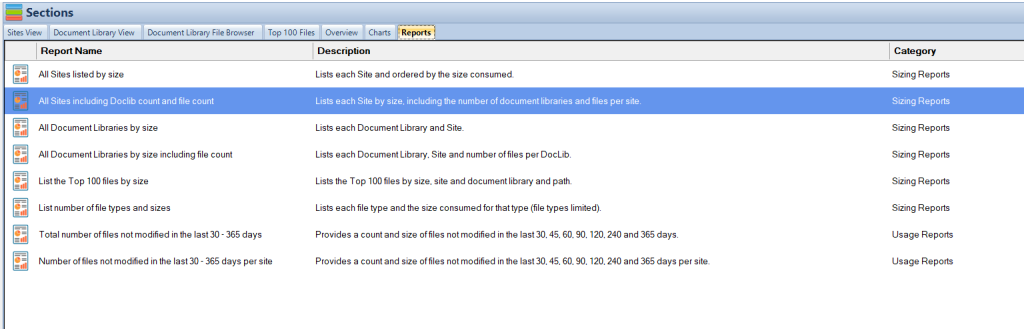
Explore SharePoint Storage Explorer
Introducing SharePoint Storage Explorer
To further enhance your storage management capabilities, consider exploring SharePoint Storage Explorer. This powerful tool offers advanced features that provide detailed visibility and control over your SharePoint storage:
Try SharePoint Storage Explorer Today
Visit our website to learn more about SharePoint Storage Explorer, download a free trial, or schedule a demo. Discover how this tool can transform your approach to managing SharePoint Online storage, making it more efficient and cost-effective.
Engage with Us
We invite you to share your experiences, challenges, or successes in managing SharePoint storage. Leave a comment below, or share this post with others who might find it useful. Let’s build a community of informed and proactive SharePoint users.
FAQs About Managing SharePoint Online Storage
Q: What is the base storage amount for SharePoint Online?
A: SharePoint Online initially provides 1 TB of base storage.
Q: How is additional storage calculated per user in SharePoint Online?
A: An additional 10 GB of storage is provided per licensed user.
Q: Can we purchase additional storage for SharePoint Online? How?
A: Yes, additional storage can be purchased via the Microsoft 365 admin center on a pay-as-you-go basis.
Q: What happens if we exceed our SharePoint storage limit?
A: You’ll receive notifications, and you may experience disruptions if not addressed. Additional storage can be purchased to resolve this.
Q: Are there long-term commitments for additional storage purchases?
A: No, SharePoint Online offers the flexibility to adjust additional storage monthly as needed.
Q: How can we monitor our SharePoint storage usage?
A: Use the SharePoint admin center or Storage Metrics page for detailed insights into your storage usage.
Q: What tools can help manage SharePoint Online storage more effectively?
A: SharePoint Storage Explorer and other third-party tools can provide additional management features and analytics.
Q: Can storage settings be adjusted to automatically manage data lifecycle?
A: Yes, implementing retention policies in SharePoint can help manage data automatically based on predefined rules.
Q: What strategies can be employed for long-term storage management?
A: Regular audits, strategic planning, and integration with broader IT policies are effective for long-term storage management.
Q: Where can we find more information about managing our SharePoint environment?
A: Microsoft’s official documentation and resources on their website provide comprehensive guides and updates on managing SharePoint environments.
Q: How does Squirrel complement SharePoint Online’s storage capabilities?
A: Squirrel enhances SharePoint Online by automating the archiving of older, infrequently accessed documents to Azure Blob Storage, which helps in optimizing the overall storage space. This reduces costs and improves performance within SharePoint environments.
Q: What are the advantages of using Squirrel for document lifecycle management in SharePoint Online?
A: Squirrel provides automated lifecycle management of documents, reducing the need for manual intervention. It helps enforce compliance with organizational policies by automatically archiving documents based on their age, sensitivity, or relevance, thereby ensuring both efficiency and adherence to regulatory standards.
Q: Can Squirrel help in reducing the overall cost of SharePoint Online storage?
A: Yes, by archiving documents to cheaper Azure Blob Storage, Squirrel significantly reduces the storage footprint on SharePoint Online, which can lower the costs associated with purchasing additional SharePoint storage.

