AzCopy is a command-line tool provided by Microsoft to transfer data to and from Azure Storage services like Blob, File, and Table storage. It’s a vital tool for IT professionals who handle large-scale data operations, offering an efficient way to move data where it’s needed.
However, as with any robust tool, users might encounter errors or issues while working with AzCopy. In this article, we’ll explore some common AzCopy errors and provide solutions on how to fix them. Additionally, we’ll introduce the “Cloud Storage Manager,” a software that provides insights into Azure blob and file storage consumption, and helps users save money on their Azure Storage.
Overview of AzCopy
AzCopy is designed to copy data using simple commands with optimal performance. You can use it to migrate data to Azure, back up content to Azure, or keep your data synchronized across different Azure services. For a detailed guide on using AzCopy with Azure Storage, click here.
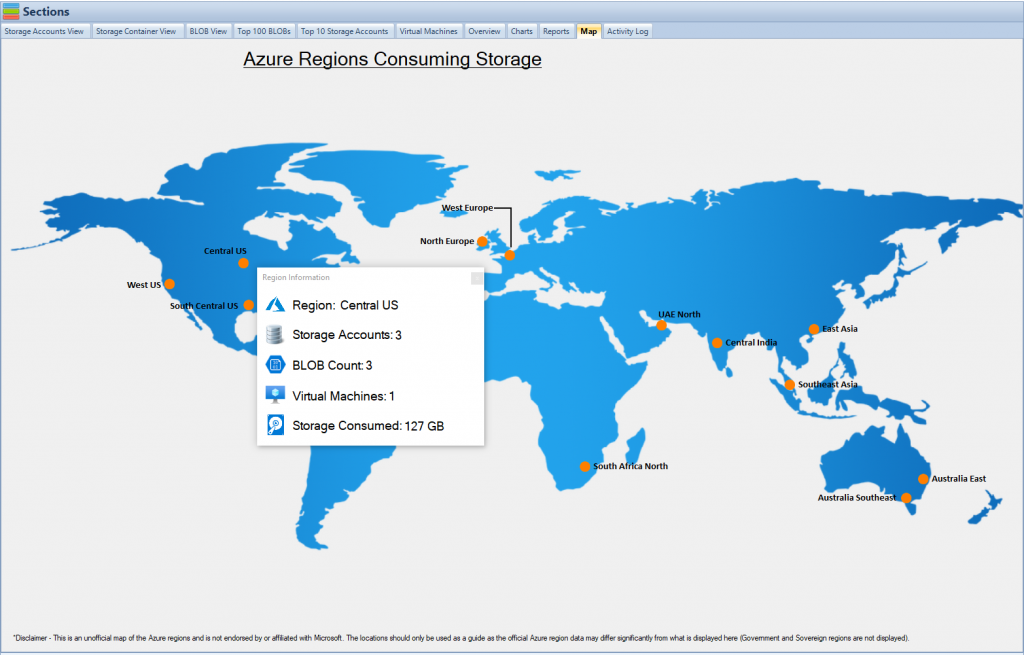
Common AzCopy Errors and Their Solutions
- Authentication Error:
Failed to authenticate with the resource. Make sure the URL is accessible.Explanation: This error often occurs when there is an issue with the credentials.Solution: Check the credentials and ensure that you are using the correct ones for the specific resource. - Syntax Error:
Syntax error in 'from-to' option. Provide a valid option.Explanation: This typically means there’s a mistake in the command structure.Solution: Refer to the official syntax or use “Cloud Storage Manager” to manage your files easily. Read more about uploading files using AzCopy here. - Connectivity Issue:
Cannot connect to Azure. Check your internet connection.Explanation: The error is self-explanatory and often occurs when there’s a network issue.Solution: Ensure that your internet connection is stable and that AzCopy has the necessary permissions to access the internet. - Transfer Failure Error:
Failed to transfer: An unexpected error occurred.Explanation: This generic error might pop up for various reasons, such as network interruptions or file access permissions.Solution: Check the log details for more specific information. Make sure the files you’re trying to transfer are accessible and your network connection is stable. - Blob Type Mismatch Error:
The transfer failed: Blob type of the blob reference doesn't match blob type of the blob.Explanation: This error occurs when you’re trying to upload a blob that doesn’t match the existing blob type.Solution: Ensure that the blob type you’re trying to upload matches the destination blob type. If necessary, delete the existing blob and re-upload. - Throttling Error:
Server failed to authenticate the request. Please make sure the account name and key are valid.Explanation: This error might occur when too many requests are being sent in a short amount of time, leading to throttling.Solution: Adjust the number of concurrent operations or the number of retries in your AzCopy command. Consider using Cloud Storage Manager to gain insights into your storage and avoid these issues. - No Available Space Error:
Disk is out of space or quota: Not enough space is available to complete the operation.Explanation: This error happens when the destination disk does not have enough space to accommodate the files being transferred.Solution: Free up space on the destination disk or choose a different destination with sufficient space. - File Path Too Long Error:
The specified file or directory path is too long.Explanation: This error is due to the limitation on the length of file paths in the system.Solution: Shorten the file path or move the file to a directory closer to the root to reduce the overall path length. - 403 Forbidden Error:
This request is not authorized to perform this operation.Explanation: A 403 error often means that AzCopy doesn’t have the right permissions to perform the operation.Solution: Check the permissions associated with your Azure account and make sure they are correctly configured for the action you are trying to perform. - These are some of the more common errors that IT professionals might encounter when using AzCopy. Understanding these errors and their solutions, as well as utilizing tools like Cloud Storage Manager, can help in managing Azure Storage efficiently and effectively. Additionally, for a simplified way to transfer data to the cloud, consider reading about AzCopy installation.
- By following best practices and utilizing the right tools, AzCopy becomes an even more powerful asset in your data management toolkit.
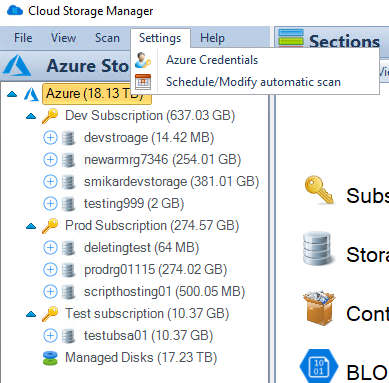
Benefits of Using AzCopy
Understanding why AzCopy is a preferred tool can help you make the most of it. Here are some benefits:
- Efficiency: AzCopy’s parallel data transfer and retry mechanisms ensure quick and reliable data movement.
- Flexibility: It supports various data types and transfer scenarios, adapting to different needs.
- Security: Data transfer is secured using HTTPS, maintaining the confidentiality and integrity of your data.
AzCopy Version Considerations
Different versions of AzCopy may lead to varying experiences and potential errors. Here’s what to keep in mind:
- Upgrading to Latest Version: Newer versions often contain bug fixes and enhancements. Learn how to upgrade here.
- Compatibility Issues: Be aware of compatibility between AzCopy and Azure Storage versions to avoid unexpected errors.
Best Practices When Using AzCopy
These guidelines will help in avoiding common pitfalls:
- Proper Syntax: Always refer to the official documentation for the correct command syntax.
- Monitor Logs: Regularly checking AzCopy logs helps in early error detection and troubleshooting.
- Use Managed Identities: For Azure VMs, using managed identities can simplify authentication.
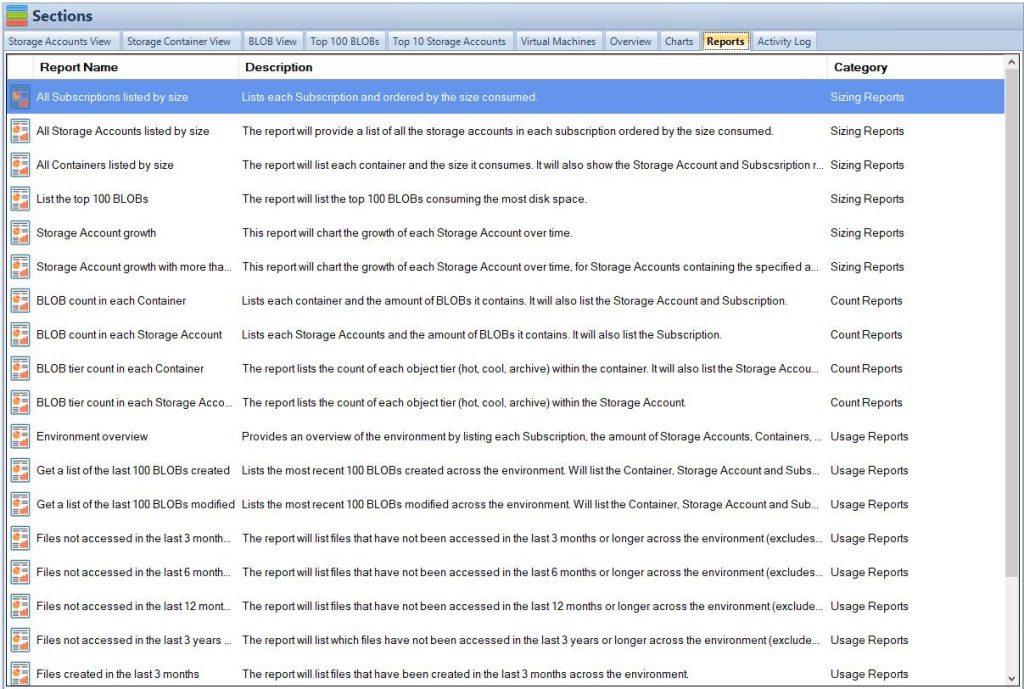
How Cloud Storage Manager Can Help
Cloud Storage Manager offers a user-friendly solution that streamlines the management of Azure blob and file storage consumption. By providing insightful reports on storage usage and growth trends, it helps users make informed decisions, ultimately saving on Azure Storage costs. Here’s how Cloud Storage Manager can enhance your experience:
- Insights into Storage Consumption: Cloud Storage Manager provides detailed reports that help you understand where your storage is being utilized. It allows you to optimize AzCopy usage by identifying which data is essential to transfer.
- Monitoring Growth Trends: Understanding storage growth trends helps you plan future data transfers and allocate resources more efficiently when using AzCopy.
- Cost Management: By giving insights into storage consumption and growth trends, Cloud Storage Manager empowers users to make informed decisions that ultimately save money on Azure Storage.
- Finding and Managing Large Azure Blobs: Cloud Storage Manager helps you find the largest Azure blobs, making it easier to manage them with AzCopy. Learn how to do this here.
- Comprehensive View of Azure Storage Accounts: By listing all Azure storage accounts by size, you can decide what to move with AzCopy and how to restructure your storage. Learn more here.
- Cloud Storage Manager’s reporting and insights make it an invaluable tool for anyone using AzCopy. By providing a clear picture of storage consumption and trends, it helps to make more informed decisions regarding what to transfer and when, thereby aligning with AzCopy’s goal of efficient and effective data transfer.
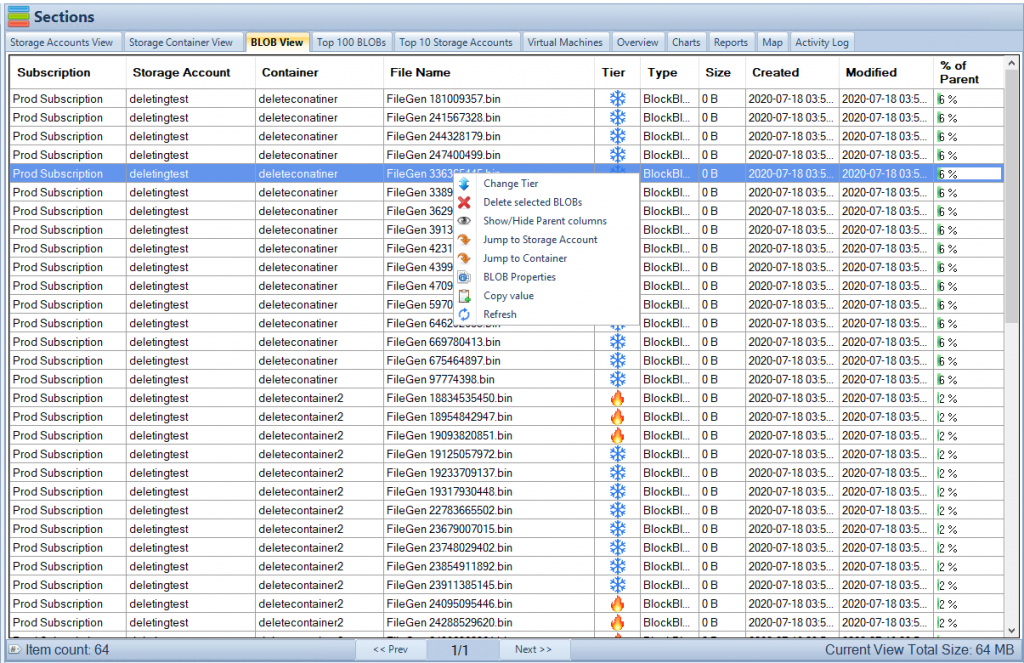
Conclusion
AzCopy and Azure Storage, while powerful, can present challenges. However, understanding common errors and their solutions, along with utilizing tools like Cloud Storage Manager, can turn these challenges into manageable tasks.
By staying informed about the best practices and being equipped with tools that provide clear insights into storage usage, IT professionals can harness the full potential of Azure Storage and AzCopy. They not only streamline their data management but also achieve cost efficiency.
For further reading, you may refer to the following links:
- AzCopy Installation: Simplifying Data Transfers to the Cloud
- What is Azure Blob Storage?
- Using AzCopy with Azure Storage
- Uploading Files Using AzCopy
In the dynamic world of cloud storage, staying agile and informed is the key to success. Utilize these tools and insights to ensure a smooth, efficient, and cost-effective experience with Azure Storage.

