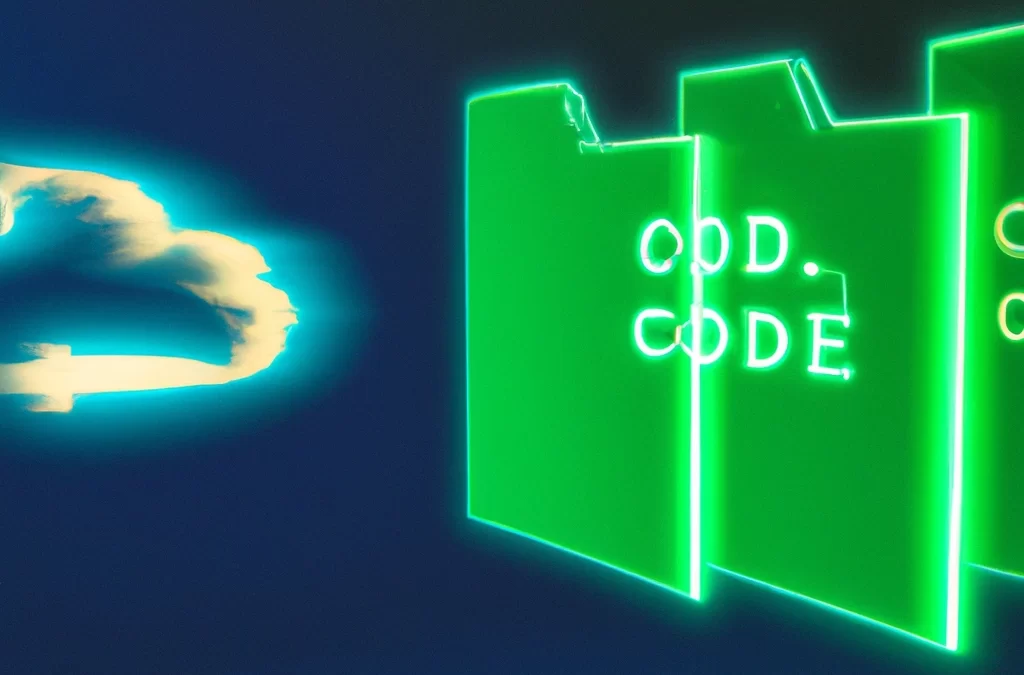Introduction
Data management and transfer are essential components of the digital era. Whether you are an IT professional, a developer, or simply someone looking to move large amounts of data to the cloud, the efficiency and reliability of the process are paramount. That’s where AzCopy comes into the picture.
Explanation of AzCopy
AzCopy is a free command-line tool provided by Microsoft that’s designed to copy data to and from Azure Storage services. Imagine being able to transfer gigabytes or even terabytes of data seamlessly between your computer, Azure Blob Storage, Azure Files, or other Azure data services. AzCopy makes this possible, offering a time-saving and dependable method to handle your data.
Importance of Efficient Data Transfer
In a world that never sleeps, where businesses are driven by constant innovation and speed, data transfer cannot be the bottleneck. Slow or unreliable data movement can lead to delays in analysis, increased costs, or even loss of crucial information. AzCopy’s powerful capabilities ensure that data is where you need it when you need it, regardless of the scale.
Target Audience and Prerequisites
Whether you are a seasoned Azure administrator or new to the cloud computing scene, this guide will help you get started with AzCopy. You don’t need to be an expert in cloud technology, but a basic understanding of command-line interfaces and Azure services can be helpful. This blog will walk you through everything else!
Are you ready to dive into the world of efficient data movement with AzCopy? In the sections that follow, we’ll explore everything from installation to basic usage, including examples, troubleshooting, and security considerations. By the end of this guide, you’ll be equipped with the knowledge and tools needed to make AzCopy a valuable asset in your data management toolkit.
Join us on this journey, and let’s make data transfer not just a necessity but an art form!
Prerequisites
Before we embark on this exciting adventure of installing and mastering AzCopy, it’s essential to ensure that our systems are well-prepared for the journey ahead. Setting the stage right can make all the difference between a smooth ride and unnecessary bumps along the way.
Supported Operating Systems
AzCopy is like a well-traveled explorer; it’s comfortable in various environments. Here’s a list of the terrains it can traverse:
- Windows: Windows 7 or newer, including Windows Server.
- macOS: AzCopy can be your digital companion on macOS 10.9 and later versions.
- Linux: If you’re a Linux user, worry not! AzCopy supports most Linux distributions.
Necessary Permissions
Think of permissions as the passport to your AzCopy journey. You’ll need:
- Read Permission: To copy data from a source.
- Write Permission: To move data to a destination.
- Azure Storage Account Permissions: If you’re accessing Azure Blob or File Storage, specific permissions may apply, like Storage Blob Data Reader or Storage Blob Data Contributor roles.
Azure Account Requirements
Planning to utilize AzCopy with Azure services? An Azure subscription is your ticket. If you don’t have one yet, you can sign up for a free Azure account to get started. It’s like getting a VIP pass to a world of cloud possibilities!
Setting Sail with Confidence
With the prerequisites in place, we’re ready to launch into the installation of AzCopy. It’s not just about getting a tool; it’s about unlocking a powerful ally in your data management quests. In the next section, we’ll take this exciting step together, knowing that our systems are ready, and so are we!
Get ready to turn the key and ignite the engine of efficient data transfer. The road to mastering AzCopy is open, and it promises to be an engaging ride!
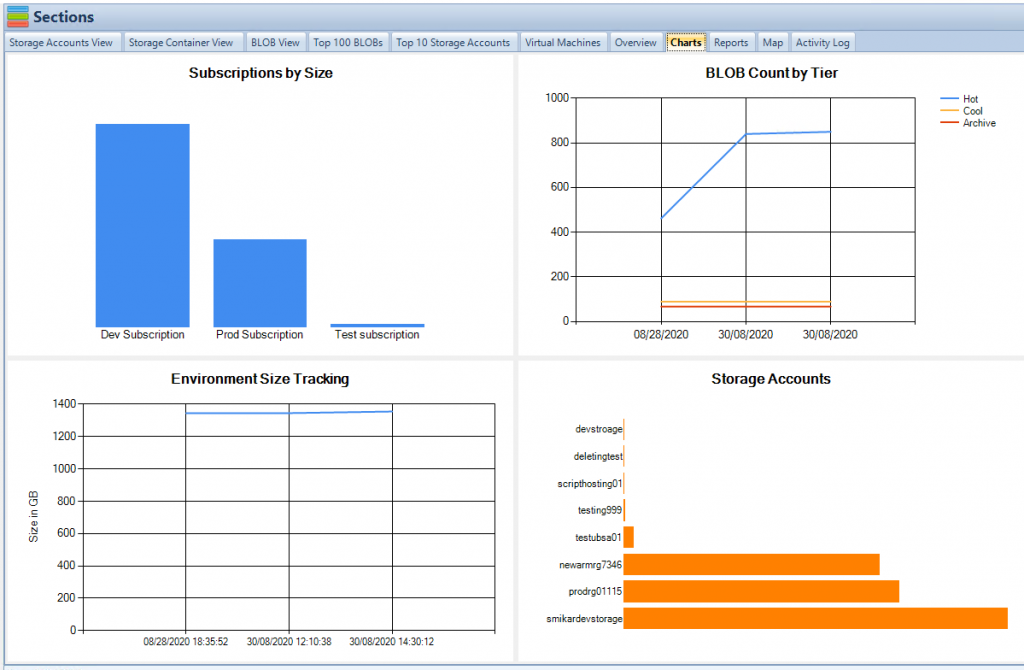
Installation of AzCopy
Now that we’ve prepared our systems, packed our bags with the necessary permissions, and embarked on this thrilling journey, it’s time to welcome AzCopy on board! Installing AzCopy is like getting the keys to a powerful vehicle, ready to navigate the complex highways of data transfer.
Downloading the AzCopy Executable
1. Windows: AzCopy feels right at home on Windows. Simply download the .zip file from the official page, and you’ll be on your way! 2. macOS: Mac users, AzCopy hasn’t forgotten you! Grab the macOS tar file, and let’s get rolling. 3. Linux: For Linux enthusiasts, AzCopy is a loyal companion. Download the tar file, and prepare for the journey.
Installation Process
1. Extracting the Downloaded File: Unzip the downloaded file, and you’ll find AzCopy waiting eagerly, ready to serve.
2. Adding to PATH Environment Variable (Optional): Want AzCopy at your fingertips? Adding it to your PATH is like storing it in your tool belt, always ready when needed. Here’s how:
- Windows: Edit the system environment variables and add AzCopy’s path.
- macOS/Linux: Use the command
export PATH=$PATH:/path/to/azcopy.
Verifying Installation
Ready to test drive AzCopy? Open a command prompt and run azcopy --version. If AzCopy responds with a friendly version number, congratulations! You’ve successfully invited a powerful ally to your data management team.
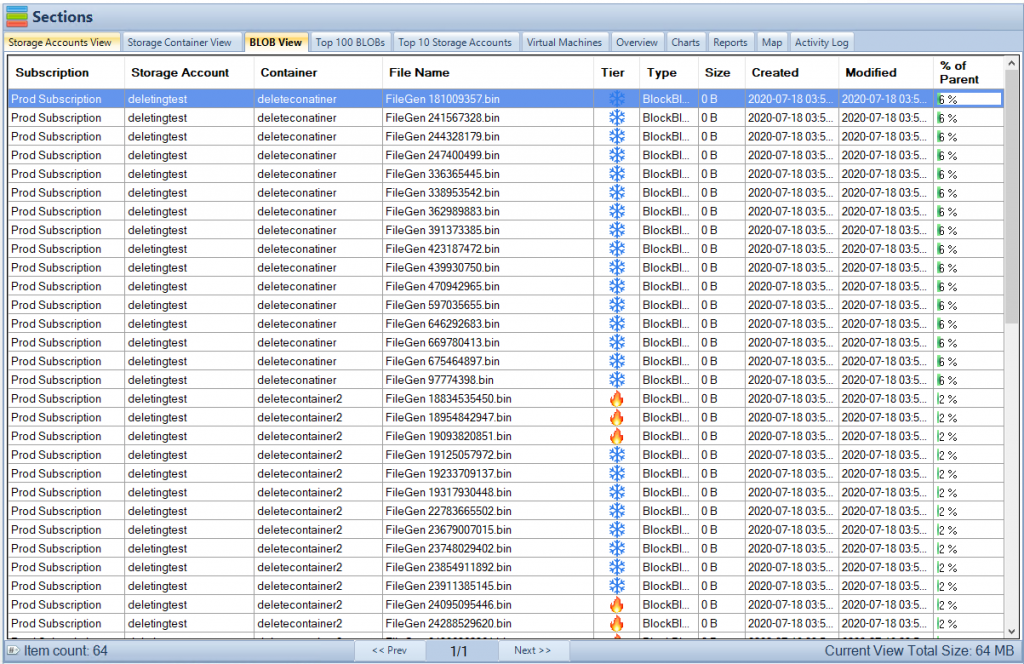
Time to Hit the Road with AzCopy
Installing AzCopy wasn’t just a task; it was the initiation of a partnership with a tool designed to redefine how you manage data. The road ahead is filled with opportunities to discover how AzCopy can transform tedious data transfer tasks into efficient, reliable, and even enjoyable experiences.
So buckle up, grab the wheel, and let’s drive into the world of AzCopy together! In the next section, we’ll explore the controls, the dashboard, and the command-line magic that makes AzCopy a must-have in every data engineer’s toolkit.
Your digital highway is wide open, and AzCopy is ready to accelerate your journey!
Basic Usage of AzCopy
With AzCopy installed and ready, it’s time to put this powerful tool to work! Think of AzCopy as a high-tech, super-efficient cargo ship, ready to transport your data across oceans of information. Here’s how you can set sail with AzCopy:
Syntax Overview
Understanding AzCopy’s syntax is like learning the language of an expert navigator. Here’s the basic structure:
azcopy [command] [arguments] [flags]
Don’t worry; it’s simpler than it looks! Let’s break down the common commands.
Commonly Used Commands
1. Copy: Need to move data from port A to port B? The copy command is your go-to choice:
azcopy copy 'source' 'destination' [flags]
2. Move: Want to relocate data like a seasoned captain shifting cargo? Use the move command:
azcopy move 'source' 'destination' [flags]
3. Remove: Time to declutter the deck? The remove command will help you tidy up:
azcopy remove 'path' [flags]
Handling Authentication
Your data is precious cargo, and AzCopy ensures it’s well-guarded: 1. Managed Identity: Sail smoothly with Azure’s Managed Identity for seamless authentication. 2. Azure Active Directory (Azure AD): Utilize Azure AD for a fortified authentication process.
Your First Voyage with AzCopy
By now, you have the tools, the commands, and the know-how to navigate the seas of data transfer with AzCopy. Whether you’re embarking on a small trip across a lake or preparing for a cross-continental journey, AzCopy stands ready to make the process a breeze.
In the sections to come, we’ll explore real-life examples and scenarios, troubleshoot choppy waters, and even dive into the security depths.
So grab your captain’s hat and set your sights on new horizons. With AzCopy at the helm, you’re not just moving data; you’re exploring uncharted territories, unlocking new efficiencies, and charting your path in the endless ocean of information.
Ready to sail? AzCopy awaits your command!
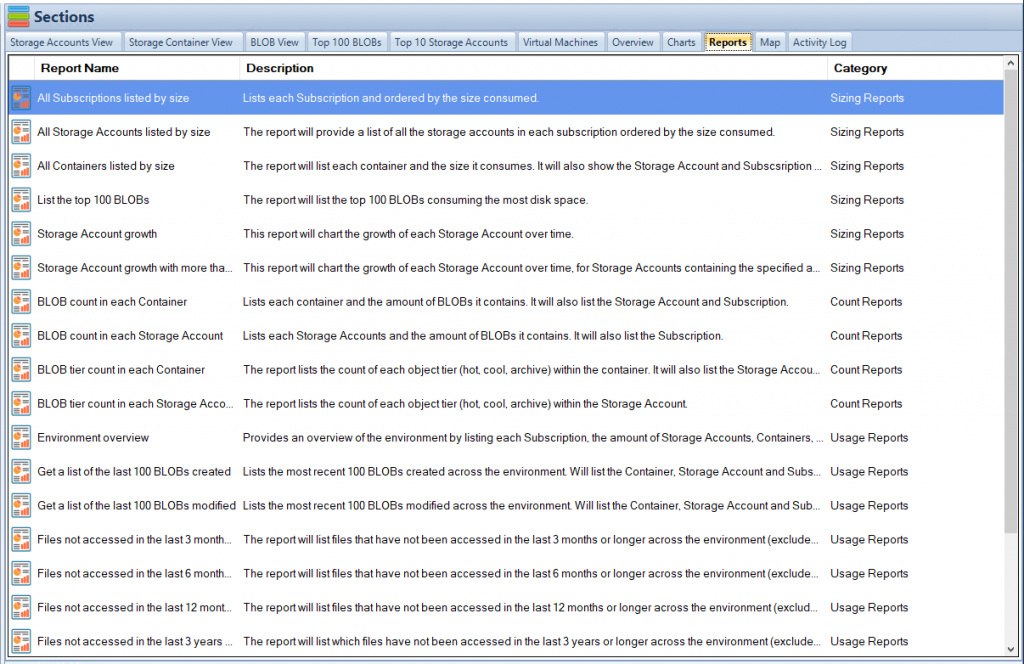
Examples and Scenarios
Ahoy, fellow data explorers! With AzCopy at the ready and the basic commands under our belts, it’s time to set sail on real-world adventures. Like any seasoned explorer, practice and experience lead to mastery, so let’s embark on some practical missions with AzCopy.
Copying Data to Azure Blob
Setting a course for Azure Blob? Here’s how you can fill its storage containers with your precious cargo:
Copy codeazcopy copy '/path/to/source' 'https://account.blob.core.windows.net/container' --recursive
Consider this your trusty cargo ship, transporting goods across the Azure seas!
Copying Data from Azure Blob to Local Storage
Need to retrieve treasures from Azure Blob to your local storage? Chart a course with this command:
azcopy copy 'https://account.blob.core.windows.net/container' '/path/to/destination' --recursive
It’s like having a return voyage, bringing valuable assets back home!
Working with Azure File Storage
Azure File Storage awaits, a vast treasure trove to explore! Here’s how you can engage with it:
- Uploading files:
azcopy copy '/path/to/source' 'https://account.file.core.windows.net/share' --recursive - Downloading files:
azcopy copy 'https://account.file.core.windows.net/share' '/path/to/destination' --recursive
Handling Large-scale Data Transfers
Got a mountain of data to move? Fear not! AzCopy handles large-scale data like a fleet of unstoppable vessels. Utilize parallel transfers, retry policies, and logging to steer your data fleet with precision and reliability.
Setting a Course with Confidence
By journeying through these examples, you’ve become more than just a passenger; you’re now the captain of your AzCopy ship! From small voyages to grand expeditions, these scenarios have equipped you with the tools to navigate the vast oceans of data.
But wait, the adventure isn’t over yet! In the sections ahead, we’ll delve into the realms of troubleshooting, explore the fortifications of security, and even discover hidden treasures in AzCopy’s capabilities.
So raise the anchor, unfurl the sails, and keep a keen eye on the horizon. With AzCopy as your steadfast companion, there’s no telling what you’ll discover next!
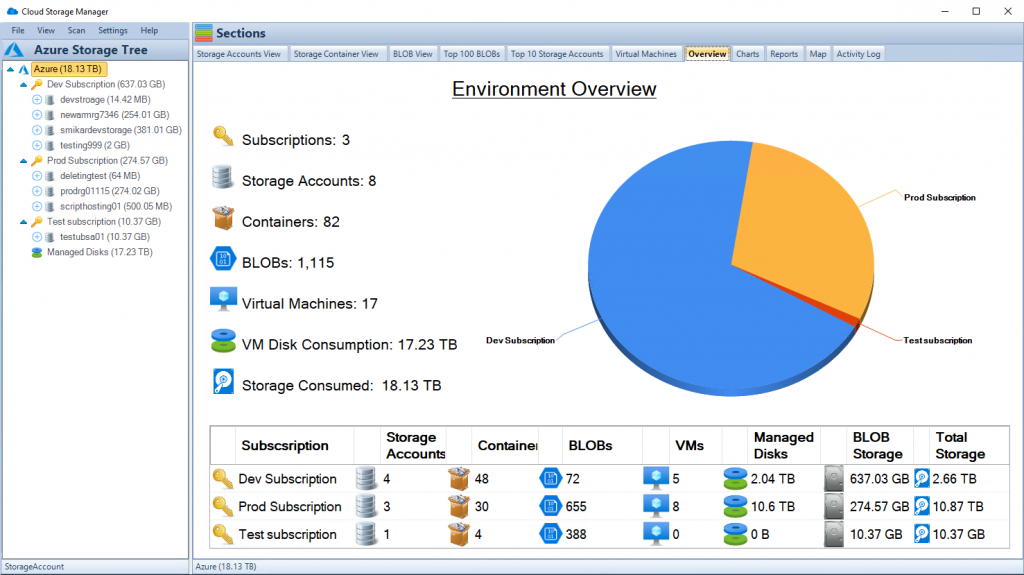
Troubleshooting: Navigating AzCopy’s Stormy Seas
Every voyage, no matter how well-prepared, encounters a storm or two. But fear not, brave data sailors! When sailing with AzCopy, having the right navigational tools to troubleshoot any storms you may encounter is key. Let’s dive into some common challenges and discover how to turn those stormy seas into smooth sailing.
“Failed to Authenticate” Error
Lost your way at sea with an authentication error? It could be a misaligned compass. Check:
- Credentials: Are your Azure credentials correctly configured?
- Permissions: Have you granted the right permissions? Make sure your AzCopy vessel has the proper clearance to sail!
Slow Transfer Speeds
Finding yourself stuck in the doldrums with slow transfer speeds? Here’s how to catch a favorable wind:
- Network Configuration: Optimize your network settings. It’s like tuning your sails for the best wind!
- Concurrency Options: Adjust parallel transfer settings to unleash AzCopy’s full power.
“Access Denied” Error
Encountered a barricade on your journey with an “Access Denied” error? Time to double-check the map:
- Paths and URLs: Ensure the paths and URLs are correct. Even the most seasoned navigator can sometimes misread a map!
- File Permissions: Verify that you have the required permissions to access the data treasures.
Issues with Large Transfers
Handling a massive cargo and facing difficulties? Large-scale transfers are AzCopy’s specialty. If issues arise:
- Monitor Progress: Use the
--progressflag to keep an eye on your fleet. - Log Files: Dive into the log files. They’re like a captain’s log, detailing the journey and helping you uncover hidden challenges.
Your Compass in Troubled Waters
With these troubleshooting tools at your side, no storm is too big, no wave too high. You’re not just a sailor; you’re a master navigator, capable of steering through any challenge with AzCopy.
And remember, every challenge is an opportunity to learn, to grow, and to become an even more skilled explorer of the digital seas.
In the upcoming sections, we’ll fortify our ship with security measures, ensuring that our precious cargo is safe and secure. The voyage continues, and with AzCopy at the helm, you’re in command.
So keep a steady hand on the wheel and a keen eye on the horizon. The world of AzCopy is vast, filled with opportunities and adventures, and it’s all waiting for you!
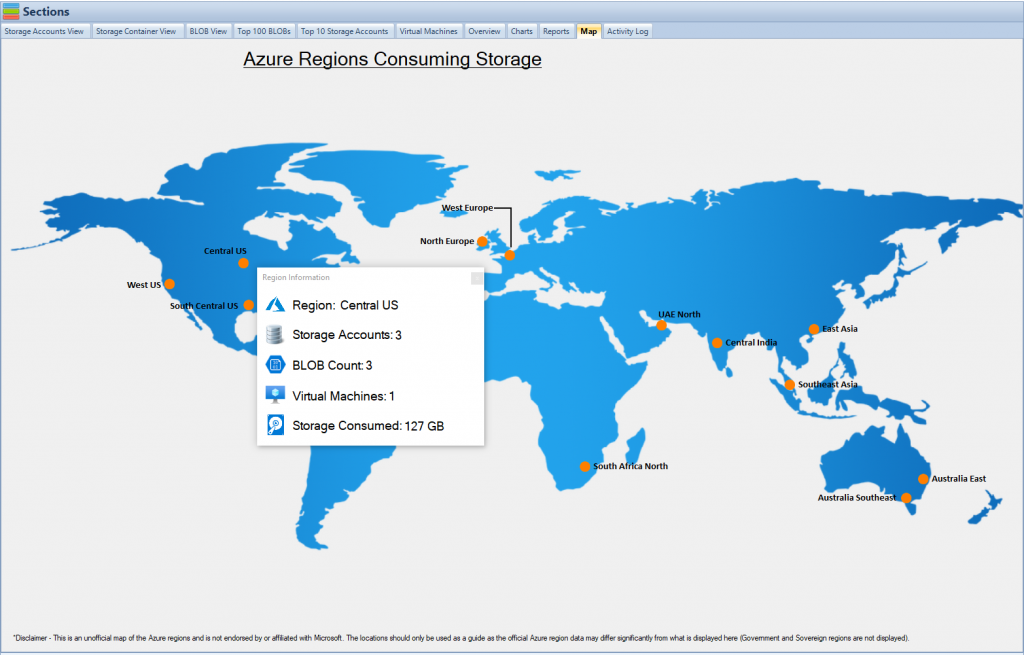
Security: Fortifying Your AzCopy Ship
Welcome to the fortress of AzCopy, where security reigns supreme! In a world filled with pirates, sea monsters, and unexpected storms, ensuring that your AzCopy ship is well-fortified is paramount. Let’s delve into the robust defenses that make AzCopy a trusted vessel on your data seascape.
Data Encryption
AzCopy’s armor against prying eyes, data encryption ensures that your cargo remains a mystery to unwanted onlookers:
- Transport-Level Encryption: Think of this as an invisible shield, protecting your data as it sails through the internet waves.
- Storage Service Encryption: Once your data reaches the Azure shores, this encryption guards it like a sentinel, ensuring it rests securely.
Managed Identities and Azure AD
A steadfast crew is vital for a secure voyage, and AzCopy’s integration with Azure AD and Managed Identities ensures that only the right hands are on deck:
- Role-Based Access Control (RBAC): Define who’s the captain, the navigator, and the deckhand with precise role assignments.
- Azure AD Integration: Forge alliances with Azure’s Active Directory, giving AzCopy the backing of a powerful fleet.
Private Endpoints
Private endpoints are like hidden harbors, accessible only to those who know the way:
- Enhanced Security: By using Azure private endpoints, you keep your traffic within the Azure network, away from prying eyes.
- Controlled Access: It’s like having a secret code to a hidden cove, granting access only to those you trust.
Logging and Monitoring
Keep a watchful eye on your ship with AzCopy’s logging and monitoring capabilities:
- Detailed Logs: These logs are your ship’s diary, recording every move, every wave, and every wind.
- Integration with Monitoring Tools: Sync AzCopy with Azure Monitor and other tools to have a bird’s-eye view of your data voyages.
A Fortified Ship, A Safe Voyage
With these security measures, your AzCopy ship is not just a vessel; it’s a fortress on the seas of data, ready to face any challenge, defy any threat, and guard your precious cargo with unyielding resolve.
As we continue our exploration of AzCopy, know that security is not an afterthought; it’s the bedrock, the foundation upon which every voyage is built.
In the sections ahead, we’ll explore more of AzCopy’s hidden treasures, and you’ll see why this tool is not just a means to an end but a trusted companion on your data adventures.
So raise the security flags, sharpen your swords, and set sail with confidence. The seas of AzCopy are waiting, and with a fortified ship, you’re ready for anything!