In the vast universe of cloud computing, data transfer operations serve as the lifeline of your day-to-day tasks. Whether it’s migrating data to the cloud or distributing data across various storage accounts, data transfer plays a vital role. Microsoft’s Azcopy is a lifeline for those who require a robust, reliable, and efficient tool for their data transfer needs, particularly to and from Azure Storage. This comprehensive guide aims to provide you with an in-depth understanding of Azcopy, along with practical examples of how to use it to transfer data.
What is Azcopy?
Understanding Azcopy: A Brief History
Azcopy is a command-line utility designed for optimal performance in uploading, downloading, and copying data to and from Azure Storage services such as Blob Storage, File Storage, and Table Storage. Developed by Microsoft, Azcopy was designed with the intention of providing an efficient and reliable solution for data transfer needs within the Azure ecosystem. Since its inception, Azcopy has undergone several upgrades, each aimed at enhancing its performance, adding new features, and ensuring compatibility with the latest Azure Storage service updates.
Key Features of Azcopy
Azcopy boasts several impressive features that make it stand out among data transfer tools. These include:
- High-speed data transfer: Azcopy is designed to optimize data transfer speed. It uses parallel processing to upload, download, or copy data, resulting in significantly faster data transfer times compared to traditional methods.
- Support for transferring large amounts of data: Azcopy can handle the transfer of large amounts of data without any degradation in performance. This makes it suitable for tasks like data migration or backup to Azure Storage.
- Resiliency in case of failures: Azcopy is designed to be resilient. In case of a failure during data transfer, it can resume from where it left off. This reduces the risk of data corruption and saves time, especially when dealing with large data transfers.
- Support for multiple data types: Azcopy supports various types of data, including blobs, files, and table data, offering flexibility based on your specific needs.
- Cross-platform support: Azcopy supports both Windows and Linux, allowing users from different operating systems to utilize its capabilities.
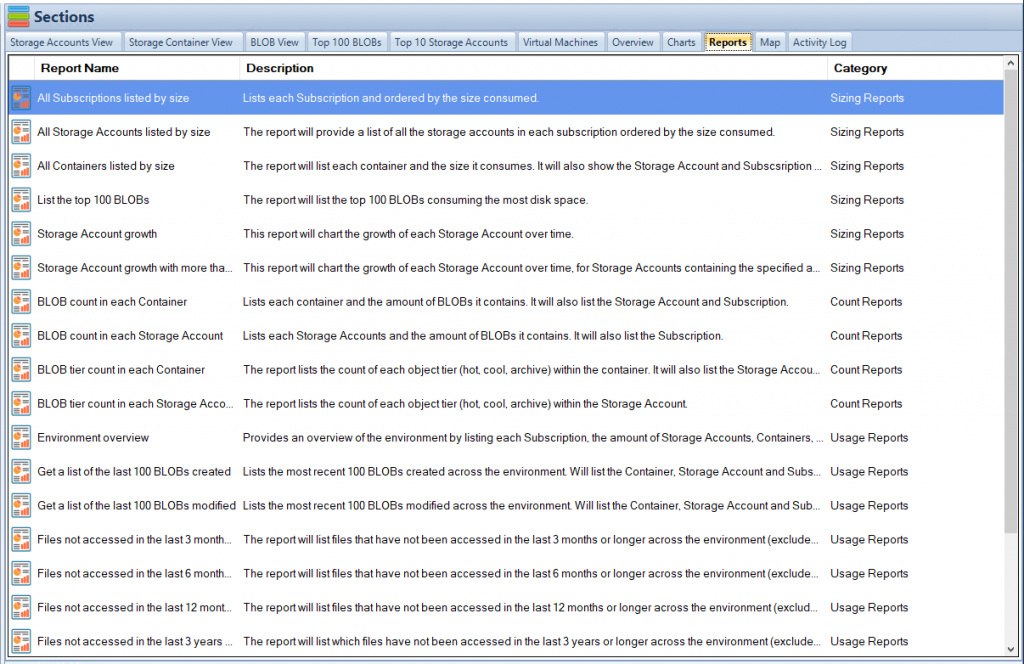
How to Install Azcopy
System Requirements for Azcopy
Before you embark on the journey of installing Azcopy, you need to ensure your system meets the following requirements:
- Operating System: Azcopy supports Windows 10, Windows Server 2016, or higher, and various distributions of Linux. Thus, you need to ensure your operating system is compatible.
- .NET Core 2.1 or higher (for Windows): If you are on a Windows system, you would require .NET Core 2.1 or higher installed on your system. This is necessary for the execution of Azcopy.
- Internet Connection: An active internet connection is required to download the Azcopy executable file from the official Azure website.
Step-by-step Installation Guide
Azcopy’s installation process is straightforward and user-friendly. Here are the steps to get Azcopy up and running on your system:
- Download the Azcopy executable file: Visit the official Azure website and navigate to the Azcopy section. Here, you’ll find options to download Azcopy for Windows or Linux. Choose the appropriate option based on your operating system and download the Azcopy executable file.
- Extract the zip file: Once the download is complete, you’ll find a zip file in your system. Extract this zip file to a directory of your choice.
- Add the directory to your system path: The final step involves adding the directory where you extracted the Azcopy executable to your system path. This step is crucial as it allows you to run Azcopy from any location in the command line.
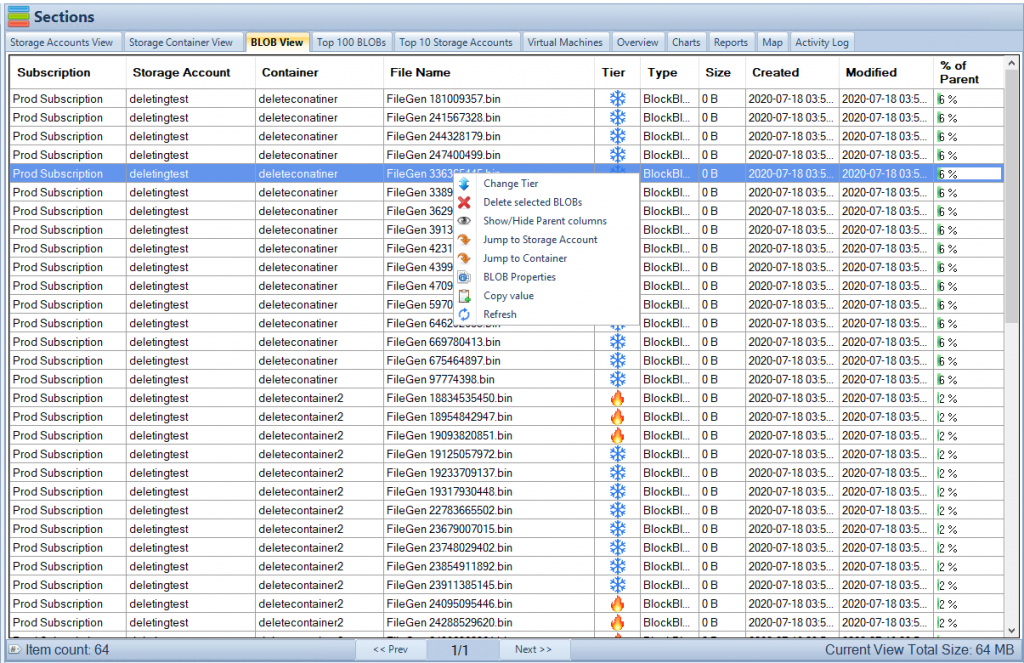
Azcopy Commands: An Overview
Basic Azcopy Commands
Azcopy comes with a set of basic commands that are commonly used in most data transfer operations. These commands are simple yet powerful, allowing you to perform a variety of tasks efficiently. Here are some of them:
azcopy cp: This is the copy command. It allows you to copy data from a source to a destination. The source and destination can be a local file system, Azure Blob Storage, Azure File Storage, or even Azure Table Storage.azcopy sync: The sync command synchronizes data between a source and a destination. It is particularly useful when you want to keep two storage locations in sync with each other.azcopy rm: The remove command allows you to delete data from a specified location.
Advanced Azcopy Commands
For users who need more complex operations, Azcopy offers advanced commands that provide greater control and flexibility:
azcopy list: This command lists the blobs in a container or the files in a directory. It’s an essential tool for managing your data and understanding what’s stored in your Azure Storage.azcopy job: The job command allows you to manage Azcopy jobs. You can use it to resume incomplete jobs, clean up completed jobs, or show the status of all jobs.
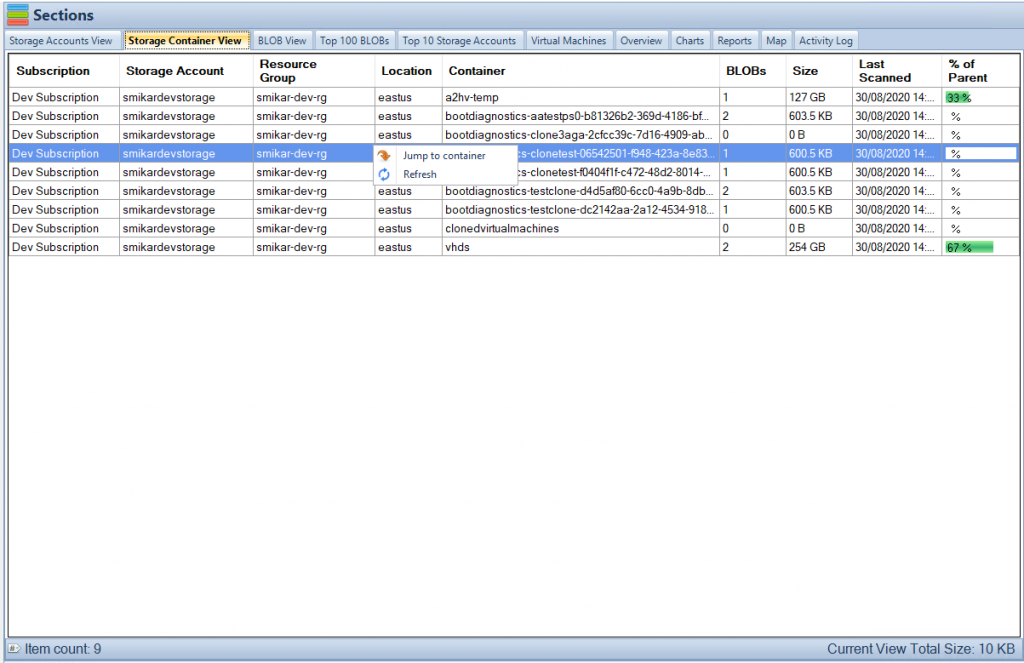
How to Transfer Data To and From Azure Storage Using Azcopy
Pre-requisites for Data Transfer
Before you begin transferring data using Azcopy, there are a few prerequisites you need to ensure:
- Installed Azcopy: The first step, of course, is to ensure you have Azcopy installed on your system.
- Access to an Azure Storage account: To transfer data to or from Azure Storage, you need to have access to an Azure Storage account. This means you should have the necessary login credentials and permissions to read or write data in the storage account.
- Permissions to read/write data: Depending on whether you are uploading or downloading data, you need to have the necessary permissions to read or write data from the source or destination.
Example Code: Uploading Data to Azure Storage
Once you have everything in place, you can use Azcopy to upload data to Azure Storage. Here’s an example command:
azcopy cp "/path/to/local/file" "https://[account].blob.core.windows.net/[container]/[path/to/blob]"
In this command, you need to replace /path/to/local/file with the path to the file you want to upload, and https://[account].blob.core.windows.net/[container]/[path/to/blob] with the URL of your Azure Blob Storage.
Example Code: Downloading Data from Azure Storage
Downloading data from Azure Storage is as straightforward as uploading. Here’s the command you can use:
azcopy cp "https://[account].blob.core.windows.net/[container]/[path/to/blob]" "/path/to/local/file"
Just like the upload command, you need to replace https://[account].blob.core.windows.net/[container]/[path/to/blob] with the URL of your Azure Blob Storage and /path/to/local/file with the path where you want to download the file.
Common Errors and Troubleshooting in Azcopy
Even though Azcopy is designed to be a robust and reliable data transfer utility, users might occasionally encounter issues. Understanding these common errors and knowing how to troubleshoot them can save you a lot of time and frustration.
Common Errors
Here are some common errors that you might encounter while using Azcopy:
- “Failed to authenticate”: This error usually occurs when the login details provided are incorrect or when the user account does not have the required permissions to perform the operation. Always double-check your login credentials and ensure that your account has the necessary permissions.
- “Unable to connect”: This might occur due to a network issue, or if Azure services are experiencing downtime. Make sure you have a stable internet connection, and check the Azure status page to see if there are any ongoing issues.
Troubleshooting Steps
If you encounter errors while using Azcopy, here are some general steps you can take to troubleshoot:
- Check your login details and permissions: As mentioned earlier, incorrect login details or insufficient permissions are common causes of errors in Azcopy. Always ensure that your login credentials are correct and that your user account has the necessary permissions to perform the operation.
- Verify your network connection: Azcopy requires a stable internet connection to function correctly. If you’re experiencing issues, check your network connection to make sure it’s stable and reliable.
- Ensure that Azure services are up and running: Sometimes, the issue might not be on your end. Azure services can occasionally experience downtime, which can affect Azcopy’s functionality. You can check the Azure status page to see if there are any ongoing issues.
Conclusion
Azcopy is a powerful tool in the Azure ecosystem, enabling efficient and reliable data transfer to and from Azure Storage. Its high-performance data transfer capabilities, combined with its versatility and robustness, make it an invaluable utility for anyone working with Azure. Whether you’re performing simple data upload/download tasks or managing complex data migration projects, Azcopy can significantly enhance your productivity and make your data management tasks a breeze.
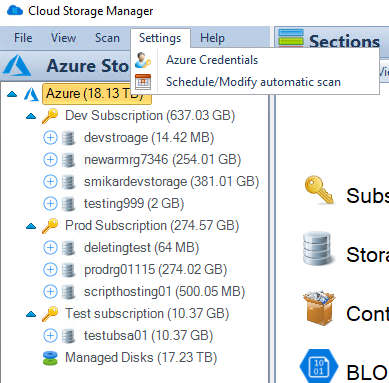
AZCOPY FAQs
- Q: Is Azcopy free to use?A: Yes, Azcopy is a free utility provided by Microsoft for data transfer operations within the Azure ecosystem.
- Q: Can I use Azcopy on Linux?A: Yes, Azcopy supports both Windows and Linux, making it a versatile tool for users on different operating systems.
- Q: How can I troubleshoot errors in Azcopy?A: Start by checking your login details, permissions, network connection, and the status of Azure services. For specific error messages, refer to the Azure documentation or community forums for guidance.
- Q: What types of data can Azcopy transfer?A: Azcopy can transfer blobs, files, and table data to and from Azure Storage. This gives you flexibility in handling different types of data within Azure.
- Q: Can Azcopy sync data?A: Yes, Azcopy has a sync command that allows you to keep data in sync between a local filesystem and Azure Storage, or between two Azure Storage accounts.
- Q: How do I install Azcopy?A: You can download the Azcopy executable file from the official Azure website, extract the zip file, and add the directory to your system path. This allows you to run Azcopy from any location in the command line.
- Q: Does Azcopy support data transfer between different Azure accounts?A: Yes, Azcopy supports data transfer between different Azure accounts. You just need to specify the source and destination using the appropriate Azure account details.
- Q: Can Azcopy resume incomplete data transfers?A: Yes, one of the key features of Azcopy is its ability to resume incomplete data transfers. This can be especially useful when dealing with large data transfers that might be interrupted due to network issues or other unexpected events.
- Q: What speeds can I expect with Azcopy?A: Azcopy is designed for high-performance data transfer, and it uses parallel processing to achieve this. However, the exact speed can vary depending on factors such as your network connection, the size and type of data being transferred, and the current load on Azure services.
- Q: How secure is data transfer with Azcopy?A: Azcopy uses Azure’s robust security mechanisms to ensure data transferred is secure. However, you should also follow best practices for data security, such as using secure network connections and managing permissions carefully.

