Introduction
In the ever-expanding landscape of Azure data management, two powerful tools emerge as essential assets for tech professionals: AzCopy and Azure File Sync. While each has its unique capabilities, together they create an intricate symphony that enhances data transfer and synchronization within Azure. In this comprehensive guide, we’ll unravel the functionalities of both, explore their common use cases, delve into their integration processes, and weigh their benefits and drawbacks. Whether you’re a seasoned Azure developer or an IT manager looking to gain an edge, this article promises an engaging, technical deep dive into these two indispensable tools.
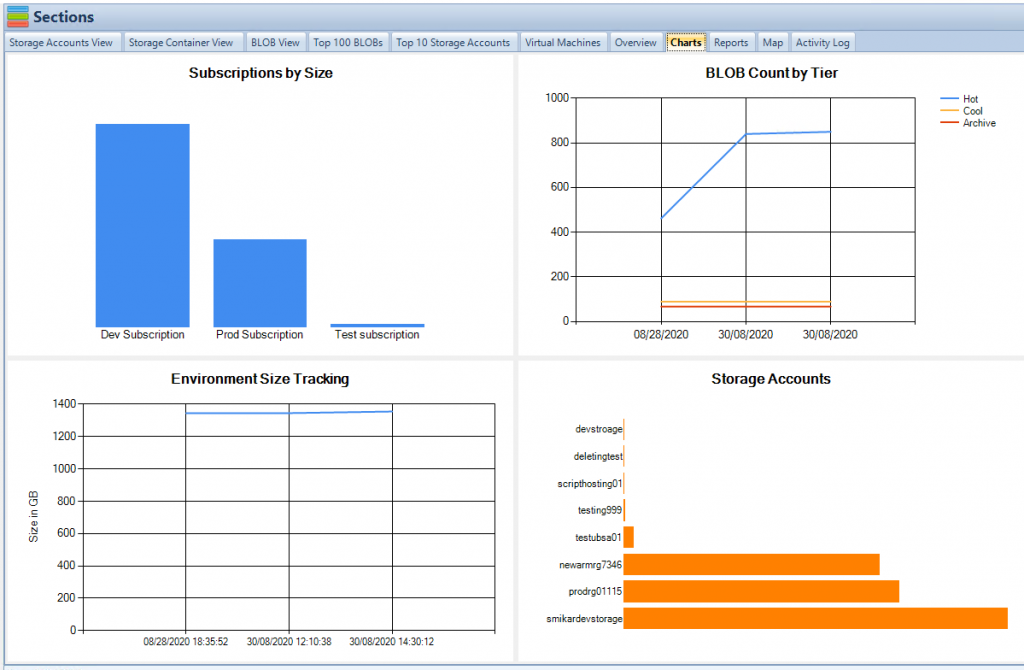
What is AzCopy?
AzCopy is a command-line utility designed for copying data to and from Microsoft Azure Blob, File, and Table storage. Ideal for bulk transfers and automations, it provides robust functionality with optimal performance. Here’s what makes AzCopy a go-to tool for many:
Functionality:
- Data Transfer: AzCopy supports copying data between containers, accounts, or even different types of storage (e.g., from Blob to File).
- Parallel Processing: With the ability to process multiple files simultaneously, AzCopy significantly reduces transfer time.
- Incremental Copy: By copying only the data that has changed, AzCopy offers an efficient way to manage updates.
Example of Using AzCopy:
azcopy copy 'https://mystorageaccount.blob.core.windows.net/mycontainer' 'C:\local\path' --recursive
This example demonstrates how AzCopy can recursively copy data from a blob container to a local directory, offering a quick and intuitive solution for backups or migration tasks.
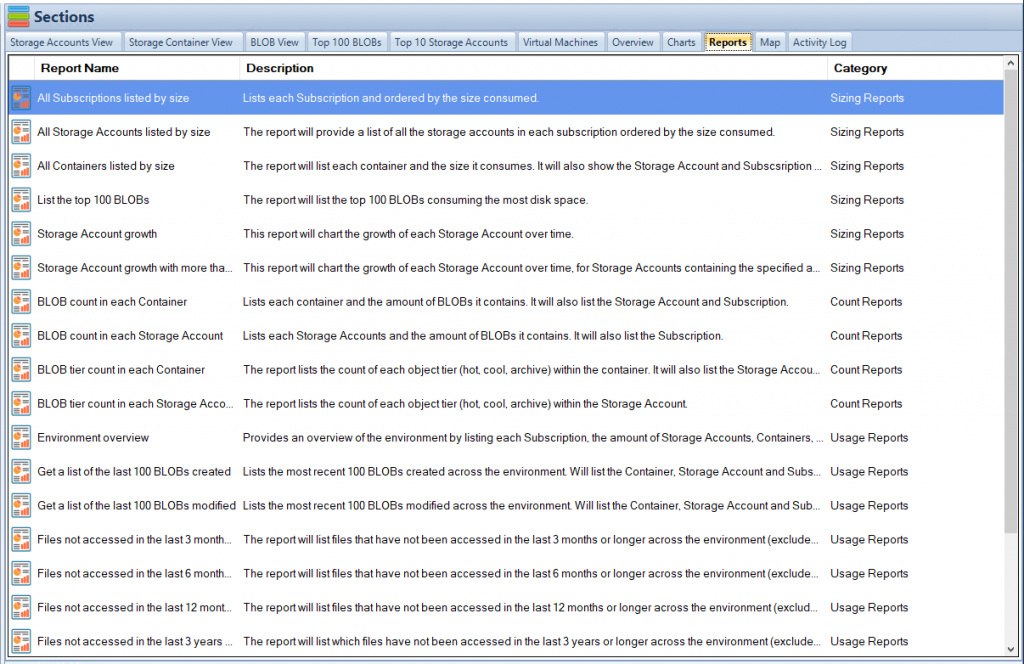
What is Azure File Sync?
Azure File Sync is a service that transforms Windows Server into a quick cache of your Azure file share. It bridges on-premises systems with Azure Files, enabling the following functionalities:
File Syncing:
- Cloud Tiering: This feature automatically moves rarely accessed files to the cloud, freeing up local space.
- Multi-site Sync: Azure File Sync can synchronize data across different geographical locations, keeping files updated and accessible everywhere.
Configuration Example:
# Import the Azure File Sync module Import-Module "StorageSync" # Register the server with Storage Sync Service $subscriptionId = "<SubscriptionId>" $resourceGroupName = "<ResourceGroupName>" $storageSyncServiceName = "<StorageSyncServiceName>" $registeredServer = Register-Server -SubscriptionId $subscriptionId -ResourceGroupName $resourceGroupName -StorageSyncServiceName $storageSyncServiceName
This code snippet outlines how to import the Azure File Sync module and register a server with Storage Sync Service, setting the stage for a seamless integration with Azure.
How AzCopy and Azure File Sync Work Together
While AzCopy and Azure File Sync might seem like distinct tools at first glance, they can be combined to achieve a more flexible and powerful file management system in Azure. Here’s how they complement each other:
1. Streamlined Data Transfers:
- AzCopy handles bulk data transfers, making it perfect for initial data migration to Azure.
- Azure File Sync takes over from there, ensuring that the data stays synchronized between Azure and on-premises systems.
2. Enhanced Flexibility:
- Use AzCopy for specialized tasks, like moving data between various storage types.
- Azure File Sync maintains the file consistency across different locations, offering a cloud-based centralized system.
3. Cost-Effective Solution:
- AzCopy’s incremental copy feature, coupled with Azure File Sync’s cloud tiering, leads to efficient data management and can result in cost savings.
Integration Example:
Suppose you want to migrate a large amount of data to Azure File Share and then keep it in sync with on-premises servers. Here’s a possible workflow:
- Use AzCopy to Upload Data:
azcopy copy 'C:\local\path' 'https://mystorageaccount.file.core.windows.net/myfileshare' --recursive - Set Up Azure File Sync for Continuous Synchronization:
# Create a sync group and a cloud endpoint $syncGroupName = "MySyncGroup" New-SyncGroup -StorageSyncService $storageSyncService -Name $syncGroupName New-CloudEndpoint -StorageSyncService $storageSyncService -SyncGroupName $syncGroupName -StorageAccountResourceId $storageAccount.ResourceId -AzureFileShareName $fileShareName
Pros and Cons
Pros:
- Efficient Data Handling: AzCopy and Azure File Sync together offer a comprehensive solution for data migration and synchronization.
- Scalability: Both tools can handle data sets of various sizes, providing scalability as your business grows.
- Automation Capabilities: They allow for scheduled jobs and automation, streamlining the data management process.
Cons:
- Complexity: The combination may introduce complexity for those unfamiliar with the tools, requiring proper knowledge and implementation.
- Potential Costs: While cost-effective in many scenarios, inappropriate usage can lead to unexpected charges, especially if not combined with proper monitoring and governance strategies.
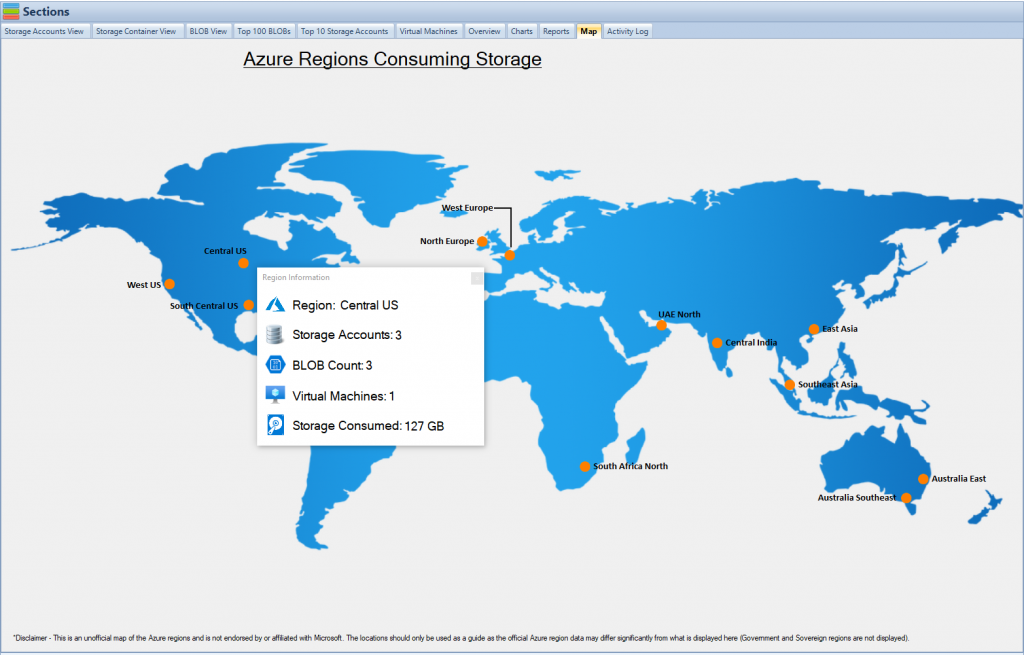
Cost-Effective Tips
Managing Azure blob and file storage effectively can save you money. Here are some strategies that align with the use of AzCopy and Azure File Sync:
- Monitor Usage: Regularly assess how storage is being used and make necessary adjustments.
- Utilize Incremental Copies and Cloud Tiering: Take advantage of AzCopy’s incremental copy and Azure File Sync’s cloud tiering to reduce unnecessary data transfers and storage.
- Implement Lifecycle Management Policies: Automate the movement or deletion of outdated data, reducing storage costs.
Find more insights and tips on cost-effective strategies for Azure blob storage here.
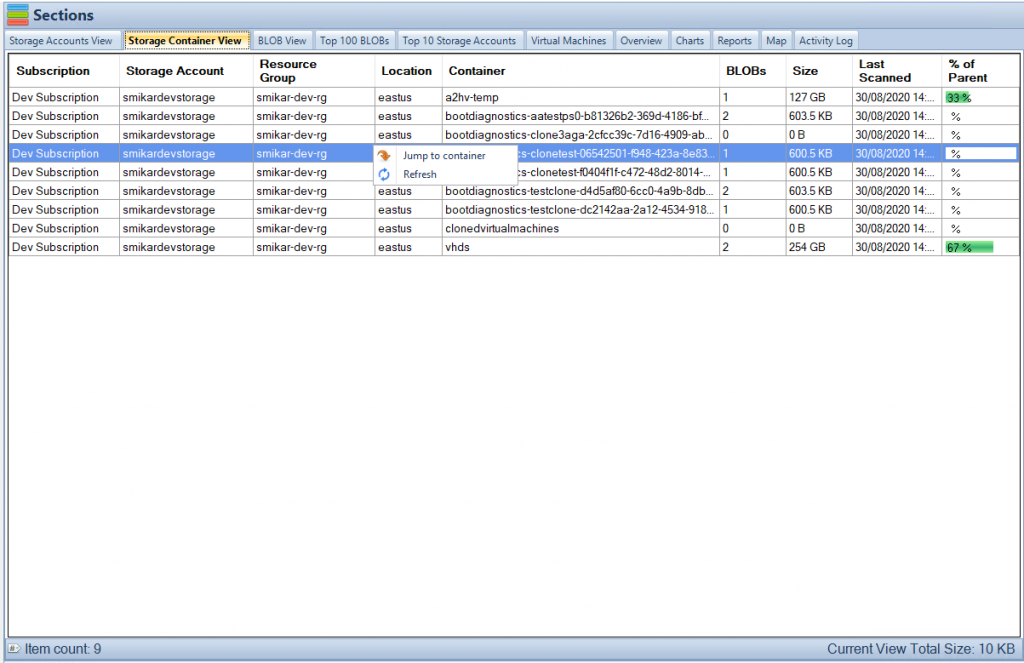
How Cloud Storage Manager Can Help
When it comes to efficiently managing Azure Blob and File Storage consumption, Cloud Storage Manager emerges as a vital asset. Integrated with both AzCopy and Azure File Sync, this powerful tool can amplify your efforts to optimize storage management. Here’s how:
- Insightful Reporting: Understand your Azure storage consumption with detailed reports on usage and growth trends. Know where the data is coming from and where it’s being used.
- Cost Reduction Strategies: Cloud Storage Manager not only highlights where you might be overspending but also offers actionable insights to reduce costs.
- Compatibility with AzCopy and Azure File Sync: Seamlessly integrate Cloud Storage Manager with these tools to create a unified, streamlined approach to storage management.
With functionalities tailored to help users save money on Azure Storage, Cloud Storage Manager stands as a valuable addition to your toolbox.
Call to Action: Curious to see how Cloud Storage Manager can revolutionize your Azure Storage experience? Trial Cloud Storage Manager today and embark on a journey towards smarter, more cost-effective Azure storage management.
Conclusion
AzCopy and Azure File Sync, although versatile on their own, become a potent duo when leveraged together. From initial bulk transfers to continuous synchronization, from scalability to automation, they encompass a wide range of functionalities that can be tailored to various business needs.
However, as with any technology, the combination of AzCopy and Azure File Sync comes with its own set of challenges. Balancing their strengths and weaknesses, understanding the intricate integration process, and implementing cost-effective practices can make all the difference.
In this ever-changing cloud environment, tools like Cloud Storage Manager that provide insights, reports, and cost-saving strategies add another layer of efficiency and control. The world of Azure storage is vast, but with the right tools and understanding, it can be a journey of discovery, innovation, and significant cost savings.
So why wait? Dive into the functionalities of AzCopy and Azure File Sync, and explore how Cloud Storage Manager can be your guiding star in this exciting landscape.
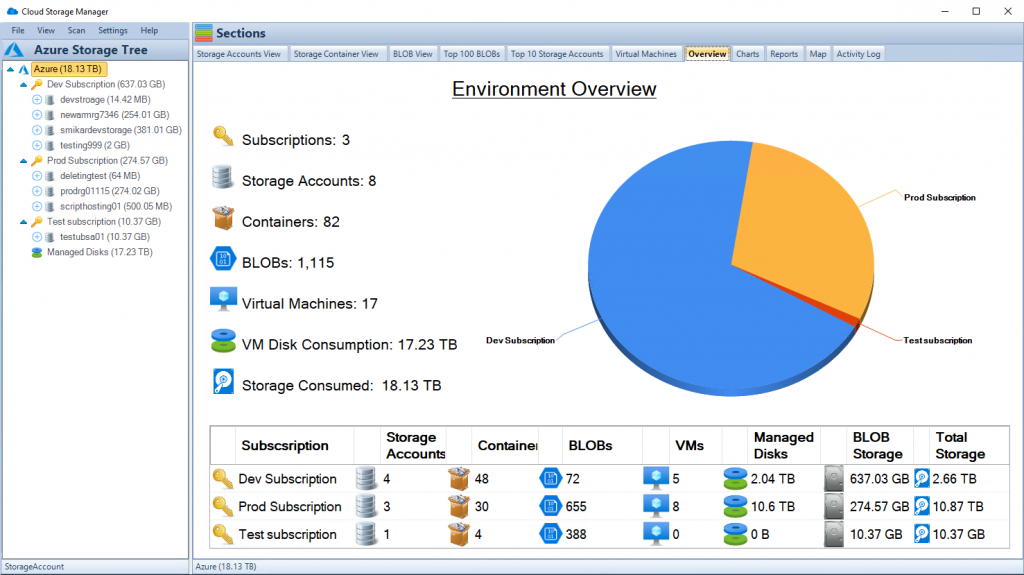
Frequently Asked Questions (FAQs)
1. What is the main difference between AzCopy and Azure File Sync?
- AzCopy is designed for bulk data transfer between various Azure storage types, while Azure File Sync focuses on synchronizing files between Azure and on-premises systems.
2. Can AzCopy and Azure File Sync be used together?
- Yes, AzCopy can be used for initial bulk transfers, and Azure File Sync can maintain continuous synchronization, offering a combined solution for data management.
3. Is Azure File Sync suitable for large-scale data?
- Yes, Azure File Sync is scalable and can handle large-scale data, ensuring files are consistent and accessible across different locations.
4. How can I monitor costs when using AzCopy and Azure File Sync?
- Tools like Cloud Storage Manager can provide insights into Azure storage consumption and offer reports and strategies to save money.
5. Can AzCopy copy data between different types of Azure Storage?
- Yes, AzCopy supports copying data between different storage types, such as from Blob to File storage.
6. Is Azure File Sync compatible with Windows Server?
- Yes, Azure File Sync transforms Windows Server into a quick cache of your Azure file share, providing seamless integration.
7. What security measures are in place for AzCopy and Azure File Sync?
- Both tools utilize Azure’s inherent security protocols, such as data encryption during transfer and rest, ensuring a secure data management process.
8. Can I automate tasks with AzCopy?
- Yes, AzCopy supports scripting and automation, allowing for scheduled data transfers and other automated tasks.
9. How does Cloud Tiering work in Azure File Sync?
- Cloud Tiering automatically moves rarely accessed files to the cloud, freeing up local space while keeping the metadata intact for seamless access.
10. Where can I find support and additional resources for these tools?
- Microsoft provides extensive documentation, forums, and support for both AzCopy and Azure File Sync. Additionally, third-party tools like Cloud Storage Manager offer further assistance and insights.

