Every Command You Need!
AzCopy is a command-line utility designed for copying data to and from Microsoft Azure Blob and File storage. It allows for efficient data transfer, ensuring the integrity of the files and offering a seamless process. In a world where data is considered a valuable asset, AzCopy stands out as a vital tool for data administrators, developers, and Azure users. With capabilities like copying, syncing, deleting, and managing large datasets, AzCopy has become an indispensable resource for those dealing with Azure’s data storage. This article aims to provide a comprehensive guide to AzCopy’s powerful features, explaining every essential command you need to get started or refine your existing skills.
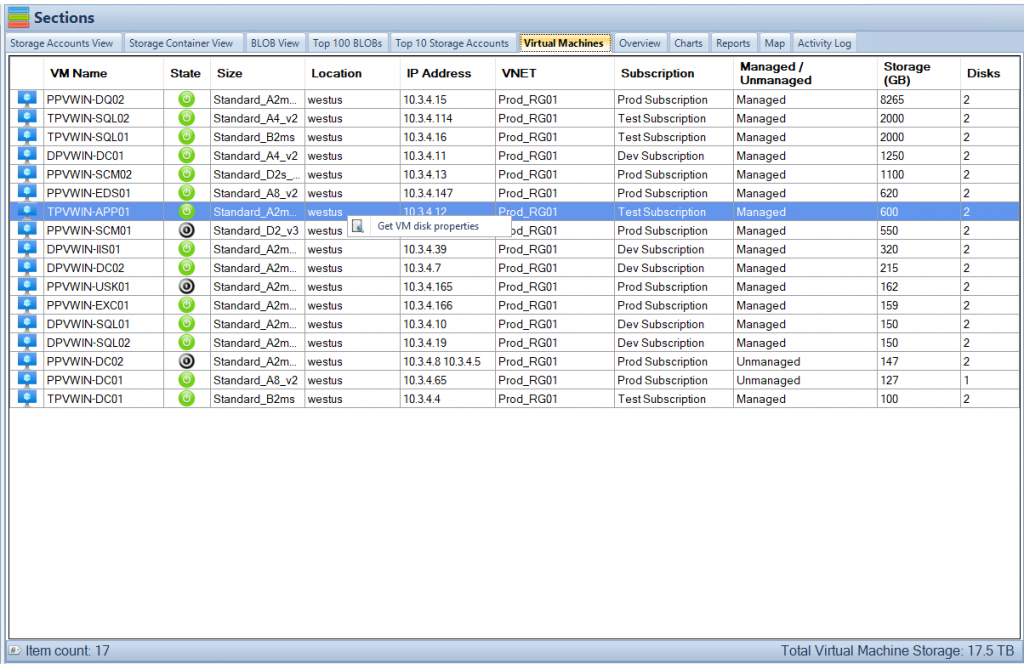
Installation
AzCopy is a platform-independent utility, available for various operating systems. Installing AzCopy is the first step to accessing its broad array of features. The installation process is quite straightforward. By downloading the right executable file from the official Azure website, users can have AzCopy up and running on their systems within minutes. It’s essential to keep the tool updated to the latest version to benefit from improvements and new features that are regularly added by Microsoft.
Authentication
User Authentication
Authentication in AzCopy is crucial for establishing a secure connection between the user and Azure Storage. The simple command azcopy login allows users to authenticate using their Azure Active Directory (Azure AD) credentials. This authentication process ensures that only authorized individuals can access, manipulate or manage data within the Azure Storage. It adds a layer of security and compliance, making sure that data remains protected against unauthorized access.
Service Principal Authentication
In more complex scenarios, users might want to authenticate using a service principal. Service principals are non-human users that can authenticate and be granted roles and permissions. By running azcopy login --tenant-id=<tenant-id> --service-principal, users can authenticate using a specific service principal. This can be extremely useful in automating tasks and scripts without the need for manual intervention, ensuring a more streamlined and efficient workflow.
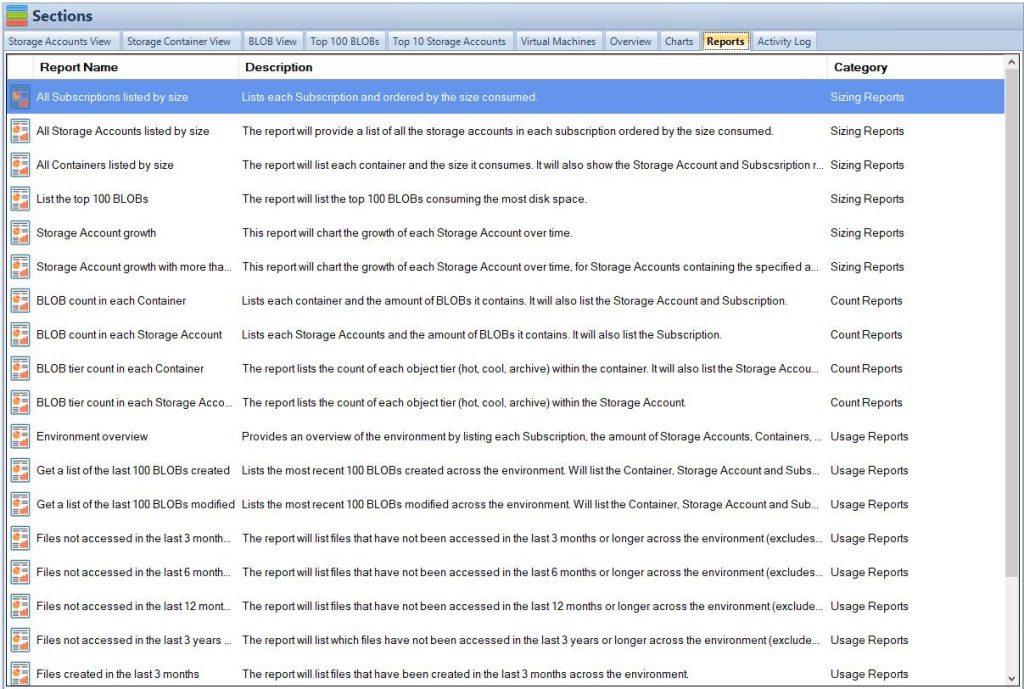
Copying Operations
Copy a Single File or Directory
The core function of AzCopy is copying data. Whether it’s a single file or an entire directory, AzCopy offers a simple yet powerful solution. Using the azcopy copy command, users can easily transfer files from their local system to Azure Blob storage or vice versa. The option to include the --recursive flag allows the copying of entire directories, including all subdirectories. This flexibility in copying data can save time and effort, especially when dealing with large sets of data.
Copy with Patterns and Additional Options
AzCopy offers more nuanced control over copying through the use of patterns and additional flags. For instance, users can copy only files matching a particular pattern using wildcards. Options like --overwrite and --exclude-pattern allow more granular control over the copying process, providing users with the power to define exactly how the copying operation should behave. These commands not only enhance efficiency but also provide customized solutions tailored to individual needs and project requirements.
Syncing Operations
Synchronization is another key feature of AzCopy. The azcopy sync command allows users to keep directories in alignment between a local file system and Azure Blob storage. This can be incredibly useful for maintaining updated copies of files across different locations, ensuring consistency and reducing the chances of working with outdated data. Flags like --delete-destination further refine the synchronization process, enabling precise control over what gets synced and what doesn’t. This powerful synchronization capability can be pivotal in keeping data aligned across development, testing, and production environments.
Deleting Operations
AzCopy also includes the functionality to delete data, whether it’s a specific blob or multiple blobs matching a pattern. The azcopy remove command provides this functionality, allowing users to delete unwanted or redundant data from Azure Storage. This ability to effectively manage and clean up data is vital for maintaining an organized and efficient storage environment. It aids in optimizing storage costs, improving performance, and ensuring that only relevant data is kept within the storage containers.
Job Management
Job management is one of AzCopy’s features that sets it apart. It enables users to have a granular view of ongoing and past data operations. With commands like azcopy jobs list, azcopy jobs show, and azcopy jobs resume, users can list all jobs, show the details of specific jobs, and even resume failed or canceled jobs. This feature enhances transparency, control, and recoverability, ensuring that users have a complete handle on what’s happening with their data at any given time. In large-scale operations where data transfer may take a considerable amount of time, job management becomes an essential tool for monitoring and managing these data operations.
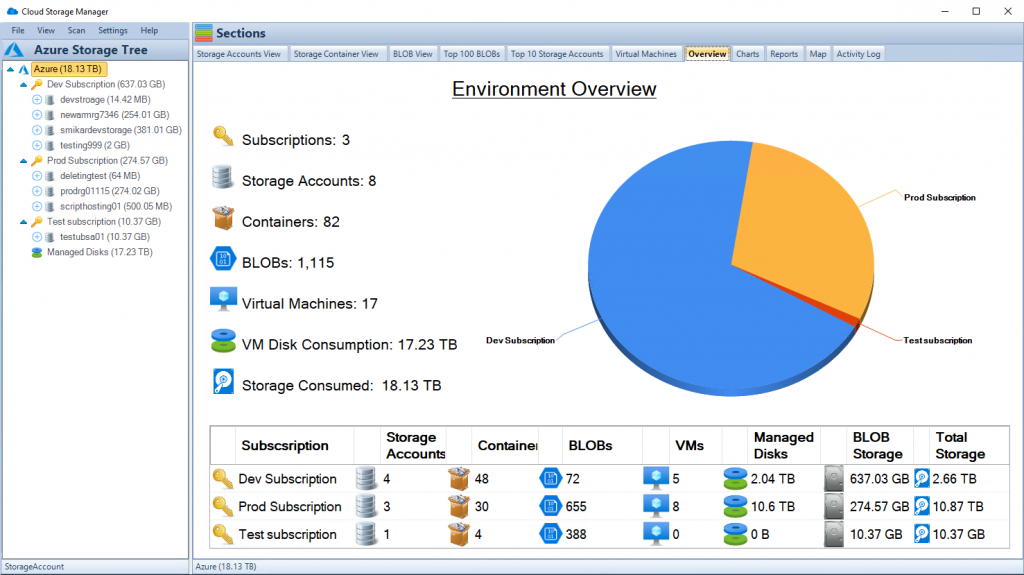
Azcopy Commands List
Authentication
User Authentication
azcopy login
Logging in with user credentials is the simplest way to start using AzCopy.
Service Principal Authentication
azcopy login --tenant-id=<tenant-id> --service-principal
Service principals are used to provide specific permissions. This allows a controlled environment with predetermined permissions.
Copying Operations
AzCopy excels at copying data. Here are the primary copy commands:
Copy a Single File
azcopy copy 'C:\local\path\file.txt' 'https://account.blob.core.windows.net/container/path/'
Copy a Directory
azcopy copy 'C:\local\path\' 'https://account.blob.core.windows.net/container/path/' --recursive
Copy with Patterns
You can copy files matching a specific pattern:
azcopy copy 'C:\local\path\*.txt' 'https://account.blob.core.windows.net/container/path/'
Additional Copying Options
--overwrite: Overwrite existing files.--exclude-pattern: Exclude files matching a pattern.
Syncing Operations
Sync a Directory
Synchronize local directories with Blob containers:
azcopy sync 'C:\local\path' 'https://account.blob.core.windows.net/container/path'
Useful flags:
--delete-destination: Determines whether to delete blobs at the destination that don’t exist at the source.
Deleting Operations
Delete a Blob
azcopy remove 'https://account.blob.core.windows.net/container/path/file.txt'
Delete with Patterns
Delete multiple blobs matching a pattern:
azcopy remove 'https://account.blob.core.windows.net/container/path/*.txt'
Job Management
AzCopy allows you to manage jobs for ongoing and past operations:
List Jobs
azcopy jobs list
Show a Job’s Status
azcopy jobs show <job-id>
Resume a Job
azcopy jobs resume <job-id>
Advanced Commands and Flags
AzCopy includes several advanced commands and flags that allow fine-tuning your operations:
--include-pattern: Include only these files when copying, syncing, or removing.--exclude-pattern: Exclude these files.--overwrite: Control overwriting behavior.
A full list of advanced commands can be found in the official documentation.
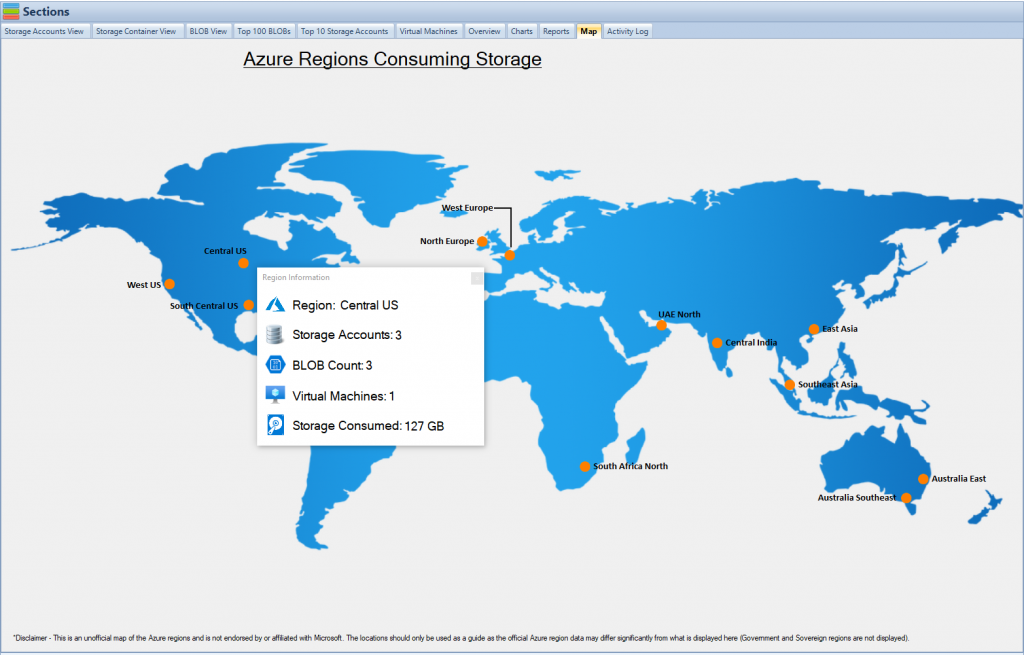
Conclusion
AzCopy is more than just a data copying tool; it’s a comprehensive solution for managing Azure Storage. From copying and syncing to deleting and managing jobs, AzCopy offers a robust set of features that cater to a wide array of data management needs. Its command-line nature provides flexibility and control, catering to both simple and complex scenarios. Whether you are new to Azure or an experienced professional, AzCopy’s functionalities are designed to streamline your storage tasks. This guide has covered the essential commands and their applications, aiming to be a valuable resource for AzCopy users at all levels. However, with continuous updates and improvements, always refer to the official documentation for the most accurate and up-to-date information. The mastery of AzCopy commands equips you with a powerful toolset, enabling you to work more efficiently and make the most of Azure’s data storage capabilities.

