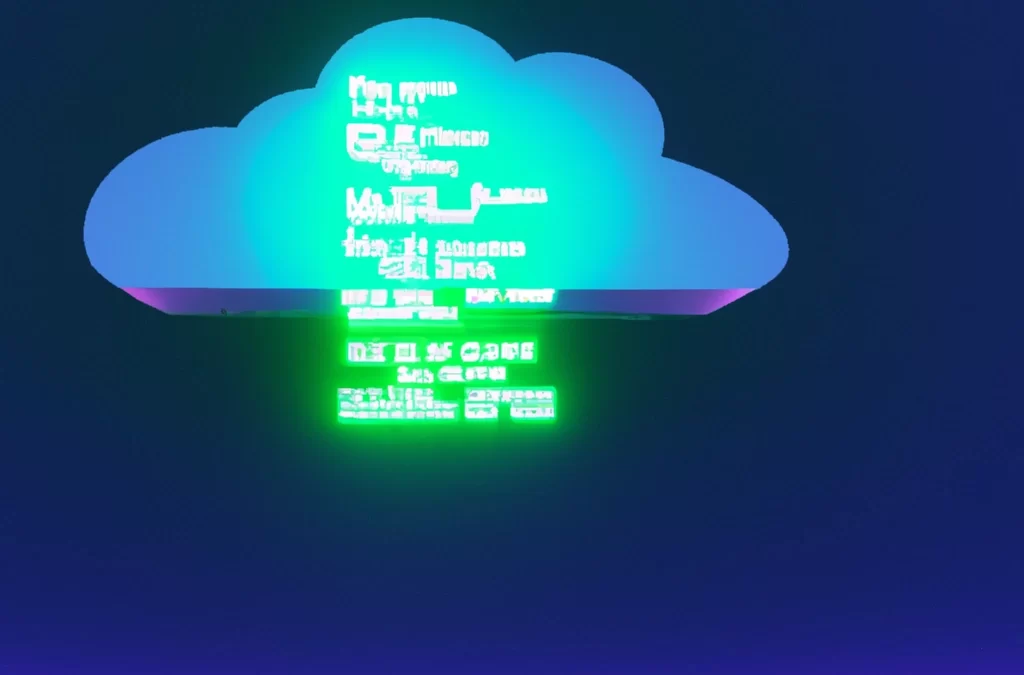Data has become a critical asset in today’s digital era, making its storage, management, and accessibility crucial to many organizations’ operations. Microsoft’s Azure provides a suite of cloud storage solutions designed to address these needs. Among the tools provided by Azure is AzCopy, a command-line utility designed to simplify data transfer to and from Azure Blob, File, and Table storage.
In this article, we’ll delve into the details of how you can effectively upload files using AzCopy. This guide will be comprehensive, covering everything from the basics of Azure Blob Storage and AzCopy to advanced functionalities and best practices.
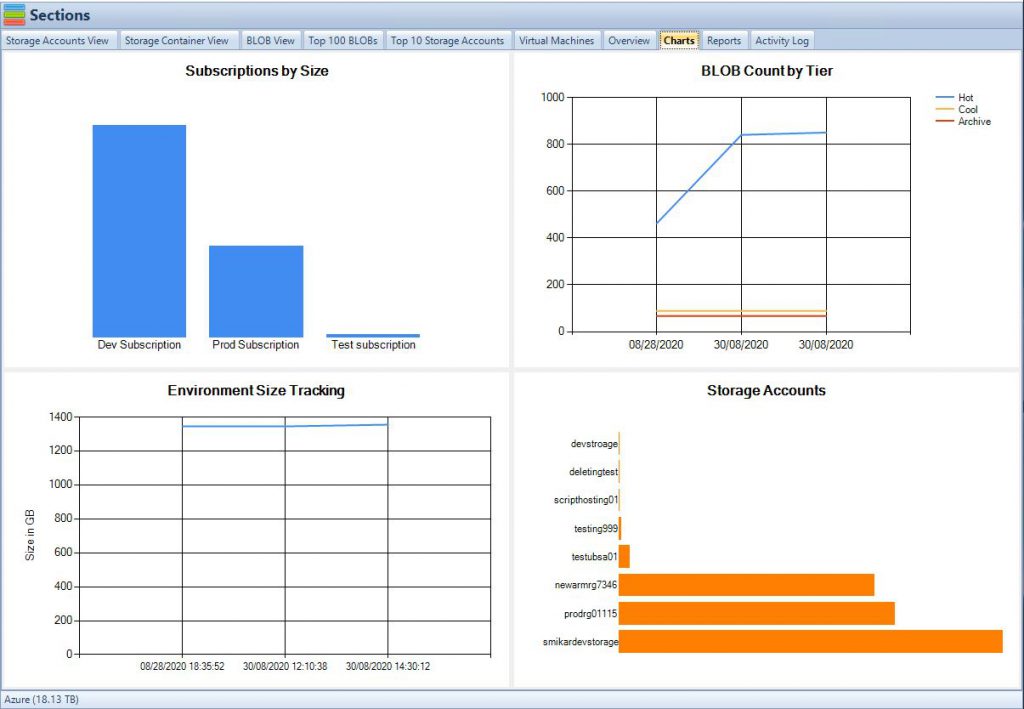
Understanding Azure Blob Storage
Before we dive into the intricacies of AzCopy, it’s essential to grasp the concept of Azure Blob Storage. Azure Blob Storage is a scalable, object storage solution designed to store large amounts of unstructured data like images, documents, streaming video and audio, and log files. This data is stored in ‘blobs’ or Binary Large Objects.
Azure Blob Storage consists of three types of blobs – Block blobs, Append blobs, and Page blobs, each designed to handle different types of data. Understanding the type of data you’re dealing with will guide you to choose the right blob type.
Furthermore, Azure Blob Storage provides multiple access tiers – Hot, Cool, and Archive. The tiers differ in pricing and accessibility, with the Hot tier being the most accessible but expensive, and the Archive tier being the least accessible but most cost-effective. Again, understanding your data’s usage patterns will help you choose the most cost-effective tier.
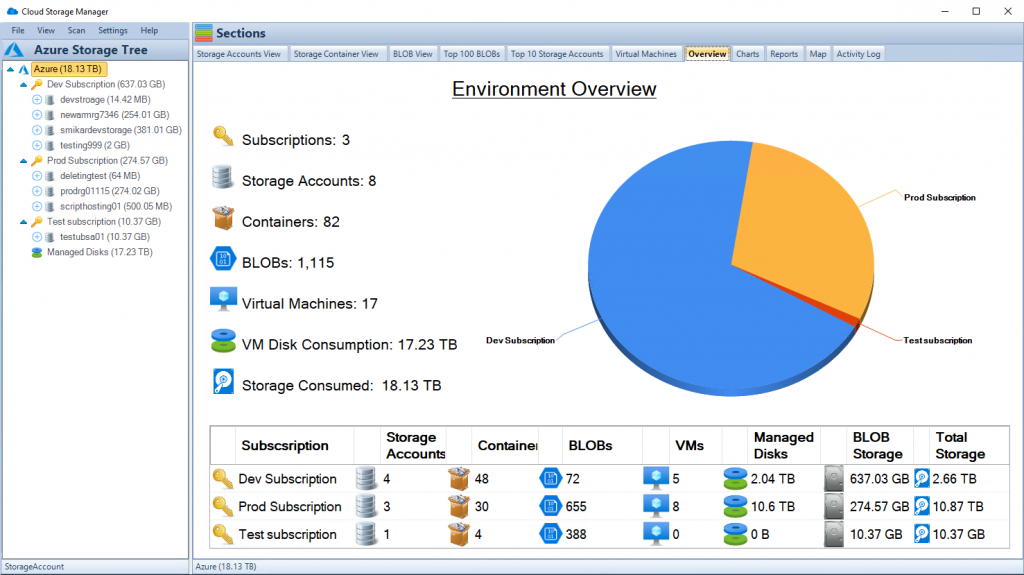
AzCopy: An Overview
AzCopy is a data transfer utility offered by Microsoft. This command-line tool is built for optimal performance when moving data to and from Azure storage services. You can use AzCopy to upload, download, and copy blobs or files, among other operations.
AzCopy has several advantages that make it preferable for large data transfers. It supports parallelism and restartable transfers, which drastically improves the speed of data migration, particularly for large files or numerous small files.
Installing AzCopy
Before you can use AzCopy, you need to install it on your system. The installation process is straightforward and differs slightly based on the operating system (Windows, MacOS, Linux) you are using. The official Microsoft documentation provides a step-by-step guide for installing AzCopy on each of these operating systems.
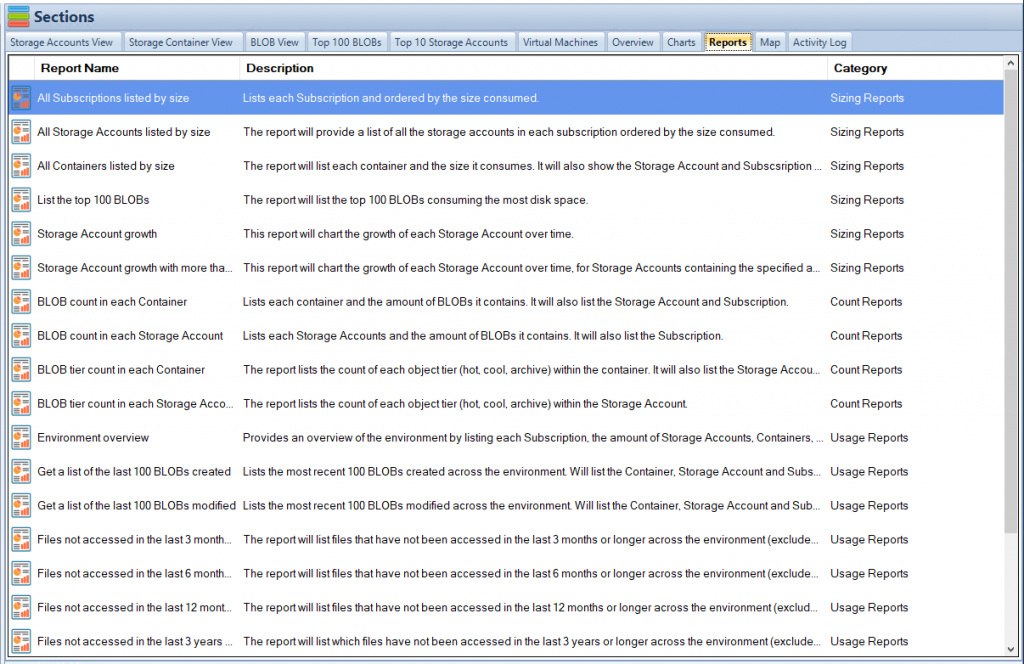
Uploading Files to Azure Blob Storage Using AzCopy
Once you have AzCopy installed, you can begin uploading files. The first step is to authenticate your Azure account. AzCopy supports Azure Active Directory (Azure AD) and Shared Access Signature (SAS) token authentication. Azure AD authentication is recommended for most cases as it provides robust security features.
To upload a file, you use the azcopy copy command followed by the file path and the destination URL in Azure Blob Storage. If you’re uploading a local file to a block blob, your command might look like this:
azcopy copy "C:\local\path\to\file.txt" "https://[account].blob.core.windows.net/[container]/[path/to/blob]"
In this command, [account] is your Azure storage account name, [container] is the blob container where you’re uploading the file, and [path/to/blob] is the path where your file will reside within the blob container.
If the upload is successful, AzCopy will display a confirmation message. You can also use the azcopy jobs show command to check the status of your upload.
Advanced Uploading With AzCopy
While the basic azcopy copy command will work for simple uploads, AzCopy offers several additional options for more complex operations. For instance, you can specify patterns to copy multiple files, use the --include and --exclude parameters to filter files, and control the number of parallel operations for an upload job.
When uploading large files, you can split them into blocks to take advantage of AzCopy’s parallel uploading feature. This feature is enabled by default and can significantly speed up the transfer of large files.
Data Security and Compliance
When uploading data to Azure Blob Storage, it’s crucial to consider data security and compliance. Azure Blob Storage offers several security features, including encryption at rest and in transit, network and access policies, and advanced threat protection.
By default, Azure Blob Storage encrypts all data at rest. You can choose to manage your encryption keys or allow Microsoft to manage them. Azure Blob Storage also supports integration with Azure Private Link, which allows you to access your blobs over a private network connection.
Additionally, you can set up access policies for your blob containers and blobs to control who can access your data and what they can do with it. This is particularly important when dealing with sensitive data.
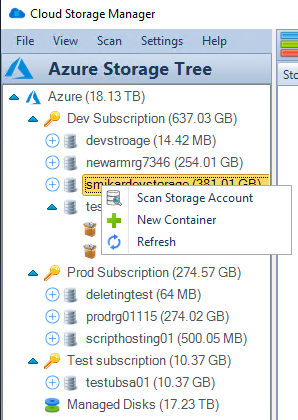
Monitoring and Troubleshooting
Monitoring is an essential aspect of managing your Azure Blob Storage and AzCopy operations. Azure provides built-in monitoring and diagnostics tools, including Azure Monitor, Azure Storage Analytics, and the AzCopy log file.
Azure Monitor can be used to track the performance, availability, and user behavior of your applications and services. You can set up alerts based on specific conditions and automate actions in response to these alerts.
Azure Storage Analytics provides detailed log data for your storage account. This data can help you track storage usage, analyze usage trends, and diagnose issues with your storage account.
The AzCopy log file contains detailed information about each AzCopy operation. If an operation fails, you can use the log file to identify the cause of the failure and take corrective action.
In addition to these tools, Microsoft provides comprehensive documentation for AzCopy and Azure Blob Storage. These resources can be invaluable when troubleshooting issues or seeking to understand specific features or behaviors.
In conclusion, AzCopy is a powerful tool for managing data transfers to and from Azure Blob Storage. By understanding the capabilities and features of AzCopy and Azure Blob Storage, you can effectively manage your data, optimize your storage costs, and ensure your data’s security and compliance. As with any tool, the key to mastering AzCopy is practice and continued learning. So, don’t hesitate to dive in and start exploring what AzCopy can do for you.