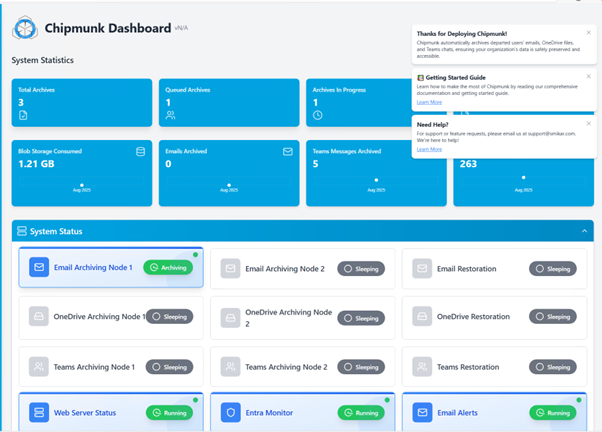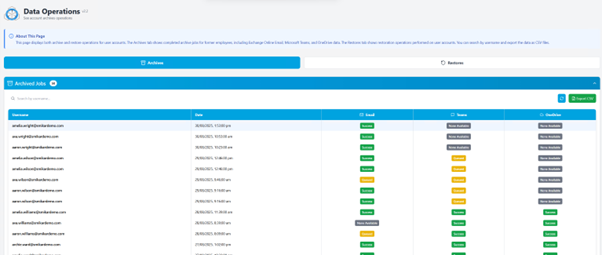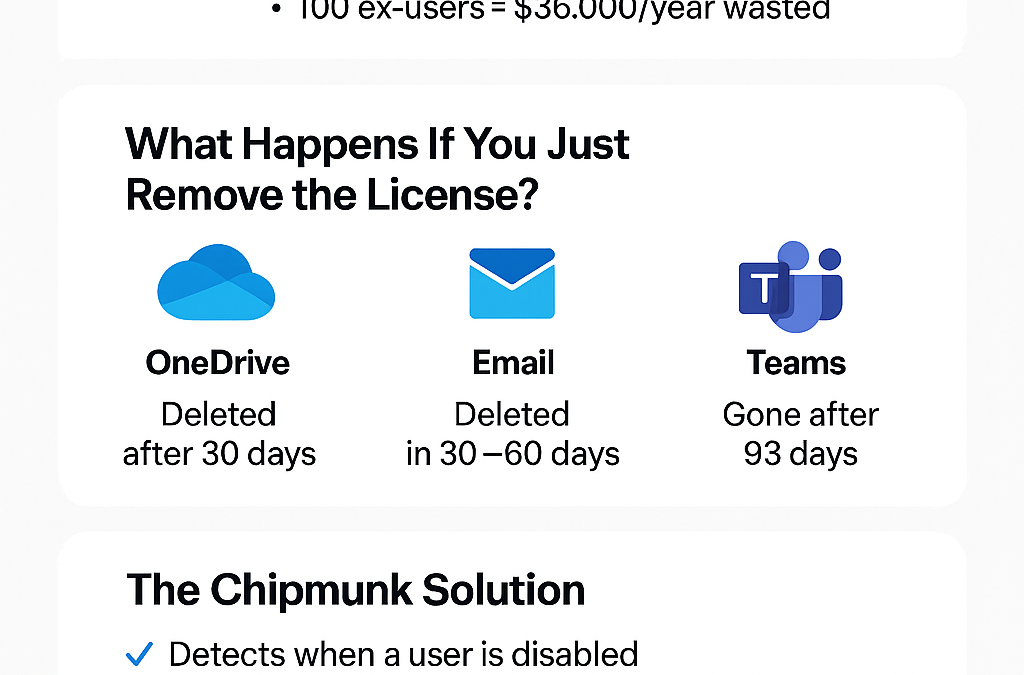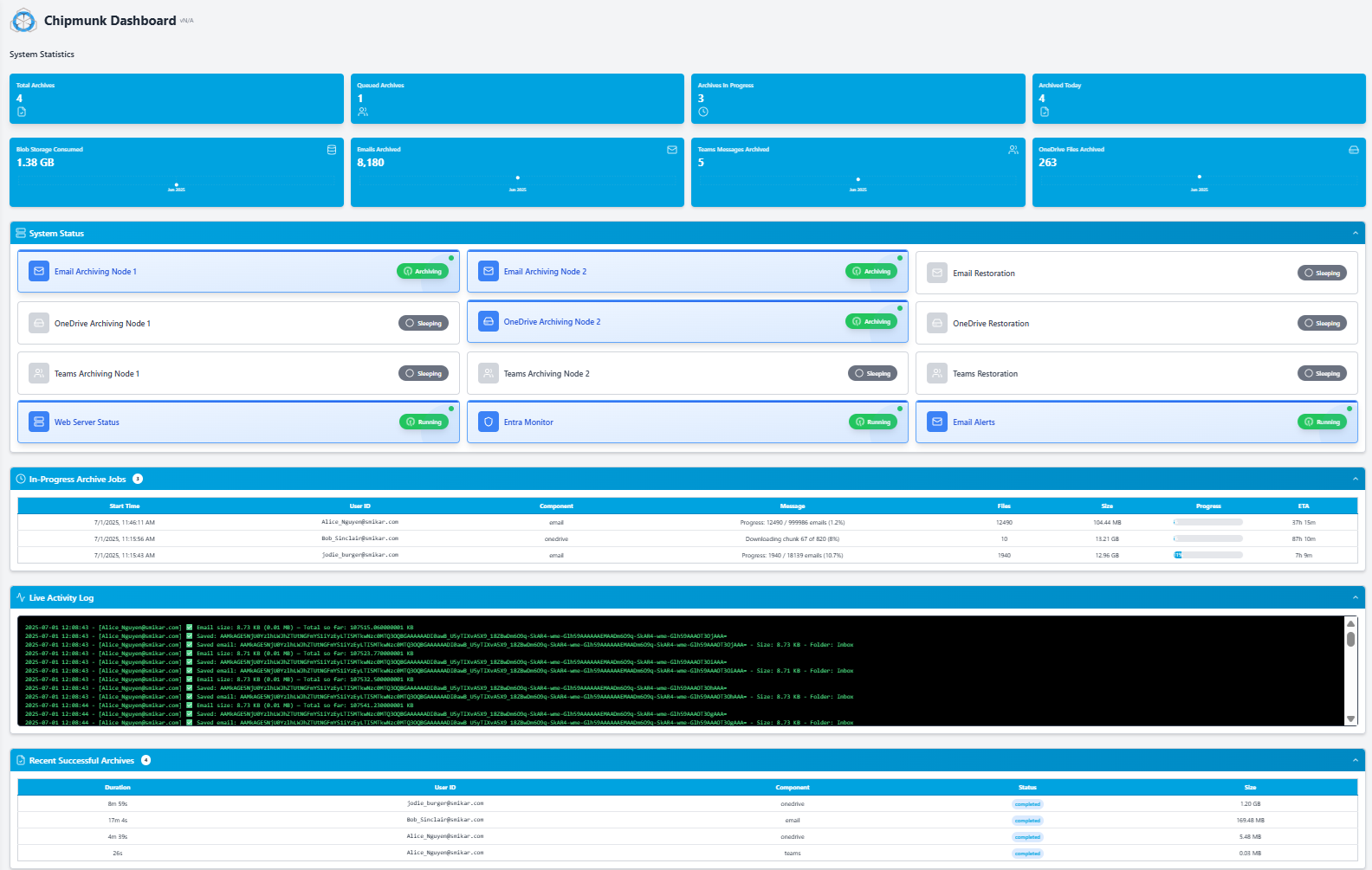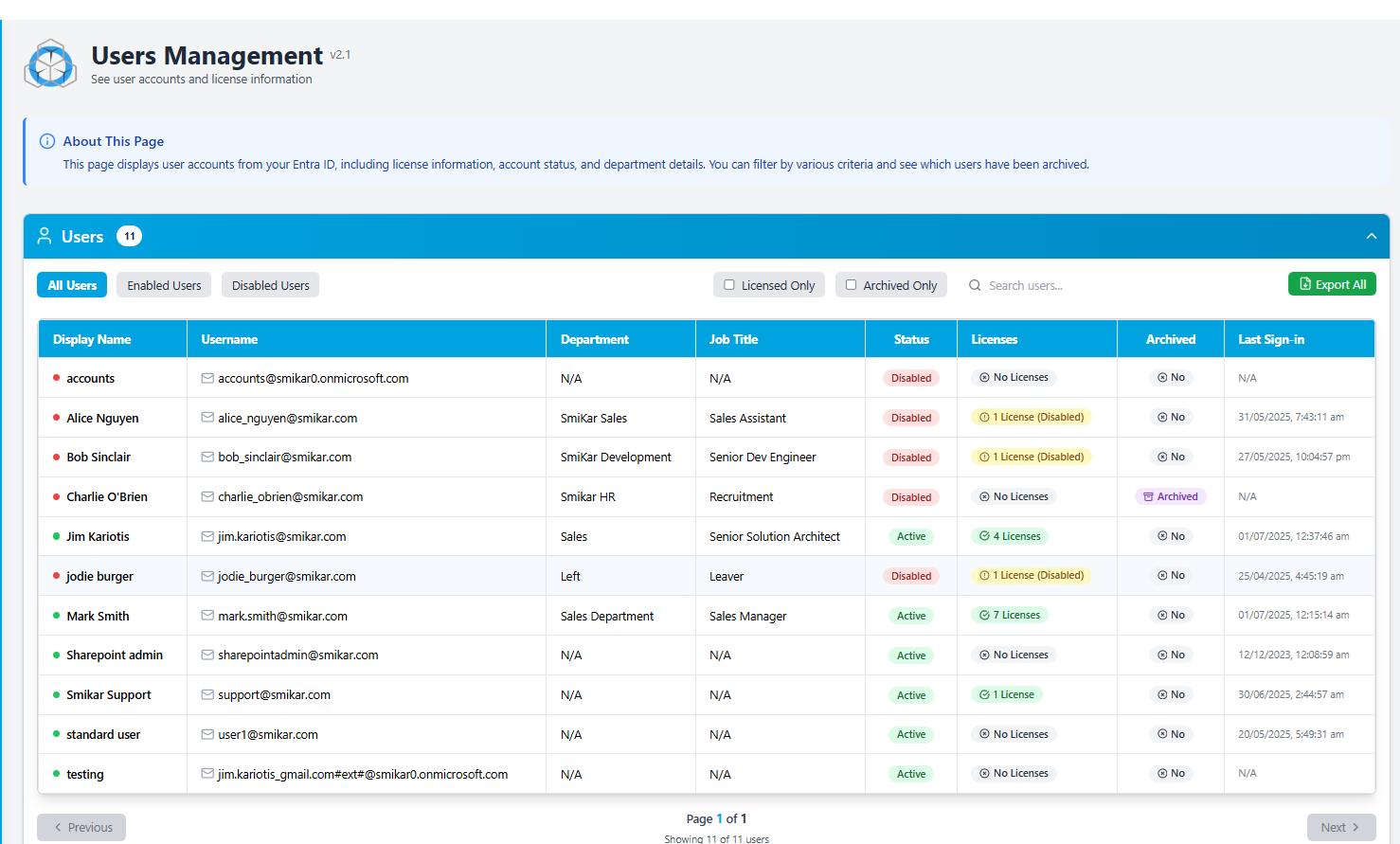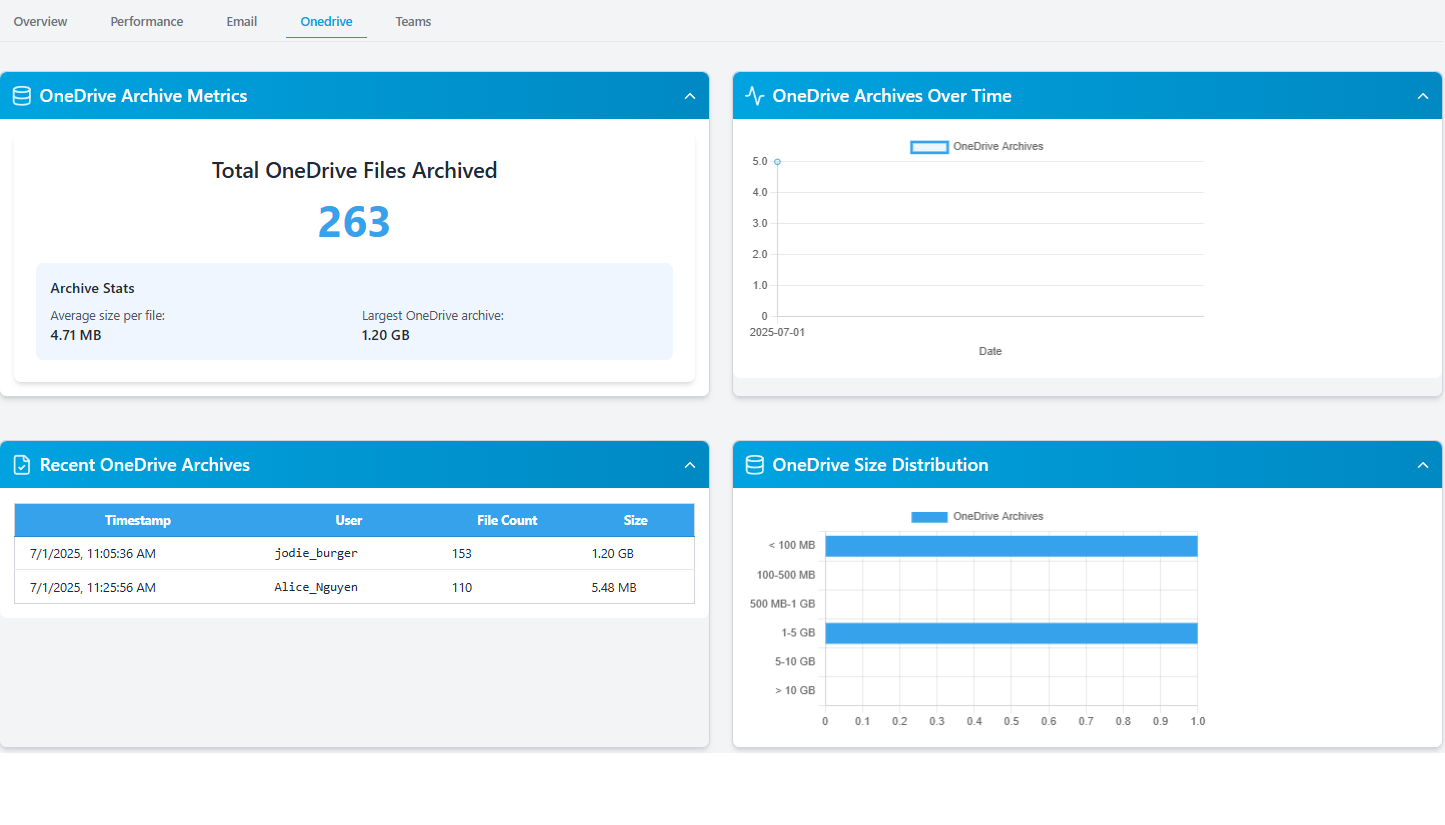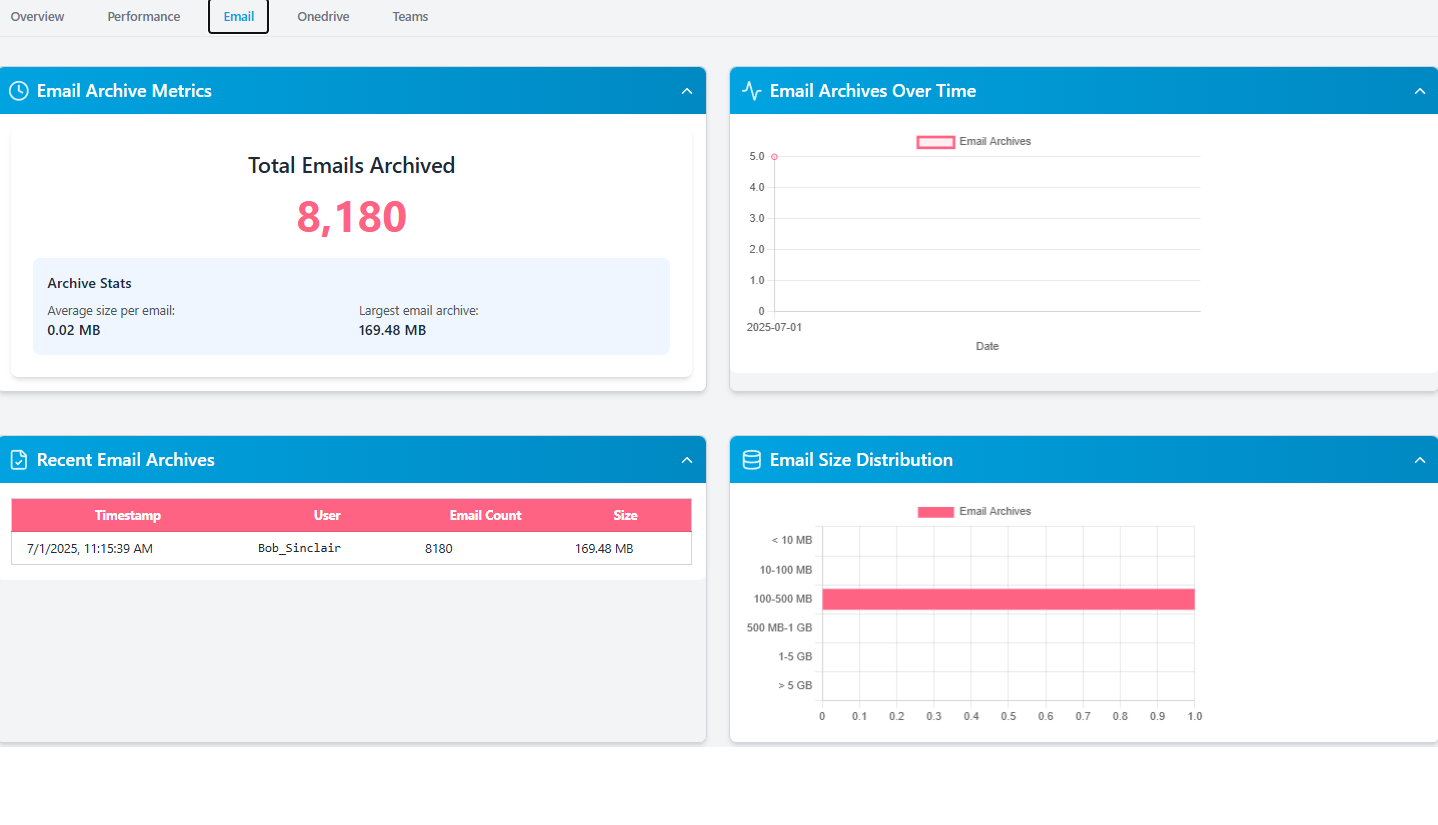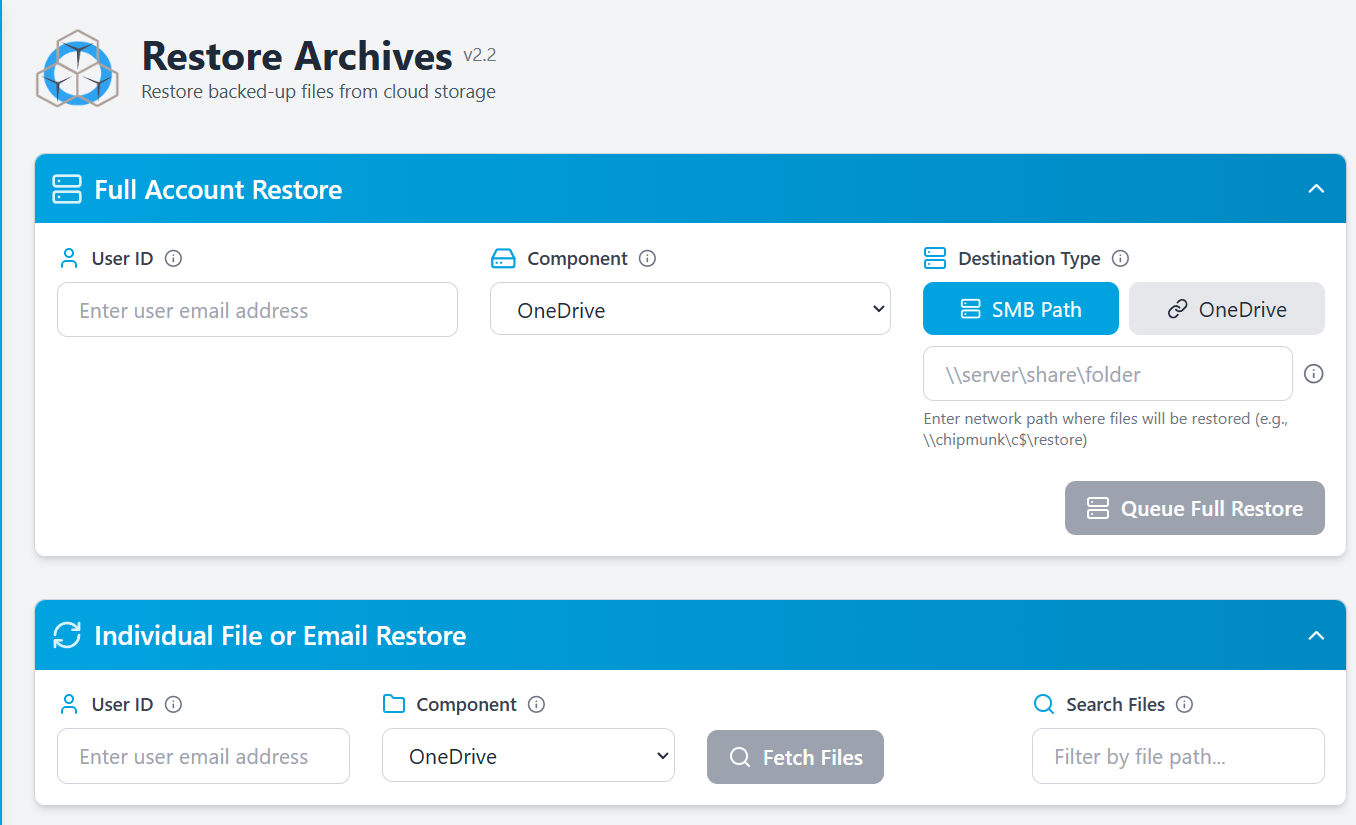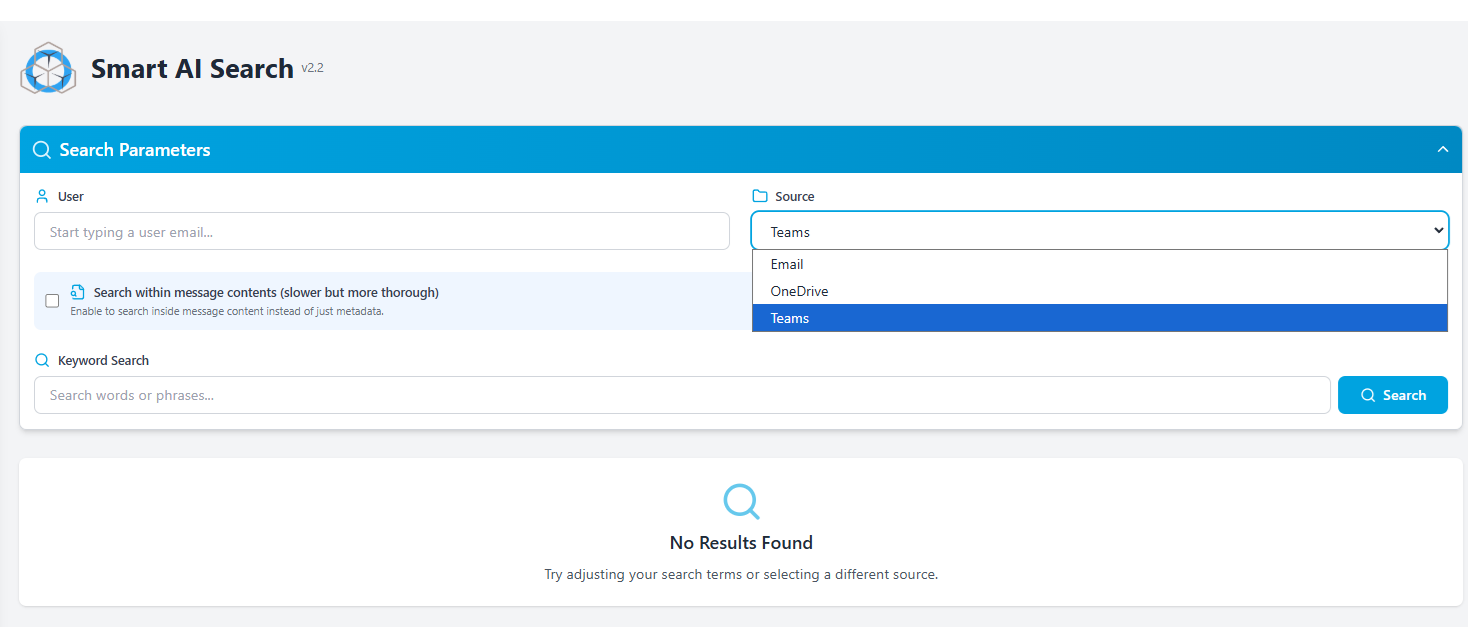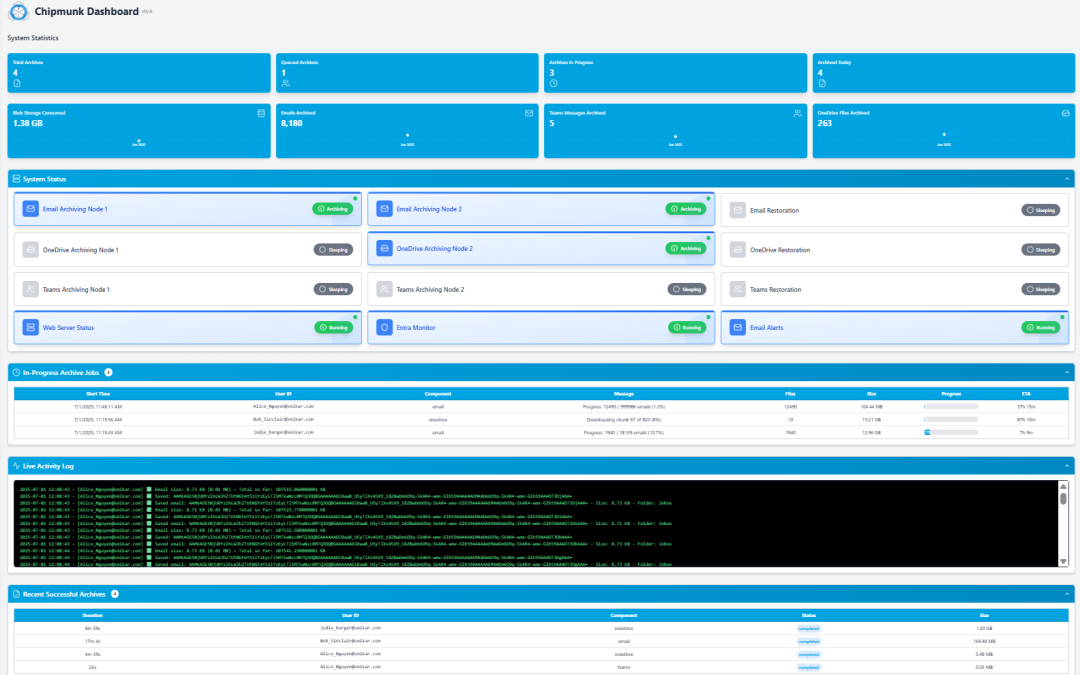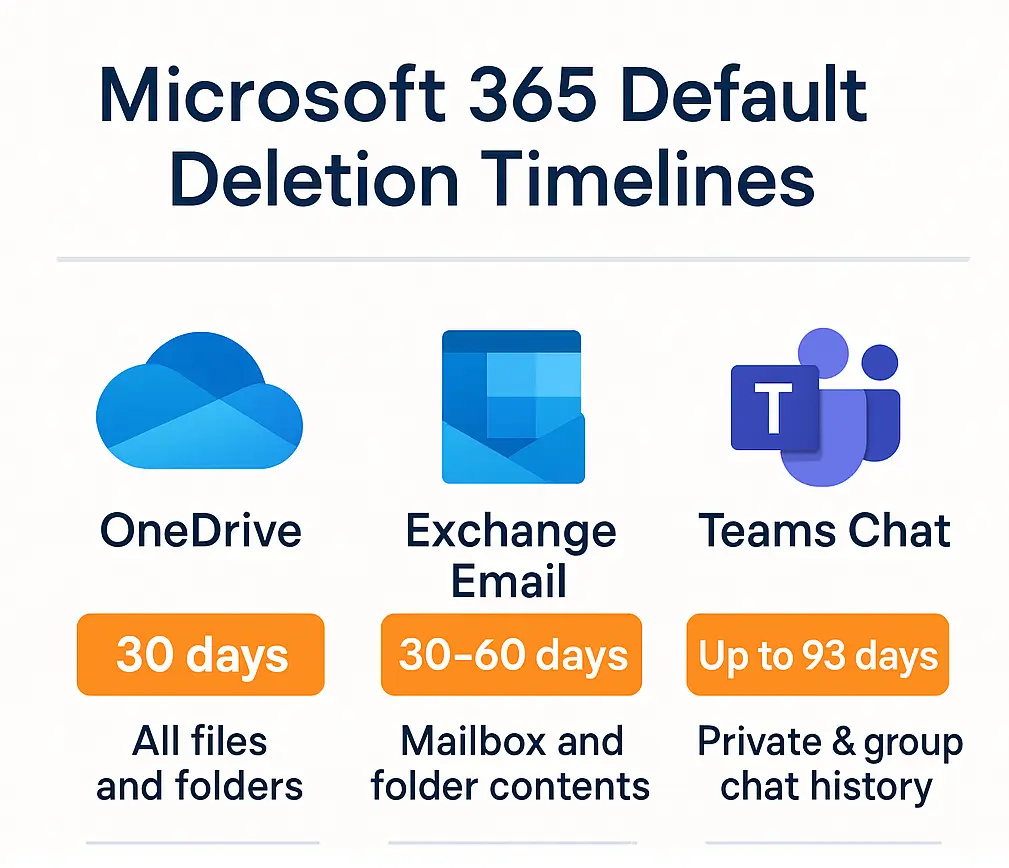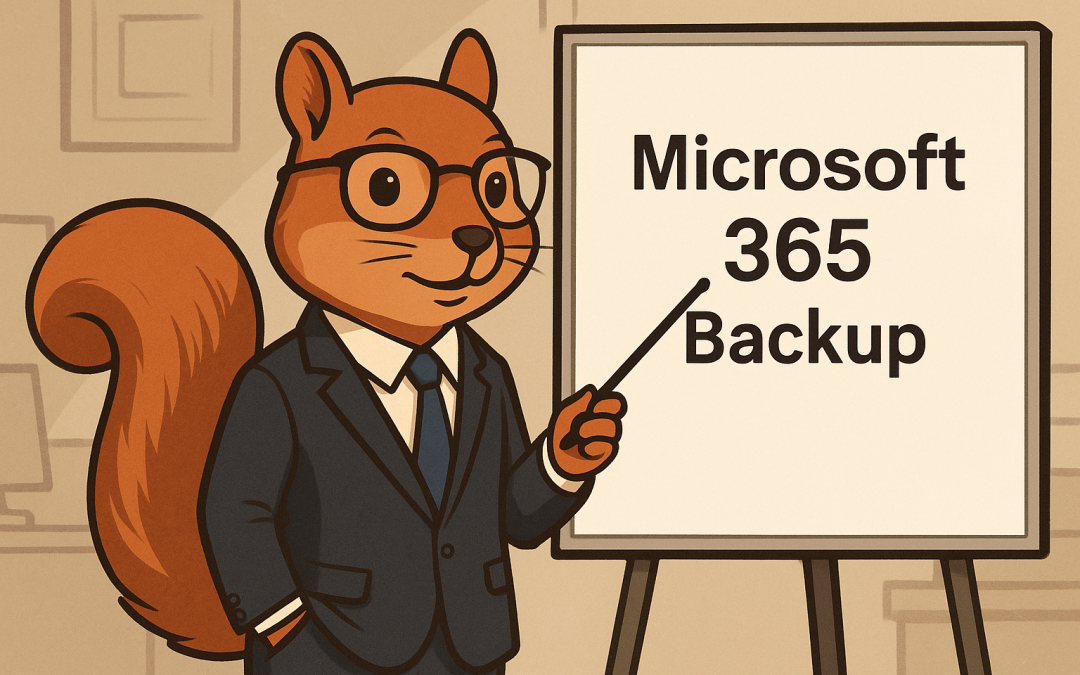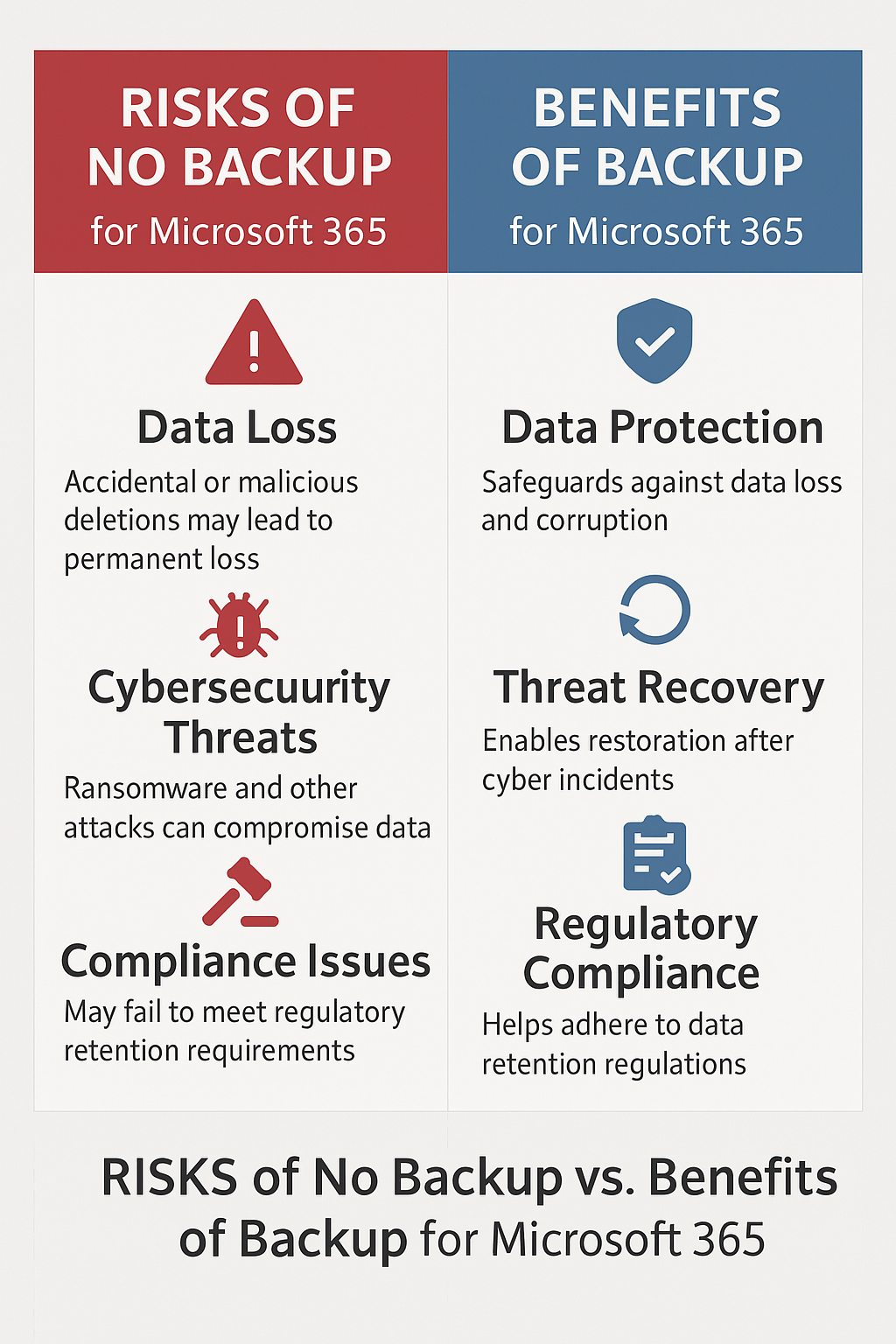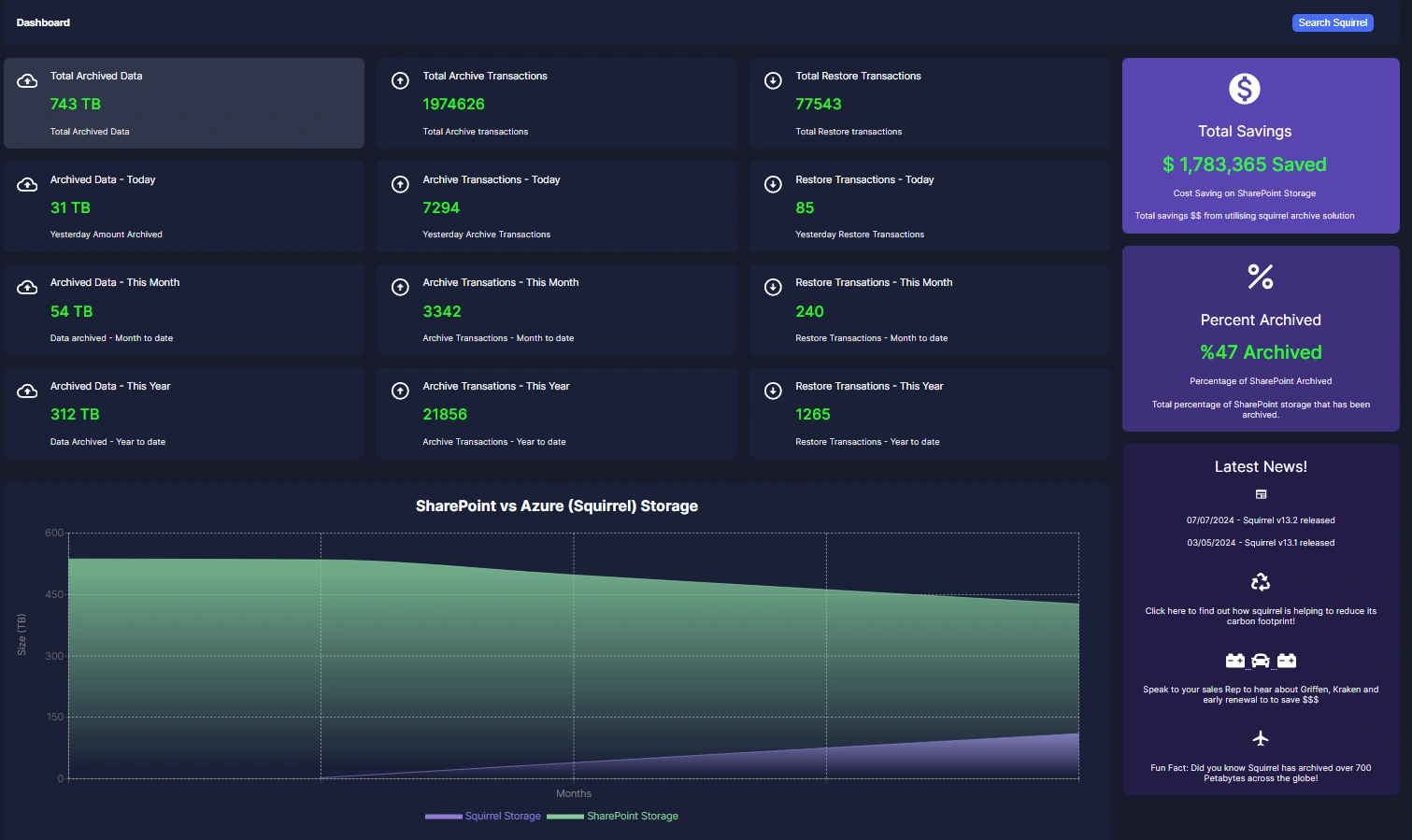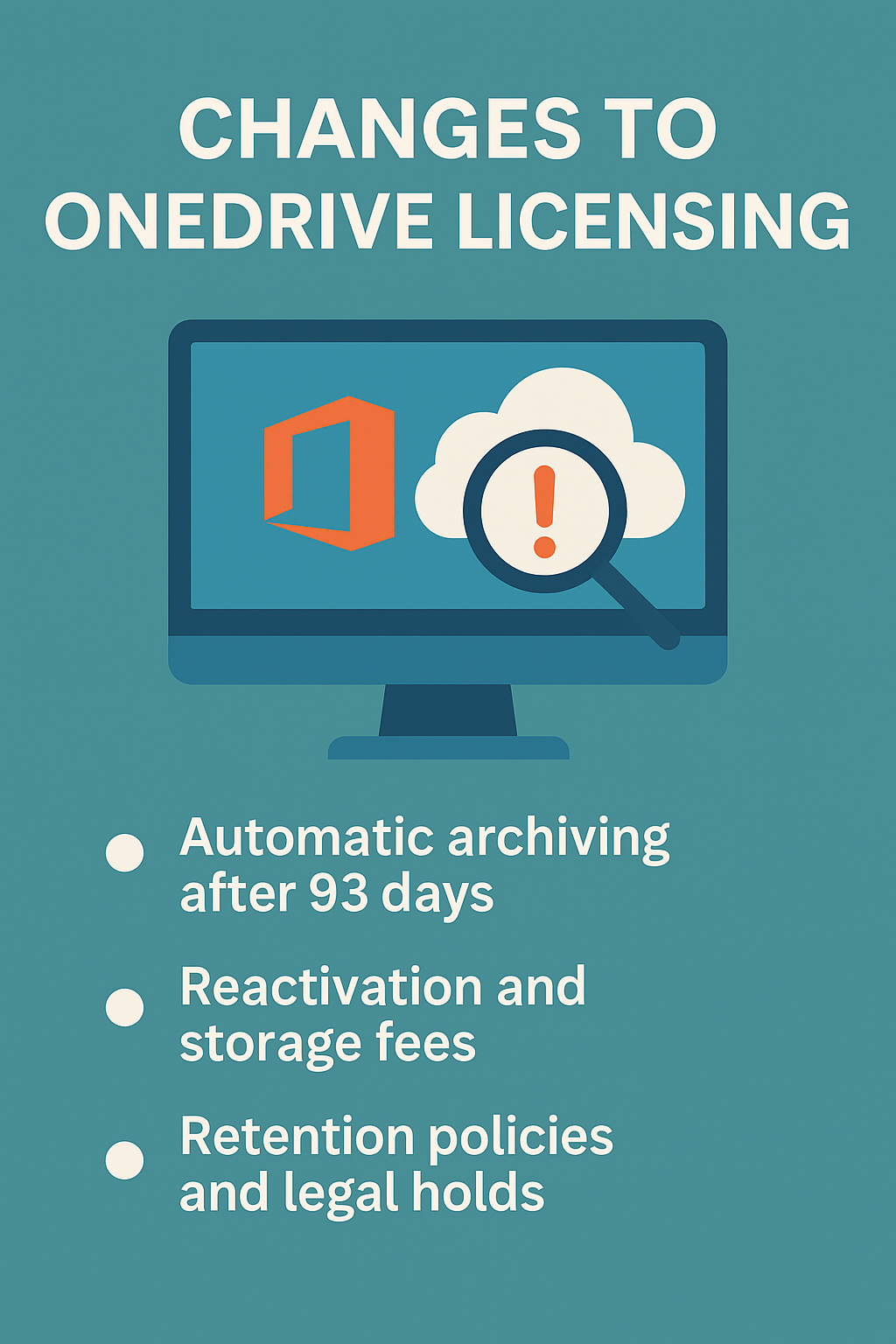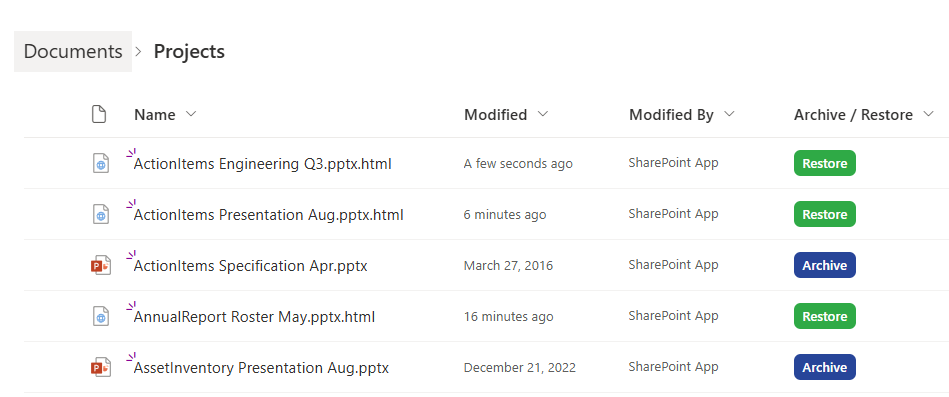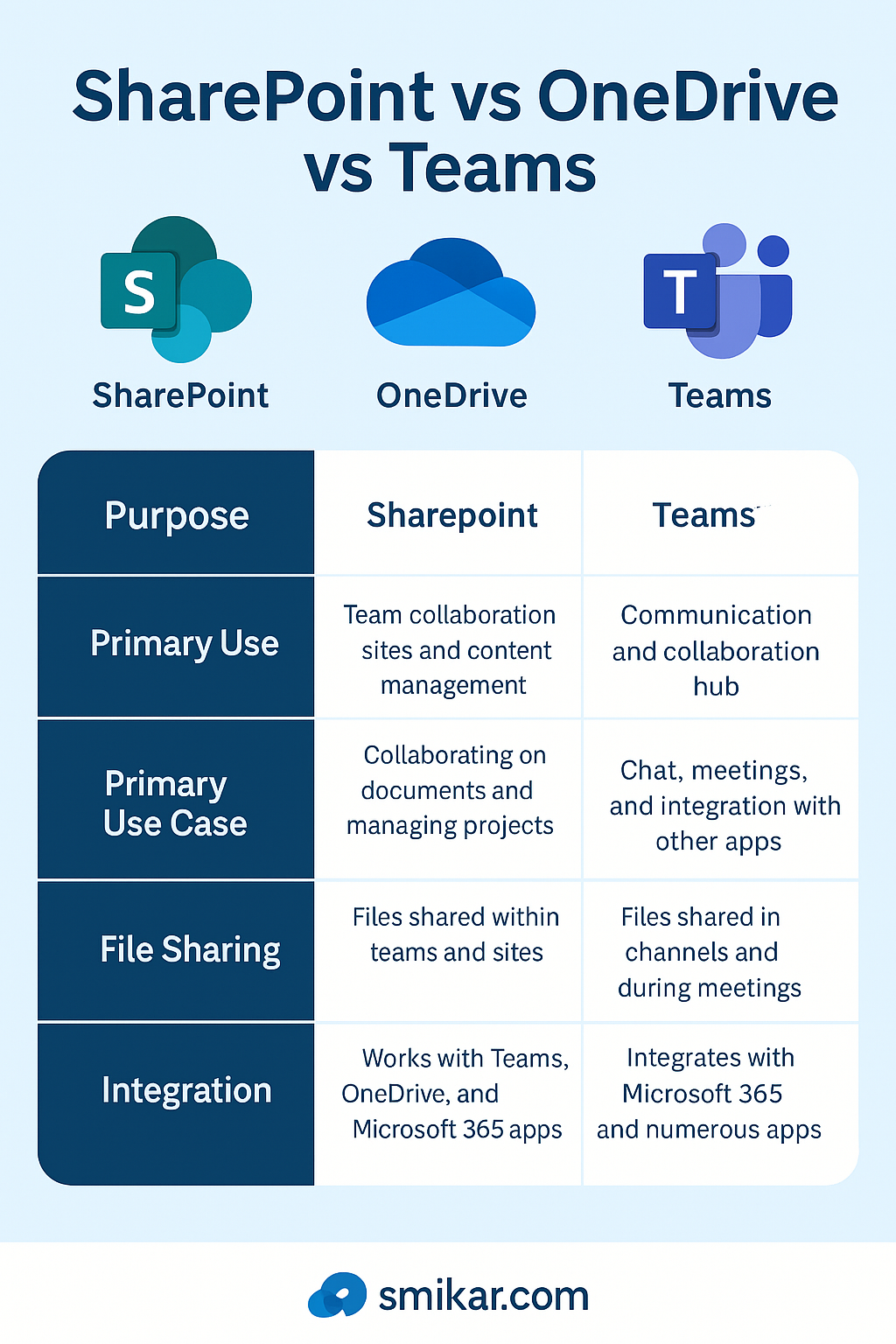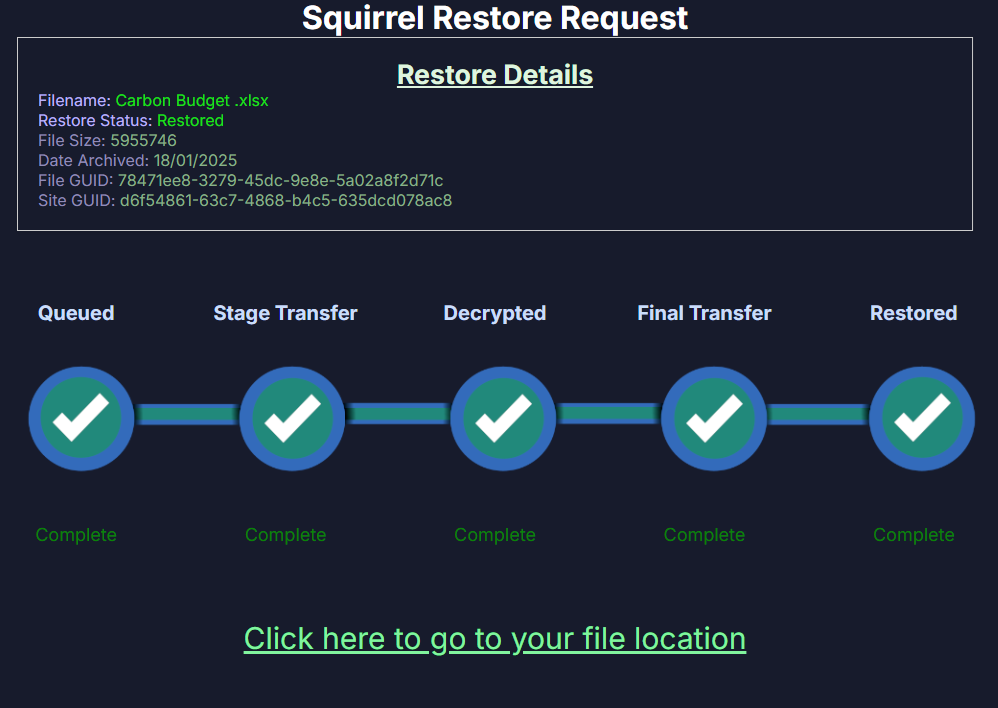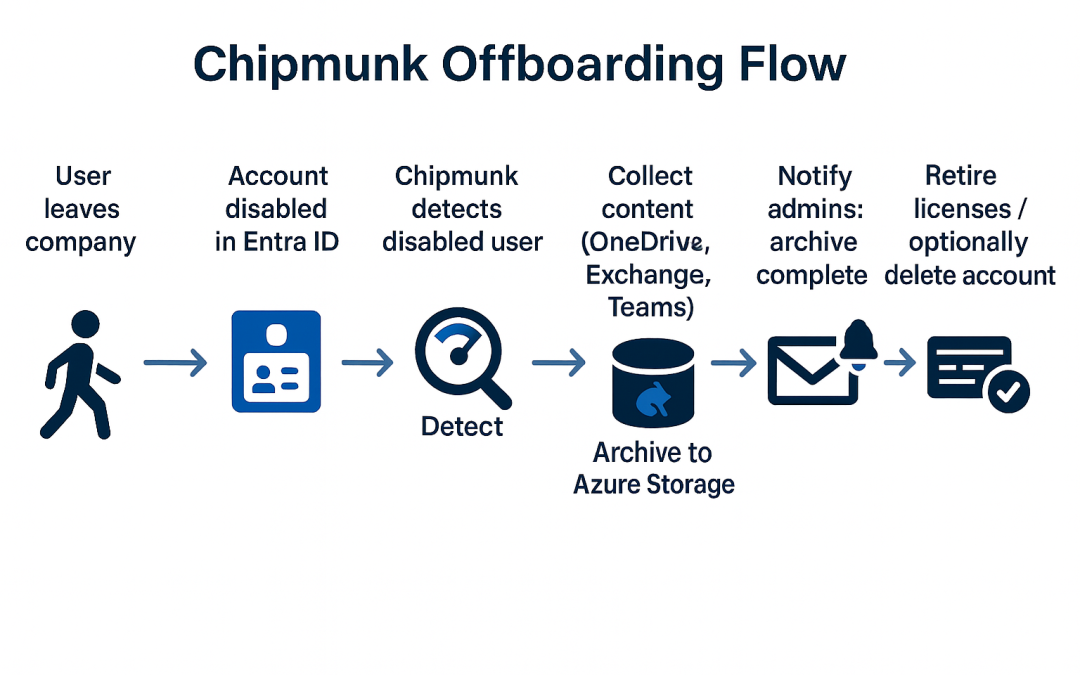
Mastering the User Off-Boarding Process
How to Protect Your Data When Employees Leave
When someone leaves your organisation — whether they resign, retire, or are let go — it’s easy to think the hard work is over. But the moment an employee’s last day arrives, a new risk window opens. If their access isn’t revoked properly or their data isn’t captured, organisations face security breaches, data loss, compliance issues, and rising costs.
This is why a well-designed user off-boarding process is just as important as onboarding. And it’s where Chipmunk can dramatically simplify and secure your operations.
The Risks of Poor Off-Boarding
Many organisations underestimate how much business knowledge is locked inside user accounts. When those accounts are deleted or licenses are removed without planning, it can create significant problems. Former users may still have access to email, Teams, or shared documents if access isn’t revoked cleanly. Microsoft 365 automatically purges inactive accounts after a short grace period, which can permanently erase critical business records.
This lack of planning also creates compliance risks. Without a record of former employees’ data, you may fail audits or be unable to respond to legal discovery requests. Beyond legal and security issues, poor off-boarding also impacts day-to-day operations. When user accounts disappear, managers lose visibility into projects, conversations, and files, which disrupts workflows and knowledge continuity.
The Best-Practice Off-Boarding Process
A robust off-boarding process should follow a structured sequence to ensure no step is missed. While the exact tasks may vary between organisations, these core stages are widely recognised as best practice:
-
HR Initiation and Communication. HR formally notifies IT and relevant managers of the employee’s departure, confirms the exit date, and collects any company-owned equipment. This communication triggers the technical off-boarding workflow.
-
Pre-Exit Access Planning. IT reviews all accounts, licenses, and roles the user holds, including Microsoft 365 services, line-of-business apps, VPN, and administrative privileges. A plan is made to disable these systematically to avoid disruptions.
-
Data Capture and Archiving. Before the account is disabled, all user data must be preserved — OneDrive, Exchange mailbox, and Teams chats. This protects business knowledge and ensures compliance.
-
This is where Chipmunk comes in. With a single action, Chipmunk captures and archives the user’s entire digital footprint inside your own Azure tenant, creating a secure and immutable record that remains accessible to authorised teams.
- License Recovery and Account Deactivation. Once data is captured, IT can safely disable the account, revoke MFA, remove from groups, and free up Microsoft 365 licenses for reuse. This step immediately reduces costs and closes security gaps.
- Content Ownership Reassignment. Shared content such as Teams channels, SharePoint sites, or shared mailboxes should be reassigned to other users or managers to maintain project continuity.
- Audit and Compliance Logging. All actions taken should be logged for audit purposes. Chipmunk automatically generates a complete record of the archived data and the actions taken, supporting legal and governance needs.
- Retention and Eventual Deletion.Archived user data should be retained according to your organisation’s policy or industry regulations. After the retention period expires, it can be securely deleted to reduce storage costs.
Following these steps ensures every departure is handled consistently, securely, and in full compliance — protecting both your data and your reputation.
User Off-Boarding Checklist
Secure Every Departure — Step by Step
1. HR Initiation
-
Notify IT and line managers of departure
-
Confirm final working day
-
Begin collection of company devices
2. Access Planning
-
Inventory all user accounts and admin roles
-
Document MFA status, group memberships, shared mailboxes
-
Prepare account disablement sequence – Disable User Account
3. Data Capture & Archiving
-
Chipmunk detects disbled account and starts the archiving process of the users data
-
Capture user’s OneDrive, Exchange mailbox, and Teams data
-
Store securely inside your Azure tenant
4. License Recovery & Account Deactivation
-
Disable sign-ins and revoke MFA
-
Remove from all security groups
-
Reclaim Microsoft 365 licenses
5. Content Ownership Reassignment
-
Reassign Teams channels to managers
-
Transfer shared mailboxes or delegated access
-
Ensure project continuity for remaining staff
6. Audit & Compliance Logging
-
Record every off-boarding action
-
Capture evidence of data archiving
-
Maintain logs for governance and legal needs
7. Retention & Eventual Deletion
-
Apply retention policy for archived data
-
Schedule secure deletion after policy expiry
-
Validate removal and update records
Where Most Organisations Struggle
Despite having good intentions, off-boarding is often messy and manual. Different IT staff follow different steps, with little visibility into all the places a user’s data lives. Exporting content from OneDrive or Teams can be clumsy and error-prone, and often ties up IT resources for days.
Because there’s no single repository of archived user data, information gets lost, and managers have no easy way to recover it. This creates a gap between what organisations want — secure, compliant off-boarding — and what they can realistically deliver with limited time and tools.
Introducing Chipmunk: Automated Microsoft 365 Off-Boarding
Chipmunk was built to solve this problem. It automates the most critical and time-consuming part of off-boarding: capturing and preserving departing users’ data. Chipmunk collects OneDrive files, Exchange mailboxes, and Teams chats, automatically.
Once captured, the data is stored securely in your own Azure tenant, under your full control. It’s compliant, and easily searchable by authorised staff such as managers, HR, or legal teams. Chipmunk’s approach frees up costly Microsoft 365 licenses immediately after off-boarding and maintains a full audit trail of every action taken, which is critical for compliance. Most importantly, because Chipmunk operates inside your Azure environment, your data never leaves your control.
How Chipmunk Fits Into Your Off-Boarding Workflow
With Chipmunk in place, the process becomes seamless. HR notifies IT when a user is leaving. IT disables the user account then Chipmunk, which automatically captures all the user’s data across Microsoft 365 — OneDrive, Exchange, and Teams. That content is stored securely in Azure, where it can be searched and retrieved if needed later.
Once the archive is complete, IT receives an email from Chipmunk saying the users data has been archived and can then disable the user’s account, reclaim the licenses, and revoke all access. What previously took days of manual work can now be completed in a fraction of the time, with complete confidence and zero data loss.
Make Off-Boarding a Strength, Not a Weakness
User off-boarding is a critical moment in the employee lifecycle — and often the most neglected. Without a clear process, organisations risk losing valuable knowledge, breaching compliance rules, or leaving security gaps that can be exploited.
With Chipmunk, you can turn off-boarding from a risky manual chore into a fast, secure, and automated process that protects your organisation every time someone leaves.
Chipmunk: Automate Off-Boarding and Cut Costs
Free up Microsoft 365 licenses instantly while keeping all user data safely stored for compliance, audits, and future access.
Ensure no knowledge is lost by automatically capturing and archiving departing employees’ OneDrive, Exchange and Teams content before accounts are removed.
Secure Every Departing User’s Data