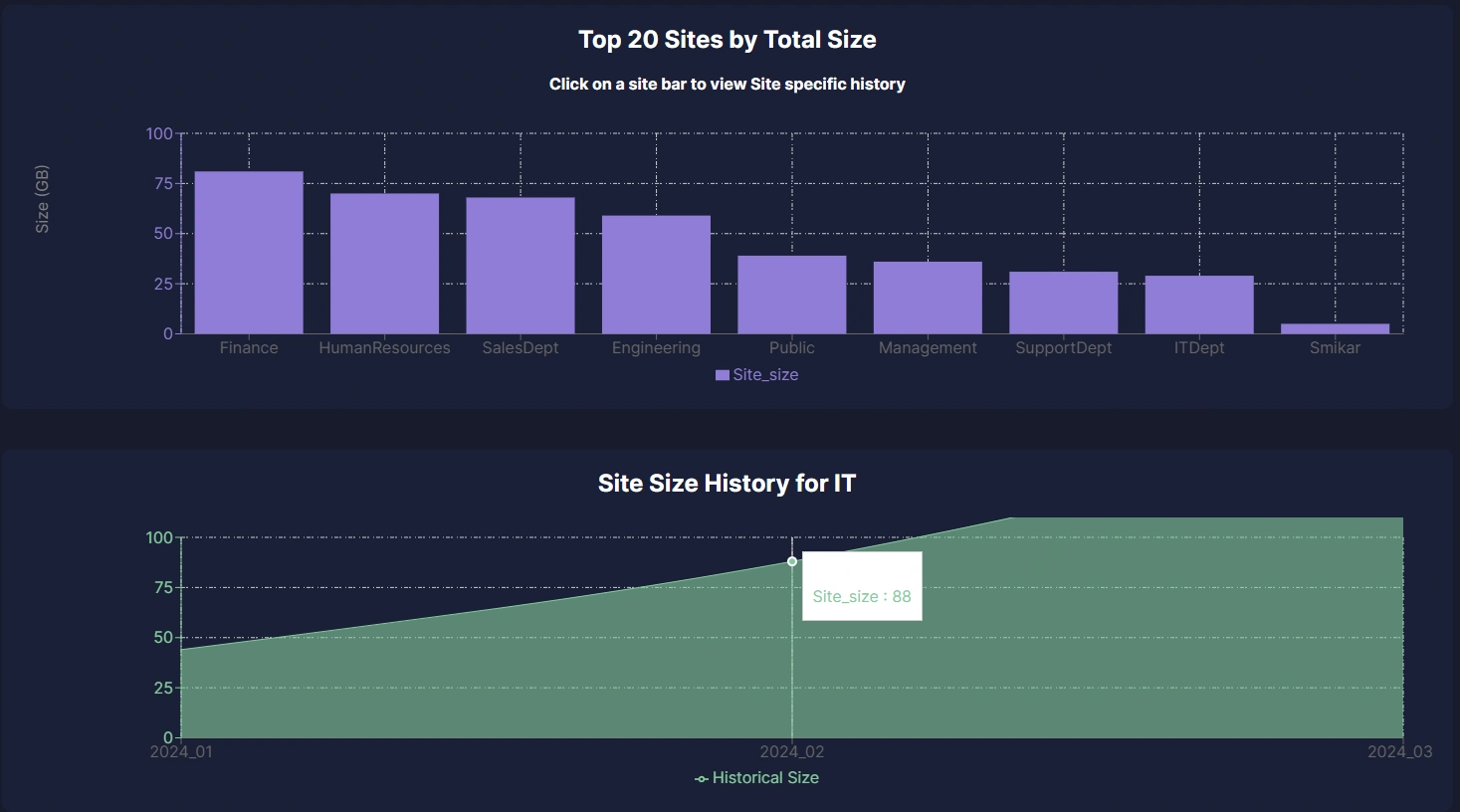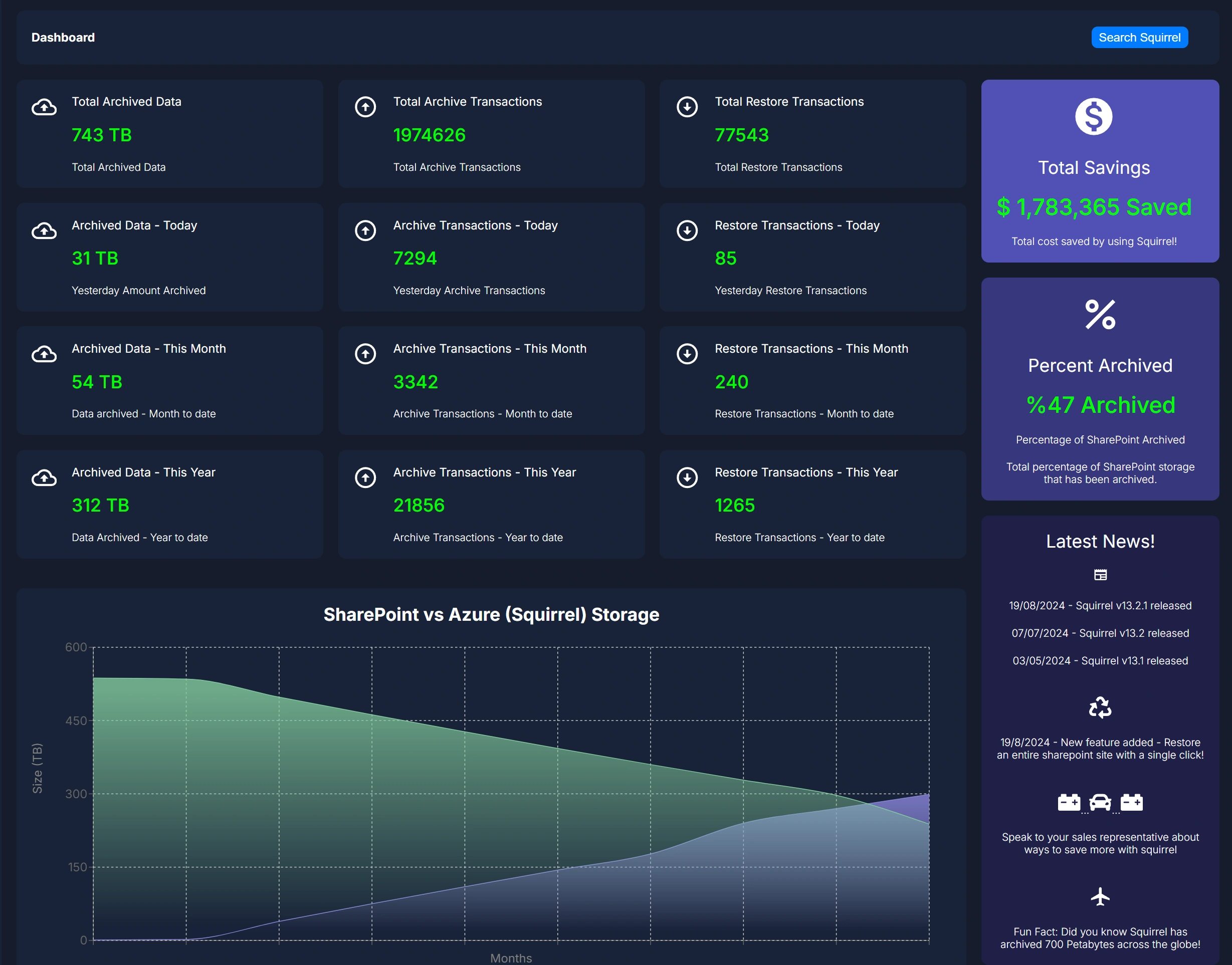Unraveling the Collaboration Conundrum
In today’s fast-paced, digitally-driven work environment, effective collaboration and content management are crucial for success. Microsoft offers two powerful tools to help you achieve these goals: Microsoft Teams and SharePoint. While both platforms are designed to enhance productivity, they serve distinct purposes. In this in-depth comparison, we’ll explore the strengths of each tool, examine real-world scenarios, and provide actionable tips to help you make informed decisions.
Key Takeaways Table:
| Aspect | SharePoint | Microsoft Teams |
|---|---|---|
| Primary Use | Document Management and Collaboration | Real-Time Communication and Collaboration |
| Key Features | – Document Libraries, Version Control, Workflows, Metadata | – Chat, Video Calls, File Sharing, App Integrations, Channels |
| Advanced Capabilities | – Content Types, Search Functionality, Web Parts | – Integrated Office 365 Services, Secure Guest Access, Teams Templates |
| Best Use Cases | – Document Repository, Long-Term Storage, Workflow Automation | – Real-Time Communication, Quick File Access, App Integrations |
| Strengths | – Structured Document Management, Governance Policies | – Real-Time Collaboration, Seamless Communication |
| Weaknesses | – Steeper Learning Curve, Less Real-Time Interaction | – Limited Document Management Features, Dependence on SharePoint for Long-Term Storage |
| Integration | – Integrates with Office 365 Services, Power Automate | – Integrates with Apps and Services via Microsoft Store |
| Governance and Compliance | – Advanced Governance Policies, Audit Logs | – Team-Level Permissions, Guest Access Control |
| Monitoring Tools | – Analytics for Site Usage, Storage Consumption | – Reports for Team Activity, Meeting Participation |
| Combined Use | – SharePoint for Document Management, Teams for Communication and Quick Access | – Both for a Comprehensive Collaboration Solution |
SharePoint Overview
History and Evolution
SharePoint has been a cornerstone of Microsoft’s ecosystem since its inception in 2001. It started as a document management system but has evolved into a powerful collaboration platform. With continuous updates and new features, SharePoint remains one of the most versatile tools for managing documents and workflows.
Key Features:
Document Libraries: Organize files with custom metadata, views, and filters.
Lists: Create and manage lists to track data and tasks.
Workflows: Automate business processes using SharePoint Designer or Power Automate.
Content Types and Metadata: Define reusable content types and use metadata for enhanced search and filtering.
Permissions Management: Granular control over who can access and edit documents.
Version History: Track changes made to documents, including who made the changes and when.
Advanced Capabilities:
Content Approval Workflows: Set up workflows to approve or reject content submissions.
Search Functionality: Leverage powerful search capabilities to quickly find documents across sites.
Web Parts: Use pre-built components (like calendars, tasks, and announcements) to enhance site functionality.
Integration with Microsoft 365 Services: Seamlessly integrate with other services like Power BI, OneDrive, and Excel.
Microsoft Teams Overview:
A New Era in Communication:
Microsoft Teams was launched in 2017 as a unified communication and collaboration platform. It combines chat, video meetings, file storage, and app integration, making it an essential tool for modern workplaces.
Key Features:
Chat and Collaboration: Real-time messaging with threaded conversations and inline replies.
Meetings and Calls: Schedule and join video or audio calls, and share screens.
Integrated Apps: Add apps from Microsoft Store or third-party services to enhance functionality.
Channels: Create channels within teams for focused discussions on specific topics or projects.
Files Tab Integration: Direct access to SharePoint files and OneDrive documents.
Security Contexts: Leverage Microsoft 365 Groups for streamlined permission management.
Final Verdict: Which One Do I Need? Teams or SharePoint?
When to Use SharePoint:
Document Repository: If you need a structured repository with advanced document management features like version control and approval workflows.
Long-Term Storage: Ideal for documents that require long-term storage with compliance and governance policies.
Workflow Automation: For automating business processes using custom workflows.
Content Management: Perfect for managing content with metadata, content types, and search functionality.
When to Use Microsoft Teams:
Real-Time Collaboration: Best suited for teams that need real-time communication, chat, and video meetings.
Quick Access: For quick access to documents and files within specific channels or projects.
App Integration: To integrate with various apps and services for enhanced functionality.
Centralized Communication: As a central hub for all communications, including emails, chats, files, and meetings.
Why Not Both?
Combining Strengths:
In many cases, one tool isn’t enough to cover all collaboration needs. By using both SharePoint and Microsoft Teams, you can create a comprehensive solution that caters to various aspects of modern workflows.
Document Management in SharePoint: Utilize SharePoint’s advanced document management features for structured storage and permission control.
Communication and Collaboration in Teams: Use Teams for real-time communication, quick file access, and integrated app functionality.
Microsoft Teams vs. SharePoint Comparison Table
| Feature/Capability | Microsoft Teams | SharePoint |
|---|---|---|
| Primary Purpose | Collaboration and communication hub | Document management and intranet platform |
| Core Functionality | Chat, meetings, calls, app integrations | File storage, versioning, workflows, web content |
| File Storage Backend | Uses SharePoint for file storage | Native file management system |
| Best Used For | Real-time collaboration, teamwork | Content management, policies, document libraries |
| Integration with Office 365 | Deep integration with Outlook, OneDrive, Planner, etc. | Integrated with Office apps, Power Automate, and Teams |
| Document Collaboration | Edit files directly in Teams (via SharePoint) | Advanced co-authoring, metadata, version control |
| Communication Tools | Chat, threaded conversations, meetings, calls | News posts, comments, alerts |
| Task Management | Integrated with Planner and To Do | Requires integration (e.g., Lists or Planner) |
| Permissions Model | Role-based (Owners, Members, Guests) | Granular permissions on sites, libraries, and files |
| External Sharing | Limited control via Teams admin settings | Detailed external sharing controls and audit trails |
| Customizability | Add tabs, bots, apps | Full customization with web parts, pages, themes |
| Workflows | Basic via Power Automate integrations | Robust automation with Power Automate and legacy workflows |
| Storage Limits | Bounded by SharePoint site behind the Team | Configurable per site collection |
| Offline Access | Limited (via OneDrive sync) | Supported through OneDrive sync for libraries |
| Mobile Experience | Optimized app for chat and meetings | Optimized for document access and navigation |
| Governance & Compliance | Teams policies, DLP, eDiscovery | Rich compliance tools: retention, audit logs, IRM, DLP |
| Audience | Day-to-day team collaboration | Departmental or organization-wide content sharing |
| Deployment Scenarios | Project teams, cross-functional collaboration | Intranet sites, document repositories, knowledge bases |
Conclusion:
SharePoint and Microsoft Teams are powerful tools designed to enhance modern collaboration. By understanding their strengths and use cases, you can make informed decisions about which tool to use or how to leverage both effectively. Whether it’s document management, real-time communication, or workflow automation, these platforms offer comprehensive solutions tailored to your needs.
FAQs:
Q: When should I use SharePoint? A: You should use SharePoint when you need structured document management, version control, and advanced governance policies. It is ideal for long-term storage and workflow automation.
Q: What are the key features of Microsoft Teams? A: Key features of Microsoft Teams include real-time chat, video calls, file sharing, channels for focused discussions, and integration with various apps and services.
Q: Can I use SharePoint and Teams together? A: Yes, you can use both SharePoint and Teams together. SharePoint is excellent for document management, while Teams excels in real-time communication. Combining the two creates a comprehensive collaboration solution.
Q: Which tool is better for quick file access? A: Microsoft Teams provides quicker access to files within specific channels or projects, making it more suitable for quick file sharing and collaborative work.
Q: How does SharePoint help with document version control? A: SharePoint offers robust version control features that allow you to track changes to documents over time, maintain different versions, and restore previous versions if needed.
Q: What are some best practices for setting up a SharePoint site? A: Best practices include planning your site structure, using metadata for enhanced search and filter capabilities, enabling version control, and managing permissions effectively.
Q: Can I integrate third-party apps with Teams? A: Yes, Microsoft Teams allows you to integrate various third-party apps via the Microsoft Store, enhancing its functionality and streamlining workflows.
Q: How can Power Automate help with integration between SharePoint and Teams? A: Power Automate (formerly Microsoft Flow) enables you to create automated workflows between SharePoint and Teams, ensuring seamless data flow and process automation.
Q: What kind of analytics tools are available for monitoring SharePoint usage? A: SharePoint offers various analytics tools that help monitor site usage, storage consumption, and compliance with governance policies. These insights can inform your governance strategies.
Q: How does Microsoft Teams enhance real-time collaboration? A: Microsoft Teams enhances real-time collaboration through features like chat, video calls, screen sharing, and collaborative editing of documents within the platform. This makes it ideal for teams that need to communicate and work together in real time.
Reducing SharePoint Online Costs Doesnt Have to be Hard
See how Squirrel automates the archiving of your SharePoint Online documents to Azure Blob Storage saving you money, while also allowing your users to still access those files with just a click.