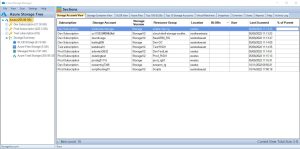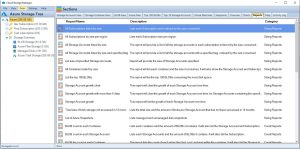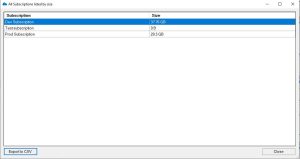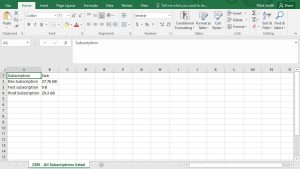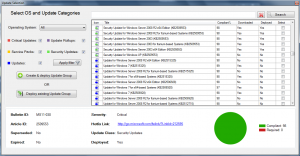by Mark | Feb 28, 2023 | Azure, Azure Blobs, Blob Storage, How To
Blob Storage is a highly scalable and secure cloud storage solution offered by Microsoft Azure. It allows users to store unstructured data like text, images, videos, and audio files. Accessing Blob Storage is crucial for developers, IT professionals, and business owners who want to manage their data and applications in the cloud. In this article, we will discuss how to access Blob Storage using different methods and tools.
Azure Blob Storage Use Cases
| Use Case |
Description |
Backup and Archive
|
Blob storage can be used as a low-cost, durable backup and archive solution for data that is infrequently accessed. |
Media Storage and Streaming
|
Blob storage can be used to store and serve media files such as images, videos, and audio. Blob storage also supports streaming of large media files. |
Web Content Storage
|
Blob storage can be used to store and serve web content such as HTML, CSS, and JavaScript files. |
Big Data Analytics
|
Blob storage can be used to store large amounts of data for big data analytics. Blob storage integrates with many big data services, such as Azure HDInsight and Azure Databricks. |
IoT Data Storage
|
Blob storage can be used to store data from IoT devices such as sensors, cameras, and smart meters. |
Disaster Recovery
|
Blob storage can be used as a disaster recovery solution for critical data. |
Machine Learning
|
Blob storage can be used to store and manage large datasets used for machine learning, and can integrate with Azure Machine Learning services. |
Distributed File System
|
Blob storage can be used as a distributed file system for applications running in Azure, such as Hadoop and Spark. |
These are just a few examples of the many use cases for accessing Blob storage.
Accessing Blob Storage using Azure Portal
If you are new to Azure and Blob Storage, the easiest way to access Blob Storage is by using the Azure Portal. Follow these steps:
Log in to the Azure Portal
To access the Azure Portal, log in to your Azure account using your credentials.
Navigate to the Blob Storage Account
Once you are logged in, navigate to the Blob Storage account you want to access.
Access the Blob Container
Select the Blob container you want to access from the list of available containers.
Accessing Blob Storage using Azure Storage Explorer
Azure Storage Explorer is a free, cross-platform tool that allows you to manage your Azure Storage accounts. Follow these steps to access Blob Storage using Azure Storage Explorer:
Download and Install Azure Storage Explorer
Download and install Azure Storage Explorer on your computer.
Log in to Azure Storage Explorer
Log in to Azure Storage Explorer using your Azure account credentials.
Connect to Blob Storage
Once you are logged in, connect to your Blob Storage account using the connection string or the account name and key.
Access the Blob Container
Select the Blob container you want to access from the list of available containers.
Access the Blob Files
Once you have selected the Blob container, you can access the Blob files by clicking on the file name.
Accessing Blob Storage using Azure Blob Storage REST API
The Azure Blob Storage REST API allows developers to programmatically access Blob Storage using HTTP/HTTPS requests. Follow these steps to access Blob Storage using the REST API:
Get the Account Name and Account Key
To access Blob Storage using the REST API, you need to get the Account Name and Account Key from your Azure Portal.
Construct the Request URL
Construct the request URL by combining the Account Name, Container Name, and Blob Name.
Authenticate the Request
Authenticate the request by including the Account Key in the request header.
Send the Request
Send the HTTP/HTTPS request using the appropriate method (GET, PUT, POST, DELETE).
Accessing Azure Blob Storage FAQs
| Question |
Answer |
How do I access Azure Blob storage?
|
You can access Azure Blob Storage through the Azure Portal, Azure Storage Explorer, and the Azure Blob Storage REST API. |
How do I access Azure Blob storage via URL?
|
To access Azure Blob Storage via URL, you need to create a shared access signature (SAS) and use it to access the Blob Storage URL. |
How do I access Azure Blob storage using the access key?
|
To access Azure Blob Storage using the access key, you need to create a storage account and obtain the account access key. You can then use the key to authenticate your access to Blob Storage. |
How do I check my BLOB data?
|
You can check your BLOB data by accessing it through the Azure Portal, Azure Storage Explorer, or the Azure Blob Storage REST API. |
How do I access Azure Blob storage from SQL Server?
|
You can access Azure Blob Storage from SQL Server by using SQL Server Integration Services (SSIS) or by using the OPENROWSET function. |
How do I access Azure Blob storage from a VM?
|
You can access Azure Blob Storage from a VM by using the Azure Blob Storage REST API, Azure PowerShell, or Azure CLI. |
How do I access private Blob container in Azure?
|
You can access private Blob Container in Azure by using the Shared Access Signature (SAS) and setting the permission of the container to private. |
How do I access Azure Blob storage with managed identity?
|
You can access Azure Blob Storage with a managed identity by assigning the identity to the Azure VM or Azure Function and then using the identity to authenticate your access to Blob Storage. |
What is the difference between Azure Blob and Azure VM?
|
Azure Blob Storage is a cloud-based storage solution that is used to store unstructured data, while Azure VM is a virtual machine that runs on the Azure platform. |
How do I map Azure Blob storage?
|
You can map Azure Blob Storage to your local machine using the Azure Storage Explorer. |
How do I access Azure Blob storage with PowerShell?
|
You can access Azure Blob Storage with PowerShell by installing the Azure PowerShell module and using the cmdlets provided by the module. |
How does Azure Blob storage work?
|
Azure Blob Storage works by storing unstructured data as blobs in a storage account. The blobs can be accessed through the Azure Portal, Azure Storage Explorer, or the Azure Blob Storage REST API. |
What is the difference between Azure storage and Blob storage?
|
Azure storage is a general term used to describe different storage solutions provided by Azure, including Blob, File, Queue, and Table storage. Azure Blob Storage, on the other hand, is a specific type of Azure storage used to store unstructured data. |
What is the difference between Blob and object storage?
|
Blob storage is a type of object storage used to store unstructured data, while object storage is a more general term used to describe different types of storage solutions that store data as objects, including S3 and Azure Blob Storage. |
Is Azure Blob storage a data lake?
|
Azure Blob Storage can be used to store data in a data lake architecture, but it is not a data lake solution on its own. |
What does Azure Blob stand for?
|
Azure Blob stands for Azure Binary Large Object. |
In conclusion, Cloud Storage Manager is a powerful tool that can help you track and manage your Azure Blob and Azure File storage consumption. With its unique features, you can easily visualize your Azure storage locations, view your Azure storage growth over time, browse through your Azure storage tree, and gain insights into your Azure Blob storage usage and consumption through its reporting feature.
You can search your Azure storage accounts across your complete Azure Tenancy, scan and report on your Azure Files usage, change the tiering of multiple Azure Blobs, delete the blob, as well as gather the Azure Blobs properties all with just a right-click. With Cloud Storage Manager, you can take back control of your Azure storage and reduce your costs, which often occur due to data residing in your Storage Accounts, and that continuously costs you money.
Azure Storage Unlocked
Please fill out the form below to get our free Ebook "Azure Storage Unlocked" emailed to you
FREE DOWNLOAD

by Mark | Feb 28, 2023 | Azure, Cloud Computing, Microsoft HyperV, VMWare
Virtual machines (VMs) have been around for quite some time now and have become a cornerstone of modern-day IT infrastructure. They provide a convenient way to run multiple operating systems on a single physical machine, allowing users to consolidate their hardware and save costs. However, as VM technology has evolved, newer versions of VMs have been introduced, such as generation 1 and generation 2 VMs. In this article, we’ll explore the differences between the two and help you understand which one is right for your needs.
What Are VMs?
A virtual machine is essentially a software-based emulation of a physical computer. It allows users to run one or more operating systems on a single physical machine, thereby saving costs and increasing efficiency. VMs are often used to create virtual environments for development, testing, and deployment of software applications.
What Are Generation 1 VMs?
Generation 1 VMs were introduced with the release of Windows Server 2008 R2. They are essentially the first iteration of virtual machines and are based on the traditional BIOS firmware. Generation 1 VMs use a virtualized hardware layer to present virtualized devices to the guest operating system.
What Are Generation 2 VMs?
Generation 2 VMs were introduced with the release of Windows Server 2012. They are the newer iteration of virtual machines and are based on the Unified Extensible Firmware Interface (UEFI) firmware. Generation 2 VMs use a more modern virtualized hardware layer to present virtualized devices to the guest operating system.
What Are the Differences Between Gen 1 and Gen 2 VMs?
There are several key differences between generation 1 and generation 2 VMs. These include:
Boot Process:
Generation 1 VMs use the traditional BIOS boot process, while generation 2 VMs use the more modern UEFI boot process.
Firmware:
Generation 1 VMs use BIOS firmware, while generation 2 VMs use UEFI firmware.
Boot Options:
Generation 2 VMs support more advanced boot options such as Secure Boot, which is not available in generation 1 VMs.
Device Support:
Generation 2 VMs have improved device support, including support for larger virtual hard disks (up to 64 TB), which is not available in generation 1 VMs.
Operating System Support:
Generation 2 VMs only support 64-bit guest operating systems, while generation 1 VMs support both 32-bit and 64-bit guest operating systems.
Integration Services:
Generation 2 VMs come with improved integration services, including support for online backups, remote desktop, and more.
Prons and Cons of Gen 1 and Gen 2 VMs
| Feature |
Gen 1 VMs |
Gen 2 VMs |
Pros
|
Widely used |
Secure boot |
|
Easy setup |
Improved performance |
|
Compatibility with older OS versions |
Better Linux Integration |
|
|
|
Cons
|
Slower boot time |
Requires Windows Server 2016 or newer |
|
Limited scalability |
More complex setup |
|
Limited security features |
Limited compatibility with older OS versions |
Gen 1 and Gen 2 VMs FAQs
| FAQ |
Answer |
Can I convert a Gen 1 VM to a Gen 2 VM?
|
No, it’s not possible to convert a Gen 1 VM to a Gen 2 VM. You’ll need to create a new Gen 2 VM and migrate your data and settings over manually. |
Can I run both Gen 1 and Gen 2 VMs on the same host server?
|
Yes, it’s possible to run both Gen 1 and Gen 2 VMs on the same host server, as long as the server meets the hardware requirements for both types of VMs. |
Are Gen 2 VMs more expensive than Gen 1 VMs?
|
No, there is no cost difference between Gen 1 and Gen 2 VMs. Both types of VMs are included with the appropriate versions of Windows Server. |
Gen 1 and Gen 2 VMs Use Cases
| Use Case |
Gen 1 VMs |
Gen 2 VMs |
Compatibility
|
Better suited for running older software applications or 32-bit guest operating systems. |
May not support older software applications or 32-bit guest operating systems. |
Device Support
|
Supports a limited number of virtual devices, and may not be able to use larger virtual hard disks or more advanced boot options like Secure Boot. |
Supports more virtual devices, and can use larger virtual hard disks or more advanced boot options like Secure Boot. |
Boot Time
|
Slower boot times due to the legacy BIOS firmware used in Gen 1 VMs. |
Faster boot times due to the use of the Unified Extensible Firmware Interface (UEFI) firmware in Gen 2 VMs. |
Integration
|
Limited integration services, such as support for online backups or remote desktop. |
Improved integration services, such as support for online backups or remote desktop, are available. |
Security
|
Limited security features, such as the lack of Secure Boot support. |
More advanced security features, such as support for Secure Boot, shielded VMs, and virtual TPM, are available. |
Migration
|
Limited migration options, as Gen 1 VMs cannot be converted to Gen 2 VMs. |
Migrating from Gen 1 VMs to Gen 2 VMs is possible, but requires creating a new VM and manually migrating data and settings. |
OS Support
|
Supports a wide range of guest operating systems, including older versions of Windows and Linux. |
Supports newer versions of Windows and Linux, but may not support older operating systems. |
Hardware Support
|
Runs on a wide range of hardware, including older processors and non-virtualization capable CPUs. |
Requires newer hardware, including a 64-bit processor with second-level address translation (SLAT) support, virtualization extensions (Intel VT or AMD-V), and support for UEFI firmware. |
Performance
|
May not be able to take advantage of the latest hardware improvements and virtualization features, leading to slower performance. |
Can take advantage of the latest hardware improvements and virtualization features, leading to better performance. |
Choosing the Right VM for Your Organization:
When it comes to choosing the right VM for your organization, it’s important to consider your specific needs and requirements. Here are some factors to keep in mind:
Compatibility:
If you’re running older software applications or need to support 32-bit guest operating systems, generation 1 VMs may be the better option for you.
Device Support:
If you need to use larger virtual hard disks or want more advanced boot options like Secure Boot, generation 2 VMs may be the better option.
Speed:
Generation 2 VMs generally have faster boot times than generation 1 VMs, so if boot speed is a concern for you, consider choosing a generation 2 VM.
Integration Services:
If you require improved integration services, such as support for online backups or remote desktop, generation 2 VMs are the better option.
Security:
If security is a top priority for your organization, consider choosing a generation 2 VM with Secure Boot and other advanced boot options.
What are the common VM platforms?
The common VM platforms are either On-premise virtualisation or Cloud virtualisation. These VM platforms are;
| Feature |
VMware |
Hyper-V |
Xen |
Azure |
AWS |
GCP |
Virtualization Platform
|
On-Premise |
On-Premise |
On-Premise |
Cloud-Based |
Cloud-Based |
Cloud-Based |
Customer Managed
|
Yes |
Yes |
Yes |
No |
No |
No |
Cloud-Based
|
No |
No |
No |
Yes |
Yes |
Yes |
Hypervisor Type
|
Type 1 |
Type 1 |
Type 1 |
Type 1 |
Type 1 |
Type 1 |
Live Migration
|
Yes |
Yes |
Yes |
Yes |
Yes |
Yes |
High Availability
|
Yes |
Yes |
Yes |
Yes |
Yes |
Yes |
Snapshot Capabilities
|
Yes |
Yes |
Yes |
Yes |
Yes |
Yes |
Networking
|
Yes |
Yes |
Yes |
Yes |
Yes |
Yes |
Storage
|
Yes |
Yes |
Yes |
Yes |
Yes |
Yes |
Resource Management
|
Yes |
Yes |
Yes |
Yes |
Yes |
Yes |
Integration with Other Technologies
|
Yes |
Yes |
Yes |
Yes |
Yes |
Yes |
Licensing Model
|
Proprietary |
Proprietary |
Open Source |
Proprietary |
Proprietary |
Proprietary |
|
|
Yes |
Yes |
No |
Yes |
Coming soon |
Coming soon |
In conclusion, the choice between generation 1 and generation 2 VMs depends on your specific needs and requirements. Generation 1 VMs are a good option if you need to support older software applications or 32-bit guest operating systems, while generation 2 VMs offer more advanced boot options, improved device support, and faster boot times. By considering factors such as compatibility, device support, speed, integration services, and security, you can choose the right VM for your organization’s needs.
Gen 1 or Gen 2 Further reading
Some useful links for further reading on Gen 1 or Gen 2 VMs, if you so require.
| Source |
Description |
|
|
Official documentation from Microsoft on the differences between Gen 1 and Gen 2 VMs |
|
|
A blog post from VMware that discusses the advantages and disadvantages of Gen 1 and Gen 2 VMs |
|
|
An article from TechTarget that provides a comparison between Gen 1 and Gen 2 VMs |
|
|
A whitepaper from Red Hat that explores the benefits and use cases of Gen 2 VMs |
|
|
A GitHub repository that contains scripts for converting Gen 1 VMs to Gen 2 VM |
In conclusion, the choice between generation 1 and generation 2 VMs depends on your specific needs and requirements. Generation 1 VMs are a good option if you need to support older software applications or 32-bit guest operating systems, while generation 2 VMs offer more advanced boot options, improved device support, and faster boot times. By considering factors such as compatibility, device support, speed, integration services, and security, you can choose the right VM for your organization’s needs.

by Mark | Feb 27, 2023 | Azure, Azure Blobs, Cloud Storage Manager, Storage Accounts
How to Get the Total Size of Storage Used in Azure Per Subscription
A Step-by-Step Guide
As a Microsoft Azure user, it’s essential to keep track of your storage usage to prevent exceeding your storage limits or wasting resources. In this article, we’ll guide you on how to get the total size of storage used in Azure per subscription.
Understanding Storage Usage in Azure
Azure provides a highly available and scalable cloud storage solution that allows you to store large amounts of unstructured data. Azure storage includes four different types of storage: Blob, Queue, File, and Table storage, each with its own pricing model and use case.
When you create an Azure subscription, you’re provided with a storage capacity that you can use across all your storage accounts. As you create storage accounts and store data, your storage usage will increase. Monitoring your storage usage is crucial to optimize your resources for maximum efficiency.
How to Get the Total Size of Storage Used in Azure Per Subscription
Open Cloud Storage Manager
Open the Cloud Storage Manager console.
Hopefully, you have scanned your whole environment, if not kick off a full scan.
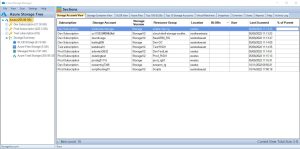
Go to the Cloud Storage Manager TAB
Go to the Reports TAB. Choose the report called “All Subscriptions Listed by Size”. Right click the report and choose Run Report.
This report will provide you with a list of Each Subscription and will be ordered by size consumed.
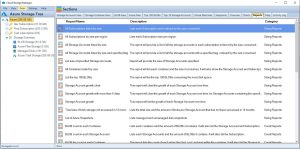
View the report
Cloud Storage Manager will now show you the total amount of Storage used per your Azure Subscription across your complete Azure Tenant.
You can export this data to Microsoft Excel if you wish to manipulate the data further
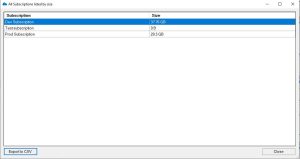
Export to Excel
Now you have the data in excel that shows each Azure Subscription and how much data resides within.
By exporting the data to Microsoft Excel, you’ll have a clear understanding of your storage usage and can optimize your resources accordingly. Regularly monitoring your storage usage, analyzing your data, and taking steps to optimize your usage can help you save costs and prevent waste.
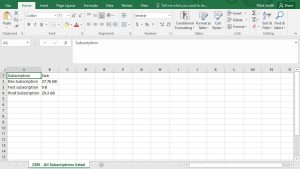
FAQs
| Question |
Answer |
What is Microsoft Azure?
|
Microsoft Azure is a cloud computing service that provides a wide range of services, including virtual machines, databases, and storage. |
What is Azure Storage?
|
Azure storage is a scalable, highly available, and durable cloud storage solution that allows you to store and retrieve large amounts of unstructured data. |
What are the different types of Azure Storage?
|
Azure provides four different types of storage: Blob, Queue, File, and Table storage, each with its own use case and pricing model. |
How can I check my Azure Storage usage?
|
You can check your Azure storage usage by opening the Cloud Storage Manager console, going to the Reports tab, selecting the “All Subscriptions Listed by Size” report, and viewing the report to see the total amount of storage used per Azure subscription. |
Why is it important to monitor Azure Storage usage?
|
Monitoring your Azure storage usage is essential to prevent exceeding your storage limits or wasting resources. Regular monitoring and optimization can help you save costs and ensure maximum efficiency. |
Can I export Azure Storage usage data to Excel?
|
Yes, you can export your Azure Storage usage data to Microsoft Excel to manipulate the data further. |
What is the benefit of optimizing Azure Storage usage?
|
Optimizing your Azure Storage usage can help you save costs and ensure maximum efficiency by preventing waste and unnecessary resource consumption. |
In conclusion, getting the total size of storage used in Azure per subscription is an important task for any Azure user. By following the steps outlined in this article, you can easily get a clear understanding of your storage usage and optimize your resources for maximum efficiency.
Regularly monitoring your storage usage with Cloud Storage Manager, analyzing your usage data, and taking steps to optimize your usage can help you save costs and ensure you’re not wasting resources.
Azure Storage Unlocked
Please fill out the form below to get our free Ebook "Azure Storage Unlocked" emailed to you
FREE DOWNLOAD

by Mark | Feb 27, 2023 | HyperV, Snapshot / Checkpoint
Hyper-V is a virtualization platform developed by Microsoft that allows users to create and manage virtual machines (VMs) on Windows operating systems. One of the features of Hyper-V is checkpoints, which allow users to capture the state of a VM at a particular point in time.
Hyper-V checkpoints are essential for many tasks, such as testing software in a safe and isolated environment, creating backups of virtual machines, and rolling back a virtual machine to a previous state if something goes wrong. However, understanding Hyper-V checkpoints and how to use them effectively can be challenging, especially for beginners.
In this article, we will provide a comprehensive guide to understanding Hyper-V checkpoints, including what they are, how they work, and their benefits and drawbacks. We will also provide some best practices for using Hyper-V checkpoints.
What are Hyper-V Checkpoints?
A Hyper-V checkpoint, also known as a snapshot, is a point-in-time image of a virtual machine’s state, including its memory, virtual disks, and configuration files. Checkpoints are useful for creating backups of virtual machines or testing software in an isolated environment without affecting the production environment.
Hyper-V checkpoints capture the virtual machine’s state at a particular moment, allowing you to revert the virtual machine to that state later if needed. This can be especially helpful when you need to test software, apply updates or configuration changes, or perform other maintenance tasks.
How do Hyper-V Checkpoints Work?
When you create a Hyper-V checkpoint, the virtual machine’s current state is saved as a differencing disk. The differencing disk records all the changes made to the virtual machine’s state after the checkpoint was taken. This allows the virtual machine to continue running normally while you make changes or updates to the virtual machine.
If you need to revert the virtual machine to the checkpoint state, Hyper-V will discard the differencing disk and use the checkpoint’s saved state to restore the virtual machine to that point in time.
Benefits of Hyper-V Checkpoints:
Hyper-V checkpoints offer several benefits, including:
Easy to create:
Creating a checkpoint is a straightforward process and can be done with just a few clicks in the Hyper-V Manager.
Time-saving:
Hyper-V checkpoints can save you time by allowing you to quickly revert a virtual machine to a previous state if something goes wrong during testing or maintenance.
Safe testing environment:
Hyper-V checkpoints allow you to create a safe testing environment for software, updates, or configuration changes without affecting the production environment.
Easy backups:
Hyper-V checkpoints can be used to create backups of virtual machines quickly and easily.
Drawbacks of Hyper-V Checkpoints:
Hyper-V checkpoints also have some drawbacks, including:
Increased disk space usage:
Checkpoints require additional disk space to store the differencing disk, which can quickly add up if you take frequent checkpoints.
Performance impact:
Creating and using checkpoints can have a performance impact on the virtual machine. This impact can be more noticeable on high-performance virtual machines or during heavy I/O operations.
Incompatibility with some applications:
Some applications or services may not work correctly with Hyper-V checkpoints, particularly those that rely on time-sensitive operations or write-intensive I/O operations.
Common Issues and Troubleshooting Steps Related to Hyper-V Checkpoints
| Issue |
Troubleshooting Steps |
Unable to create a checkpoint
|
1. Make sure the virtual machine is turned off.
2. Check the storage location for available space.
3. Verify that the virtual machine configuration is compatible with checkpoints. |
Unable to apply a checkpoint
|
1. Make sure the virtual machine is turned off.
2. Check the virtual machine configuration to ensure it matches the configuration of the checkpoint.
3. Try deleting and recreating the checkpoint. |
Unable to delete a checkpoint
|
1. Make sure the virtual machine is turned off.
2. Check if the checkpoint is being used by another process.
3. Try deleting the checkpoint using PowerShell. |
Performance issues after applying a checkpoint
|
1. Check the virtual machine’s resource utilization.
2. Consider using production checkpoints instead of standard checkpoints.
3. Check the storage location for available space. |
Hyper-V Checkpoints FAQs
| Question |
Answer |
Where are Hyper-V snapshots stored?
|
Hyper-V snapshots are stored as .avhd or .avhdx files on the same storage location as the virtual hard disk. |
What is the advantage of using snapshots?
|
The main advantage of using snapshots is the ability to quickly restore a virtual machine to a previous state. This can be useful in situations where a change or update causes issues, allowing the VM to be rolled back to a known-good state. |
Do snapshots slow down VM performance?
|
Yes, taking and using snapshots can potentially slow down VM performance. This is because each snapshot adds an additional layer of disk I/O, which can impact performance. |
How do Hyper-V snapshots work?
|
Hyper-V snapshots capture the state of a virtual machine at a specific point in time, including memory, virtual hard disks, and settings. These snapshots are stored as .avhd or .avhdx files, and can be used to quickly restore the VM to a previous state if needed. |
Does Hyper-V support multiple snapshots?
|
Yes, Hyper-V supports taking multiple snapshots of a virtual machine. However, it’s generally recommended to limit the number of snapshots to avoid performance issues and potential disk space limitations. |
What is the difference between Hyper-V snapshot and backup?
|
Hyper-V snapshots capture the state of a virtual machine at a specific point in time, while backups capture the entire VM and its associated configuration. Backups are typically used for disaster recovery purposes, while snapshots are used for short-term changes or updates. |
Is it safe to delete Hyper-V snapshots?
|
Yes, it’s generally safe to delete Hyper-V snapshots. However, it’s important to understand that deleting a snapshot will merge the changes made since the snapshot was taken into the base virtual hard disk, which can potentially take a long time and impact VM performance. It’s also recommended to have a backup of the VM before deleting any snapshots. |
How best to manage your Hyper-V Checkpoints:
-
| Question |
Answer |
What is Snapshot Master?
|
Snapshot Master is a tool that enables users to manage their virtual machine snapshots, checkpoints, and datastores for VMWare, Hyper-V, and Azure. It allows users to view snapshot information, schedule snapshot creations or deletions, and receive email notifications and reports. |
What virtual environments can Snapshot Master work with?
|
Snapshot Master can interface with VMWare’s vCentre, Microsoft’s System Centre Virtual Machine Manager (SCVMM) (Hyper-V), and Microsoft Azure. |
What functionality can Snapshot Master provide for virtual machine snapshots?
|
With Snapshot Master, users can create and delete snapshots on a schedule for single or multiple virtual machines. They can choose to snapshot the VM’s memory and quiesce the file system, manage all snapshots of their VMs, consolidate their VMs snapshots, revert the snapshot of each VM, and delete snapshots (delete all, delete all except most recent, delete all larger than (X)). Users can also receive email reports of their snapshot schedules and reminders that their snapshots will automatically delete. |
What virtual machine management functionality does Snapshot Master offer?
|
Snapshot Master allows users to schedule the power off and power on of a single or multiple virtual machines, remotely connect to a VM via Remote Desktop (RDP) directly from the Snapshot Master console, ping each VM, ping each VMWare or HyperV host, connect to the VM’s Computer Management Console, and execute Remote Powershell. |
What kind of reporting can Snapshot Master automate and schedule?
|
Snapshot Master can automate and schedule reporting of virtual servers and VMware or Hyper-V environments emailed directly to users, including all virtual machines with snapshots, all snapshots larger than (X), all snapshots older than (X) days, all snapshots, all snapshots with creator, snapshots on specific virtual machines, all virtual machines, virtual machines with alerts, virtual machines created in the last (X) days, virtual machines removed in the last (X) days, virtual machines with less than (X)% free space, all virtual machines with creation dates and creator, virtual machines without VMware tools, not running or out of date, all hosts report, all hosts with alerts, top 5 hosts with most used memory, number of virtual machines per datastore, and datastores with less than (X)% free space. |
How can Snapshot Master simplify managing virtual machine snapshots?
|
Snapshot Master provides scheduling, email notification, and reporting features that make it easier to manage virtual machine snapshots. It allows users to consolidate VMs snapshots, revert VMs to their previous states, and manage virtual machines from the console. |
What are the benefits of using Snapshot Master for virtual machine snapshots?
|
Snapshot Master provides an efficient and streamlined process for managing virtual machine snapshots, which can save time and reduce the risk of errors. Its scheduling, email notification, and reporting features provide greater visibility and control over virtual machine snapshots. |
How does Snapshot Master compare to other virtual machine snapshot management tools?
|
Snapshot Master offers a comprehensive set of features for managing virtual machine snapshots, including scheduling, email notification, and reporting. It supports multiple virtual environments, including VMWare and Hyper-V. |
Is there a free trial for Snapshot Master?
|
Yes, Snapshot Master offers a 30-day free trial for users to try out its features and functionality. |
Is customer support available for Snapshot Master?
|
Yes, Snapshot Master offers customer support to assist users with any questions or issues they may encounter. |
How can I get started with Snapshot Master?
|
Users can visit the Snapshot Master page to download a free trial and start managing their virtual machine snapshots more efficiently. |
Best Practices for Using Hyper-V Checkpoints:
To use Hyper-V checkpoints effectively, follow these best practices:
Plan checkpoint usage:
Plan your checkpoint usage carefully to avoid excessive disk usage and minimize the performance impact on your virtual machines.
Use checkpoints for testing only:
Use checkpoints for testing software or making changes to your virtual machine’s configuration. Avoid using them for long-term backups
Limit checkpoint lifetimes:
Avoid keeping checkpoints for extended periods as they can quickly consume disk space and affect performance. Instead, delete checkpoints once they are no longer needed.
Use standard checkpoints for short-term use:
Use standard checkpoints for short-term use, such as testing or configuration changes. These checkpoints use less disk space and have less impact on performance than production checkpoints.
Use production checkpoints for long-term use:
Use production checkpoints for long-term use, such as creating backups of virtual machines. These checkpoints capture the virtual machine’s state and configuration files, making them more suitable for long-term use.
Monitor disk space usage:
Monitor disk space usage regularly to ensure that checkpoints do not consume too much space and impact performance.
Test applications with checkpoints:
Before using checkpoints in a production environment, test them with your applications and services to ensure compatibility and performance.

by Mark | Feb 25, 2023 | How To, SCCM
SCCM Software Center Cannot Be Loaded:
Introduction to SCCM Software Center
System Center Configuration Manager (SCCM) is a popular tool used by IT administrators to manage and deploy software, updates, and operating systems across a network. SCCM Software Center is the user interface that allows end users to interact with the tool and install applications, updates, or operating systems. However, sometimes users may encounter issues where the SCCM Software Center cannot be loaded. This article will help you understand the reasons behind this problem and offer solutions to fix it.
Common Reasons for SCCM Loading Issues
There are several reasons why the SCCM Software Center might not load properly. Here, we will discuss the most common ones:
SCCM Configuration Issues
Misconfiguration of the SCCM environment, such as incorrect boundaries, boundary groups, or client settings, can prevent the Software Center from loading. Additionally, issues with the SCCM server or site server components may also cause the problem.
Network Connectivity Problems
Network connectivity issues, including problems with DNS resolution, firewalls, or proxy servers, can prevent the SCCM Software Center from communicating with the necessary servers and services, resulting in a failure to load.
Client Installation Errors
If the SCCM client is not installed properly or is corrupted, the Software Center may not load correctly or at all. This can occur due to incomplete installations, software conflicts, or malware.
How to Troubleshoot SCCM Loading Issues
To resolve issues with the SCCM Software Center not loading, follow these steps:
Checking SCCM Configuration
Ensure that the SCCM environment is correctly configured, with appropriate boundaries, boundary groups, and client settings. Verify that the SCCM server and site server components are functioning correctly.
Verifying Network Connectivity
Check for network connectivity issues by testing DNS resolution, reviewing firewall settings, and ensuring that proxy servers are configured correctly. Make sure that the client device can communicate with the SCCM servers and services.
Reinstalling the SCCM Client
If the SCCM client is corrupt or improperly installed, uninstall the client and reinstall it using the latest version. Make sure to follow the proper installation guidelines and ensure that there are no software conflicts or malware present on the system.
Advanced Troubleshooting Techniques
If the basic troubleshooting steps fail to resolve the issue, you can try the following advanced techniques:
Reviewing SCCM Logs
SCCM maintains logs that can provide insights into the root causes of issues. Review the relevant logs, such as AppDiscovery.log, AppEnforce.log, or ClientIDManagerStartup.log, to identify any errors or issues that may be causing the Software Center to fail to load.
Repairing SCCM Client Components
In some cases, SCCM client components may become corrupt or damaged, causing the Software Center to malfunction. You can repair these components by running the Configuration Manager client repair process or by using the “ccmrepair.exe” command.
Resetting the SCCM Client Policy
Sometimes, issues with the client policy can cause the Software Center not to load. Resetting the client policy can help resolve this issue. To reset the policy, follow these steps:
- Open the Configuration Manager Properties window on the client device.
- Navigate to the “Actions” tab.
- Select “Machine Policy Retrieval & Evaluation Cycle” and click “Run Now.”
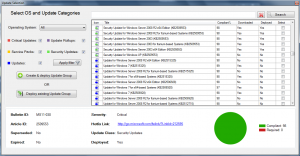
Solutions to Fix SCCM Software Center Cannot Be Loaded Error:
Now that you know the possible causes of the error, let’s discuss the solutions to fix the “Software Center Cannot Be Loaded” error in SCCM.
Solution 1: Restart the SCCM Client Service
Sometimes, restarting the SCCM client service can resolve the software center’s loading issues. Here’s how to do it:
- Open the Run dialog box by pressing Windows key + R.
- Type “services.msc” and press Enter.
- Locate the “SMS Agent Host” service and right-click on it.
- Select “Restart” from the context menu.
- Wait for the service to restart, then check if the software center is loading correctly.
Solution 2: Reinstall the SCCM Client
Reinstalling the SCCM client can resolve configuration issues or corrupted files that are preventing the software center from loading. Here’s how to do it:
- Open the SCCM console.
- Go to “Assets and Compliance” > “Devices.”
- Locate the device with the “Software Center Cannot Be Loaded” error.
- Right-click on the device and select “Client Notification” > “Download Computer Policy.”
- Wait for the policy to download and install on the device.
- If the issue persists, right-click on the device again and select “Client Notification” > “Download Package.”
- Select the SCCM client package and click on “Download.”
- Wait for the package to download and install on the device.
- After the installation is complete, check if the software center is loading correctly.
Solution 3: Check Firewall and Network Settings
SCCM requires specific ports to be open for communication with the server. Check if your firewall or network settings are blocking these ports. Here’s how to check:
- Open the Control Panel and go to “Windows Firewall.”
- Click on “Advanced settings.”
- Check if the following ports are open for inbound and outbound traffic:
- TCP port 135
- TCP port 445
- TCP port 80
- TCP port 443
- If any of these ports are blocked, add them to the exception list.
- After making the changes, restart the SCCM client service a loading correctly.
Solution 4: Check SCCM Permissions
Check if the user account you are using to access the software center has sufficient permissions. Here’s how to do it:
-
- Open the SCCM console and go to “Administration” > “Security” > “Administrative Users.”
- Check if the user account you are using has been added to the “Administrative Users” group.
- If not, add the user account to the group and restart the SCCM client service.
- Check if the software center is loading correctly.
If none of the above solutions work, consider reinstalling SCCM. Before doing so, ensure that you have taken a backup of SCCM database, configuration files, and any other relevant data. Here’s how to do it:
-
- Uninstall SCCM from the server.
- Reinstall SCCM using the installation media.
- Restore the backup of SCCM database, configuration files, and other data.
- After the installation is complete, check if the software center is loading correctly.
| Issue |
Solution |
SCCM client service is not running
|
Restart the SCCM client service |
Network connectivity issues
|
Check network settings and connectivity |
Corrupted files related to software center
|
Clear the cache and reset the software center |
User account does not have sufficient permissions
|
Add user account to the “Administrative Users” group |
SCCM client software is corrupted
|
Reinstall SCCM after taking a backup of relevant data |
The “Software Center Cannot Be Loaded” error in SCCM can be frustrating for users and can cause productivity loss. However, with the troubleshooting steps provided in this article, you can resolve the issue and access the software center again. Remember to check the SCCM client service, permissions, network settings, and files related to the software center. If all else fails, consider reinstalling SCCM after taking a backup of all relevant data.