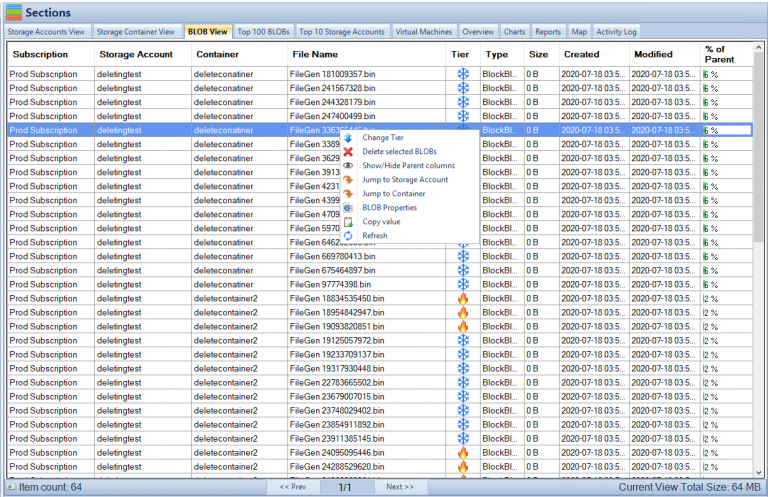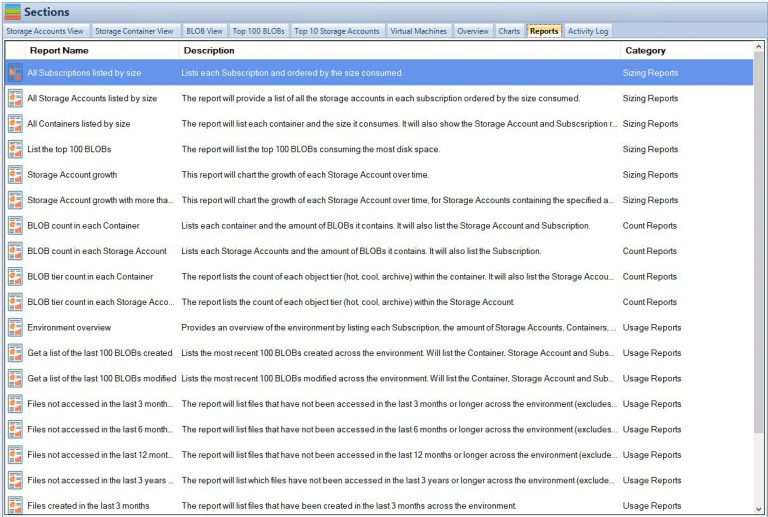Azure File Shares: A Beginner’s Guide
Azure File Shares is a cloud-based file sharing service that provides a secure, scalable, and highly available solution for storing and sharing files in the cloud. With Azure File Shares, you can store, share, and access files from anywhere, at any time, and from any device. Whether you’re a small business owner, a freelancer, or an enterprise-level organization, Azure File Shares can help you meet your file storage and sharing needs.
What are Azure File Shares?
Azure File Shares is a part of the Microsoft Azure platform and is designed to provide a scalable and highly available file storage solution in the cloud. With Azure File Shares, you can store files of any size and type, including documents, images, videos, and audio files. You can also share files with others, either by granting them access to your file share or by sending them a link to the file.
One of the key benefits of Azure File Shares is that it provides a high degree of security. All files stored in Azure File Shares are encrypted at rest, and you can control access to your files by setting permissions. You can also monitor access to your files and audit usage with Azure Activity Logs.
How Does Azure File Shares Work?
Azure File Shares uses the Server Message Block (SMB) protocol to allow users to access files in the cloud. SMB is a standard protocol used for sharing files and printers on a local network. When a user accesses a file share, Azure File Shares uses SMB to connect the user to the file share and allow them to access the files.
Benefits of Azure File Shares
There are many benefits to using Azure File Shares, including:
- Scalability: Azure File Shares can scale to meet the needs of any organization, whether it’s a small business or a large enterprise.
- Accessibility: Azure File Shares allows users to access files from anywhere, at any time, as long as they have an internet connection.
- Collaboration: Azure File Shares makes it easy for multiple users to share files and collaborate on projects.
- Security: Azure File Shares uses industry-standard security measures to protect files and keep them safe from unauthorized access.
Getting Started with Azure File Shares
To get started with Azure File Shares, you’ll need to create an Azure account and sign in to the Azure portal. Once you’re signed in, you can create a new file share by following these steps:
- Click on the “Create a resource” button in the Azure portal.
- Select “Storage” from the list of available resources.
- Choose “Storage account” as the type of storage account you want to create.
- Fill in the required information, such as the name of your storage account, the subscription you want to use, and the resource group you want to use.
- Click the “Create” button to create your storage account.
Once your storage account is created, you can create a new file share by following these steps:
- Navigate to your storage account in the Azure portal.
- Click on the “File shares” option in the left-side menu.
- Click the “Add” button to create a new file share.
- Fill in the required information, such as the name of your file share and the quota for the file share.
- Click the “Create” button to create your file share.
Storing and Sharing Files in Azure File Shares
With Azure File Shares, you can store and share files in a number of different ways. Here are a few of the most common ways to store and share files in Azure File Shares:
Storing Files
To store files in Azure File Shares, you can simply drag and drop files into your file share in the Azure portal, or you can use the Azure File Share REST API to programmatically upload files. You can also use the Azure File Sync service to synchronize your on-premises file servers with your Azure File Shares, allowing you to store and access your files from anywhere.
Alternatively, you can map a drive from your server or workstation so you can access all the file directly.
Analyzing Azure File Shares
To really optimize the cost of your cloud storage and make sure you’re not wasting money on unnecessary files, you need to have a good understanding of what files or blobs have or have not been used.
This is where Cloud Storage Manager comes in. Cloud Storage Manager is a software that provides analytics of both Azure Blob and File storage, allowing the user to see which files or blobs have or have not been used, so that they can reduce the cost of their cloud storage. With this software, you can easily identify and delete unnecessary files to save on storage costs.
To learn more about Cloud Storage Manager and start optimizing your Azure File Shares, visit https://www.smikar.com/cloud-storage-manager/
What are the limitations of Azure File Shares?
- Maximum file size: The maximum size for a single file in an Azure File Share is 1 TB.
- Maximum file share size: The maximum size for an Azure File Share is 5 TiB (5,120 GB).
- Maximum IOPS per share: A single Azure File Share can support up to 1000 IOPS (input/output operations per second).
- Maximum throughput per share: A single Azure File Share can support up to 60 MB/s (megabytes per second) of throughput.
- Maximum number of files: The maximum number of files that can be stored in an Azure File Share is not limited by Azure. However, the performance of the file share may be impacted by a large number of small files.
- Limitations on filenames and path length: Azure File Shares have restrictions on the length of filenames and paths. Filenames must be between 1 and 255 characters in length, and the total length of the path to the file (including the share name, directories, and filename) must be less than 4096 characters.
- Limitations on naming conventions: Azure File Shares have restrictions on naming conventions for files and directories. Names cannot contain certain special characters and names must be unique within a directory.
Conclusion
In conclusion, Azure File Shares is a highly beneficial and cost-effective solution for businesses and individuals who require cloud storage. With its scalability, reliability, and security features, it offers a comprehensive solution for storing, accessing and sharing files. Whether you’re a small business, a large corporation, or an individual, Azure File Shares can help you store and manage your data in the cloud.
Read our further blog posts on Azure Files, from saving money, or what are Azure files.
If you’re looking to optimize your Azure storage costs, it’s essential to have a tool that can help you monitor your usage and identify unused files or blobs. This is where Cloud Storage Manager comes in, providing analytics of both Azure Blob and File storage, allowing you to see what files or blobs have or have not been used, to reduce the cost of your cloud storage.
So, if you’re looking for an easy-to-use and cost-effective solution for storing and managing your data in the cloud, Azure File Shares is the perfect choice. And if you want to take it a step further and optimize your Azure storage costs, be sure to check out Cloud Storage Manager at https://www.smikar.com/cloud-storage-manager/.