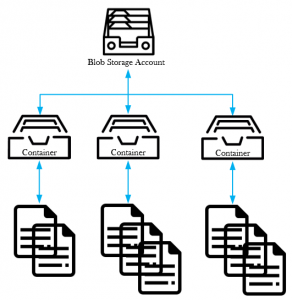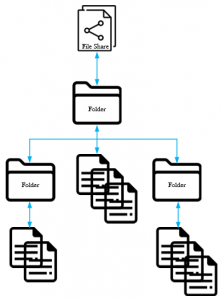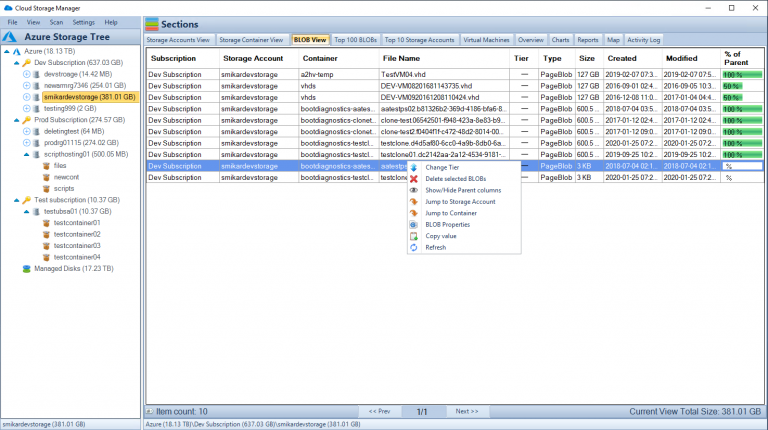Are you confused about which Azure Storage Service to use, for mapping a drive, or just dumping large amounts of data in to? This post goes indepth in to the differences between Azure Blob Storage and Azure File Services.
Azure Blob Storage vs Azure File Storage:
Choosing the Right Storage Solution for Your Business

In today’s digital age, data storage is an essential part of any business strategy. As more and more businesses move their operations to the cloud, choosing the right storage solution can make a significant impact on your organization’s efficiency and productivity. Azure, Microsoft’s cloud computing platform, offers two primary storage solutions: Azure Blob Storage and Azure File Storage.
In this article, we’ll take a closer look at both Azure Blob Storage and Azure File Storage and help you decide which one is the best fit for your business.
What is Azure Blob Storage?
Azure Blob Storage is a massively scalable object storage service that allows you to store and manage large amounts of unstructured data. It is ideal for storing files such as videos, images, audio, and text documents. Blob storage is designed to handle large amounts of data and can scale to meet your business needs, making it an excellent choice for businesses that require large-scale data storage.
Benefits of Azure Blob Storage
- Massive Scalability: Azure Blob Storage can handle massive amounts of data and can scale to meet your business needs.
- Cost-Effective: Blob storage offers a cost-effective solution for storing large amounts of unstructured data.
- Durability: Data stored in Blob storage is highly durable and can be replicated across different regions to ensure high availability.
- Security: Blob storage provides granular access control, allowing you to control who can access your data.
- Integration: Blob storage can easily integrate with other Azure services, making it easy to build scalable and reliable applications.
What is Azure File Storage?
Azure File Storage is a fully managed file sharing service that allows you to share files with both Windows and Linux clients. It is ideal for storing structured data such as application data and virtual machine files. With Azure File Storage, you can access your files from anywhere and at any time, making it an excellent choice for businesses with remote workers or multiple office locations.
Benefits of Azure File Storage
- Fully Managed: Azure File Storage is a fully managed service, which means that Microsoft takes care of the infrastructure and maintenance, allowing you to focus on your business.
- Easy to Use: Azure File Storage is easy to set up and use, with a simple interface that allows you to manage your files from anywhere.
- Secure: Azure File Storage provides granular access control, ensuring that your data is secure.
- Integration: Azure File Storage can easily integrate with other Azure services, making it easy to build scalable and reliable applications.
- Multi-Platform: Azure File Storage supports both Windows and Linux clients, making it a versatile option for businesses with a variety of operating systems.
Choosing the Right Storage Solution
Now let’s explore the key differences between Azure Blob Storage and Azure File Storage.
Structure
Azure Blob Storage stores data as blobs within containers, allowing for a flat storage structure. In contrast, Azure File Storage uses a hierarchical structure, with directories and subdirectories, similar to a traditional file system.
Access
Blob Storage supports REST APIs, Azure Storage SDKs, and Azure Storage Explorer for data access. File Storage allows access via the SMB protocol, enabling you to mount file shares directly to your virtual machines or on-premises systems.
Scalability
Blob Storage can scale to store petabytes of data, with individual blobs up to 4.75 TB in size. File Storage, while still scalable, has a maximum share size of 100 TiB.
Performance
Blob Storage provides higher throughput and lower latency than File Storage. However, File Storage offers better performance for small file read and write operations, which can be crucial for specific applications.
Security
Both services provide data encryption at rest and in transit. However, Blob Storage also supports object-level access control through shared access signatures, while File Storage relies on share-level access control.
When choosing between Azure Blob Storage and Azure File Storage, it’s important to consider your business’s needs. If you need to store large amounts of unstructured data such as videos, images, and audio, Azure Blob Storage is the best choice. If you need to store structured data such as application data and virtual machine files and share files with Windows and Linux clients, Azure File Storage is the better option.
Azure Blob Storage FAQs:
What types of data can I store in Azure Blob Storage?
You can store various types of unstructured data, including text, images, audio, and video files.
How scalable is Azure Blob Storage?
Azure Blob Storage is massively scalable and can handle large amounts of data. It can scale to meet your business needs.
Is my data safe in Azure Blob Storage?
Yes, your data is safe in Azure Blob Storage. Data stored in Blob storage is highly durable and can be replicated across different regions to ensure high availability. Blob storage also provides granular access control, allowing you to control who can access your data.
Can I integrate Azure Blob Storage with other Azure services?
Yes, you can easily integrate Azure Blob Storage with other Azure services, such as Azure Data Factory, Azure Functions, and Azure Stream Analytics.
How much does Azure Blob Storage cost?
Azure Blob Storage pricing is based on the amount of data stored, data access, and data transfer. You can find more information about Azure Blob Storage pricing on the Azure website.
Azure File Storage FAQs:
What types of data can I store in Azure File Storage?
You can store structured data such as application data and virtual machine files in Azure File Storage. It is designed for file sharing with Windows and Linux clients.
Is Azure File Storage easy to use?
Yes, Azure File Storage is easy to use, with a simple interface that allows you to manage your files from anywhere.
How secure is Azure File Storage?
Azure File Storage provides granular access control, ensuring that your data is secure. You can control who can access your data and what they can do with it.
Can I integrate Azure File Storage with other Azure services?
Yes, Azure File Storage can easily integrate with other Azure services, such as Azure Virtual Machines, Azure Backup, and Azure Site Recovery.
How much does Azure File Storage cost?
Azure File Storage pricing is based on the amount of data stored and data access. You can find more information about Azure File Storage pricing on the Azure website.
Azure Blob and File Storage Use Cases
| Use Case | Azure Blob Storage | Azure File Storage |
|---|---|---|
| Unstructured Data Storage | Best suited for storing unstructured data, such as text, images, audio, and video files. | Designed for structured data storage, such as application data and virtual machine files. |
| Data Access | Provides block-level access to data, making it ideal for streaming and storing large media files. | Provides SMB-based file access, making it ideal for sharing files across Windows and Linux clients. |
| Scalability | Highly scalable and can handle large amounts of data. | Can also scale to meet business needs, but not as well-suited for extremely large data sets. |
| Security | Provides granular access control, ensuring that data is secure. | Provides granular access control, ensuring that data is secure. |
| Integration | Can integrate with other Azure services, such as Azure Data Factory, Azure Functions, and Azure Stream Analytics. | Can easily integrate with other Azure services, such as Azure Virtual Machines and Azure Backup. |
How can I connect to Azure Blob Storage?
With Azure Blob Storage access is provided over HTTPS, so you cant traditionally mount Blob Storage as a mapped network drive to a Virtual Machine or Users desktop.
You can however browse all the Azure Blobs contained within this Storage Account through your web browser, using Microsoft’s Azure Storage Explorer, the Azure Storage Rest API, Powershell or even the Azure CLI. Alternatively, you can use our software, Cloud Storage Manager to do the same thing and more.
How can I connect to Azure File Storage?
As stated before, Azure File Services is more like your standard file server, in that you can create multiple network shares with folders and files within. These shares can of course be mapped directly to your machines as a network drive using the SMB protocol. To map a network drive to an Azure File Share, Microsoft lets you create a login script direct from the Azure Portal using powershell to connect the share.
Here is an example powershell script to connect an Azure File share to a users computer as a Y drive mapping.
$connectTestResult = Test-NetConnection -ComputerName storageaccountname.file.core.windows.net -Port 445
if ($connectTestResult.TcpTestSucceeded) {
# Save the password so the drive will persist on reboot
cmd.exe /C “cmdkey /add:`”storageaccountname.file.core.windows.net`” /user:`”localhoststorageaccoun`” /pass:`”longpasswordabcdefghijklmnopqrstuvwxyz`””
# Mount the drive
New-PSDrive -Name Y -PSProvider FileSystem -Root “\storageaccountname.file.core.windows.netfileservicestest” -Persist
} else {
Write-Error -Message “Unable to reach the Azure storage account via port 445. Check to make sure your organization or ISP is not blocking port 445, or use Azure P2S VPN, Azure S2S VPN, or Express Route to tunnel SMB traffic over a different port.”
}
With Azure Files you can also set NTFS permissions on the shares, folders and files. Additionally you can integrate this service with your Azure AD so that permissions can be set using normal AD groups and users.
One thing that differentiates Azure File Services from an on-premise File Server is that you can access the folders and files from anywhere with an internet connection.
Allow access to Azure Storage Account using a Shared Access Signature
The Shared Access Signature can be created to allow access over HTTP or HTTPS for a limited time to any of the Azure Storage Services. This includes Blob, File, Queue and Table Services.
You can be granular with the access you want to provide. Perhaps you have a third party that you only want to give access to your data and certain services for a fixed amount of time.
Options you can choose are;
- Allowed Services;
- Blob
- File
- Queue
- Table
- Allowed Resource Types
- Service
- Container
- Object
- Allowed Permissions
- Read
- Write
- Delete
- List
- Add
- Create
- Update
- Process
- Immutable Storage
Choose this options carefully, as you can see you can be as granular as you want to allow access to your Azure Storage Accounts.
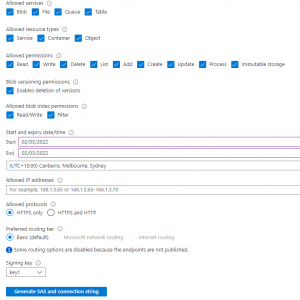
Whats a Use Case Example for Azure Blob Storage?
Azure Blob Storage has several use cases. Its great for the following types of data storage;
- Serving documents, images or videos direct to a browsers.
- Storing of files for quick and easy access
- Streaming video and audio
- Great for dumping of logs files for analysis
- A good target for backup files, archiving and disaster recovery.
Whats a Use Case Example for Azure File Storage?
Azure File Services is great for the following use cases;
- Replacing or supplementing your on-premise File Servers
- Allowing network share access to anywhere in the world with an internet connection
- Lift and Shift your applications to the Cloud that require a network share
- Improving the resilience and uptime of your network shares
- Removing the need to patch and maitain Windows File Servers
So what are the main differences between Azure Blob Storage and Azure File Services?
Item |
Azure Blob Storage |
Azure File Services |
Tiering |
Hot Cool Archive |
Premium Transaction Optimized Hot Cool Note – No Archive Tier available for Azure File Services |
Authentication |
SAS Token Storage Access Keys Azure AD Integration Anonymous public read access |
SAS Token Storage Access Keys Azure AD On-Premise Active Directory – Synced with Azure AD |
Redundancy |
LRS – Locally Redundant Storage ZRS – Zone Redundant Storage GRS – Geo Redundant Storage GZRS – Geo Zone Redundant Storage |
LRS – Locally Redundant Storage ZRS – Zone Redundant Storage GRS – Geo Redundant Storage GZRS – Geo Zone Redundant Storage |
Maximum Size |
500TB | 100TiB per File Share |
Maximum File Size |
Azure BLOBs are 2 types; Page and Block. Max Page is 8TiB, max block is 200TiB |
1 TB per File |
Authentication |
SAS Token Storage Access Keys Azure AD Integration Anonymous public read access |
SAS Token On-Premise Active Directory – Synced with Azure AD |
Choosing the Right Storage Solution
When choosing between Azure Blob Storage and Azure File Storage, it’s important to consider your business’s needs. If you need to store large amounts of unstructured data such as videos, images, and audio, Azure Blob Storage is the best choice. If you need to store structured data such as application data and virtual machine files and share files with Windows and Linux clients, Azure File Storage is the better option.
In conclusion, Cloud Storage Manager is an effective tool that helps organizations to manage their Azure storage usage and costs. With its powerful features such as Map View, Tree View, Azure Storage Reporting, Azure Blob Search, and Azure Files Complete Overview, the software enables users to gain insights into their Azure Blob and Azure File storage consumption, identify the areas where costs can be reduced, and take appropriate actions. By visualizing Azure storage locations, browsing through Azure storage trees, generating reports, searching and scanning Azure storage accounts, users can quickly see where their storage is going and take back control of their Azure Blob storage costs. Cloud Storage Manager is a valuable tool that saves money, enhances productivity, and helps organizations to manage their storage accounts efficiently.