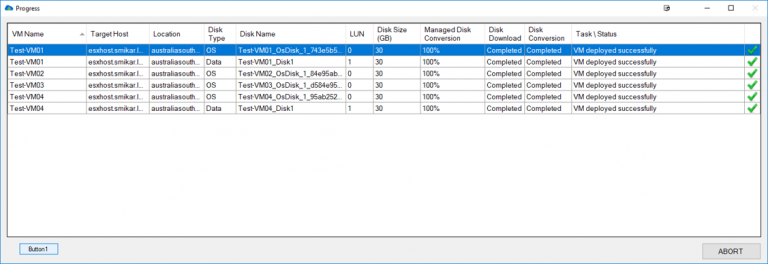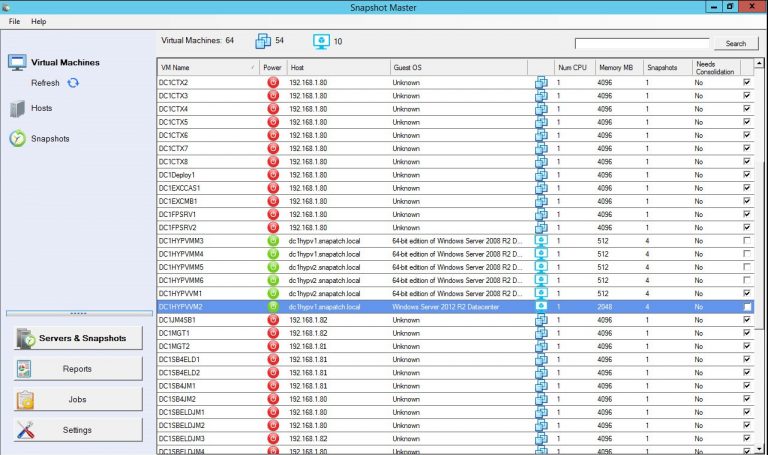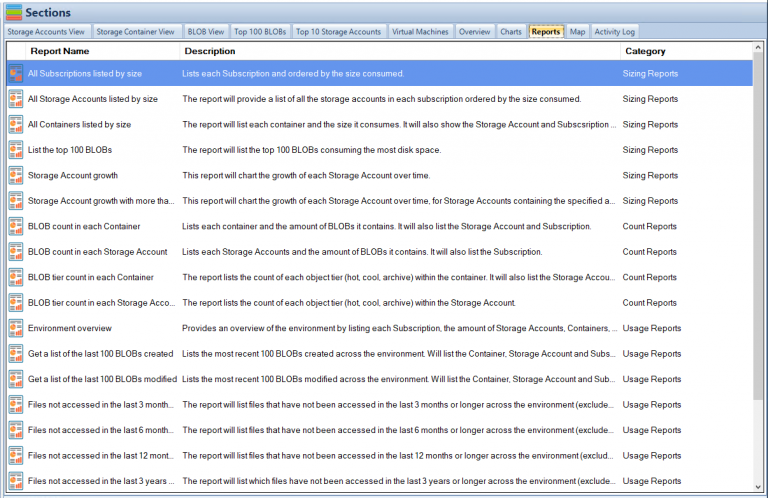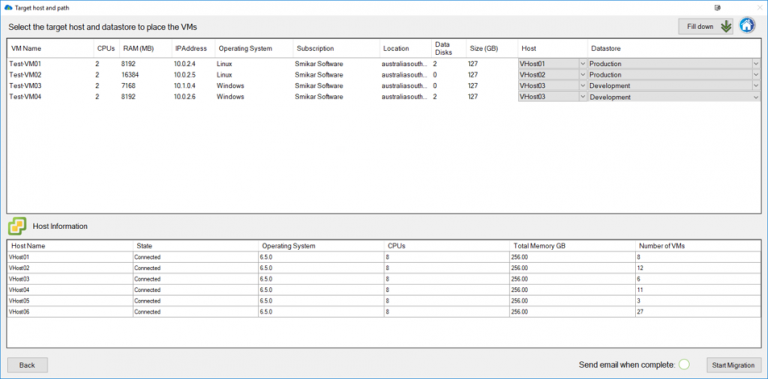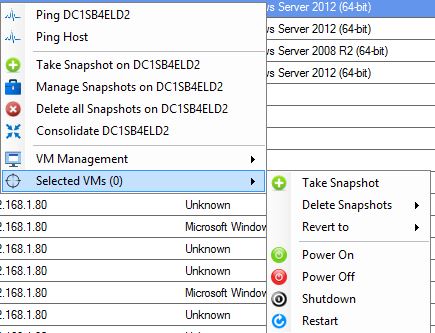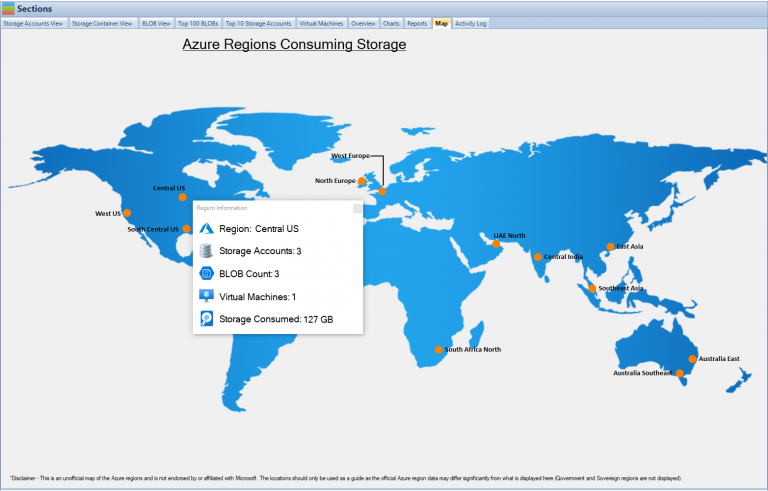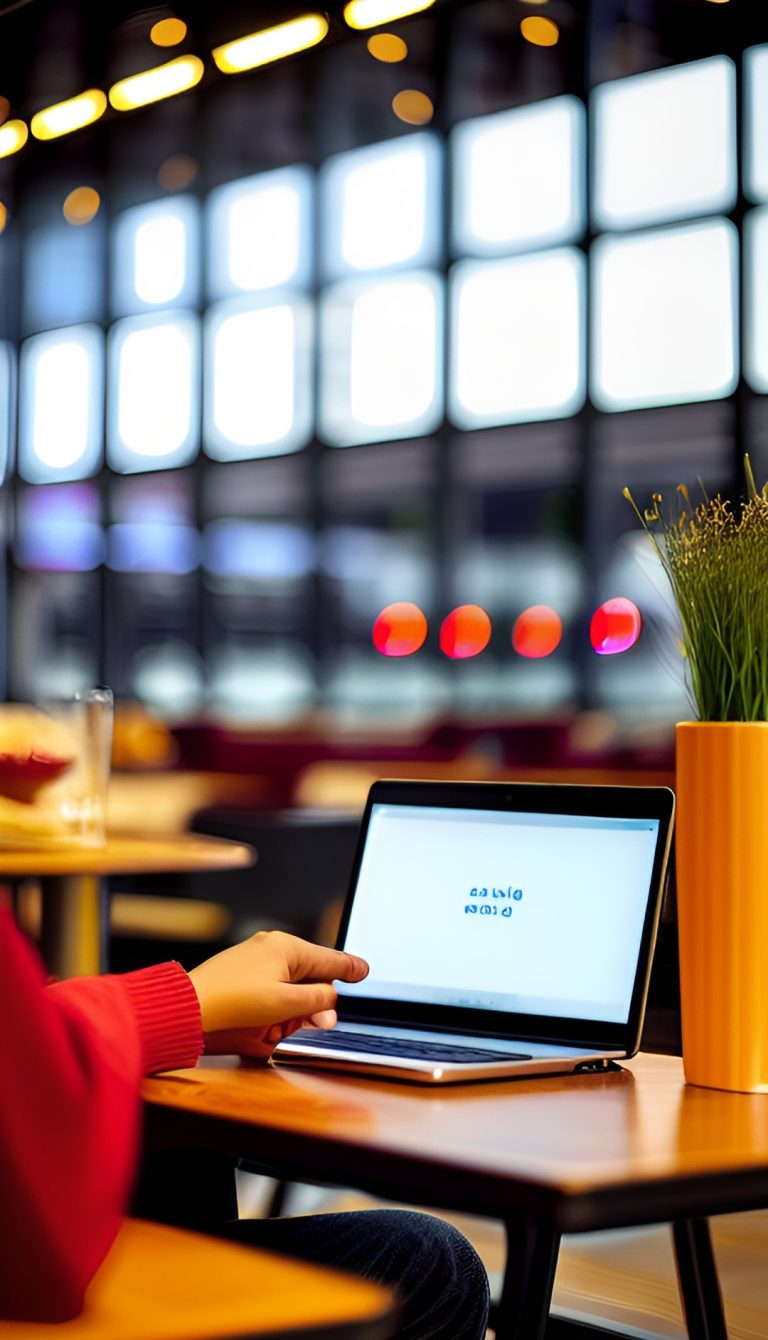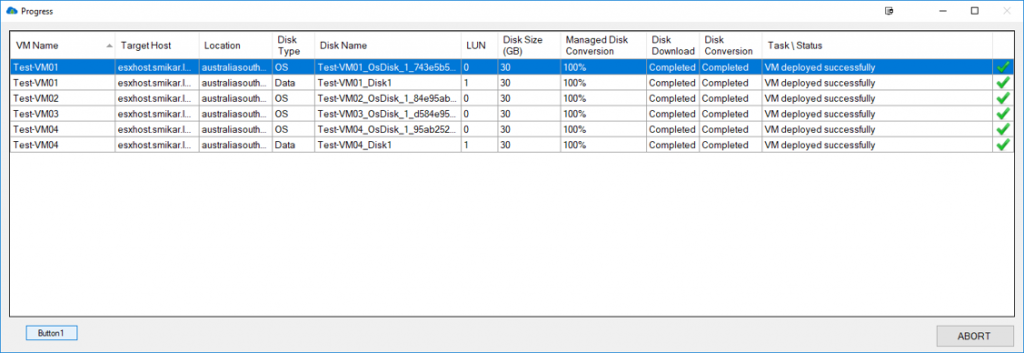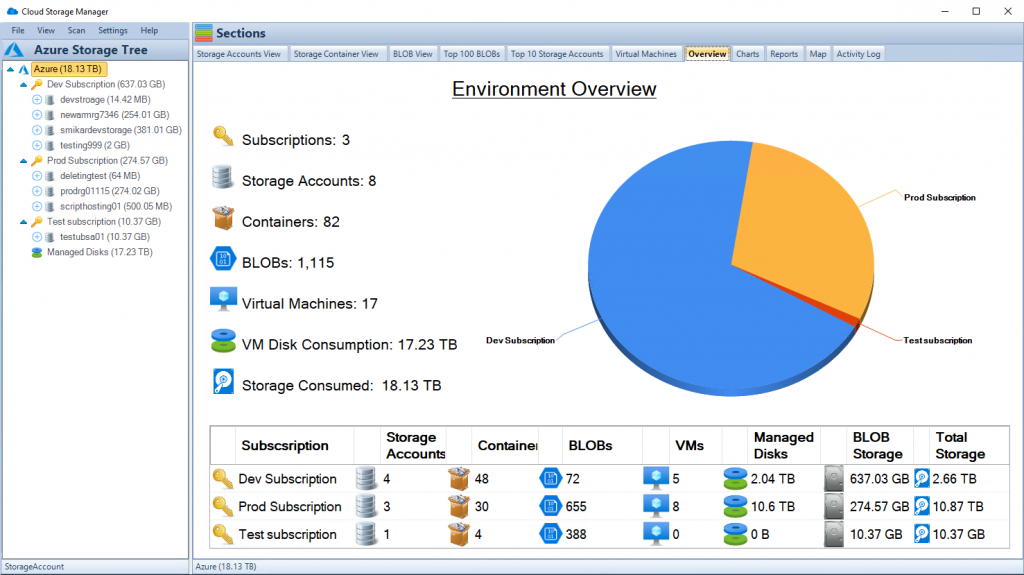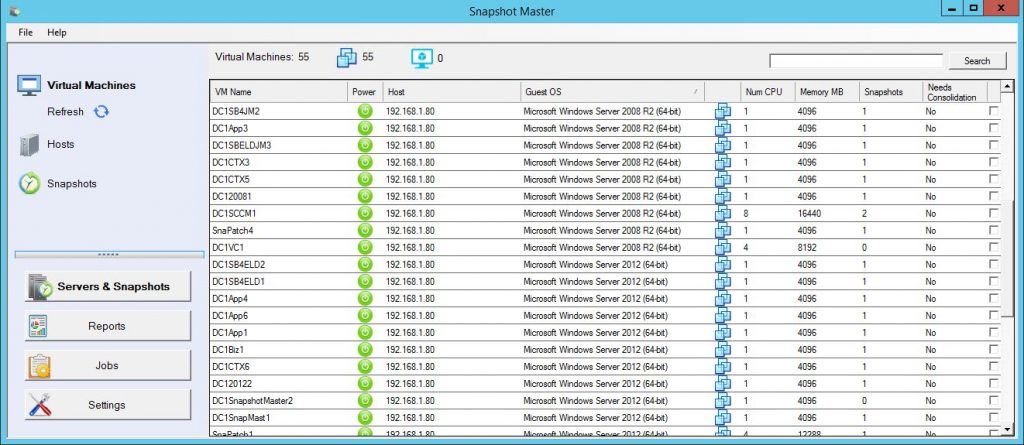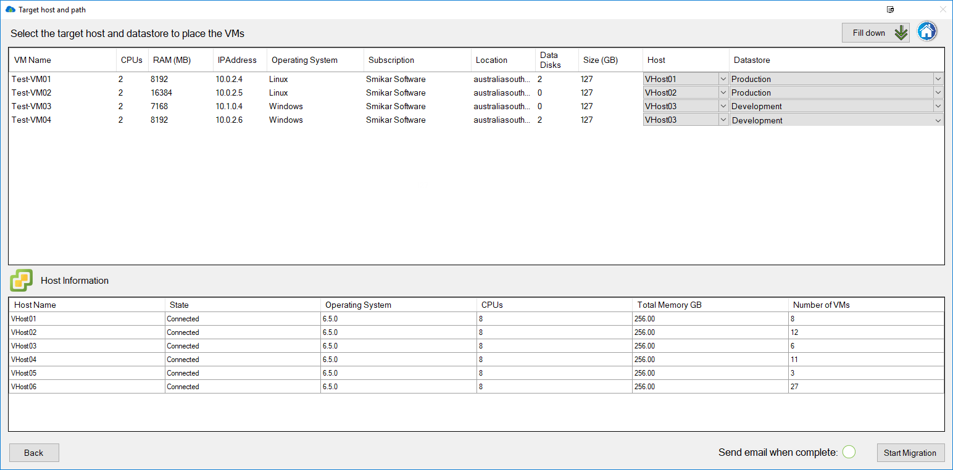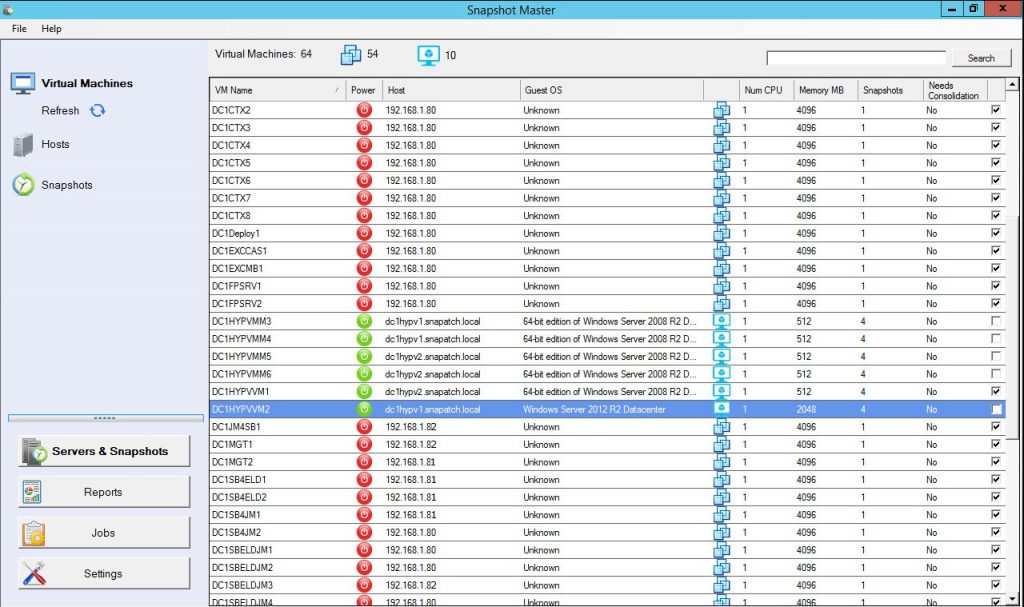Top 10 Azure Services: Harnessing the Power of Microsoft Azure
Are you ready to unlock the full potential of the cloud? Look no further than Microsoft Azure, a robust and comprehensive cloud platform that empowers businesses with a vast array of services and tools. Azure has revolutionized the way organizations build, deploy, and scale their applications, offering a wide range of solutions tailored to meet diverse business needs.
In this article, we delve into the top 10 Azure services that are transforming the landscape of cloud computing. Whether you are a seasoned developer, a technology enthusiast, or a decision-maker exploring the possibilities of the cloud, understanding these key Azure services is essential to stay ahead of the curve.
Microsoft Azure provides a flexible and scalable infrastructure to help you optimize your operations, enhance your applications, and drive innovation across your organization. From virtual machines and databases to artificial intelligence and machine learning, Azure offers a comprehensive suite of services that can address a myriad of business challenges.
Throughout this article, we will explore the key features, benefits, and real-world use cases of each of these Azure services. By the end, you will have a solid understanding of how Azure can revolutionize your cloud strategy and propel your business towards success.
So, without further ado, let’s dive into the top 10 Azure services that are shaping the future of cloud computing. Get ready to unlock a world of possibilities and harness the power of Microsoft Azure!
Azure Service 1: Azure Virtual Machines
When it comes to running your applications and workloads in the cloud, Azure Virtual Machines (VMs) are the workhorses that provide the foundation for your infrastructure. Think of them as the digital equivalent of a physical computer, but with the added flexibility and scalability of the cloud.
With Azure VMs, you can create and manage virtual machines in the cloud, giving you the ability to run a wide range of operating systems, including Windows, Linux, and even specialized distributions. This means you can seamlessly migrate your existing on-premises applications or build new ones using your preferred technology stack.
The benefits of Azure Virtual Machines are manifold. First and foremost, they offer unmatched scalability, allowing you to scale up or down based on demand, ensuring optimal performance while optimizing costs. Need to handle a sudden surge in traffic? No problem. Azure VMs can handle the increased workload with ease.
Additionally, Azure VMs provide robust security features to protect your applications and data. Microsoft invests heavily in ensuring that your virtual machines are isolated and protected from external threats. With features such as Azure Security Center and built-in encryption, you can have peace of mind knowing that your infrastructure is well-guarded.
Azure Virtual Machines also integrate seamlessly with other Azure services, enabling you to build complex architectures and take advantage of additional functionalities. For example, you can easily connect your VMs to Azure Virtual Networks, enabling secure communication between resources.
Real-world use cases for Azure Virtual Machines are diverse. Whether you’re running web applications, hosting databases, or deploying enterprise software, Azure VMs provide the flexibility and performance you need. Many organizations leverage Azure VMs to handle their development and testing environments, enabling rapid iteration and deployment of applications.
In conclusion, Azure Virtual Machines are the backbone of your cloud infrastructure. With their scalability, security, and interoperability, they empower you to build and run your applications efficiently and reliably in the cloud. So why wait? Let Azure VMs be the driving force behind your cloud journey.
Azure Service 2: Azure App Service
Are you looking to build and deploy web and mobile applications quickly and effortlessly? Look no further than Azure App Service, a fully managed platform that takes care of the infrastructure, allowing you to focus on what matters most—building amazing applications.
Azure App Service offers a wealth of features and benefits that simplify the development and deployment process. It supports a variety of programming languages, including .NET, Java, Python, Node.js, and PHP, giving you the freedom to choose the tools and technologies that best suit your needs.
One of the standout features of Azure App Service is its seamless integration with other Azure services. Need a database? Connect your app to Azure SQL Database or Azure Cosmos DB with just a few clicks. Want to enable authentication? Azure Active Directory can handle that for you. With App Service, you can leverage the power of the Azure ecosystem to enhance your application’s functionality.
But it doesn’t stop there. Azure App Service provides automatic scaling capabilities, allowing your application to handle sudden spikes in traffic without breaking a sweat. Whether you’re experiencing a surge in users or preparing for a marketing campaign, App Service ensures that your application remains responsive and available.
Another advantage of Azure App Service is its built-in DevOps capabilities. You can easily set up continuous integration and deployment pipelines, enabling a smooth and efficient release process. With features like deployment slots, you can perform testing and staging of your application before pushing it to production, reducing the risk of downtime or errors.
Real-world examples of Azure App Service in action are plentiful. Startups and enterprises alike rely on it to build and deploy a wide range of applications, from e-commerce platforms and content management systems to mobile backends and APIs. The scalability, ease of use, and integration possibilities make Azure App Service a go-to choice for application development.
In summary, Azure App Service empowers developers to focus on building great applications without worrying about infrastructure complexities. Its extensive language support, integration capabilities, and built-in DevOps features make it a top choice for organizations seeking a hassle-free development and deployment experience. Let Azure App Service be your launchpad for creating exceptional web and mobile applications.
Azure Service 3: Azure SQL Database
Are you tired of managing and maintaining traditional databases? Enter Azure SQL Database, a fully managed relational database service that takes the burden off your shoulders and provides a scalable and secure solution for your data storage needs.
Azure SQL Database offers a plethora of advantages over traditional databases. First and foremost, it eliminates the need for hardware provisioning and maintenance. Microsoft takes care of all the infrastructure management, including patching, backups, and high availability, so you can focus on utilizing your data rather than worrying about its underlying infrastructure.
Scalability is a key strength of Azure SQL Database. With just a few clicks or API calls, you can easily scale your database up or down based on demand. Whether you’re experiencing peak traffic or want to optimize costs during quieter periods, Azure SQL Database allows you to adjust resources dynamically, ensuring that your application performs at its best without breaking the bank.
Data security is a top priority, and Azure SQL Database has you covered. It provides robust security features such as transparent data encryption, threat detection, and advanced access control mechanisms. Additionally, Azure SQL Database integrates seamlessly with Azure Active Directory, enabling you to manage authentication and authorization for your database users.
Azure SQL Database is not just a standalone service; it can also be part of a larger ecosystem. It integrates with other Azure services like Azure App Service, Azure Functions, and Azure Logic Apps, enabling you to build end-to-end solutions with ease. You can leverage the power of SQL Database to store and retrieve data for your applications, while utilizing the strengths of other Azure services for additional functionality.
Real-world scenarios where Azure SQL Database shines are numerous. From line-of-business applications and content management systems to customer relationship management and data warehousing, organizations across various industries benefit from the scalability, reliability, and security offered by Azure SQL Database.
In conclusion, Azure SQL Database simplifies the management of your relational databases and provides a scalable and secure environment for your data. Say goodbye to infrastructure headaches and focus on utilizing your data to gain valuable insights. Let Azure SQL Database be the cornerstone of your data storage strategy in the cloud.
Azure Service 4: Azure Kubernetes Service (AKS)
Are you ready to embrace the world of containerized applications and take advantage of the scalability and agility they offer? Look no further than Azure Kubernetes Service (AKS), a fully managed container orchestration service that simplifies the deployment, management, and scaling of your applications.
Kubernetes has become the industry standard for container orchestration, and Azure Kubernetes Service brings the power of Kubernetes to the Azure ecosystem. With AKS, you can easily deploy and manage your containers without the complexities of managing the underlying infrastructure.
One of the key benefits of Azure Kubernetes Service is its scalability. Whether you need to scale your application to handle increased traffic or add more resources to meet growing demands, AKS allows you to scale your containerized applications effortlessly. It dynamically manages the allocation of resources, ensuring optimal performance without manual intervention.
The resilience and reliability of Azure Kubernetes Service are unparalleled. AKS ensures that your applications are highly available by automatically distributing containers across multiple nodes and maintaining the desired state of your deployments. It monitors and self-heals any issues, guaranteeing that your applications are always up and running.
Integration with other Azure services is seamless with AKS. Need to store your container images? Azure Container Registry has got you covered. Want to leverage Azure Monitor for centralized logging and monitoring? It’s just a few configurations away. By combining AKS with other Azure services, you can build robust and efficient cloud-native solutions.
Real-world use cases for Azure Kubernetes Service are abundant. Whether you’re building microservices architectures, running large-scale web applications, or implementing complex data processing pipelines, AKS provides the necessary tools to manage and scale your containers effectively. Organizations of all sizes and industries are leveraging the power of AKS to embrace the world of containers and accelerate their development and deployment processes.
In conclusion, Azure Kubernetes Service simplifies the deployment, management, and scaling of containerized applications. With its scalability, resilience, and integration capabilities, AKS empowers you to embrace the world of containers with confidence. Let Azure Kubernetes Service be your trusted companion on your containerization journey in the cloud.
Azure Service 5: Azure Cosmos DB
In the era of globally distributed applications and the need for seamless scalability, Azure Cosmos DB emerges as a game-changer in the world of NoSQL databases. It’s a globally distributed, multi-model database service that empowers developers to build highly responsive and planet-scale applications.
Azure Cosmos DB offers a wealth of capabilities that make it stand out among traditional databases. One of its key strengths is its global distribution. With just a few clicks, you can replicate your data across Azure regions worldwide, ensuring low-latency access for your users, regardless of their geographic location. This makes it an ideal choice for applications that require high availability and responsive user experiences.
Flexibility is another hallmark of Azure Cosmos DB. It supports multiple data models, including key-value, document, columnar, and graph, enabling you to choose the model that best suits your application’s requirements. This versatility allows you to build rich and diverse applications without the need for different specialized databases.
Scalability is a core feature of Azure Cosmos DB. It automatically scales throughput and storage based on your application’s demands, ensuring that it can handle massive workloads without compromising performance. Whether you’re experiencing a sudden surge in users or dealing with unpredictable traffic patterns, Cosmos DB scales seamlessly to meet your needs.
Another standout feature of Azure Cosmos DB is its comprehensive SLA-backed guarantees. It offers industry-leading availability, latency, consistency, and throughput, ensuring that your applications meet the most demanding service-level requirements. You can have peace of mind knowing that your data is safe, accessible, and highly performant.
Real-world applications of Azure Cosmos DB span various domains. From e-commerce platforms and gaming leaderboards to IoT solutions and personalized content delivery, organizations leverage the global distribution, flexibility, and scalability of Cosmos DB to build mission-critical applications that can scale to meet user demands.
In summary, Azure Cosmos DB revolutionizes the world of NoSQL databases with its global distribution, flexible data models, and seamless scalability. If you’re looking to build highly responsive and globally available applications, Cosmos DB is the perfect choice. Embrace the power of Azure Cosmos DB and unlock new possibilities for your data-intensive applications.
Azure Service 6: Azure Functions
Are you ready to embrace the world of serverless computing and unlock new levels of scalability and cost efficiency for your applications? Look no further than Azure Functions, a serverless compute service that allows you to focus on writing code without worrying about managing infrastructure.
Azure Functions provide a unique approach to building applications by allowing you to write small, single-purpose functions that respond to events or triggers. These functions can be written in a variety of programming languages, including C#, JavaScript, Python, and more, giving you the flexibility to use your preferred language and tools.
One of the key benefits of Azure Functions is its automatic scaling capabilities. With serverless computing, you only pay for the actual execution time of your functions. Azure Functions scales automatically based on the number of incoming requests, ensuring that your application can handle any workload without the need for manual intervention or over-provisioning.
Another advantage of Azure Functions is its seamless integration with other Azure services. Need to process messages from Azure Service Bus or Azure Event Grid? Azure Functions can handle that. Want to trigger functions based on changes in Azure Storage or Cosmos DB? Azure Functions has got you covered. This integration allows you to build event-driven architectures and leverage the power of the Azure ecosystem.
Azure Functions also provide built-in bindings and triggers, making it easy to connect to various data sources and services. Whether you need to interact with Azure Blob Storage, Azure SQL Database, or even external APIs, Azure Functions abstracts away the complexities and provides a streamlined development experience.
Real-world examples of Azure Functions are plentiful. From building serverless APIs and implementing backend processes to automating workflows and creating chatbots, organizations across industries leverage Azure Functions to build efficient and cost-effective applications.
In summary, Azure Functions enable you to harness the power of serverless computing, allowing you to focus on writing code and building applications without worrying about infrastructure management. With its automatic scaling, seamless integration with other Azure services, and versatile programming language support, Azure Functions empowers you to build event-driven, scalable, and cost-efficient applications. Embrace the world of serverless computing with Azure Functions and unlock new possibilities for your applications.
Azure Service 7: Azure Cognitive Services
Imagine if your applications could see, hear, speak, and understand natural language just like humans. With Azure Cognitive Services, that imagination becomes a reality. Azure Cognitive Services are a collection of powerful AI services that enable developers to infuse their applications with intelligent capabilities.
From computer vision and speech recognition to natural language processing and emotion detection, Azure Cognitive Services provide a wide range of AI capabilities that can transform the way your applications interact with users and process information.
One of the standout features of Azure Cognitive Services is its ease of integration. With just a few lines of code, you can tap into the power of AI and enhance your applications with advanced functionalities. Whether you need to analyze images, transcribe speech, translate languages, or understand sentiment, Azure Cognitive Services provides pre-built APIs that make it simple to incorporate these capabilities into your applications.
Azure Cognitive Services also offer comprehensive language support. Whether you’re building applications in English, Spanish, Chinese, or any other language, Azure Cognitive Services can handle it. You can leverage services like language understanding, text analytics, and machine translation to enable multilingual support and cater to a global audience.
The versatility of Azure Cognitive Services allows you to build applications across a wide range of industries. From healthcare and finance to retail and entertainment, organizations can leverage these services to automate processes, gain insights from unstructured data, and create personalized user experiences.
Real-world examples of Azure Cognitive Services in action are abundant. Organizations use these services to develop chatbots that can engage in natural and meaningful conversations with users, create recommendation systems that offer personalized suggestions, and build intelligent image recognition systems for enhanced security.
In conclusion, Azure Cognitive Services bring the power of AI to your applications, enabling them to see, hear, speak, and understand like never before. With their ease of integration, language support, and versatile AI capabilities, Azure Cognitive Services empower developers to create intelligent and engaging applications across various domains. Embrace the potential of AI with Azure Cognitive Services and unlock a new level of intelligence for your applications.
Azure Service 8: Azure DevOps
Are you looking to streamline your software development and delivery processes? Look no further than Azure DevOps, a comprehensive set of development tools and services that enable collaboration, automation, and continuous delivery.
Azure DevOps provides a complete end-to-end solution for your development needs, encompassing project planning, version control, build automation, testing, and release management. With Azure DevOps, you can effectively manage your software projects from ideation to deployment, all within a single integrated platform.
One of the key features of Azure DevOps is its agile project management capabilities. You can easily plan and track your work using backlogs, boards, and sprints, enabling efficient collaboration among team members. With built-in Kanban boards and customizable dashboards, you can visualize the progress of your projects and keep everyone aligned.
Version control is a breeze with Azure DevOps. Whether you prefer Git or Team Foundation Version Control (TFVC), Azure DevOps provides robust version control capabilities to manage your source code effectively. You can collaborate with your team, track changes, and ensure code quality with features like pull requests, code reviews, and continuous integration.
Automation is at the core of Azure DevOps. With Azure Pipelines, you can automate your build and release processes, ensuring consistent and reliable deployments. Whether you’re targeting web applications, mobile apps, or even containers, Azure Pipelines can handle it. You can define your build and release pipelines using YAML or a graphical interface, and effortlessly deploy your applications to Azure or other platforms.
Testing is an integral part of the software development lifecycle, and Azure DevOps offers comprehensive testing capabilities. From unit tests and functional tests to load tests and automated UI tests, you can ensure the quality and reliability of your applications. Azure DevOps integrates with popular testing frameworks and provides robust reporting and analytics to track test results.
Real-world examples of organizations leveraging Azure DevOps are numerous. From startups to enterprise-scale companies, teams of all sizes benefit from the collaboration, automation, and continuous delivery capabilities offered by Azure DevOps. It enables them to accelerate their development cycles, improve collaboration, and deliver high-quality software at a rapid pace.
In conclusion, Azure DevOps revolutionizes the way teams collaborate and deliver software. With its agile project management, version control, automation, and testing capabilities, Azure DevOps empowers organizations to streamline their development processes and achieve faster, more reliable deployments. Embrace Azure DevOps and witness the transformation of your software development lifecycle.
Azure Service 9: Azure Active Directory (Azure AD)
In today’s interconnected digital landscape, managing user identities and ensuring secure access to applications and resources is of paramount importance. Enter Azure Active Directory (Azure AD), a comprehensive identity and access management solution that provides a seamless and secure user authentication and authorization experience.
Azure AD serves as the backbone for managing user identities and access across Azure services and other applications. It offers a range of features that enable organizations to control access to their resources, enforce security policies, and streamline user management.
One of the key benefits of Azure AD is its single sign-on (SSO) capability. With SSO, users can sign in once and gain access to multiple applications without the need for separate authentication for each application. This enhances user experience, improves productivity, and reduces the hassle of remembering multiple credentials.
Azure AD also provides robust security features to protect your organization’s resources. Multi-factor authentication adds an extra layer of security by requiring users to provide additional verification, such as a code sent to their mobile device, in addition to their password. Conditional Access allows you to define access policies based on various factors such as user location, device type, and risk assessment, ensuring that access to sensitive information is tightly controlled.
Integration is a strength of Azure AD. It seamlessly integrates with a wide range of applications, both from Microsoft and third-party vendors. You can leverage pre-built connectors or use industry-standard protocols such as SAML and OAuth to integrate your applications with Azure AD, enabling centralized authentication and authorization management.
Real-world scenarios where Azure AD shines are numerous. Organizations use Azure AD to enable secure access to their internal applications, SaaS applications, and even mobile applications. With Azure AD, you can manage user identities, control access to resources, and ensure compliance with regulatory requirements, all while providing a seamless and intuitive user experience.
In summary, Azure Active Directory simplifies identity and access management, providing a secure and seamless authentication and authorization experience. With its single sign-on, multi-factor authentication, and integration capabilities, Azure AD empowers organizations to protect their resources and streamline user management. Embrace Azure Active Directory and take control of your organization’s identity and access management needs.
Azure Service 10: Azure Machine Learning
The era of artificial intelligence and machine learning has ushered in a new wave of innovation and possibilities. Azure Machine Learning, a powerful cloud-based service, puts the power of machine learning into the hands of developers and data scientists, enabling them to build, deploy, and manage machine learning models at scale.
Azure Machine Learning offers a wide range of capabilities to support the entire machine learning lifecycle. From data preparation and model training to deployment and monitoring, Azure Machine Learning provides a comprehensive platform that simplifies the development and operationalization of machine learning solutions.
One of the key strengths of Azure Machine Learning is its flexibility and openness. You can choose from a variety of tools and frameworks, including Python, R, and popular machine learning libraries like TensorFlow and PyTorch, to build and train your models. Azure Machine Learning integrates seamlessly with these tools, allowing you to leverage your existing knowledge and workflows.
Scalability is a crucial aspect of Azure Machine Learning. You can scale your training and inference workloads dynamically based on demand, ensuring that your models can handle large datasets and high-volume predictions efficiently. Azure Machine Learning also provides distributed training capabilities, enabling you to train models on clusters of GPUs or CPUs, significantly reducing training time.
Operationalizing machine learning models is made easy with Azure Machine Learning. You can deploy your models as web services or containers, making them accessible via REST APIs. This allows you to integrate your models seamlessly into your applications or leverage them for real-time predictions. Azure Machine Learning also provides robust monitoring and logging capabilities, enabling you to track model performance and detect any drift or degradation over time.
Real-world use cases for Azure Machine Learning are diverse. From predictive maintenance and fraud detection to recommendation systems and computer vision, organizations across industries leverage the power of Azure Machine Learning to extract insights from their data and make informed decisions.
In summary, Azure Machine Learning empowers developers and data scientists to harness the power of machine learning. With its flexibility, scalability, and deployment capabilities, Azure Machine Learning simplifies the development and operationalization of machine learning models. Embrace Azure Machine Learning and unlock the potential of artificial intelligence in your applications and solutions.
Conclusion: Unleash the Power of Azure Services
As we reach the end of our exploration into the top 10 Azure services, it’s clear that Microsoft Azure offers an incredible array of tools and capabilities that can transform the way organizations approach cloud computing and application development.
From Azure Virtual Machines and Azure App Service to Azure SQL Database and Azure Kubernetes Service, each service brings unique benefits and features to the table. Whether you’re looking for scalable infrastructure, streamlined application deployment, flexible data storage, or efficient container orchestration, Azure has you covered.
But Azure doesn’t stop there. With services like Azure Cosmos DB, Azure Functions, Azure Cognitive Services, Azure DevOps, Azure Active Directory, and Azure Machine Learning, you can infuse intelligence into your applications, automate processes, enhance security, and revolutionize your software development lifecycle.
The true power of Azure lies in the integration and interoperability between these services. Azure provides a unified ecosystem where these services seamlessly work together, allowing you to build end-to-end solutions that address complex business challenges.
By leveraging the top 10 Azure services, you can unlock new levels of scalability, agility, security, and intelligence for your applications and infrastructure. Whether you’re a developer seeking efficient development tools, a data scientist exploring the potential of machine learning, or a business owner aiming to drive innovation and growth, Azure has the tools and services to support your journey.
As technology continues to evolve and new innovations emerge, Microsoft Azure remains at the forefront of cloud computing, empowering organizations of all sizes and industries to stay competitive, drive digital transformation, and deliver exceptional experiences to their customers.
So, embrace the power of Azure services, tap into the vast potential of the cloud, and witness the transformative impact it can have on your business. The possibilities are endless—let Azure be your gateway to innovation and success.
Bonus: Azure Service Spotlight
Azure Security Center
While we have covered the top 10 Azure services, there’s one more service that deserves a special spotlight for its critical role in protecting your cloud environment—Azure Security Center.
In the age of cyber threats and data breaches, maintaining robust security measures is of utmost importance. Azure Security Center is a comprehensive security management solution that provides unified visibility and control over the security of your Azure resources.
Azure Security Center offers a range of capabilities designed to help you identify and remediate security vulnerabilities, detect and respond to threats, and continuously monitor the security posture of your Azure environment.
One of the key features of Azure Security Center is its threat detection capabilities. It uses advanced analytics and machine learning algorithms to analyze telemetry data from your Azure resources, identifying potential security threats and suspicious activities. It provides actionable recommendations to remediate these threats, helping you stay one step ahead of potential attackers.
Azure Security Center also enables you to implement and enforce security policies across your Azure resources. It provides security baselines and best practices to ensure that your configurations align with industry standards and compliance requirements. By continuously monitoring your resources, Security Center alerts you to any deviations from these policies, allowing you to take corrective actions promptly.
Integration is a strength of Azure Security Center. It seamlessly integrates with other Azure services and security tools, providing a centralized view of your security landscape. You can leverage its integration with Azure Monitor and Azure Sentinel to gain deep insights into security events and streamline your security operations.
Real-time threat intelligence is another highlight of Azure Security Center. It leverages Microsoft’s vast global threat intelligence network to provide you with up-to-date information about emerging threats and vulnerabilities. This allows you to proactively protect your Azure resources and make informed decisions to strengthen your security posture.
In today’s ever-evolving threat landscape, Azure Security Center serves as a vital guardian for your cloud environment. By leveraging its capabilities, you can fortify your defenses, respond swiftly to potential threats, and maintain a secure and resilient infrastructure.
In conclusion, Azure Security Center is an indispensable tool for safeguarding your Azure resources. Its threat detection, security policy enforcement, integration, and real-time intelligence capabilities help you stay ahead of security risks and protect your valuable data and applications. Make Azure Security Center an integral part of your security strategy and ensure peace of mind in an increasingly interconnected world.
Stay Ahead with Azure Services
Congratulations! You’ve now explored the top 10 Azure services, along with a special spotlight on Azure Security Center. By now, you understand the incredible capabilities and advantages these services bring to the table. But it doesn’t end here—there’s always more to discover and leverage within the Azure ecosystem.
As technology continues to advance at a rapid pace, Microsoft Azure remains at the forefront of innovation, constantly evolving and introducing new services to meet the ever-changing needs of businesses. By staying up to date with Azure’s latest offerings, you can continue to optimize your cloud strategy and unlock even greater potential for your organization.
Azure’s expansive marketplace provides access to a vast array of third-party solutions and services that can further enhance your Azure experience. Whether it’s specialized industry solutions, data analytics tools, or advanced AI services, the Azure Marketplace offers a treasure trove of options to extend the capabilities of your cloud infrastructure.
To make the most of Azure, it’s essential to stay connected with the Azure community. Engage with fellow developers, data scientists, and cloud enthusiasts through online forums, user groups, and events. Share your experiences, learn from others, and discover new insights and best practices for leveraging Azure services effectively.
As you embark on your Azure journey, keep in mind that continuous learning is key. Microsoft provides extensive documentation, tutorials, and training resources to help you deepen your knowledge and stay ahead of the curve. From official Microsoft Learn modules to hands-on labs and certifications, there are abundant opportunities to enhance your skills and become an Azure expert.
Remember, Azure services are not just tools; they are enablers of innovation, agility, and growth. Embrace the possibilities they offer and explore how they can transform your business. Whether you’re a startup, a small business, or an enterprise, Azure provides the tools and services to drive your digital transformation and unlock the full potential of the cloud.
So, continue your Azure journey with enthusiasm, curiosity, and a passion for exploring new possibilities. Embrace the power of Azure services, stay ahead of the competition, and let Azure be your gateway to a future of innovation and success. The cloud is yours to conquer—go forth and unleash its true potential with Microsoft Azure!
Optimize Azure Storage Costs with Cloud Storage Manager
Cloud Storage Manager is an essential tool for organizations seeking to effectively manage their Azure Blob and Azure File storage. With its robust features and intuitive interface, this tool provides valuable insights into storage consumption, enabling users to identify cost-saving opportunities and optimize their storage usage.
One of the key highlights of Cloud Storage Manager is its ability to visualize storage locations. Users can explore an interactive world map that showcases Azure storage locations, allowing them to understand the geographical distribution of their data. Additionally, the tool presents informative graphs that depict storage growth over time, helping users identify trends and make data-driven decisions.
The tree view feature of Cloud Storage Manager offers a comprehensive overview of Azure Blobs and Files. Users can easily navigate through their storage hierarchy, gaining visibility into specific Blob details such as size and storage tiering. This makes it effortless to track and manage individual storage resources within the Azure ecosystem.
Cloud Storage Manager goes beyond visualization, providing in-depth reporting on Azure Blob Storage usage and consumption. Users can access detailed reports that highlight the growth of storage accounts, tiering patterns of Blobs, and the last access time of Blobs. This information is invaluable for understanding storage trends, optimizing resource allocation, and making informed decisions.
Searching across all Azure Storage accounts is made seamless with Cloud Storage Manager. Users can perform comprehensive searches on Storage Accounts, Storage Containers, and Blobs, facilitating quick access to specific storage resources. This feature enhances productivity and saves time when managing large-scale storage environments.
In addition to insights and reporting, Cloud Storage Manager allows users to take actions within the explorer view. With a simple right-click, users can change the tiering of multiple Blobs, delete unnecessary Blobs, and gather properties of specific Blobs. These actions streamline storage management processes, improving efficiency and control over Azure Blob and Azure File storage.
Cloud Storage Manager ensures the security and privacy of user data. It requires read-only access to the user’s Azure account, which can be granted using Azure’s Role-Based Access Control (RBAC) feature. This way, users can confidently leverage the tool without compromising their data security.
Organizations can try Cloud Storage Manager with a free 14-day trial and choose from different editions based on their environment size and storage requirements. By utilizing Cloud Storage Manager, organizations gain greater control over their Azure Blob and Azure File storage, optimize their storage costs, and make informed decisions to drive efficiency and performance.
Azure Services FAQs
1. What is Microsoft Azure?
Microsoft Azure is a cloud computing platform provided by Microsoft that offers a wide range of services and tools for building, deploying, and managing applications and services. It provides infrastructure-as-a-service (IaaS), platform-as-a-service (PaaS), and software-as-a-service (SaaS) offerings, allowing organizations to leverage the power of the cloud to scale their operations, enhance their applications, and drive innovation.
2. How secure is Microsoft Azure?
Microsoft Azure prioritizes security and invests heavily in ensuring the protection of customer data. It offers a robust set of security features, including encryption, identity and access management, threat detection, and security monitoring. Azure also adheres to industry standards and compliance certifications to meet various regulatory requirements. Additionally, Azure Security Center provides centralized security management and monitoring for Azure resources.
3. What are the benefits of using Azure for my organization?
There are several benefits to using Azure for your organization, including:
- Scalability: Azure allows you to scale your resources up or down based on demand, ensuring optimal performance and cost efficiency.
- Flexibility: Azure offers a wide range of services and tools, supporting various programming languages and frameworks.
- Cost-effectiveness: With Azure, you only pay for what you use, avoiding upfront infrastructure costs and optimizing your spending.
- Reliability: Azure provides high availability and redundancy, ensuring your applications and data are always accessible.
- Integration: Azure seamlessly integrates with other Microsoft services and tools, as well as third-party solutions, enabling you to build comprehensive solutions.
4. What programming languages can I use with Azure?
Azure supports a wide range of programming languages, including but not limited to:
- .NET (C#, F#, VB.NET)
- Java
- Python
- Node.js
- Ruby
- PHP
You can leverage Azure services with your preferred language and framework to build applications and solutions.
5. Can I migrate my existing applications to Azure?
Yes, Azure provides tools and services to support application migration. Whether you have on-premises applications, applications running on other cloud platforms, or even virtual machines, Azure offers various migration options. You can choose to rehost your applications, refactor them for cloud-native architectures, or rebuild them using Azure services. Azure provides migration guidance and tools to facilitate a smooth transition to the cloud.
6. How does Azure handle data storage?
Azure provides various data storage services to meet different requirements. Azure Blob Storage is used for storing unstructured data, Azure SQL Database offers a managed relational database service, Azure Cosmos DB provides a globally distributed NoSQL database, and Azure Files offers a fully managed file storage service, among others. Azure storage services are designed for scalability, reliability, and security, ensuring your data is accessible and protected.
7. Can I use Azure for machine learning and AI?
Absolutely! Azure provides services such as Azure Machine Learning and Azure Cognitive Services, which enable you to build and deploy machine learning models, as well as leverage pre-built AI capabilities for tasks like computer vision, natural language processing, and speech recognition. Azure provides a rich ecosystem of tools, frameworks, and services to support your machine learning and AI initiatives.
8. How can Azure help with DevOps?
Azure DevOps is a set of services that support the entire software development lifecycle, including project planning, version control, build automation, testing, and release management. Azure DevOps enables collaboration, automates processes, and facilitates continuous integration and delivery, allowing organizations to streamline their software development and delivery practices. It integrates with popular development tools and supports various methodologies, including Agile and DevOps practices.
9. Can I use Azure for hosting websites and web applications?
Absolutely! Azure provides Azure App Service, a fully managed platform for hosting web apps, mobile app backends, and RESTful APIs. With Azure App Service, you can deploy applications built using various programming languages and frameworks, ensuring scalability, availability, and easy integration with other Azure services. Azure also offers other services like Azure Virtual Machines and Azure Kubernetes Service for more flexible hosting options.
10. How do I get started with Azure?
To get started with Azure, you can visit the Azure website and sign up for an account. Microsoft offers a free Azure subscription that provides access to a limited set of services and resources. Additionally, there are various documentation, tutorials, and learning resources available on the Azure website to help you understand and utilize Azure services effectively.