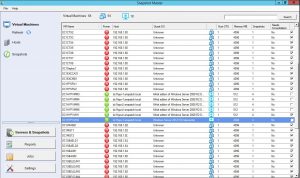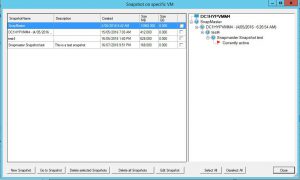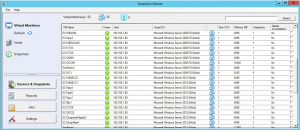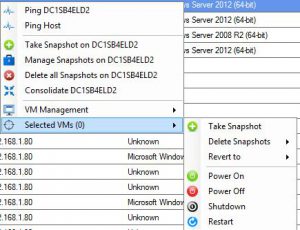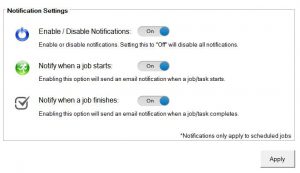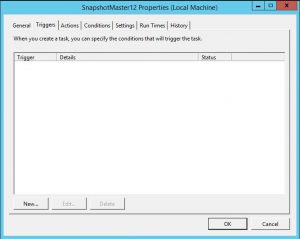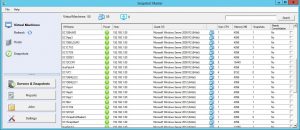| Hyper-V Troubleshooting Strategies |
Importance of Hyper-V in Virtualization
In the ever-evolving landscape of IT, virtualization has established itself as an irreplaceable cornerstone. While various platforms offer virtualization services, Microsoft’s Hyper-V stands out as a robust, scalable, and user-friendly option. If you’re an IT professional, chances are you’ve come across Hyper-V at some point in your career. With its intricate features and multi-faceted architecture, Hyper-V serves as the backbone for many virtualized environments.
However, just like any piece of complex software, Hyper-V is not immune to errors and glitches. These can disrupt the virtual environment, impact productivity, and ultimately cost both time and resources to fix.
Understanding Hyper-V Architecture
Components
At the heart of Hyper-V lies its architecture—a complex system of interlocking components designed to deliver virtualization services seamlessly. Understanding these parts can be crucial when you’re trying to solve any glitches. The main components are:
- Hypervisor: This is the core of Hyper-V. It manages the distribution of system resources to each virtual machine (VM).
- Virtual Machines: These are the simulated systems running on your host machine.
- Virtual Hard Drives (VHDs): These files act like physical hard drives but are flexible and can be easily moved and resized.
- Virtual Network: This includes all networking components, such as switches, adapters, and configurations that tie your virtual world together.
Workflow
Hyper-V operates using a straightforward but effective workflow. It begins with the Hypervisor that sits directly on the hardware and oversees all system resources. Above the Hypervisor, there’s a parent partition running a version of Windows, Linux, or other compatible OS, which in turn hosts multiple child partitions where the VMs reside.
Understanding this architecture is not just academic curiosity; it’s practical knowledge that can help you pinpoint the root cause of issues more effectively. For instance, knowing the difference between Gen 1 and Gen 2 VMs could be crucial in troubleshooting. To dig deeper into the intricacies of Hyper-V architecture, check out this comprehensive guide.
Common Errors and Their Symptoms
Understanding common errors and their symptoms is the first line of defense in effective troubleshooting. By recognizing the signs early, you can nip issues in the bud before they escalate into full-blown problems.
Configuration Errors
These types of errors often occur during the initial setup or during major changes in the Hyper-V environment. They can involve network settings, storage configurations, and even Hyper-V Manager settings. If you notice connectivity issues or unexpected VM behavior, it might be worth taking a closer look at your configuration settings.
Performance Issues
Performance problems can manifest in various ways, such as slow VM boot-up, laggy applications, or even complete system hang-ups. Several factors could be at play here, from CPU overload to memory deficits. These issues may require in-depth analysis to solve but identifying them early can save you a lot of trouble down the line.
Network Errors
Network-related errors can be among the most frustrating to troubleshoot. Symptoms can range from disconnected VMs, latency issues, to DNS resolution failures. The root cause is often elusive but could include everything from misconfigured Virtual NICs to VLAN tagging errors.
Virtual Machine Failures
When a VM fails to start, or experiences data corruption, it’s usually a sign of a deeper problem within your Hyper-V environment. Boot failures and data corruption are telltale signs of virtual machine problems. It’s crucial to identify the cause quickly to minimize downtime.
Recognizing common errors and their symptoms is the cornerstone of effective troubleshooting. A detailed understanding can not only help in solving current issues but can also assist in the prevention of future problems. For more tips on Hyper-V best practices that can help prevent common issues, check out this article.
Identifying Errors: Where to Look
Finding the root of a problem is half the battle won. Knowing where to look can drastically reduce your troubleshooting time. Here are some quick pointers on where you can spot these common errors:
Event Viewer
This built-in Windows tool is often the first stop for any IT professional. For Hyper-V related issues, the Hyper-V-VMMS and Hyper-V-Worker admin logs can be particularly useful. Here you’ll find error codes and descriptions that can guide you to the problem’s origin.
Hyper-V Manager
Hyper-V Manager not only allows you to configure and manage your virtual machines but also provides feedback in the form of statuses and error messages. For example, if a VM fails to start, Hyper-V Manager will display an error message that can clue you in on what went wrong.
Performance Monitor
For performance-related issues, the Performance Monitor tool can be invaluable. You can set up specific counters for CPU, Disk I/O, and network usage to monitor the performance of your Hyper-V host and the VMs running on it.
PowerShell Scripts
PowerShell is a powerful tool for automating tasks and retrieving information. Numerous Hyper-V related PowerShell cmdlets can be used to gather detailed information about your virtual machines and their current state, offering another route to identify issues.
Third-Party Tools
There are specialized third-party tools designed to manage and monitor Hyper-V environments. For instance, Snapshot Master offers comprehensive reports on all your VM snapshots, allowing you to spot issues that may not be immediately apparent through native tools.
By knowing where to look, you’re well-equipped to start the troubleshooting process effectively. Armed with this information, diagnosing issues can become a less daunting task.
Diagnosing and Fixing Common Errors
Now that you know the types of errors you might encounter and where to look for them, let’s dive into the nitty-gritty of diagnosing and fixing these common glitches.
How to Diagnose Configuration Errors
-
Check Network Settings: In the Hyper-V Manager, ensure that your virtual switches are correctly set up. Verify IP addresses and subnet masks to ensure they’re in the correct range.
-
Verify Storage Paths: Make sure that the paths to your VHDs are correct. Inaccessible or incorrect paths can lead to VM start-up failures.
-
User Permissions: Ensure that the users have the necessary permissions to access the resources they need.
Fixing Performance Issues
-
Optimize Resource Allocation: Use Performance Monitor to check if the system resources are being overutilized. If so, consider redistributing resources or adding more to the Hyper-V host.
-
Update Drivers and Software: Outdated software can often be the culprit. Make sure you’re running the latest versions of all drivers and software.
-
Check for Malware: Performance issues can also be caused by malware affecting your system. Run a complete malware scan to rule out this possibility.
Resolving Network Errors
-
Examine Virtual Network Configuration: Incorrect settings here can lead to various network issues. Make sure VLAN IDs and subnet configurations are accurate.
-
Reset Winsock Configuration: Sometimes, resetting the Winsock catalogue can resolve network issues. Use the command
netsh int ip resetin the Command Prompt. -
Check Firewall Rules: Sometimes, firewall configurations can interfere with Hyper-V’s network communication. Make sure the necessary ports are open.
Rectifying Virtual Machine Failures
-
Check Event Logs: As mentioned earlier, the Event Viewer can offer valuable insights into what went wrong. Look for any Critical or Error events that might point to the issue.
-
Repair VHDs: Corrupt VHD files can cause a VM to fail. Use Hyper-V’s native tools or third-party software to repair these files.
-
Snapshot Management: Sometimes, lingering snapshots can cause VM failures. Managing these effectively can often resolve the issue. For detailed insights into how to manage VM snapshots, here is a complete guide.
Now that we’ve covered some of the most frequent Hyper-V errors and how to fix them, you’re better equipped to manage your virtual environment efficiently.
Enhancing Your Troubleshooting Game
While native Hyper-V tools are robust and offer a plethora of features for troubleshooting, sometimes, a third-party tool can offer that extra edge in managing your virtual environment. These tools often come with specialized functionalities that can make your life a lot easier.
Snapshot Master: An All-in-One Solution
You’ve probably been through the painstaking process of manually managing snapshots or scripting out automated jobs. What if you could simplify this into a few clicks? Meet Snapshot Master by SmiKar, an all-encompassing tool designed to make snapshot management a breeze.
Features of Snapshot Master
- Automated Snapshot Creation: No more late nights or weekends spent creating snapshots. Automate the process and sleep easy.
- Comprehensive Management Dashboard: Keep track of all your snapshots across VMware, Hyper-V, and Azure platforms from a single pane.
- Scheduled Snapshot Deletion: Keep your storage optimized by setting up rules for snapshot deletion.
Benefits
- Saves Time and Resources: Automation means you can allocate your precious IT resources elsewhere.
- Enhanced Reliability: With set-and-forget automation, human error is significantly reduced, thereby improving your system’s reliability.
Not only does it offer a robust snapshot management solution, but Snapshot Master also serves as a reliable tool for backup and disaster recovery. Here is how to use Snapshot Master effectively.
Preventive Measures: Best Practices for Hyper-V
An ounce of prevention is worth a pound of cure. While it’s crucial to know how to troubleshoot issues, implementing some best practices can help avoid many problems from arising in the first place.
Regular Updates and Patches
Ensure that your Hyper-V environment is always updated with the latest patches and updates. This can improve performance and fix known bugs, reducing the likelihood of encountering issues.
Resource Allocation
Ensure that your Hyper-V host has enough resources to manage all the VMs adequately. Overloading your host can lead to performance issues for all the VMs it hosts.
Backup Strategies
Regular backups are a must. Use tools like Snapshot Master or native Hyper-V functionalities to create regular backups. Understanding the role of snapshots in backups is crucial.
Monitor Performance Metrics
Keep an eye on CPU, memory, disk, and network metrics. Use Performance Monitor or third-party tools to set up alerts for abnormal behavior.
Network Configuration
Ensure that your network configurations, including VLAN settings and virtual switches, are set up correctly. This will reduce the risk of network-related issues.
Virtual Machine Version
Always make sure you’re using the appropriate VM version. Understanding the difference between Gen 1 and Gen 2 VMs can help you make an informed choice.
Check Logs Regularly
Even if there’s no immediate issue, regularly checking the Event Viewer can help you spot potential problems before they turn into actual issues.
Limit Administrative Access
The fewer people who have admin access to your Hyper-V setup, the lower the risk of human errors that could lead to problems. Only grant access to trusted and trained personnel.
Compliance Checks
Regularly check your system for compliance with internal policies and regulatory standards. This can often prevent issues that may arise due to non-compliance.
Implementing these best practices can make your Hyper-V management experience much smoother and reduce the frequency and impact of issues.
Conclusion
Troubleshooting in Hyper-V doesn’t have to be a daunting task. Armed with the right knowledge, tools, and best practices, you can efficiently manage your virtual environment. From understanding common errors and their symptoms to using third-party tools like Snapshot Master, there’s a lot you can do to simplify this process. So, are you ready to take control of your Hyper-V setup? Why not give Snapshot Master a try and simplify your Hyper-V management today!
Frequently Asked Questions
Q1: Where can I find Hyper-V logs for troubleshooting?
- Answer: The Event Viewer under Hyper-V-VMMS and Hyper-V-Worker admin logs is a good place to start.
Q2: What are some common Hyper-V performance issues?
- Answer: CPU overutilization, disk I/O bottlenecks, and network latency are some common performance issues.
Q3: Can third-party tools integrate with Hyper-V?
- Answer: Yes, many third-party tools like Snapshot Master are designed to integrate seamlessly with Hyper-V.
Q4: Are snapshots a good backup strategy for Hyper-V?
- Answer: Snapshots are useful but should not replace a comprehensive backup strategy. Learn more about it here.
Q5: How can I update Hyper-V?
- Answer: You can update Hyper-V through Windows Update or download specific patches from Microsoft’s website.
I hope this article serves as a comprehensive guide for all your Hyper-V troubleshooting needs. Feel free to try out Snapshot Master to see how it can make your life easier!