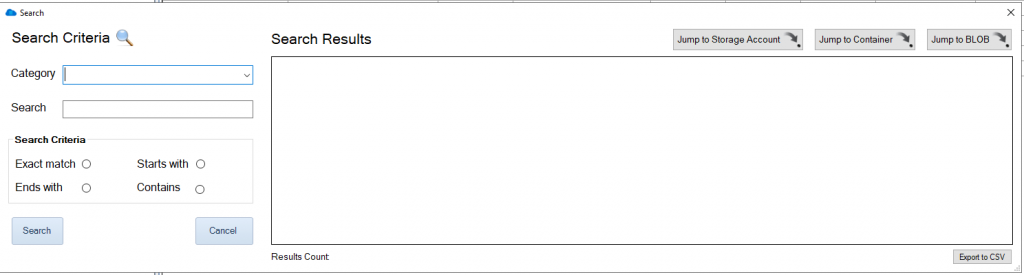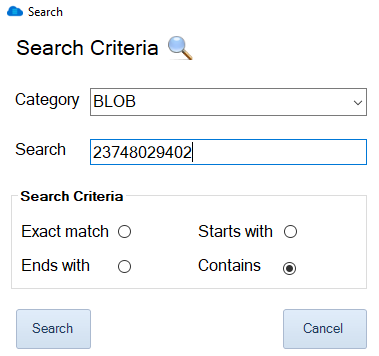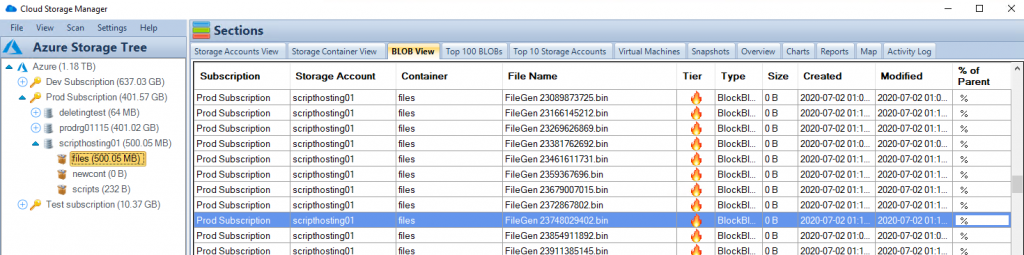How do you search for an Azure Blob, Storage Account or even a Container?
While Azure provides massive storage capabilities, often users and IT Departments alike use Azure Storage for dumping large amounts of files to remove reliance on on-premise storage devices. This has massive benefits to the business by providing agile deployments in line with business data storage needs, by not having to wait for disk expansions or procurement of additional local storage.
What happens though is that the amount of storage you have within Azure never really is managed properly, and should you need to search for a particular file (Azure Blob) or folder (Azure Blob Storage Container) you may not even know which storage account it resides in.
In this blog post I will show you how to search through all your Azure Subscriptions, Storage Accounts to find a particular Azure Blob.
Why Use Cloud Storage Manager for Azure Blob Search?
Using Cloud Storage Manager makes searching for an Azure Blob easy and efficient. You can search through all your Azure Subscriptions and Storage Accounts to find a particular Azure Blob. Additionally, Cloud Storage Manager offers a variety of search criteria to help you find exactly what you’re looking for.
Find an Azure Blob
Search all your Azure Subscriptions.
To search all your Azure Storage Accounts and find an Azure Blob, simply open up Cloud Storage Manager, then go to the FILE and then SEARCH.
Choose your Azure Storage Search criteria.
Now the Search window will open up in Cloud Storage Manager.
Choose the category of the item you want searched for, either an Azure Storage Account, Container, or a Blob can be searched.
Type in the name of what you want to search for in the SEARCH box and then finally choose if you want an Exact Match, Starts with, Ends with or Contains, then press Search.
Cloud Storage Manager will then query all your Azure Storage Accounts looking for the item you want found.
Search for an Azure Blob / Container or Storage Account
In this example I am going to search for a Blob that contains the following characters, 23748029402. (Alphanumeric, Numeric or a combination of these can be searched)
Azure Blob Search Results
Cloud Storage Manager has queried through its own internal database to find the Blobs that contain the text I typed in the search box.
We can see here that there are two Azure Blobs that we searched for that contain that text.
You also have the option to export the search results directly to CSV.
Azure Blob Search Options
Now that Cloud Storage Manager has returned the search results, you can see the locations where that Blob resides.
Simply highlight the Blob you searched for and you have the option to either Jump to the Storage Account, the Container or directly to the Blob itself.
Azure Blob Search Details
As I had chosen the option to Jump directly to the Azure Blob, you can see that the Blob highlighted does in fact contain the text I searched for.
If you right click the blob you searched for, these are some of the options you can perform;
- Change Tier of the Azure Blob
- Delete selected Blobs
- Jump back to the Storage Account or Container
- View the Blob Properties
- Download the Azure Blob to your computer
Thats all there is to it, quickly and easily Search for an Azure Blob through your complete Tenancy, Subscription, Storage Account or just a lone Azure Storage Container with Cloud Storage Manager.
Azure Blob search can be a daunting task if you don’t know where to look. By using Cloud Storage Manager, you can quickly and easily search for an Azure Blob through your complete Tenancy, Subscription, Storage Account, or just a lone Azure Storage Container. With its variety of search criteria and easy-to-use interface, Cloud Storage Manager is a must-have tool for anyone who wants to efficiently manage their Azure Blob storage. Download a FREE TRIAL of Cloud Storage Manager today and start organizing your Azure Blob storage more effectively.
Cloud Storage Manager
Send download link to: