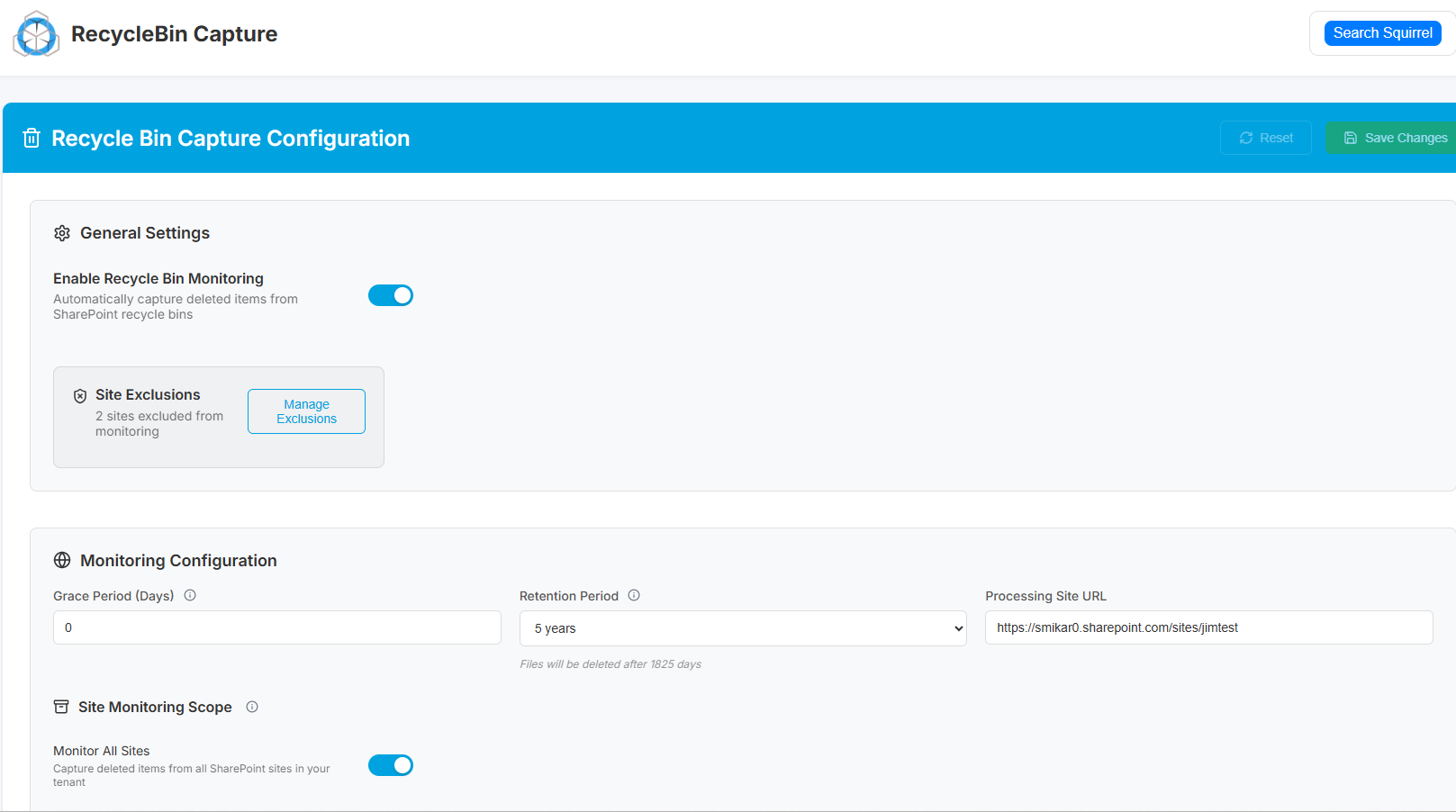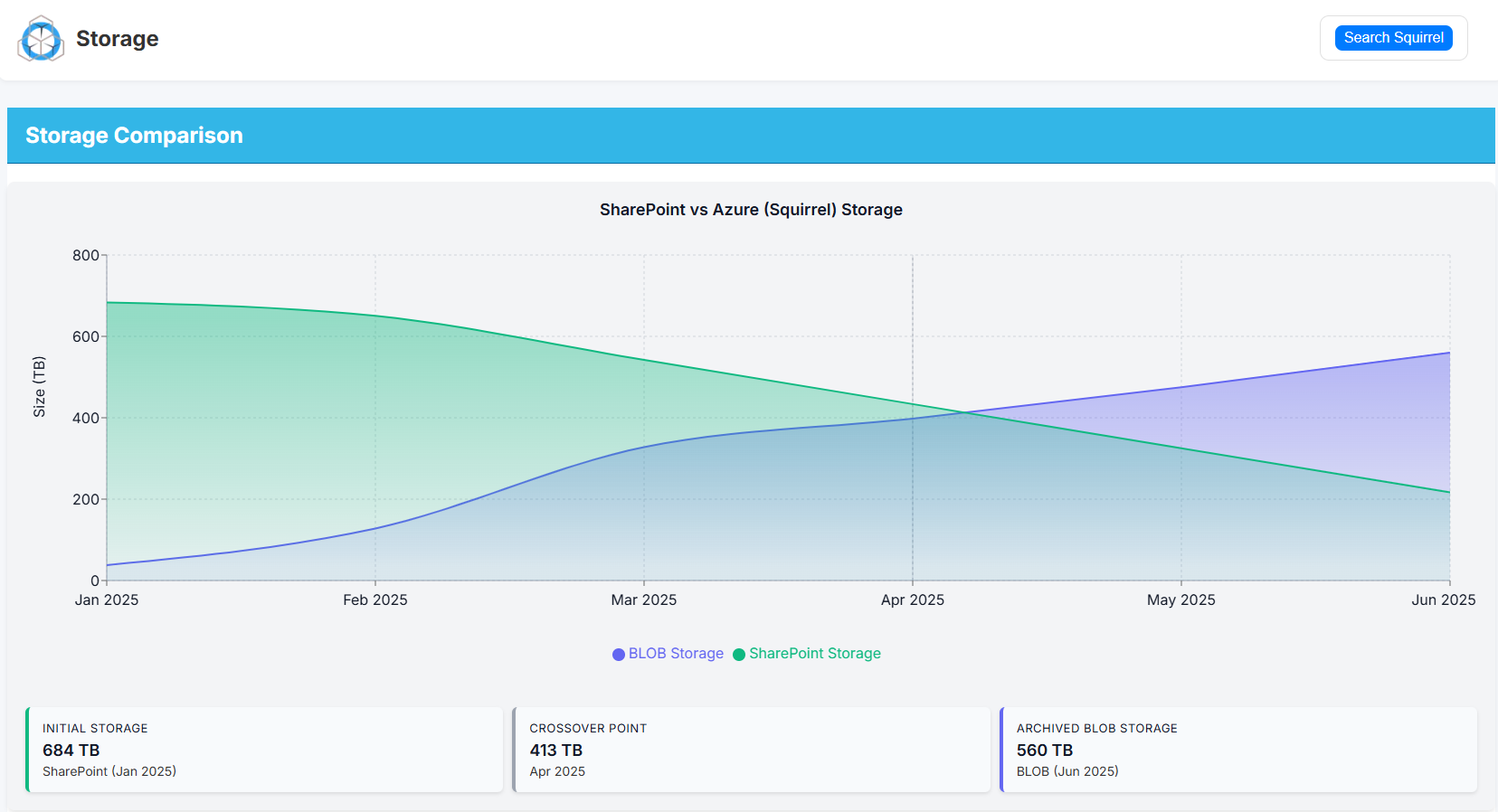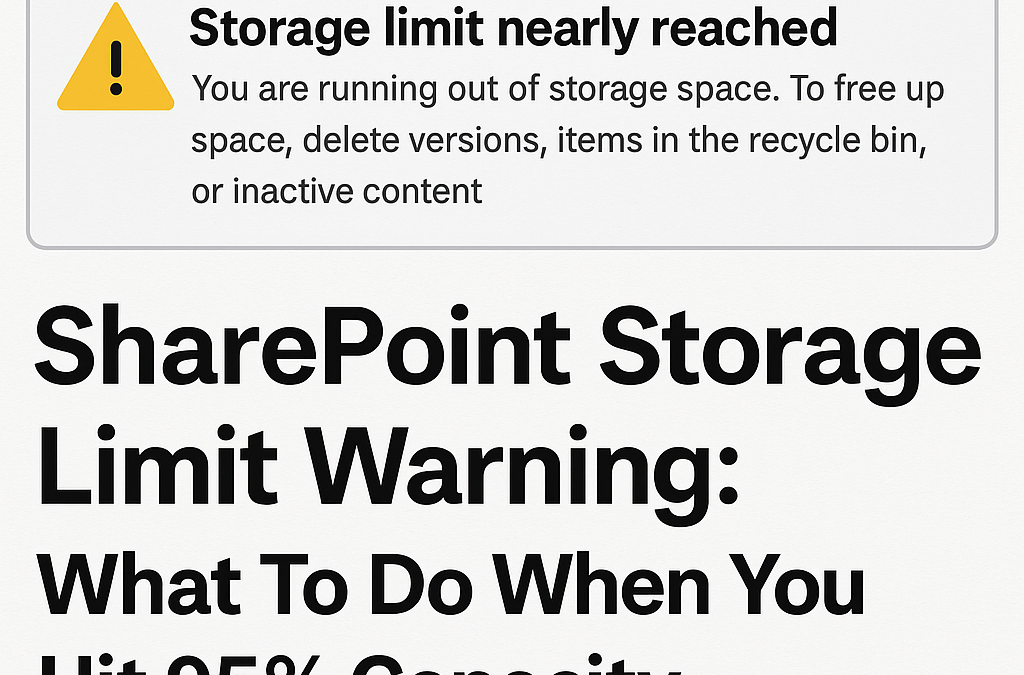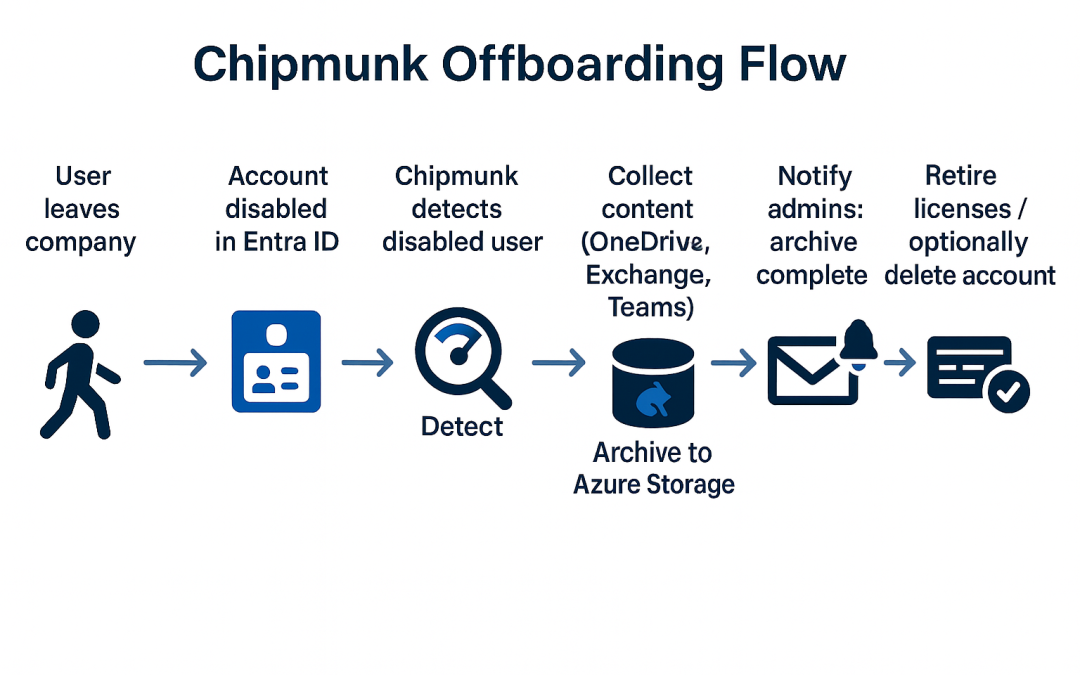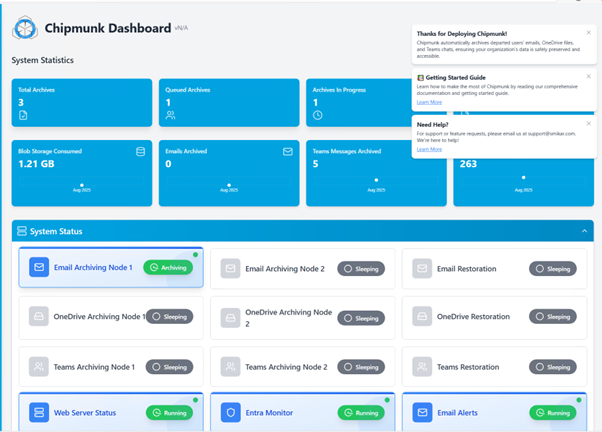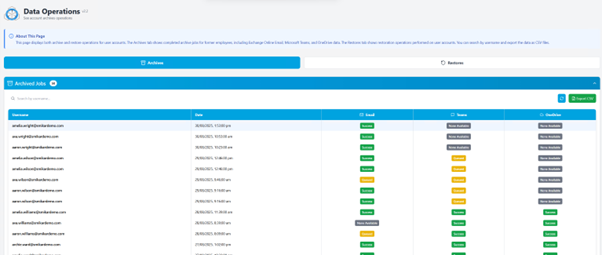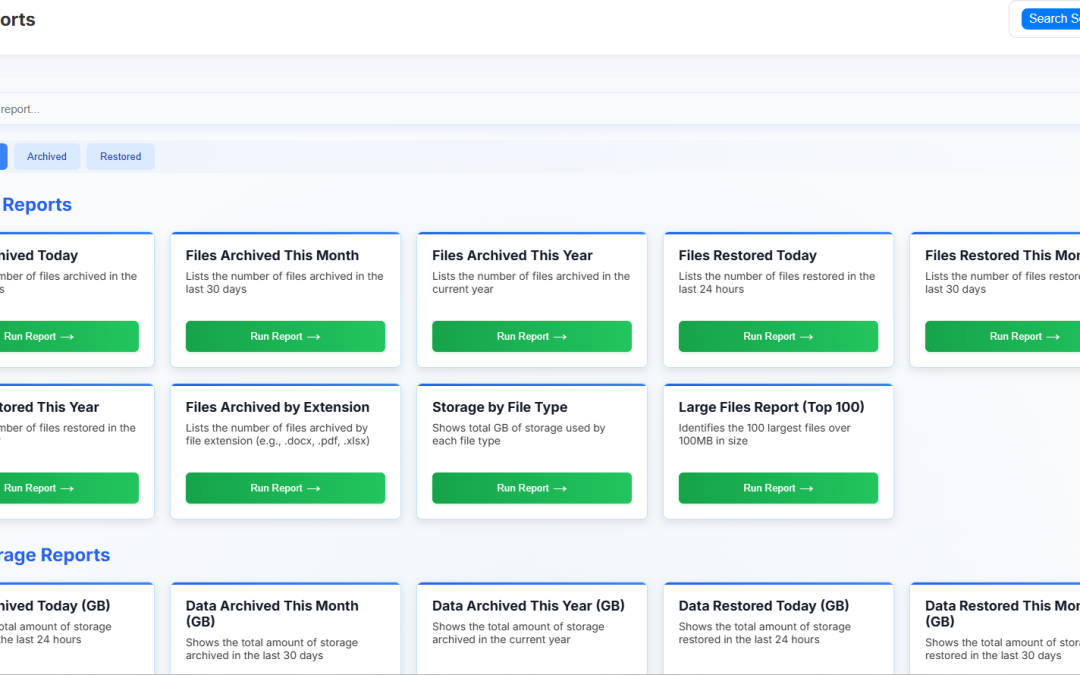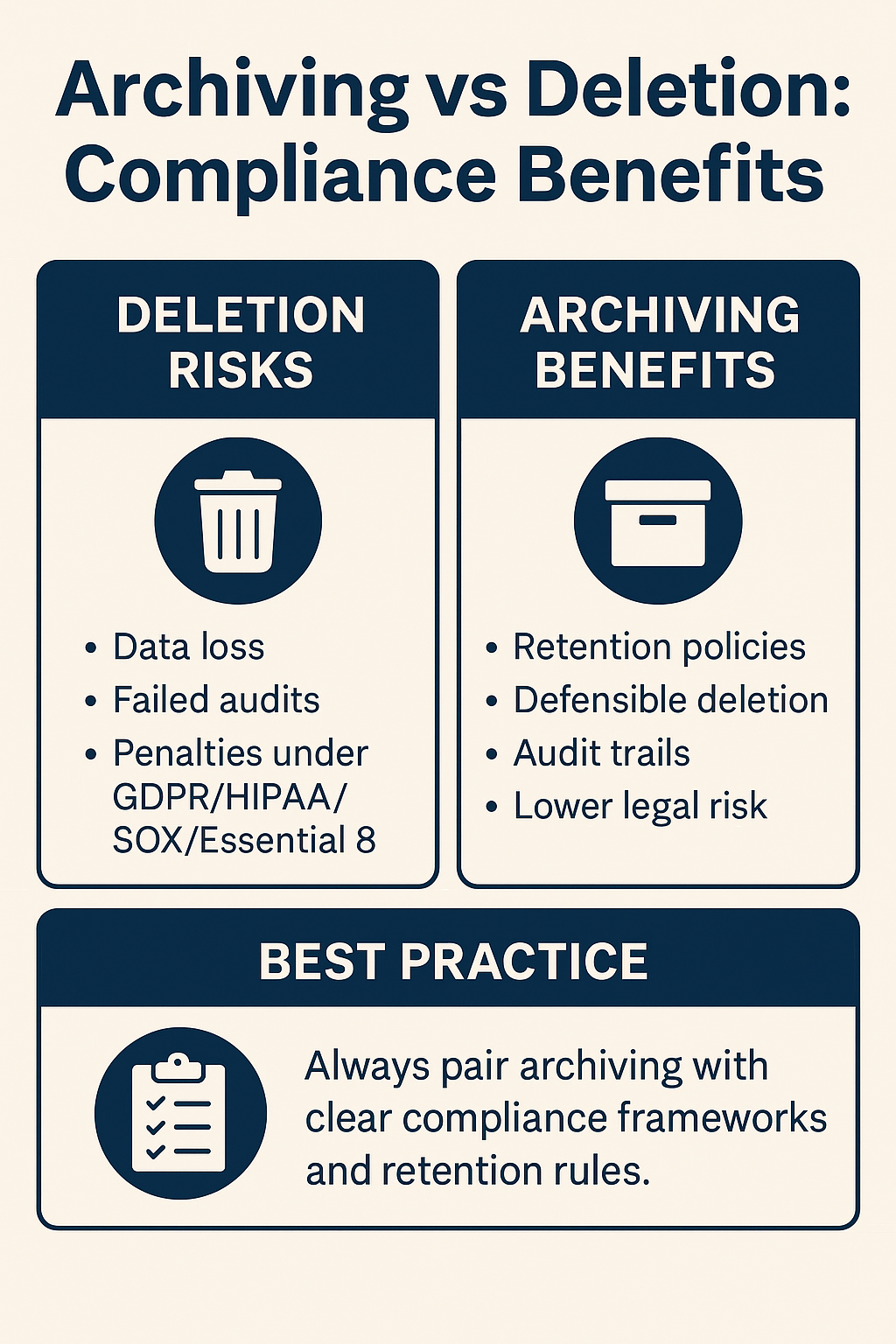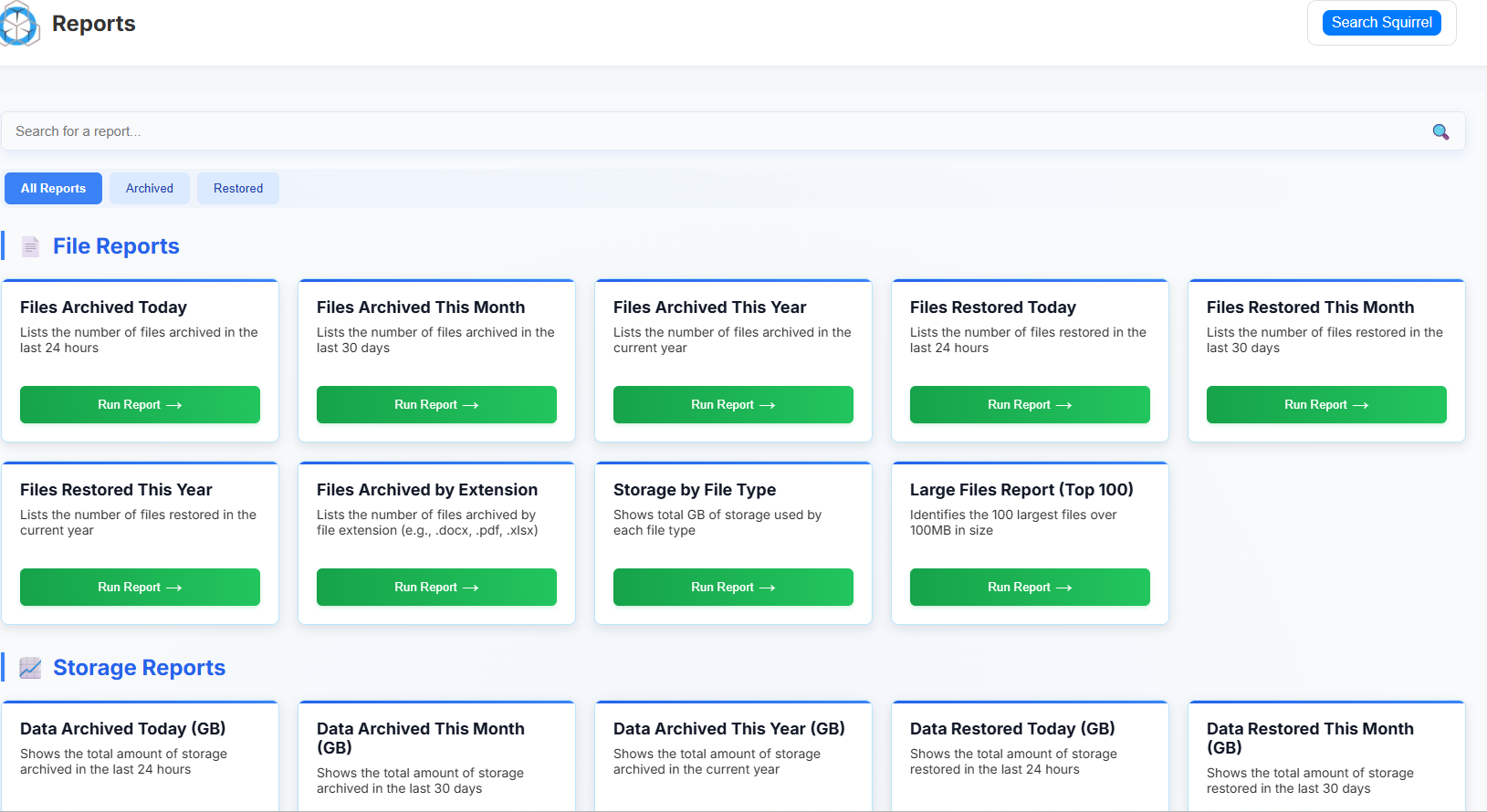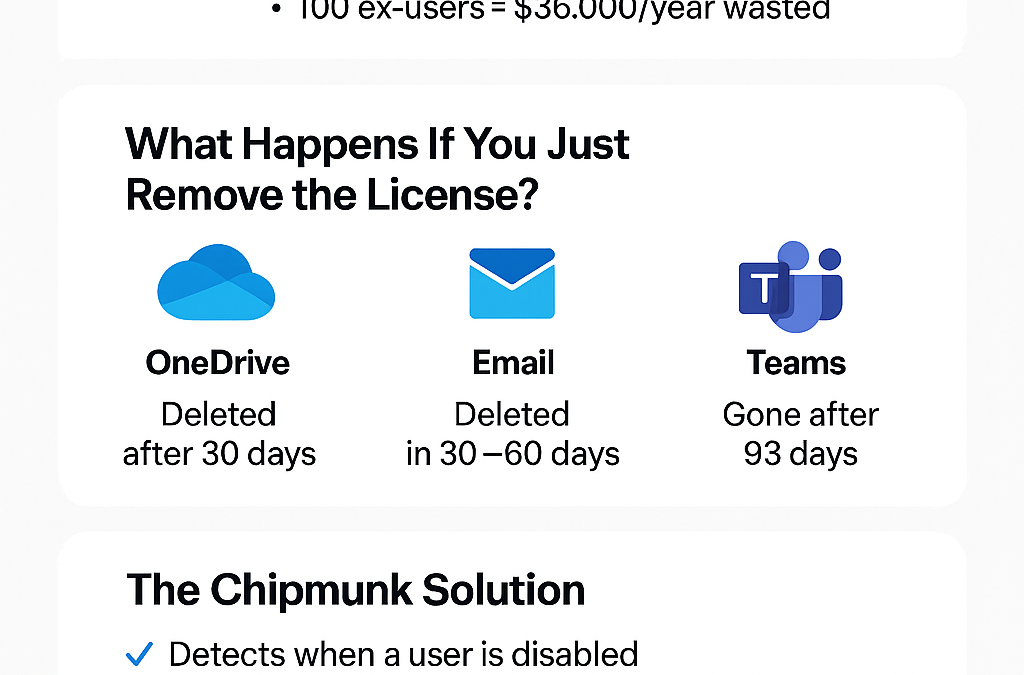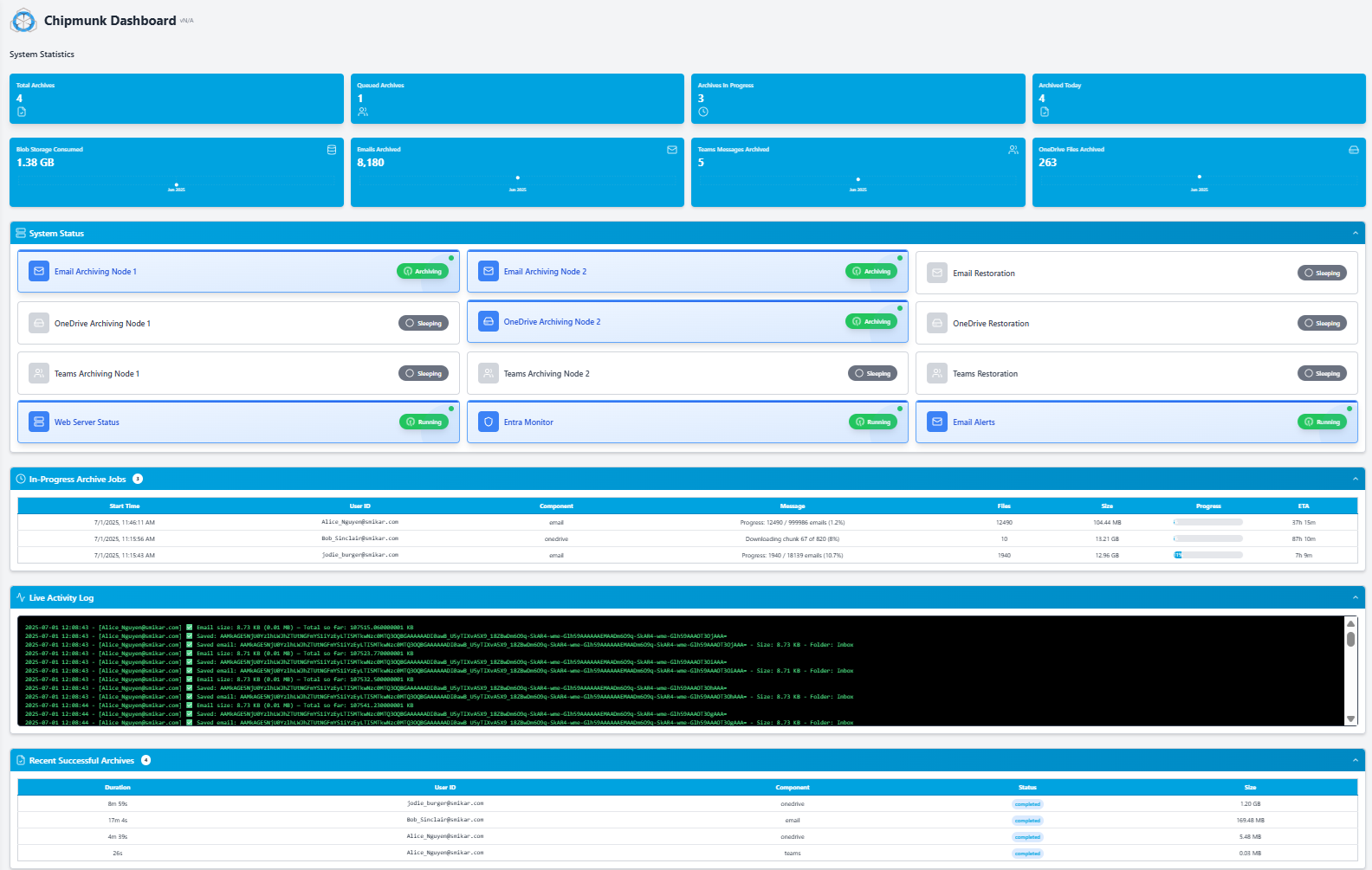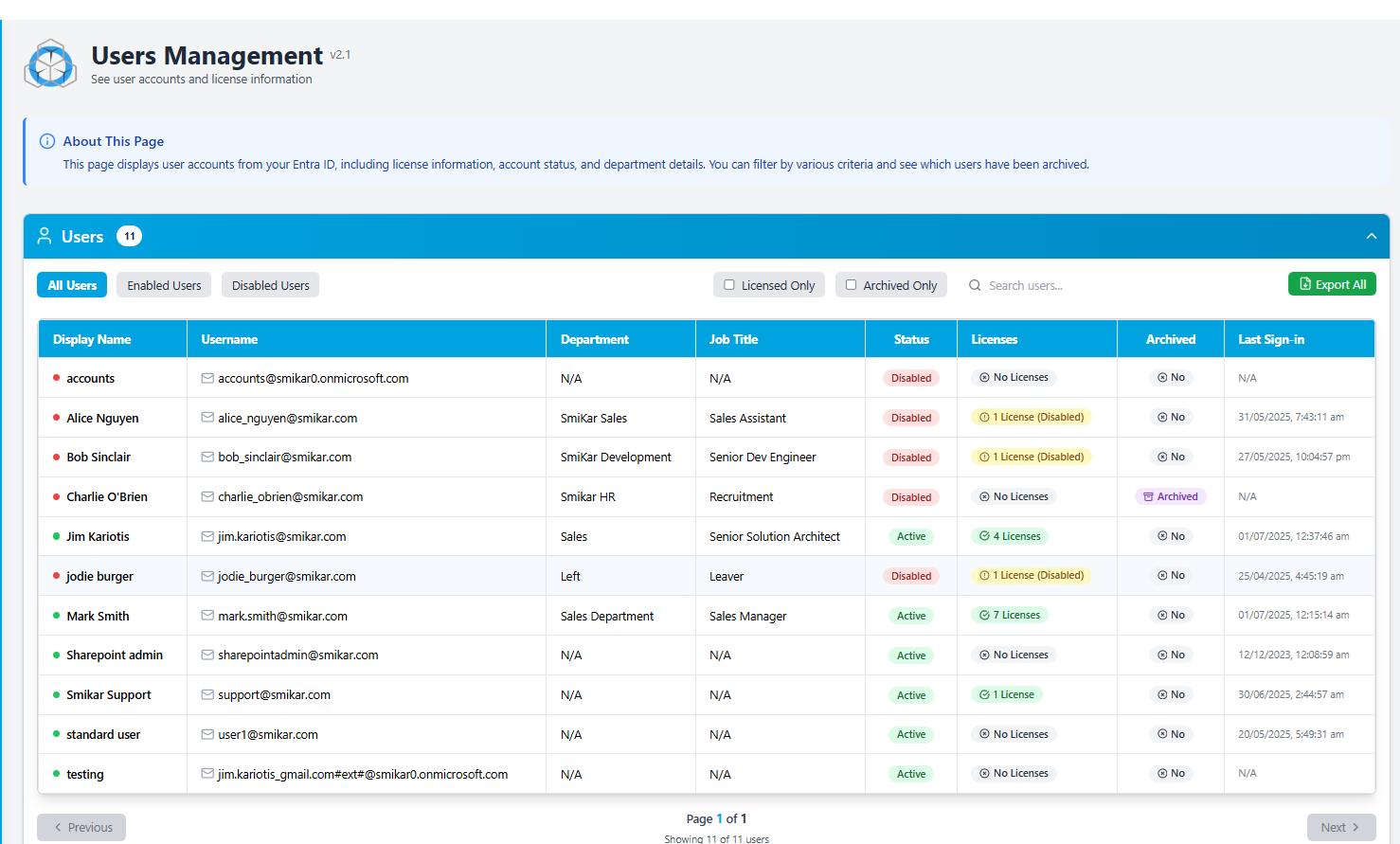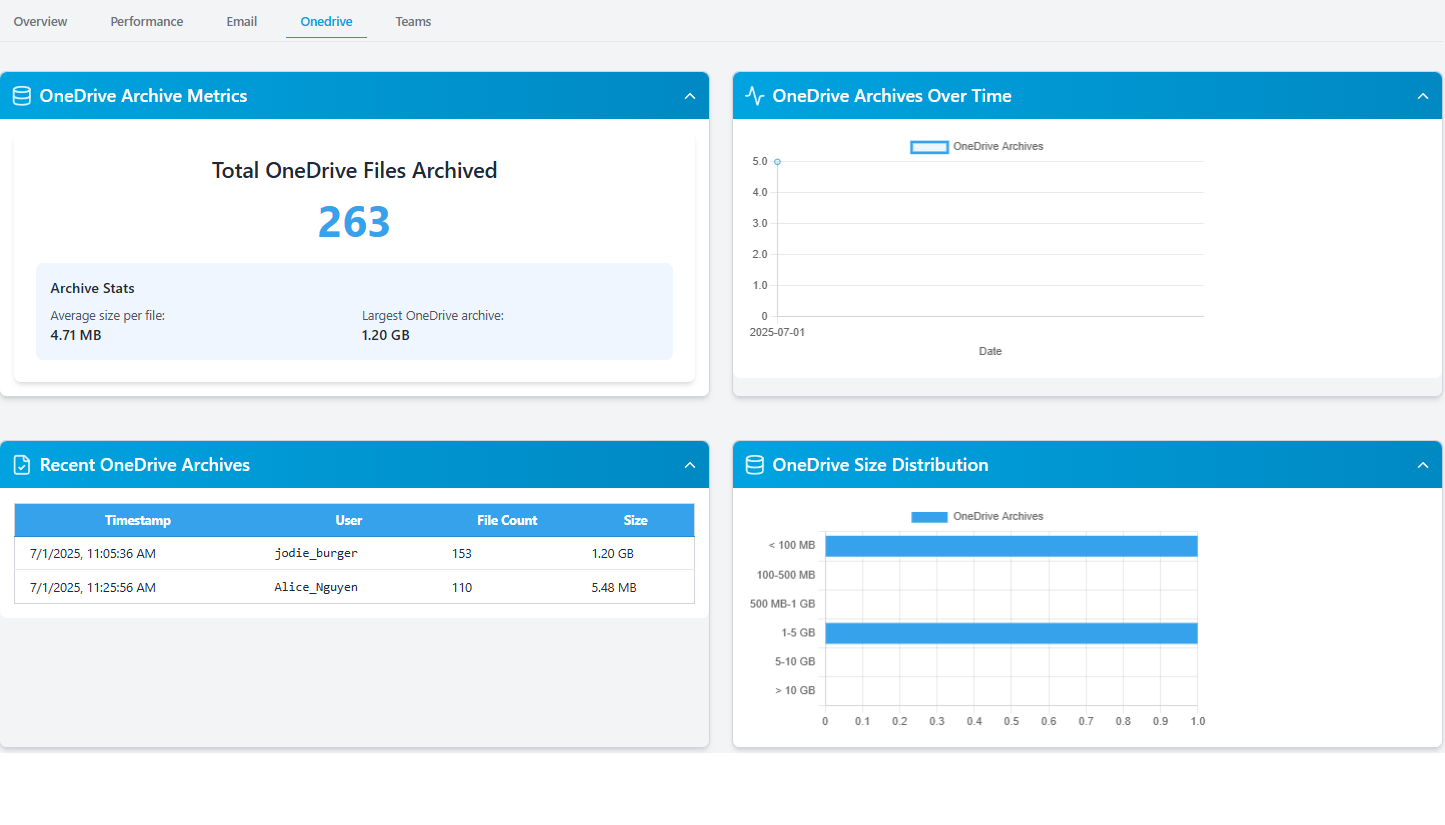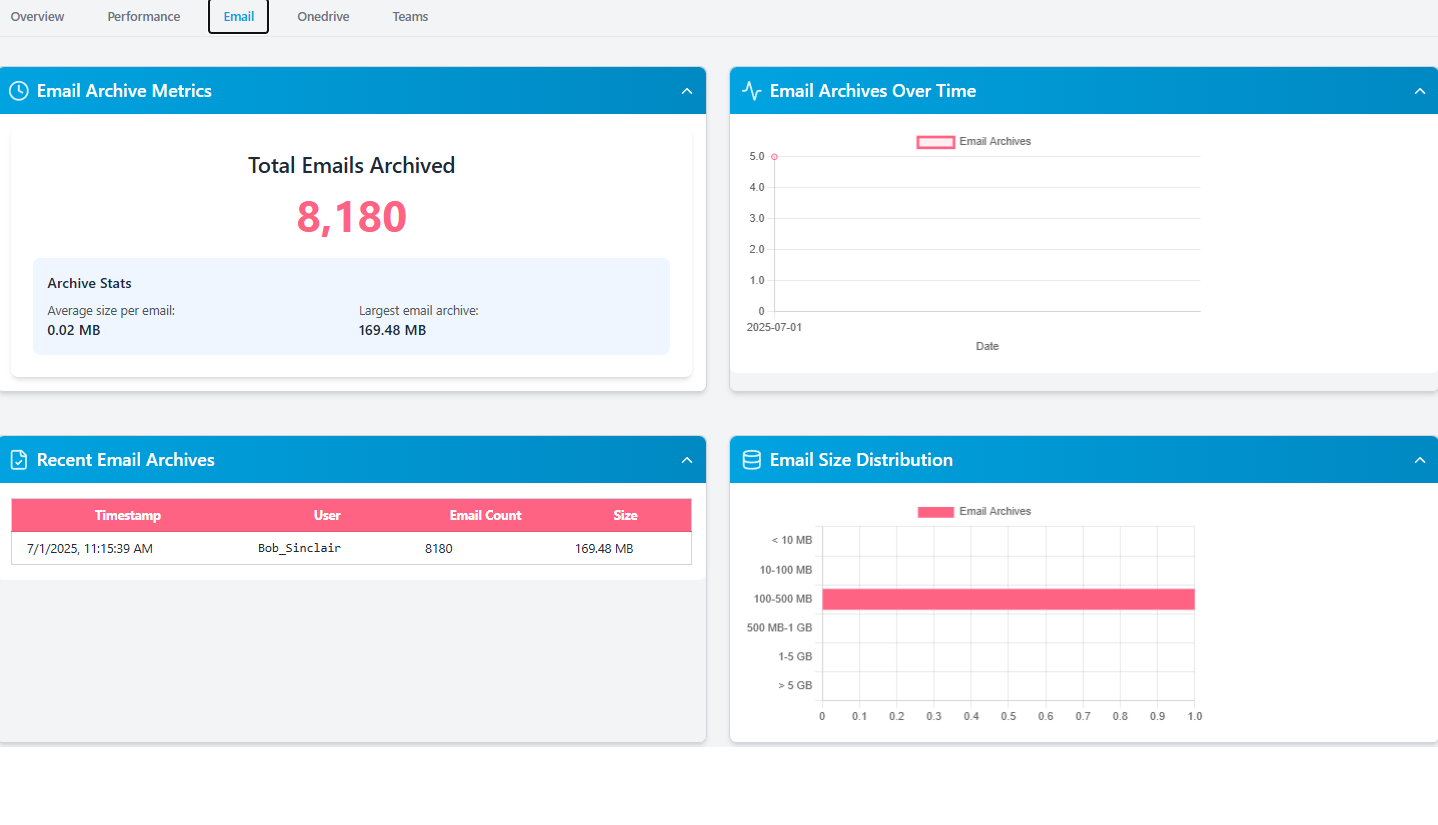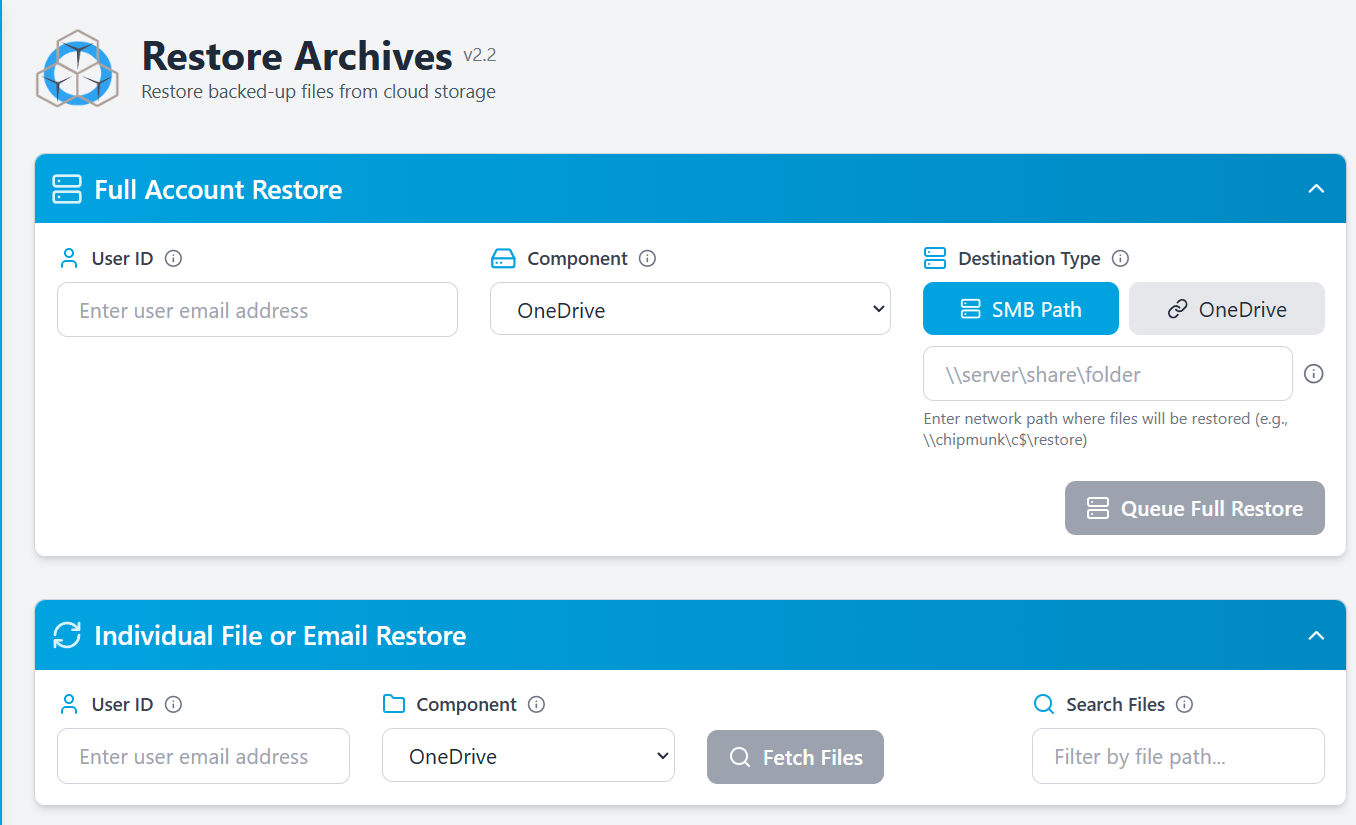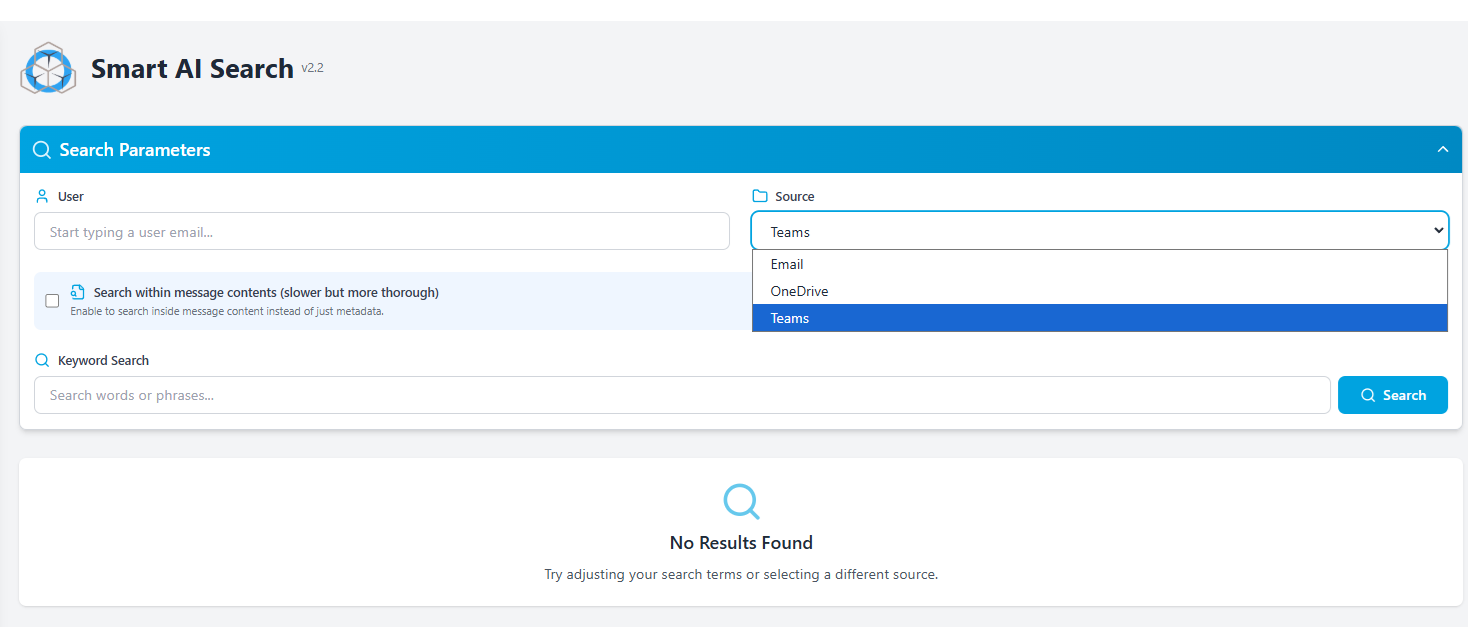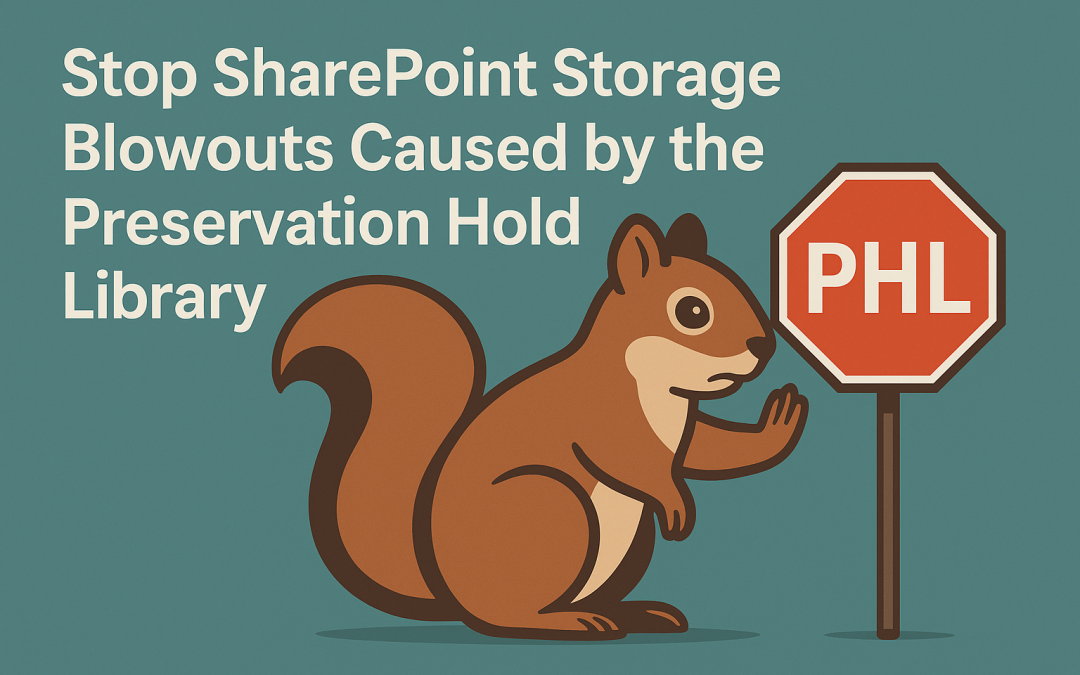
Preservation Hold Library
The Preservation Hold Library: The Hidden SharePoint Storage Cost No One Talks About
And How Squirrel’s Recycle Bin Monitoring Stops Storage Blowouts Without Breaking Retention
Most organisations assume that when files are deleted from SharePoint to reduce storage, the data is actually removed. It seems logical: delete the file, empty the recycle bin, and available space should increase. But in Microsoft 365 environments where retention or compliance policies are enabled, this is simply not what happens. Instead, SharePoint silently moves deleted or modified files into a hidden repository known as the Preservation Hold Library (PHL). This library is not visible to standard users, is rarely checked by administrators, and continues to grow silently in the background. And importantly, it consumes the same high-cost SharePoint storage as the primary site content.
This is why many organisations see storage usage rise even after large clean-up projects. In some cases, deleting old files actually increases total storage usage. And once the tenant reaches its allocated limit, Microsoft begins charging monthly overage fees that grow as storage continues to increase. For companies dealing with active collaboration, heavy file churn, or large historical project archives, the financial impact can escalate quickly.
Squirrel now provides a way to prevent this completely — without disabling retention, breaking compliance, or changing how users work. But before explaining how, we need to clearly understand what the Preservation Hold Library is and why it behaves the way it does.
Why the Preservation Hold Library Exists
Microsoft 365 is designed to support regulatory, governance, and legal protection standards. Many organisations are required to retain business records for a set period — often 2, 5, or even 7+ years — even if users attempt to delete or overwrite them. To enforce this, SharePoint does not allow permanent deletion when any of the following are active:
- Retention Policies
- Retention Labels
- Litigation Hold
- eDiscovery Hold
If a file is modified or deleted, SharePoint is obligated to keep the original, unaltered copy. That preserved copy must remain accessible for audit or legal discovery for the duration of the retention period. Rather than blocking users from deleting files—which would be disruptive—SharePoint allows the deletion to appear to succeed, but quietly stores the preserved version in the Preservation Hold Library, invisible to the person who deleted it.
The result is that the organisation stays compliant, the user continues working as normal, but storage consumption increases in ways that are neither obvious nor intuitive.
Why Storage Goes Up When Files Are Deleted
This is the part that causes the most confusion.
Let’s consider a simple real-world scenario:
A project team completes a body of work and decides to clean up hundreds of gigabytes of old documents. They delete the files from the library and even empty the recycle bin. The site now appears to be almost empty.
However, a week later the Microsoft 365 storage report shows that total SharePoint storage has gone up, not down.
This happens because every file that was deleted was automatically copied into the Preservation Hold Library. And if those files had multiple versions — which is common with documents that evolve over time — every one of those versions is also retained. So deleting 200GB of documents may easily result in 300GB+ being stored in the PHL.
The more aggressively users try to clean up data in a retention-controlled environment, the faster the PHL grows.
This is why many organisations see storage spike immediately after “data clean-up initiatives.”
Why This Becomes a Cost Problem
When your organisation exceeds its Microsoft 365 storage allocation, Microsoft charges for additional storage every month. These are not one-time charges — they accumulate indefinitely and increase as retained data accumulates.
Meanwhile, storing that same data in Azure Blob Storage costs a fraction of the price — often 20× to 100× cheaper depending on the tier.
| Storage Location | Approx. Cost per TB/month | Notes |
|---|---|---|
| SharePoint Storage (Overage Billing) | $60–$120+ | Cost grows continuously |
| Azure Blob Cool Tier | $1–$3 | Same data, far lower cost |
| Azure Blob Archive Tier | $0.20–$1 | For long-term retention data |
So the problem is not just that the PHL grows — it’s that it grows in the most expensive place possible.
This is why many organisations see storage spike immediately after “data clean-up initiatives.”
Why Traditional Fixes Don’t Work
Most organisations try the obvious steps first:
-
Deleting old files
-
Emptying recycle bins
-
Asking users to clean their sites
-
Using third-party file cleanup tools
-
Manually exporting content to external drives
None of these work, because retention overrides deletion. As long as retention is active, SharePoint is obligated to preserve the file — whether or not users want it deleted.
This isn’t a technical problem.
It’s a governance rule.
So the solution must respect governance.
And that’s where Squirrel’s new feature comes in.
How Squirrel Stops the PHL From Growing (Without Breaking Retention)
Squirrel has always archived inactive content into low-cost Azure Blob storage while leaving a stub file behind in SharePoint so users can still open the document as if it were still stored there.
Now, Squirrel adds the ability to intercept deletions.
Recycle Bin Monitoring (New Feature)
When enabled:
- A user deletes a file in SharePoint.
- Squirrel detects the deletion.
- Squirrel archives the file directly to your Azure Blob storage, under your retention policies.
- Squirrel leaves a stub behind in SharePoint so users can still open the file in the same way as before.
The result:
-
The file is still retained (compliant)
-
The file is still accessible (stub handles retrieval)
-
But SharePoint never stores it in the PHL
-
Storage stops growing
-
Costs drop to a fraction of what they were
This does not disable retention.
This does not circumvent compliance.
This simply changes where the retained file lives.
Instead of being stored in Microsoft’s high-cost SharePoint database tiers, it is stored in your much cheaper Azure Blob storage, fully controlled by you.
Why This Is the Correct, Safe, Long-Term Strategy
This approach:
-
Respects retention rules
-
Preserves audit and discovery access
-
Prevents storage blowouts
-
Avoids manual cleanup cycles
-
Does not require retraining users
-
Does not change how people interact with files
Nothing about how users work changes.
Nothing about your compliance posture changes.
Only the storage location changes — and the cost of that storage drops dramatically.
Summary
| Challenge | Why It Happens | Impact | Squirrel’s Solution |
|---|---|---|---|
| SharePoint storage keeps increasing | Deleted/modified files are preserved in PHL under retention | Tenant exceeds storage allocation and incurs monthly costs | Intercept deletions and archive files to Azure Blob |
| Cleanup does not reduce storage | Retention requires files to be preserved | Storage goes up, not down | Squirrel prevents files from entering PHL |
| Need to retain access and audit history | Compliance requires recoverability | Cannot bulk delete safely | Stub files maintain access while storage moves to Azure |
Frequently Asked Questions
1. Why does SharePoint storage increase even when files are deleted?
Because if retention policies or legal holds are active, SharePoint cannot permanently remove content. Instead, deleted files are copied into the Preservation Hold Library, which still consumes storage.
2. Where is the Preservation Hold Library and why can’t users see it?
The PHL is a hidden system library. It is only visible to Site Collection Administrators and does not appear in normal document library views. Microsoft hides it to prevent accidental modification or deletion of retained records.
3. Does emptying the Recycle Bin remove the files from the Preservation Hold Library?
No. The Recycle Bin is only the first stage of deletion. If retention is enabled, the file is preserved in the PHL even after the recycle bin is emptied. Storage usage does not decrease.
4. If we turn off retention policies, will the PHL empty itself automatically?
No. Disabling a retention policy does not purge existing retained data. The files remain until the retention period expires or they are removed using a controlled remediation process.
5. Can we delete or purge the Preservation Hold Library to reclaim storage?
Not while retention applies. Purging data still under retention is a compliance violation and can expose the organisation to legal and regulatory risk.
6. Why does deleting old project sites or folders sometimes increase storage?
Because deleting large amounts of data triggers large batch preservation events, which can cause the PHL to grow significantly, especially when multiple versions of files are retained.
7. Can we still meet legal and regulatory retention requirements if we archive data outside of SharePoint?
Yes — as long as the archived data is stored in a compliant, tamper-resistant, and retrievable format. Squirrel preserves metadata and access integrity while storing files in your Azure Blob Storage, which meets retention requirements.
8. How does Squirrel prevent the Preservation Hold Library from growing?
Squirrel’s Recycle Bin Monitoring intercepts deletion events. Instead of letting the file fall into the PHL, Squirrel archives it directly to Azure Blob Storage and leaves a lightweight stub file in SharePoint for seamless access.
9. Do users still access archived or deleted files in the same way?
Yes. When users click the stub in SharePoint, Squirrel retrieves the file from Azure and opens it normally. There is no change to user workflow and no retraining required.
10. How much can we reduce storage costs by archiving instead of using the PHL?
Typically 20× to 100×, depending on the Azure storage tier. SharePoint storage overages are costly, while Azure Blob storage is designed for long-term, low-cost retention.
| Storage Type | Approx. Cost per TB/month |
|---|---|
| SharePoint Overages | $60–$120+ |
| Azure Blob Cool Tier | $1–$3 |
| Azure Blob Archive Tier | <$1 |
Stop SharePoint Storage Blowouts Caused by the Preservation Hold Library
Squirrel intercepts deletions before SharePoint can store them in the Preservation Hold Library, archiving the file to your Azure Blob storage instead. Retention is preserved, access is maintained, and storage costs drop dramatically.
With Squirrel’s Recycle Bin Monitoring, deleted and modified files are captured and archived automatically — preventing the Preservation Hold Library from silently consuming expensive SharePoint storage.
Retention Without the Storage Cost