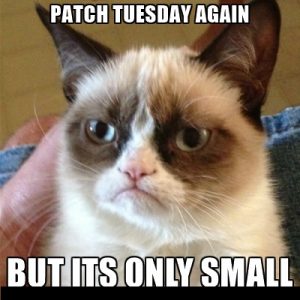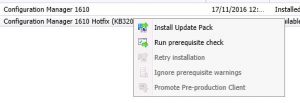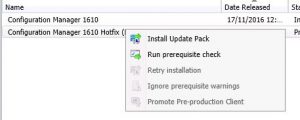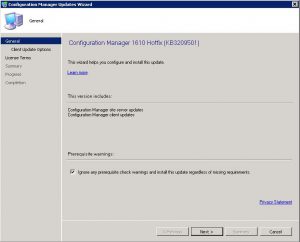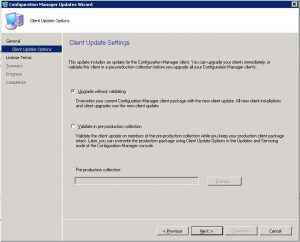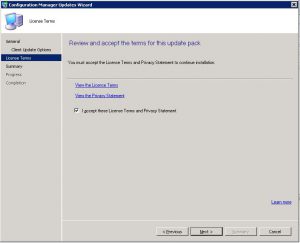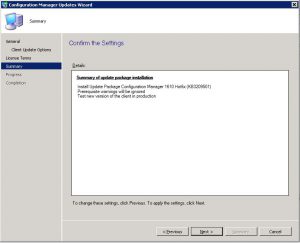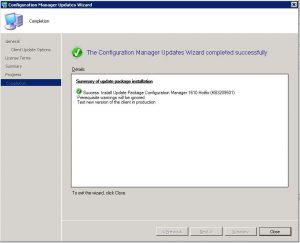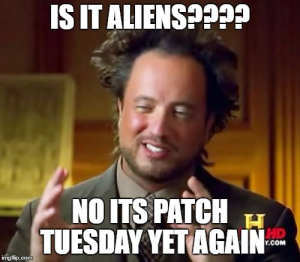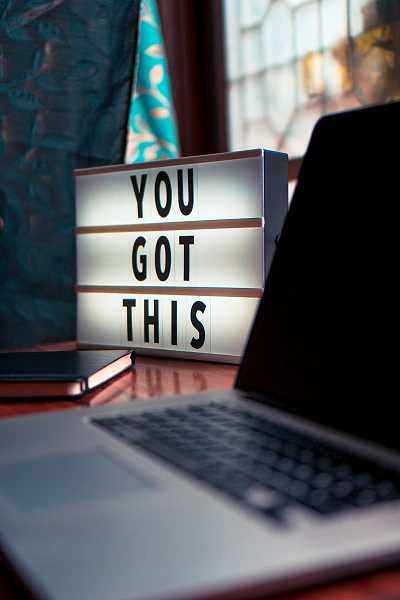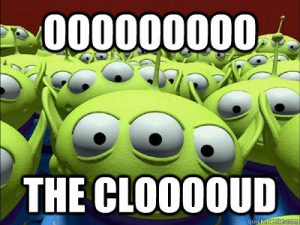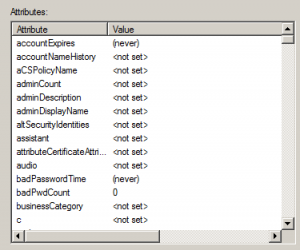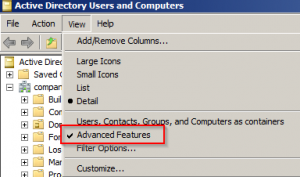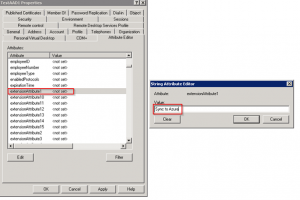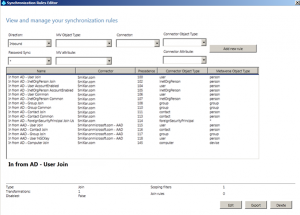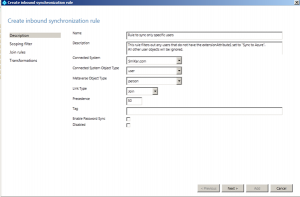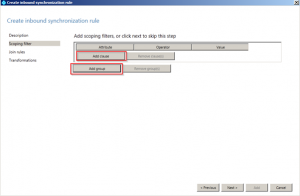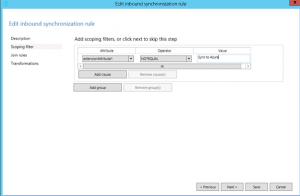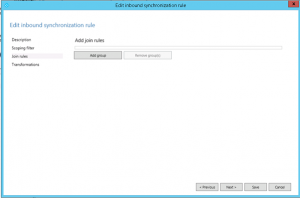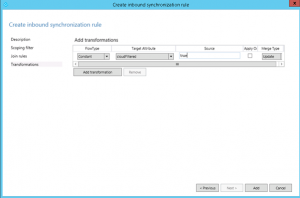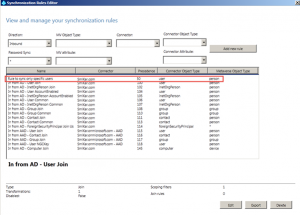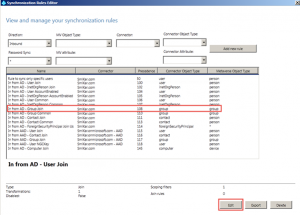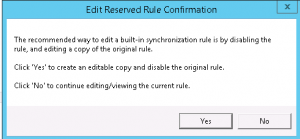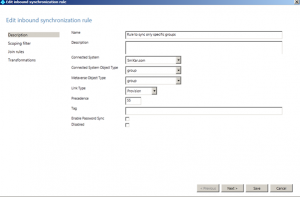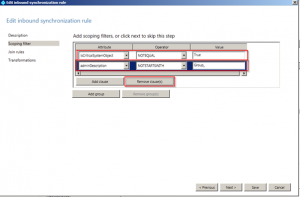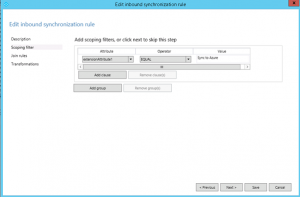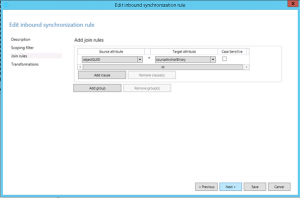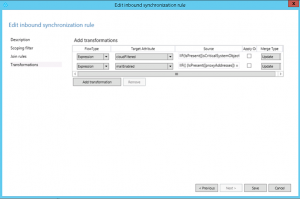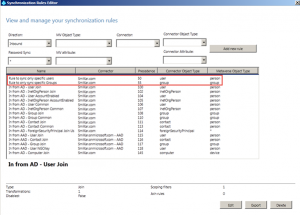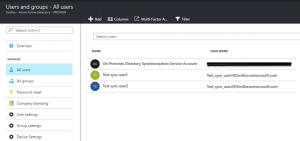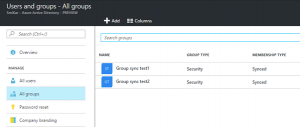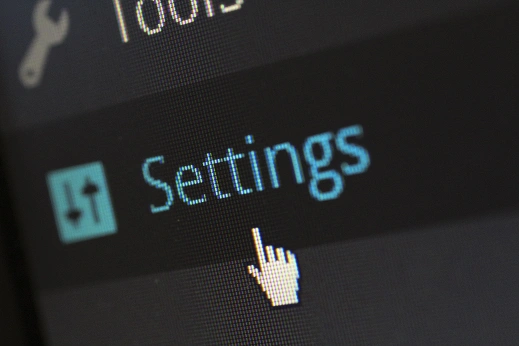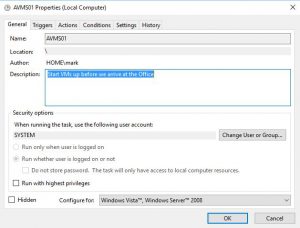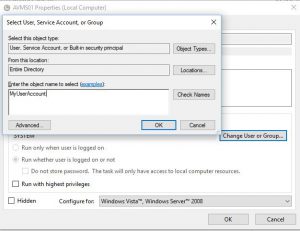MICROSOFT’S January 2017 PATCH RELEASES
MICROSOFT’S January 2017 PATCH RELEASES
Microsoft have released 4 new Patch Tuesday releases for deployment this month of January. Quite a small deployment of updates this month 🙂
See how you can remove the risk of patch deployment by adding SnaPatch to your SCCM patching infrastructure?
MS17-001 – Important
Security Update for Microsoft Edge (3199709)
This security update resolves a vulnerability in Microsoft Edge. This vulnerability could allow an elevation of privilege if a user views a specially crafted webpage using Microsoft Edge. An attacker who successfully exploited this vulnerability could gain elevated permissions on the namespace directory of a vulnerable system and gain elevated privileges
MS17-002 – Important
Security Update for Microsoft Office (3214291)
This security update resolves a vulnerability in Microsoft Office. The vulnerability could allow remote code execution if a user opens a specially crafted Microsoft Office file. An attacker who successfully exploited the vulnerability could run arbitrary code in the context of the current user. Customers whose accounts are configured to have fewer user rights on the system could be less impacted than those who operate with administrative user rights.
MS17-003 – Critical
Security Update for Adobe Flash Player (3214628)
This security update resolves vulnerabilities in Adobe Flash Player when installed on all supported editions of Windows 8.1, Windows Server 2012, Windows Server 2012 R2, Windows RT 8.1, Windows 10, and Windows Server 2016.
MS17-004 – Important
Security Update for Local Security Authority Subsystem Service (3216771)
A denial of service vulnerability exists in the way the Local Security Authority Subsystem Service (LSASS) handles authentication requests. An attacker who successfully exploited the vulnerability could cause a denial of service on the target system’s LSASS service, which triggers an automatic reboot of the system. The security update addresses the vulnerability by changing the way that LSASS handles specially crafted authentication requests.
Now that you have made it this far, a quick shameless plug for our software portfolio. 🙂
SnaPatch – Patch Management Addon for Microsoft’s SCCM.
SnapShot Master – Take control of your virtual machine snapshots, works with both Hyper-V and Vmware.
Azure Virtual Machine Scheduler – Save money and schedule the shutdown and power on of your virtual machines within Microsoft’s Azure Cloud.
Azure Virtual Machine Deployer – Deploy VMs to Microsoft’s Azure cloud easily, without the need for powershell.