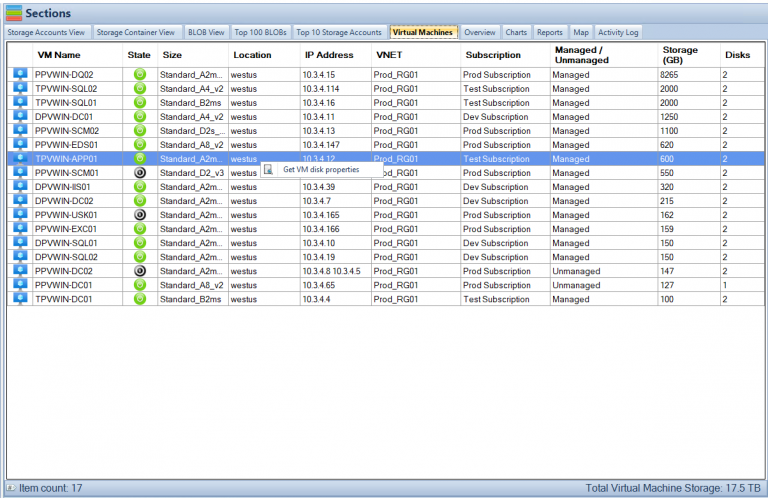Migrating On-Premises File Shares to Azure File Storage
Azure Files. Challenges and Solutions.
As businesses grow, so does their need for scalable and secure data storage. For many companies, on-premises file shares have long been the preferred method of storing and sharing data. However, with the advent of cloud computing, more and more businesses are turning to cloud-based storage solutions like Azure File Storage. In this article, we will explore the challenges and solutions involved in migrating on-premises file shares to Azure File Storage.
Challenges of Migrating On-Premises File Shares to Azure File Storage
Migrating from on-premises file shares to cloud-based storage solutions can be a complex process, and it is important to identify potential challenges before starting the migration. Some of the challenges of migrating on-premises file shares to Azure File Storage include:
Network Bandwidth:
Moving large amounts of data from on-premises file shares to Azure File Storage can be time-consuming and may require significant network bandwidth. Depending on the size of the data and the available network bandwidth, the migration process can take hours, days, or even weeks.
Security Concerns:
Businesses need to ensure that the data they store in the cloud is secure and protected from cyber threats. Migrating on-premises file shares to Azure File Storage requires careful planning to ensure that the data is encrypted and protected both in transit and at rest.
Compatibility Issues:
On-premises file shares often use specific protocols and technologies that may not be compatible with Azure File Storage. This can cause compatibility issues during the migration process, which can lead to data loss or corruption.
Cost:
While cloud-based storage solutions like Azure File Storage can be cost-effective in the long run, the initial cost of migrating on-premises file shares to the cloud can be significant. Businesses need to carefully consider the cost of the migration process and ensure that it fits within their budget, or monitor the usage of their Azure Files with Cloud Storage Manager to see where optimistations and cost reductions can be.
Solutions for Migrating On-Premises File Shares to Azure File Storage
To overcome the challenges of migrating on-premises file shares to Azure File Storage, businesses need to develop a well-planned migration strategy that addresses each of the challenges outlined above. Some of the solutions for migrating on-premises file shares to Azure File Storage include:
Network Optimization:
To minimize the time required for data migration, businesses can optimize their network bandwidth by compressing data and using dedicated network connections for the migration process.
Encryption and Security:
Businesses should implement strong encryption and security measures to ensure that data is protected both in transit and at rest. Azure File Storage provides several encryption options, including client-side encryption and Azure Key Vault integration.
Compatibility Testing:
Before migrating data to Azure File Storage, businesses should test their existing protocols and technologies for compatibility issues. This can help identify potential issues before they cause data loss or corruption.
Cost Planning:
Businesses should carefully consider the cost of migrating on-premises file shares to Azure File Storage and develop a detailed cost plan that includes the cost of storage, data transfer, and other related expenses.
Azure Storage Explorer
Azure Storage Explorer is a free, cross-platform tool that provides a graphical user interface (GUI) for managing Azure storage accounts. It can be used to migrate files to Azure Files by simply dragging and dropping files from a local file system to an Azure Files share.
Pros
- User-friendly interface: Azure Storage Explorer provides a user-friendly interface that makes it easy to manage and migrate files to Azure Files.
- Simple setup: Azure Storage Explorer can be easily downloaded and installed, with no additional setup required.
- Quick migration: Migration using Azure Storage Explorer is quick and easy, and can be completed in a few simple steps.
Cons
- Limited functionality: Azure Storage Explorer is limited in terms of functionality, and cannot be used to migrate files with complex settings or configurations.
- Limited automation: Azure Storage Explorer does not provide automation options for migration, which can be time-consuming for large or complex migrations.
Azure PowerShell
Azure PowerShell is a command-line tool that provides a powerful and flexible interface for managing Azure resources. It can be used to migrate files to Azure Files by writing PowerShell scripts that automate the migration process.
Pros
- Powerful scripting options: Azure PowerShell provides a powerful scripting environment that allows for complex migrations to be automated.
- Greater control: Azure PowerShell provides greater control over the migration process, allowing for custom settings and configurations to be used.
- Can handle larger migrations: Azure PowerShell can handle larger or more complex migrations that may not be possible with Azure Storage Explorer.
Cons
- Steep learning curve: Azure PowerShell has a steep learning curve and requires experience with PowerShell scripting.
- Time-consuming: Migration using Azure PowerShell can be time-consuming, as scripts need to be written and tested before the actual migration can begin.
Azure Data Box
Azure Data Box is a physical device that can be used to migrate large amounts of data to Azure Files. The device is shipped to the user, who then uploads their data onto the device before shipping it back to Microsoft for the data to be uploaded to Azure Files.
Pros
- Can handle large migrations: Azure Data Box is designed for large or complex migrations, and can handle up to 100 TB of data.
- Secure: Azure Data Box provides a secure method of migration, as the data is physically shipped to Microsoft for upload to Azure Files.
- Fast migration: Azure Data Box provides fast migration, as the data is physically transferred rather than uploaded over the internet.
Cons
- Physical device required: Azure Data Box requires a physical device to be shipped to the user, which can add to the cost and time required for migration.
- Limited control: Azure Data Box provides limited control over the migration process, as the data is physically shipped to Microsoft for upload to Azure Files.
Each migration method has its own advantages and disadvantages. Azure Storage Explorer is a user-friendly tool that is quick and easy to use, but is limited in terms of functionality and automation options. Azure PowerShell provides greater control over the migration process, but has a steep learning curve and can be time-consuming. Azure Data Box is designed for large or complex migrations, but requires a physical device and provides limited control over the migration process. The choice of migration method depends on the specific requirements and constraints of the migration project.
Azure Files Technical Limits
| Azure Files Technical Limits |
|---|
| Maximum file share size: 5 TiB |
| Maximum file size: 1 TiB |
| Maximum IOPS per share: 10,000 |
| Maximum throughput per share: 5 GiB/s |
| Maximum number of file shares per storage account: 200 |
| Maximum number of files per file share: 5 billion |
Azure Files vs a traditional file server comparison.
| Criteria | Azure Files | File Server |
|---|---|---|
| Cost | Pay-as-you-go pricing model, with cost depending on usage | High initial setup cost for hardware, software, and maintenance |
| Scalability | Highly scalable, able to support a large number of file shares and files | Limited scalability, difficult to expand without significant investment in new hardware |
| Accessibility | Accessible from anywhere with an internet connection | Limited accessibility, can only be accessed within a company’s network |
| Maintenance | Little to no maintenance required, with built-in redundancy and failover capabilities | Regular maintenance required, including software updates, hardware replacement, and backups |
| Security | Built-in security features, including encryption, access control, and auditing | Limited security features, vulnerable to security threats like ransomware attacks |
| Collaboration | Multiple users can access and collaborate on files from anywhere | Limited collaboration capabilities, difficult to share files outside of the company network |
| Backup and Recovery | Built-in backup and recovery capabilities with multiple redundant copies | Backup and recovery solutions require additional hardware and software investment |
| Performance | High-performance with high IOPS and throughput capabilities | Performance dependent on hardware and network configuration |
Azure Files Pros and Cons
| Azure Files Pros | Azure Files Cons |
|---|---|
| Easy to set up and use | Limited support for certain file types |
| Scalable to support a large number of file shares and files | Can be slow for large file transfers |
| High availability with built-in redundancy and failover capabilities | Limited support for advanced features like file locking |
| Built-in security features including encryption, access control, and auditing | Can be more expensive than other file storage solutions |
| Cost-effective solution compared to traditional on-premises storage | Requires an Azure subscription to use |
Azure Files or a File Server?
Azure File Use Cases
- Storing and sharing files across multiple virtual machines or cloud instances
- Migrating on-premises file shares to the cloud
- Hosting media files for websites or applications
- Sharing files with remote teams or clients
- Backing up data to the cloud for disaster recovery purposes
Azure Files further reading
| Link | Description |
|---|---|
Migrate on-premises file servers to Azure Files |
Official Microsoft documentation on migrating on-premises file servers to Azure Files |
Azure File Sync |
Service that enables caching of Azure Files on an on-premises Windows Server, providing performance and compatibility benefits |
Migrate to Azure Files with Azure Migrate |
Microsoft documentation on using Azure Migrate to migrate file services to Azure Files |
Migrate file shares to Azure Files using Azure Data Box Gateway |
Guide on using Azure Data Box Gateway to migrate file shares to Azure Files |
Azure File Sync troubleshooting guide |
Microsoft documentation on troubleshooting common issues with Azure File Sync |
Azure Files offers several advantages over traditional file servers. First and foremost, it eliminates the need for costly hardware and software investments, as well as ongoing maintenance expenses. Azure Files operates on a pay-as-you-go pricing model, which means that you only pay for the storage you use. You can always optimise your Azure Files by using Cloud Storage Manager to gain insights in to your Azure Storage to reduce your Azure Costs. Additionally, Azure Files is highly scalable, making it easy to expand your storage capacity as your needs change.
Another significant advantage of Azure Files is accessibility. Files stored in Azure can be accessed from anywhere with an internet connection, making it easy for remote employees to collaborate and work together. Azure Files also offers built-in security features, including encryption, access control, and auditing, which can help protect your data from unauthorized access and security threats like ransomware attacks.
There are various use cases for Azure Files, such as file shares for distributed teams, storing and sharing files for application deployment, backup and disaster recovery, and more. Azure Files is an excellent option for companies that need flexible and scalable storage solutions without the cost and hassle of maintaining traditional file servers.
Overall, Azure Files offers a cost-effective, scalable, and secure solution for file storage and sharing, making it an attractive alternative to traditional file servers for many organizations.
Migrating on-premises file shares to Azure File Storage can be a complex process that requires careful planning and consideration of potential challenges. However, by developing a well-planned migration strategy and addressing each of the challenges outlined above, businesses can successfully migrate their data to Azure File Storage and take advantage of its many benefits, including scalability, security, and cost-effectiveness.
Azure Storage Unlocked
Send download link to: