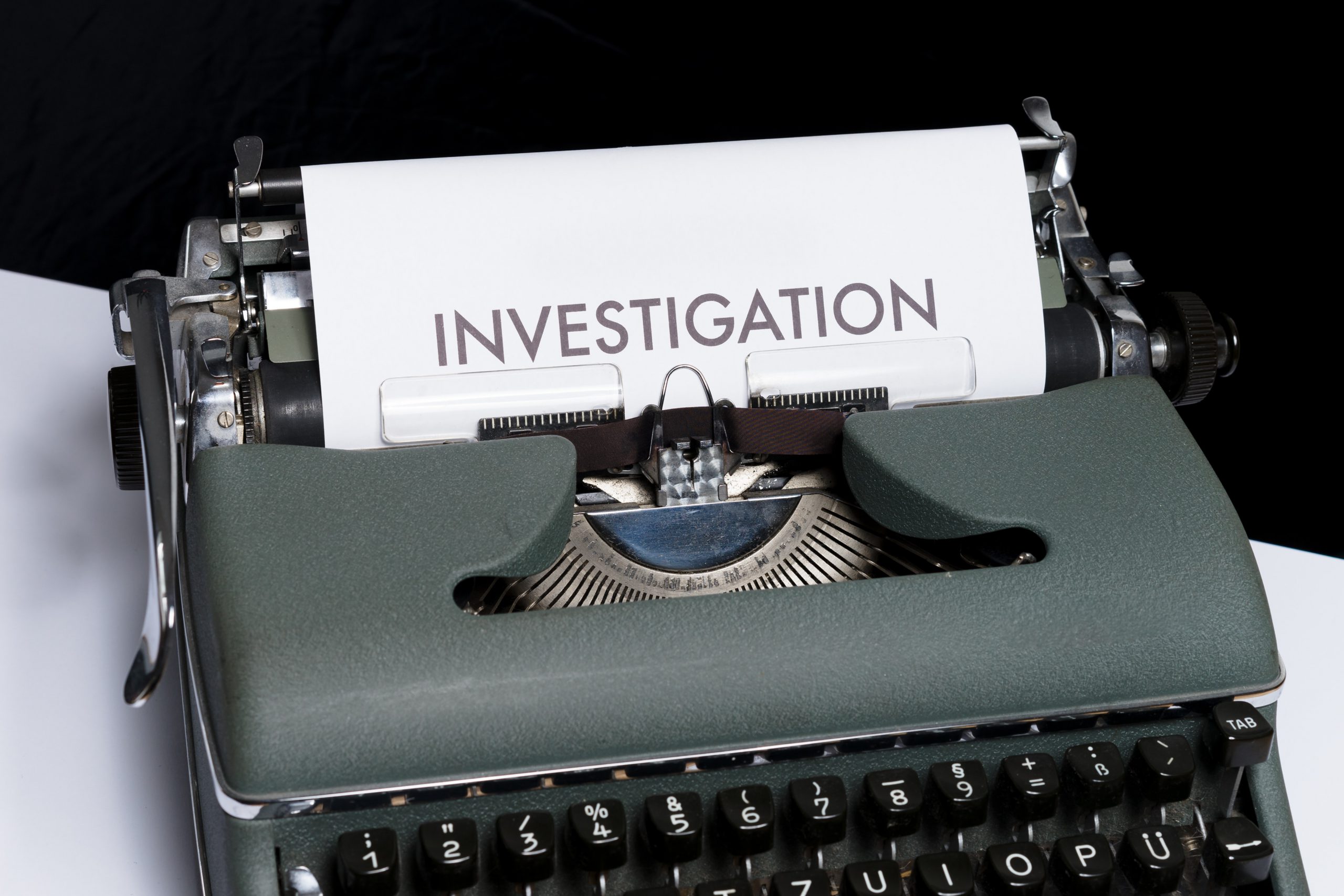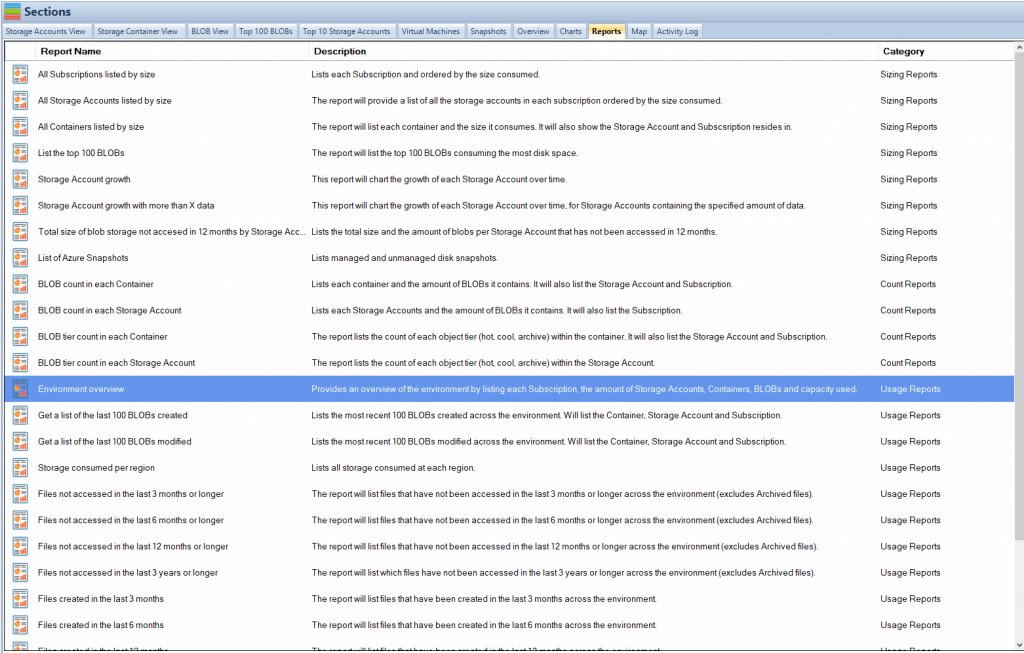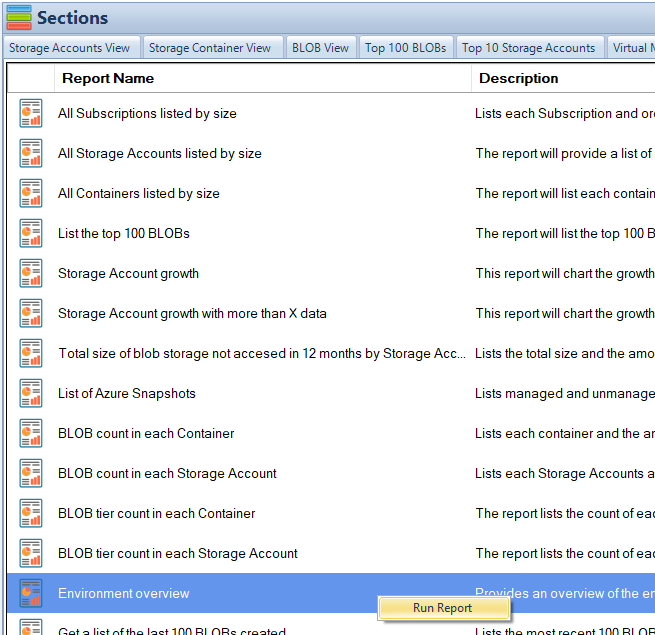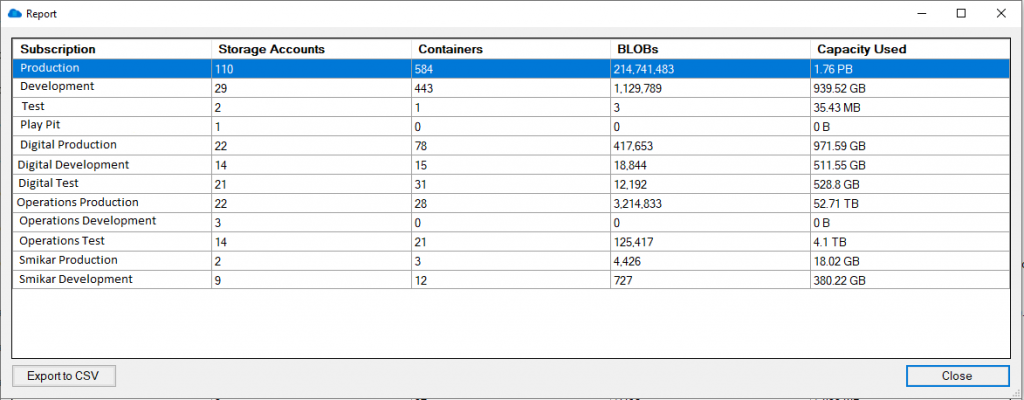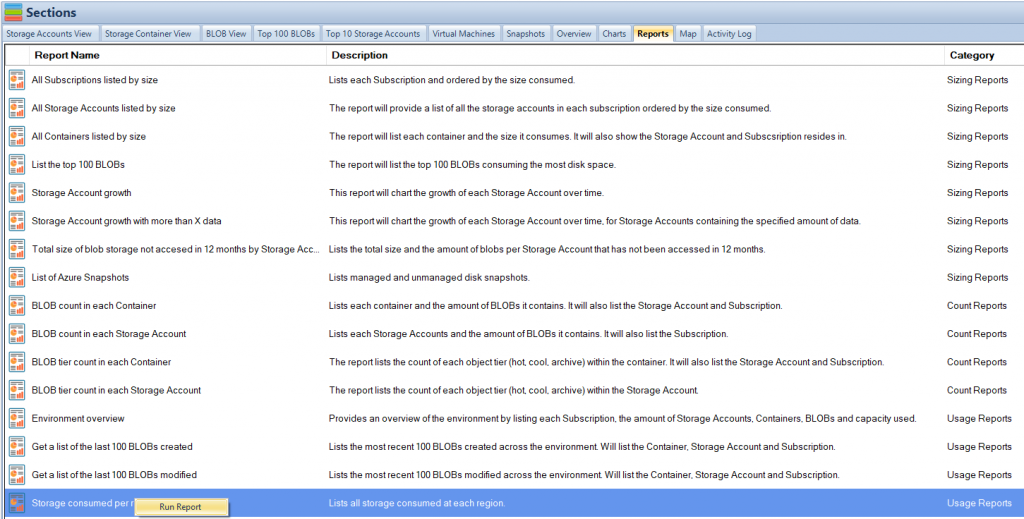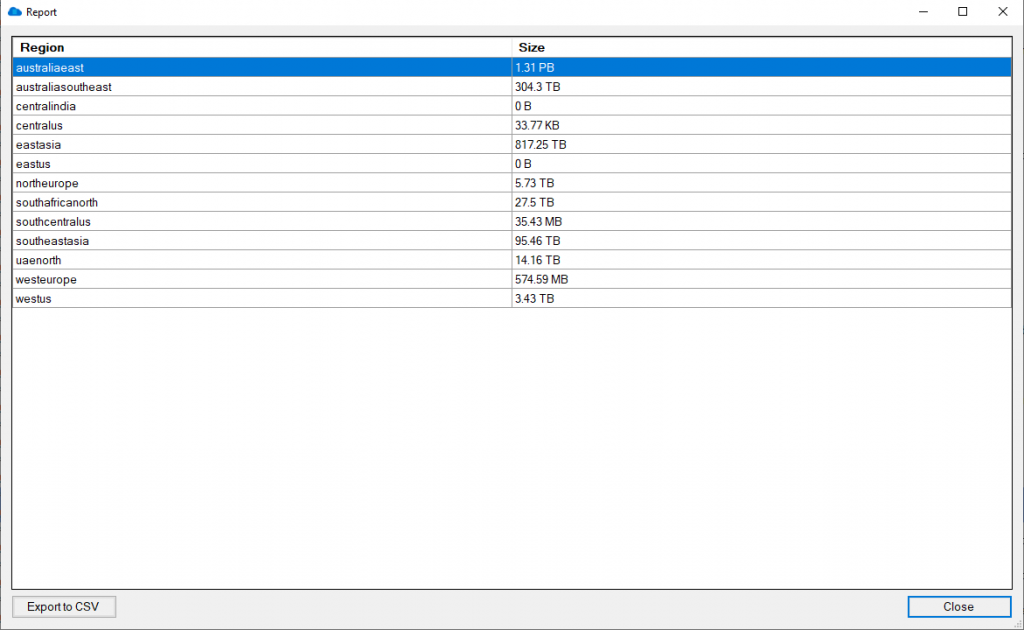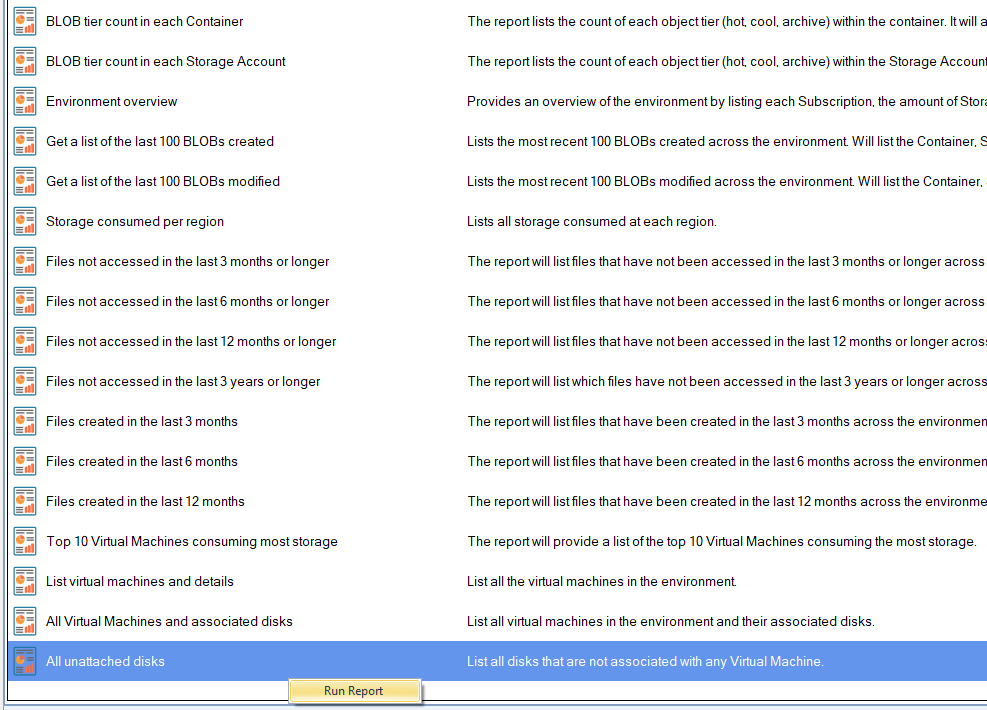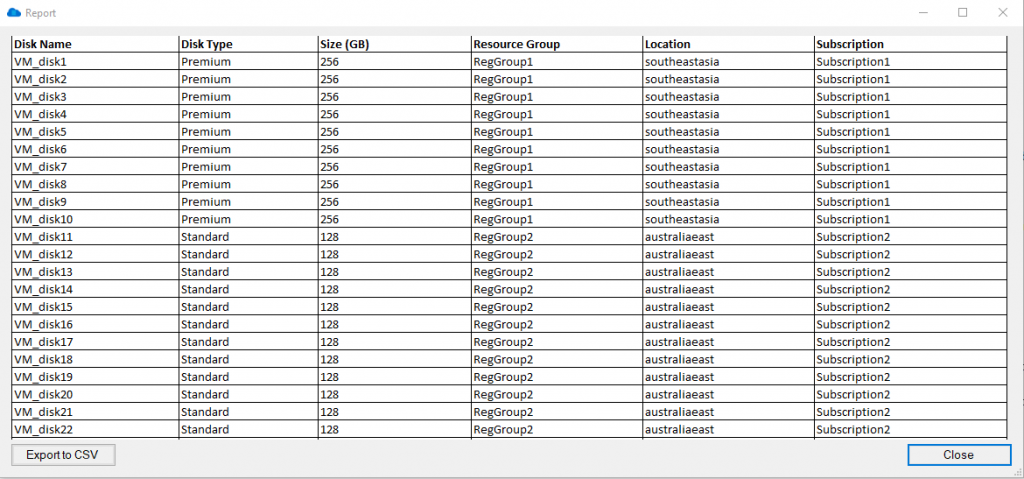Are you using Azure Blob Storage for storing your data? Do you want to keep track of how much Azure Storage you are consuming, the number of Blobs per storage account, the number of containers, and the Azure Blob Storage capacity used?
If so, you need a reliable tool to monitor and control your Azure Blob Storage usage. In this article, we will show you how to use both the Azure Portal and Cloud Storage Manager to gather insights into your Azure Storage consumption.
Before we dive into how to use Cloud Storage Manager, let’s briefly discuss Azure Blob Storage. It is an online cloud service that provides fast access to large amounts of data at a low cost. However, it’s crucial to monitor and control your Azure Blob Storage usage to optimize costs.
Investigate Your Azure Storage Accounts
Before we dive into how to use Cloud Storage Manager, let’s briefly discuss Azure Blob Storage. It is an online cloud service that provides fast access to large amounts of data at a low cost.
If you are using Azure Blob Storage for storing your data, you need a reliable tool to monitor and control your Azure Blob Storage usage. With Cloud Storage Manager, you can gather insights into your Azure Storage consumption.
What are the benefits?
| Benefit | Description |
|---|---|
Cost Optimization |
Understanding your Azure Blob storage usage is crucial for cost optimization, as it helps you monitor and control your usage. By keeping track of the number of Blobs, Containers, and the Azure Blob Storage capacity used, you can ensure that you are not overpaying for storage that you are not using. |
Performance Optimization |
Monitoring your Azure Blob storage usage can help you optimize the performance of your applications. By analyzing the data usage patterns, you can make informed decisions about how to optimize your storage for faster access times and better performance. |
Improved Security |
By monitoring your Azure Blob storage usage, you can identify any potential security threats or breaches. You can set up alerts to notify you when unusual activity is detected, enabling you to take action to prevent or mitigate any damage. |
Compliance |
Monitoring your Azure Blob storage usage can help you ensure that you are meeting any regulatory or compliance requirements. By keeping track of your usage, you can demonstrate compliance and avoid potential penalties or legal issues. |
Resource Planning |
Understanding your Azure Blob storage usage can help you plan for future resource needs. By analyzing your usage patterns, you can make informed decisions about how much storage you will need in the future and plan accordingly. |
So how do I gather all this information about my Azure Storage?
Scan all your Azure Storage Accounts
Hopefully you have installed and run a full environment scan of all your Azure Subscriptions with Cloud Storage Manager.
(If you havent, download and test it for yourself with a free trial)
Once you have run an environment scan, go to the Reports Tab in Cloud Storage Manager.
Azure Storage Usage Reports
Now that you are in the Reports Tab, you can see all the various reports you can run to gather information and insights in to your Azure Storage Consumption.
For this Blog post, we are focusing on the size of all of your Azure Subscriptions, Storage Accounts, the number of containers, Blobs and their capacity.
Azure Storage Consumption Reports
The fastest way to get an Overview of your Azure Storage Consumption is to run the Environment Overview report.
Simply highlight the report, then right click and choose Run Report.
Azure Storage Usage Overview
When you run the Azure Reports, you are presented with a screen showing the details about your Azure Storage.
As can bee seen in the adjacent screenshot, this report provides you with high level details about your Azure Storage Usage by Subscription, including the number of Containers, the number of Blobs and finally the Azure Storage Capacity used in each subscription.
You can export this information to CSV if you wish and perform further analysis in Excel.
Now what if you require further analysis of your Azure Blob Storage consumption?
Azure Storage Analysis
Now that you have a good overview of the amount of Azure Storage you are consuming, another good report to run for further insights is Storage Consumed per Region.
This report will show you the total amount of storage consumed per Azure Region.
Highlight that report in Cloud Storage Manager and choose Run Report.
Azure Storage Regions
As you can see in the screen shown, here is a list of each Azure Regions and the amount of Azure Blob Storage you are consuming there.
As usual, you can export this to Excel for further analysis.
Unattached Azure Virtual Machines disks.
Another great report to run is All Unattached Disks.
This report will find and show you all the Azure Virtual Machine disks that are not associated with any Azure VM. These disks are costing you money as they arent being used by any Virtual Machines, sitting there dormant and not being used.
Again, Highlight that report and choose Run Report.
See Azure VM disks that are not associated.
As seen in the screenshot here, all these Azure Disks are not associated with any Azure Virtual Machine.
Yet again you can export this information to excel so that you can investigate further.
Download a FREE trial of Cloud Storage Manager today and start saving money, and understanding your Azure Storage Growth and Consumption.
Dont overspend on your Azure Storage
Knowing the size of your Azure Blob storage is crucial for cost optimization as it helps you monitor and control your usage. By keeping track of the number of Blobs, Containers, and the Azure Blob Storage capacity used, you can ensure that you are not overpaying for storage that you are not using. Additionally, by using a report like “All Unattached Disks,” you can identify any dormant disks that are not associated with any virtual machine and cut costs by deleting or resizing them. By regularly monitoring your Azure Blob storage with the help of tools like Cloud Storage Manager, you can make informed decisions about your usage and reduce unnecessary spending on storage.
Free

Database size is limited to a maximum of 5MB.
Typically for small or personal environments usually consisting of 3 or less Azure Subscriptions and consuming under 30TB of Azure Blob Storage.
Advanced

Database size is limited to a maximum of 1GB.
For medium sized environments typically consisting of less than 10 Azure Subscriptions and consuming under 500TB of Azure Blob Storage.
Enterprise

Unlimited database size.
For use in large environments typically consisting of more than 10 Subscriptions and consuming more than 1PB of Azure Blob Storage.
Azure Storage Consumption FAQ
| Question | Answer |
|---|---|
What is Azure Storage? |
Azure Storage is a cloud-based storage solution provided by Microsoft Azure that enables users to store and manage data in various forms such as blobs, files, queues, tables, and disks. |
Why is it important to understand how much Azure Storage I consume? |
Understanding how much Azure Storage you consume is crucial because it helps you optimize your storage usage, control costs, and avoid unexpected charges. |
What are the benefits of optimizing Azure Storage consumption? |
Optimizing Azure Storage consumption helps reduce costs, improve performance, and enhance security by ensuring that you only pay for the storage you need, and that your data is stored and managed efficiently. |
How can I monitor my Azure Storage consumption? |
Use Cloud Storage Manager to deep dive in to your Azure Storage, find out how much you are consuming and where you can start saving money |
What are some best practices for optimizing Azure Storage consumption? |
Some best practices for optimizing Azure Storage consumption include cleaning up unused data, compressing data before storing it, using tiered storage options, and using automation to manage and optimize your storage resources. |
How can I estimate my Azure Storage costs? |
You can estimate your Azure Storage costs using the Azure Pricing Calculator, which provides an estimated cost based on your storage requirements and usage patterns. |
How can I reduce my Azure Storage costs? |
You can reduce your Azure Storage costs by optimizing your storage usage, deleting unused data, using tiered storage options, compressing data, and leveraging Cloud Storage Manager manage your costs. |