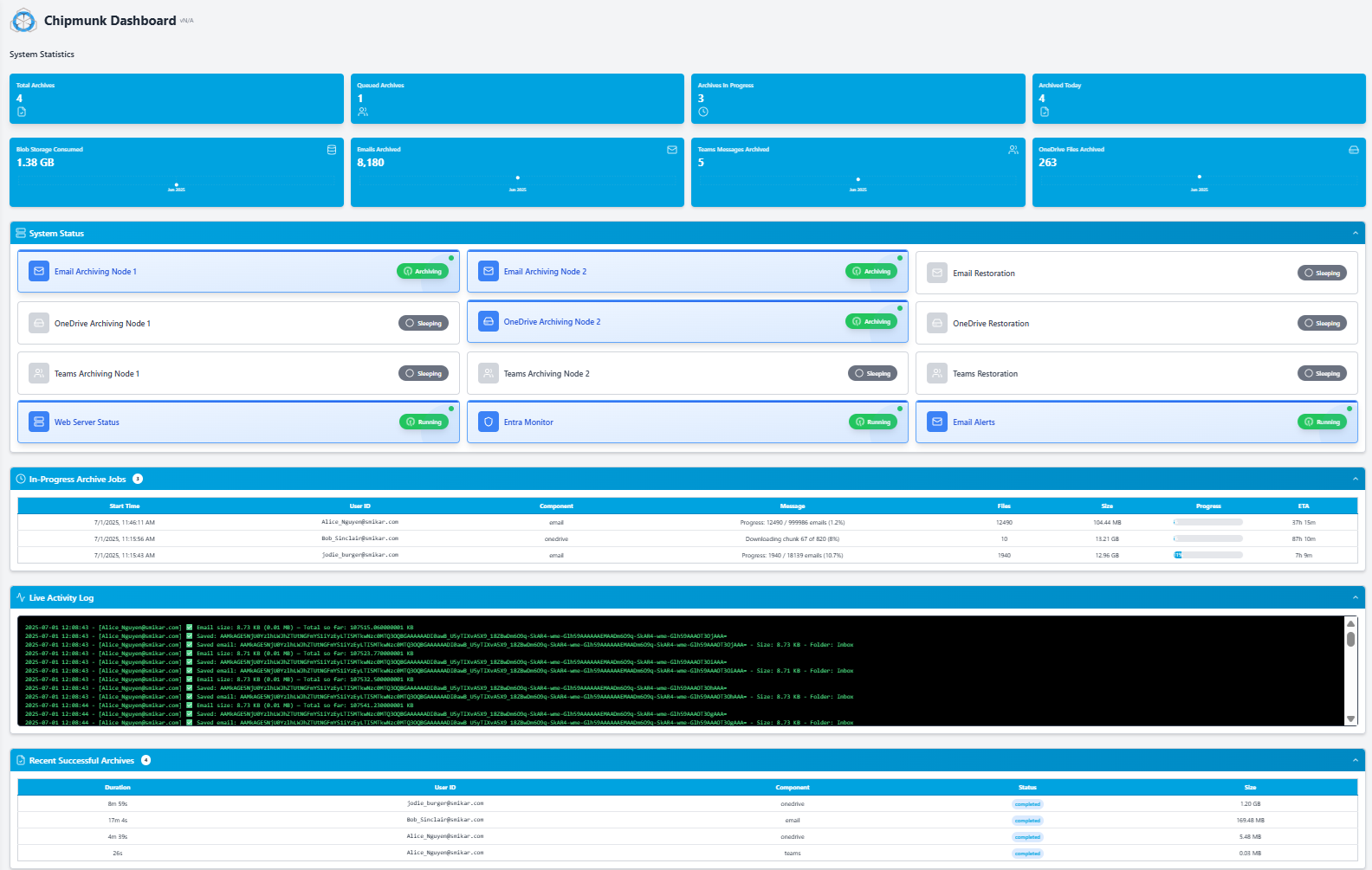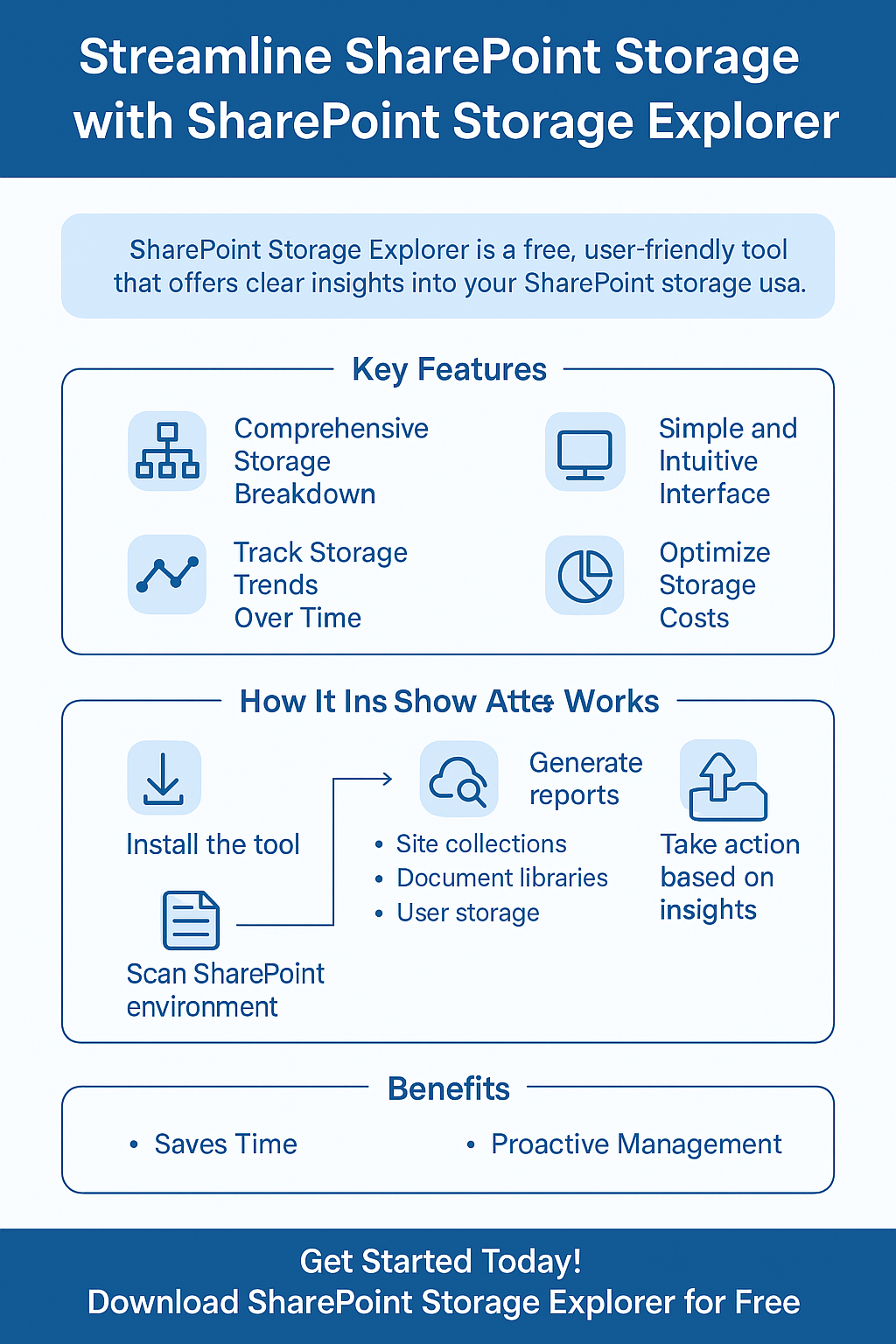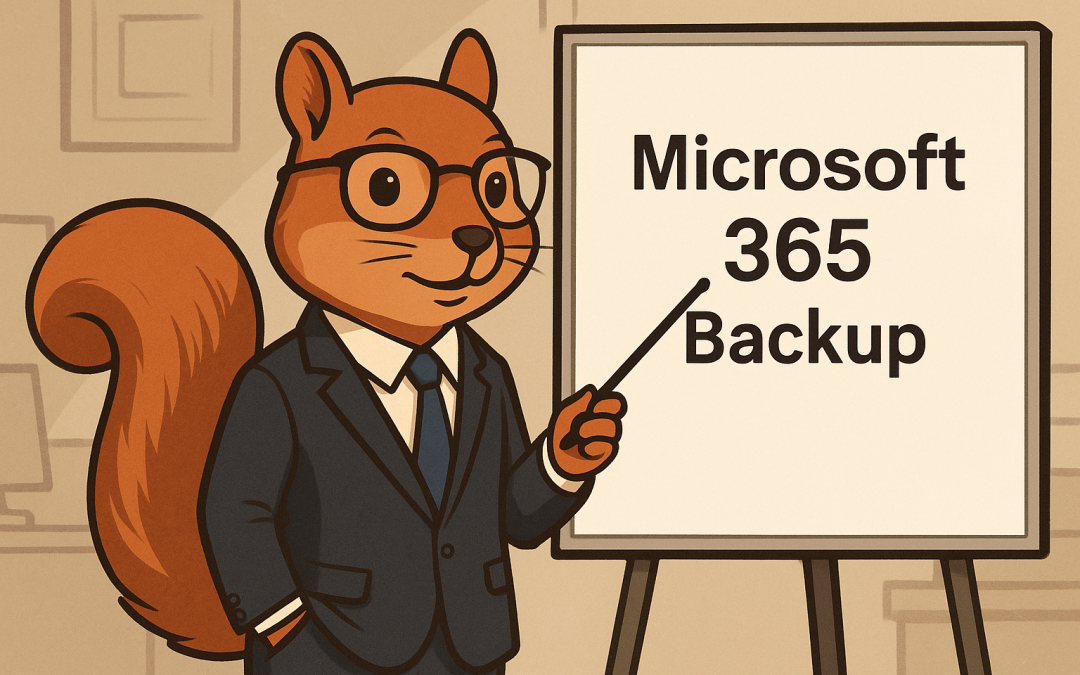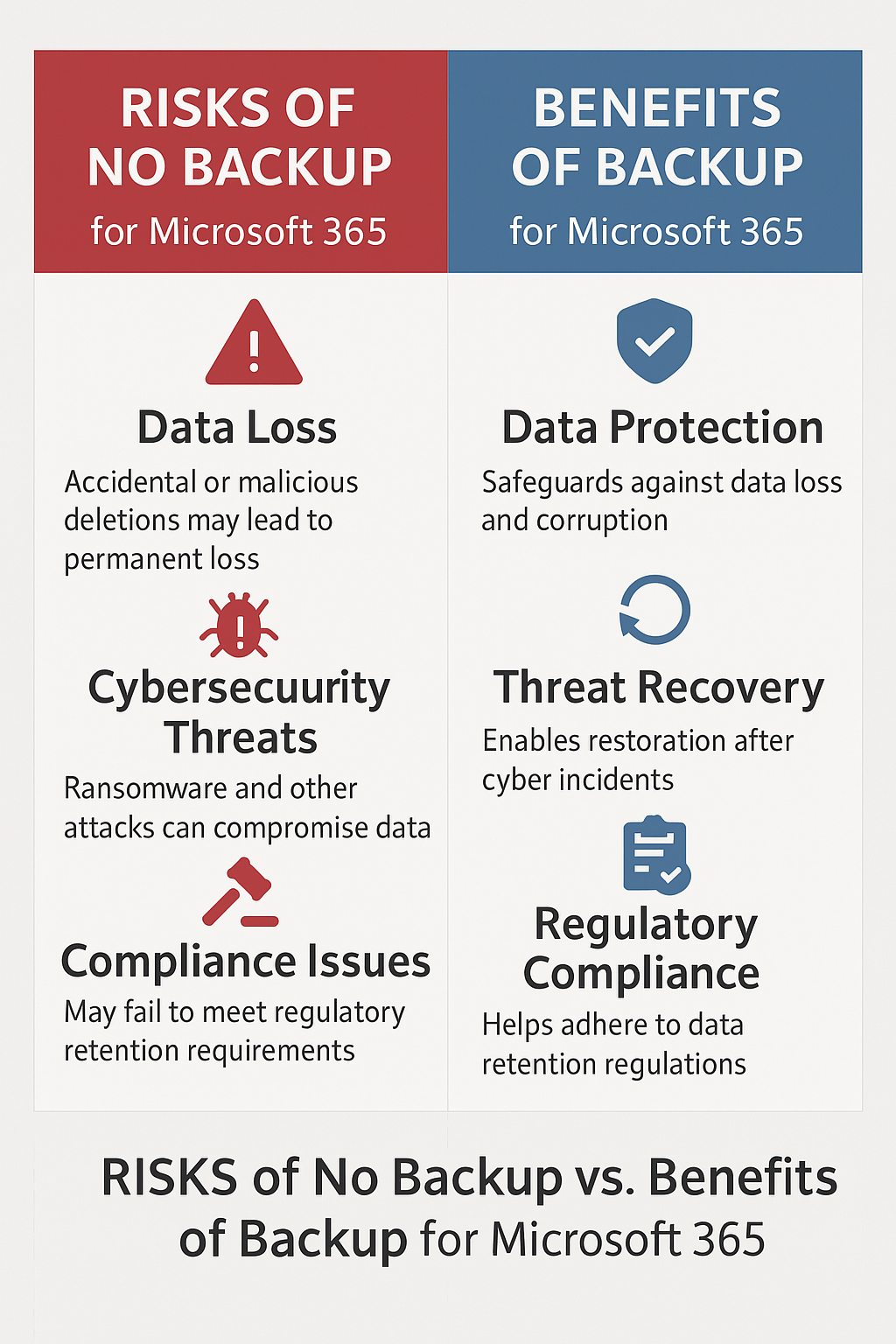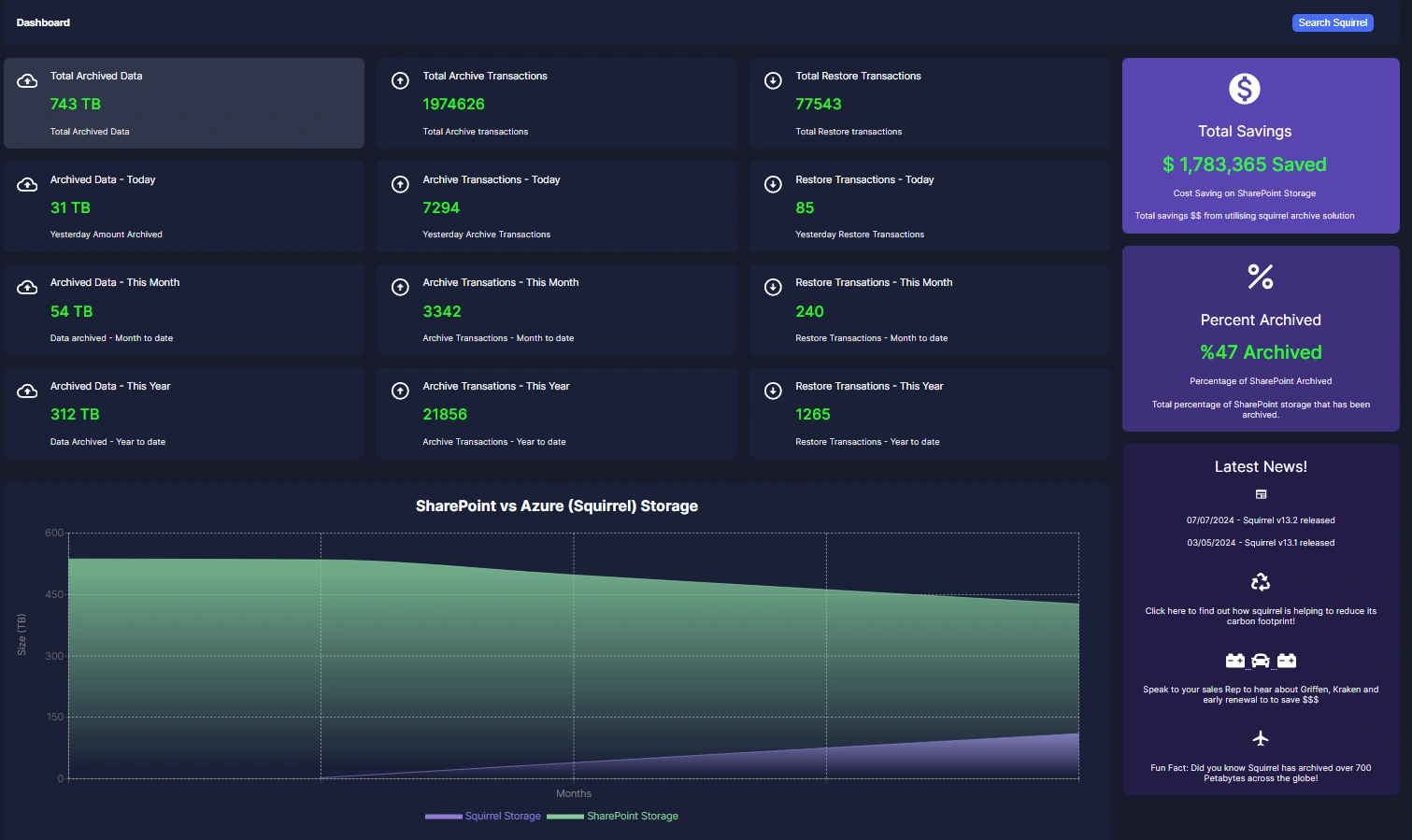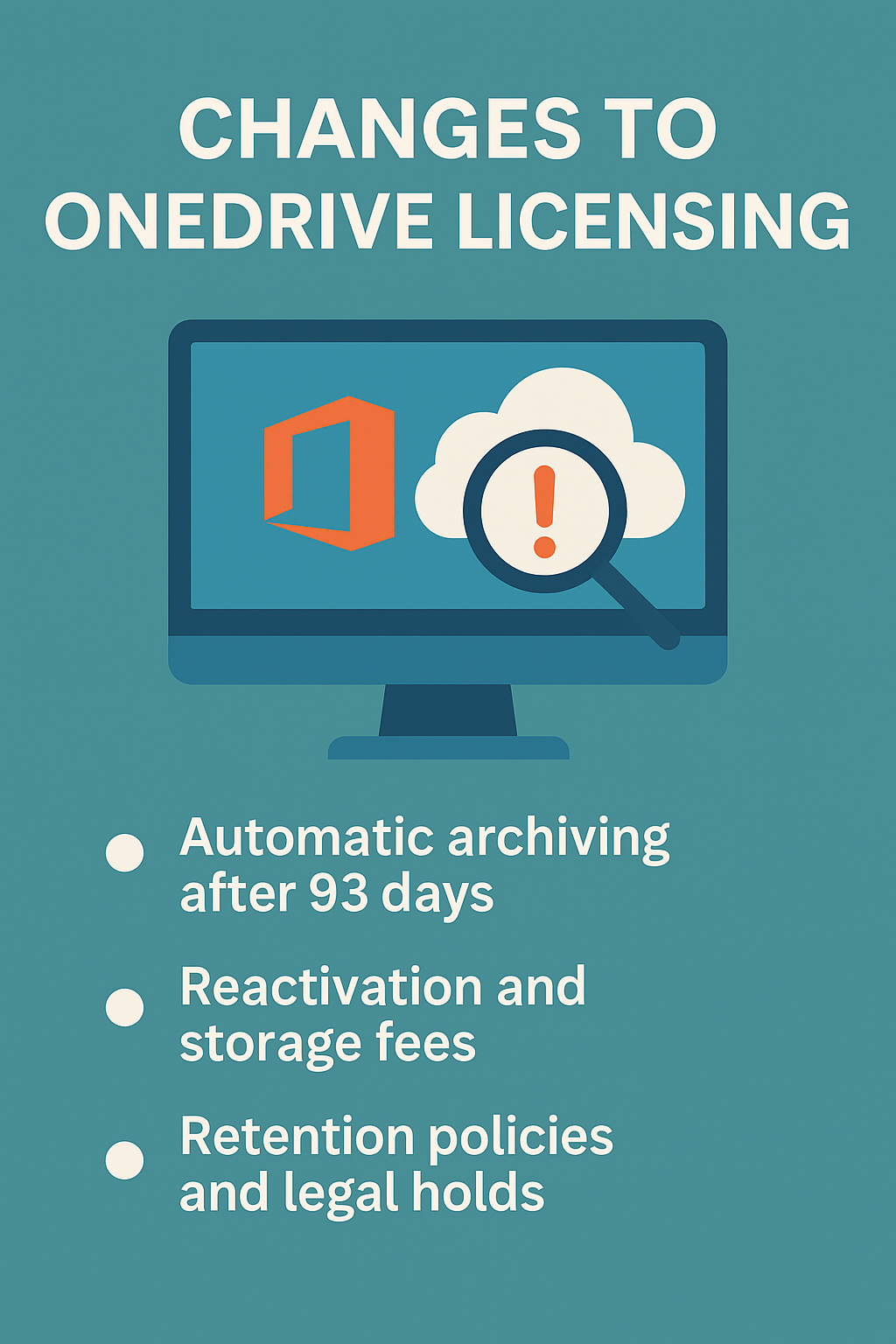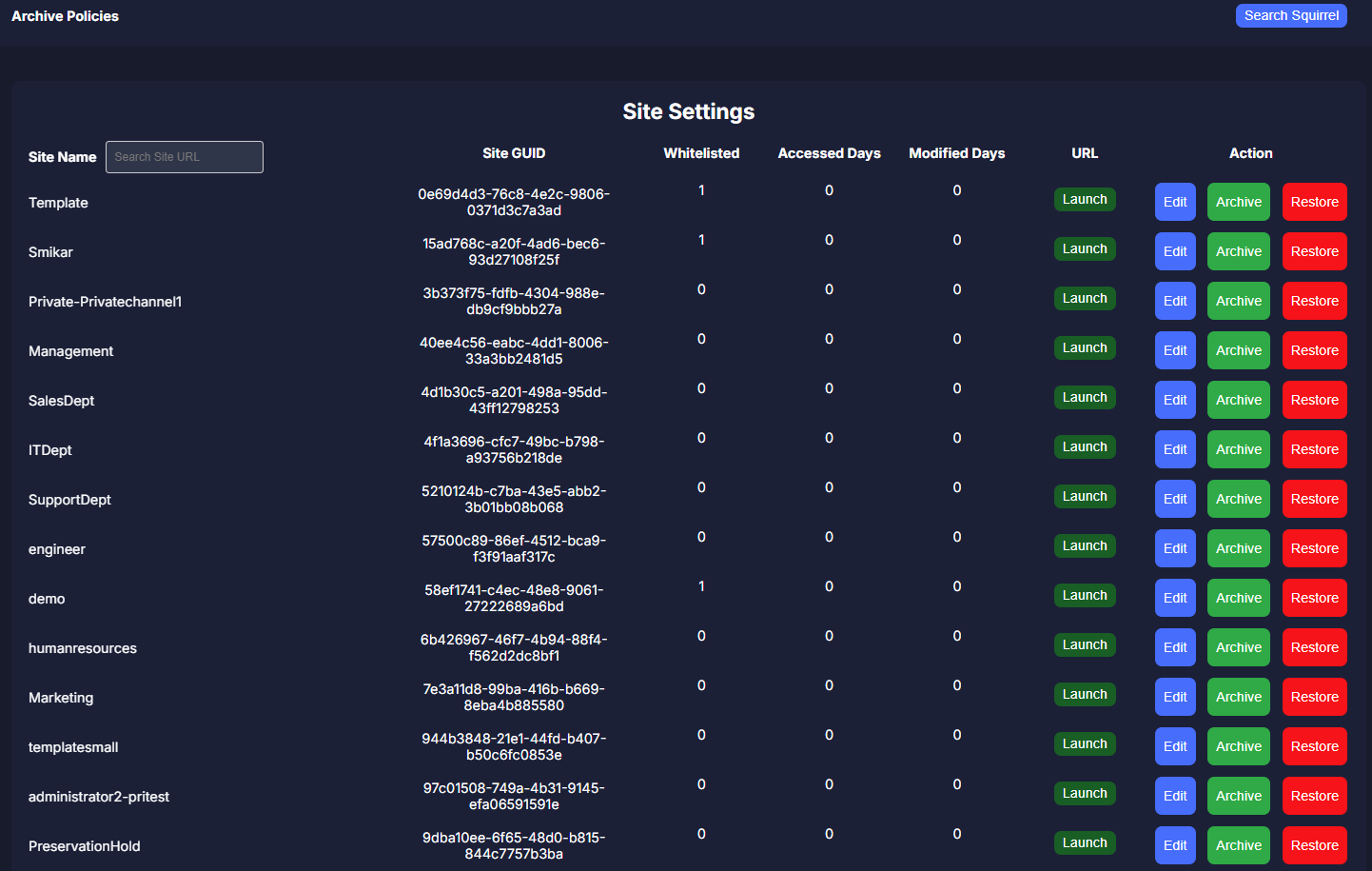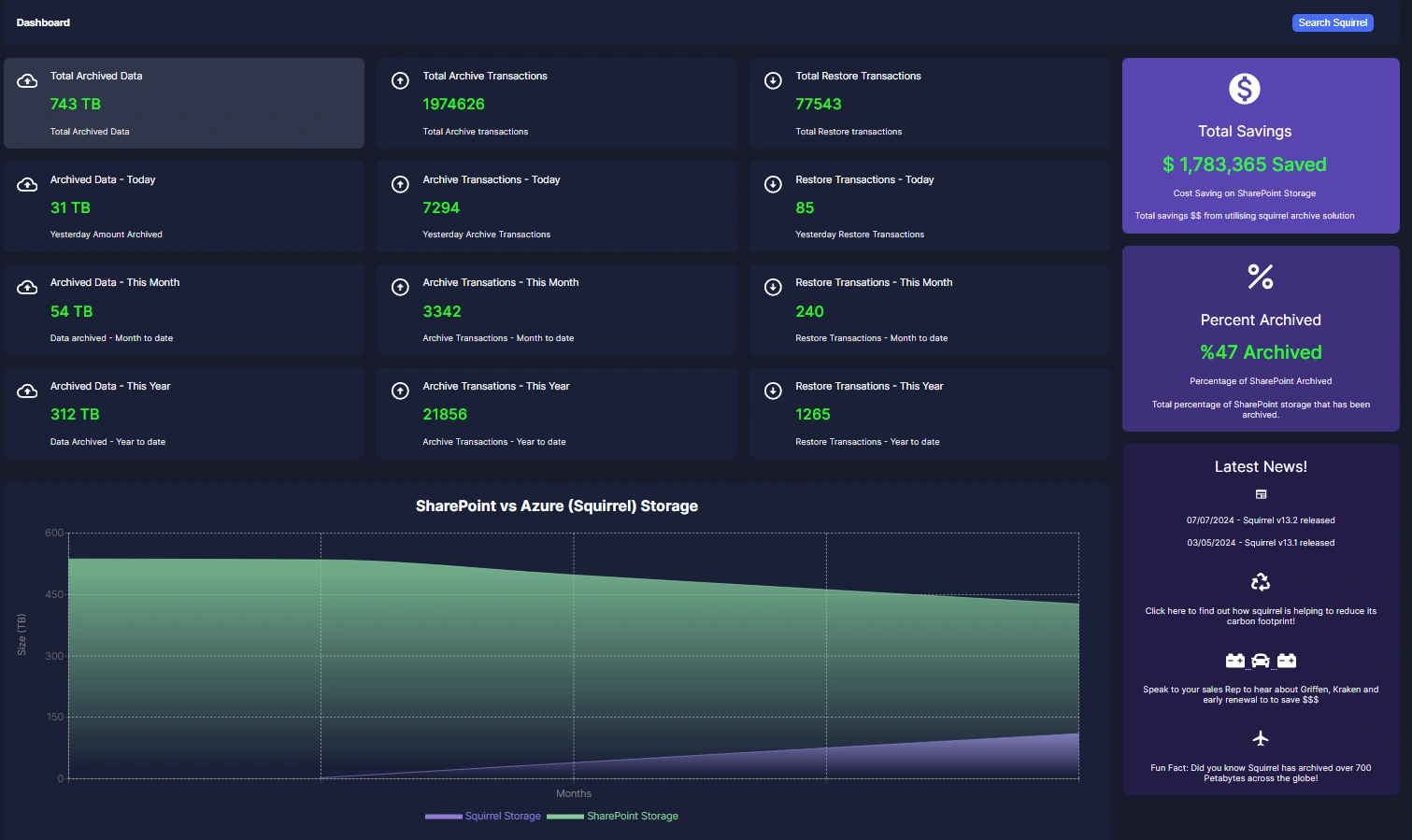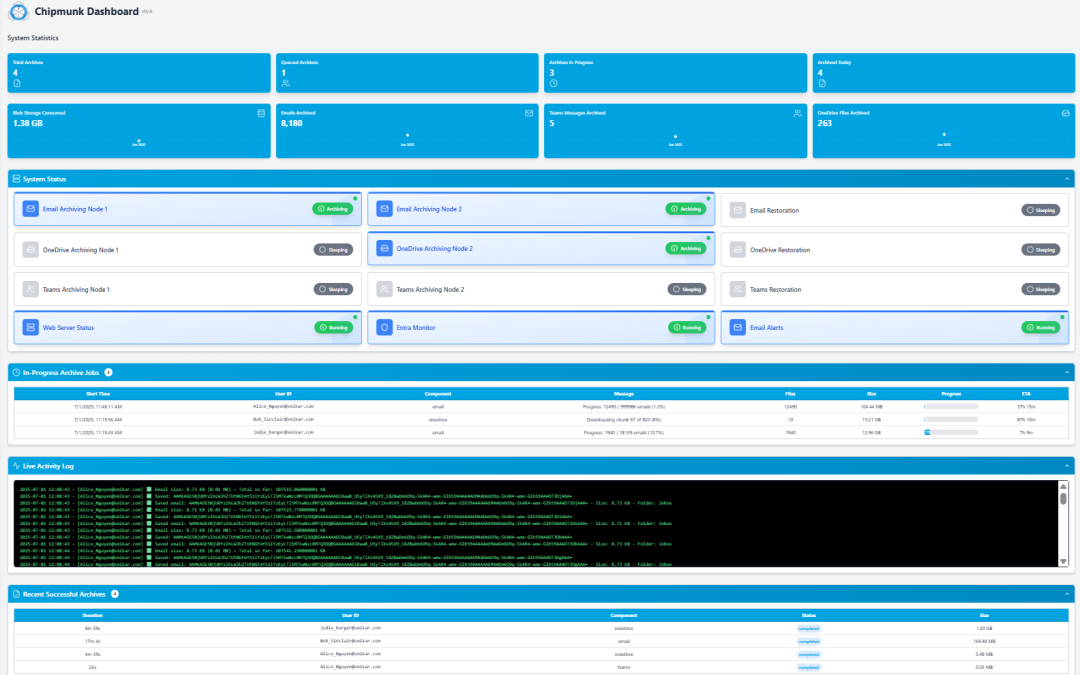
Departed M365 Users
What Happens to Microsoft 365 Data After an Employee Leaves?
When someone leaves your organization, the first step IT usually takes is to disable their Microsoft 365 account. But have you ever stopped to ask:
“What happens to all their data — their files, emails, and chats — after that?”
The answer might surprise you.
If you’re not actively managing this, Microsoft will automatically delete that data — often in as little as 30 days.
This post explains exactly what gets deleted (and when), why this is a problem, and what you can do to protect that data — without paying for unnecessary licenses.
Microsoft’s Countdown to Data Deletion
Let’s start with a simple truth:
Disabling a user in Microsoft 365 doesn’t save their data forever.
Instead, Microsoft starts a ticking clock. Unless you take action, data begins disappearing — fast.
Here’s what typically happens:
| Service | Default Retention | What’s Deleted | Can You Recover It? |
|---|---|---|---|
| OneDrive | 30 days | All files and folders | Maybe, but not always |
| Exchange | 30–60 days | Mailbox content | Sometimes |
| Teams Chat | Up to 93 days | All chat history and attachments | Usually not |
So if an employee leaves on January 1st, by April their Teams messages, OneDrive files, and mailbox may be completely gone.
Why This Matters — And Who Should Care
Most people assume Microsoft keeps this data for legal or security reasons. But that’s not how it works.
Microsoft isn’t your backup provider. Its job is to deliver service, not long-term data retention.
This creates big risks for:
-
IT teams, who might need to retrieve a user’s files later
-
Legal and compliance officers, who must retain emails and chat records
-
HR and management, who need access to handover materials, customer comms, etc.
And unless you assign a license to the user’s account forever, that data is eventually lost.
A Real-World Scenario
Let’s say you’re offboarding an employee named Sarah. She’s been with the company for 5 years.
She has:
-
200 GB of OneDrive files
-
50,000 emails in Exchange
-
Years of chats with project teams in Microsoft Teams
You disable her Microsoft 365 account. Now what?
-
30 days later, her OneDrive starts purging
-
60 days later, her mailbox may be gone
-
By day 93, her Teams chat history is unrecoverable
Now legal asks for chat logs from a project she was on 6 months ago… and it’s too late.
Can’t I Just Use Microsoft Retention Policies?
Yes — but it’s not as easy as it sounds.
You’d need to:
-
Set up custom retention policies in Microsoft Purview
-
Create inactive mailboxes (which still require licenses)
-
Use PowerShell scripts to export OneDrive manually
-
Deal with Teams data that isn’t easily exportable
And even then, you’re not guaranteed to retain everything — especially chat data.
It’s complex, time-consuming, and risky.
The Simpler Option: Use Chipmunk
Chipmunk is a tool built specifically to solve this exact problem.
It watches for when you disable a user and automatically backs up their:
-
OneDrive files and folder structure
-
Exchange emails
-
Teams chats (including private and group chats)
All the data is stored in your own Azure Blob Storage, so:
-
You own the data
-
You don’t need to keep paying Microsoft licenses
-
You can access it anytime — for audits, legal cases, or handovers
No scripts. No licenses. No data loss.
How It Works — In Plain English
Here’s how Chipmunk fits into your offboarding process:
- User is disabled in Microsoft Entra ID (formerly Azure AD)
- Chipmunk detects it automatically
- It downloads all key data — OneDrive, Email, and Teams
- It uploads the data into organized folders in your Azure storage
- It updates your central dashboard with status and logs
- It emails you the results of the archive activity for each user.
- You don’t have to remember to do anything. It just works in the background.
Bonus: Save on Microsoft Licenses
Did you know keeping a disabled user’s data often requires a paid Microsoft 365 license?
That could mean paying $20–$40/month per user just to retain inactive data.
With Chipmunk, you can archive it once — and delete the user safely.
For companies with hundreds of staff turnover each year, that’s tens of thousands in savings.
Compliant. Secure. Yours.
Chipmunk is built for:
-
Data compliance (GDPR, ISO, HIPAA-ready)
-
Cost reduction (free up licenses without losing data)
-
IT simplicity (no need to learn Microsoft Purview or eDiscovery)
And because all archived data is stored in your own Azure tenant, you stay in control at all times.
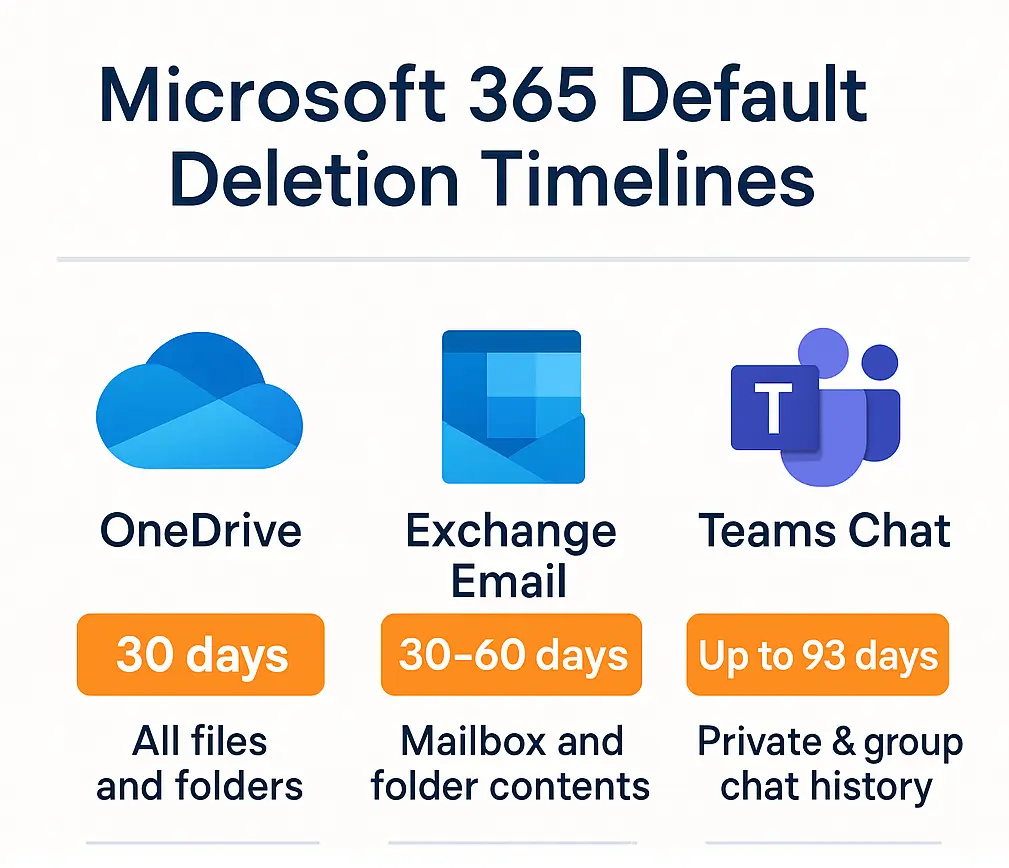
TL;DR
| What Happens by Default | What Chipmunk Does |
|---|---|
| Microsoft deletes data after 30–93 days | Chipmunk backs it up automatically |
| You must set complex retention rules | No configuration needed |
| Teams chat is hard to retain | Chipmunk grabs it for you |
| Ongoing license may be required | Chipmunk lets you delete users safely |
| Risk of permanent data loss | Permanent backup in Azure |
Ready to Never Lose Ex-Employee Data Again?
Don’t wait for day 93.
If you want peace of mind, predictable offboarding, and full control of your M365 user data — Chipmunk can help.