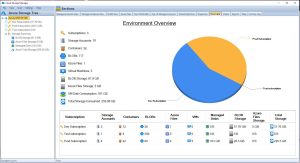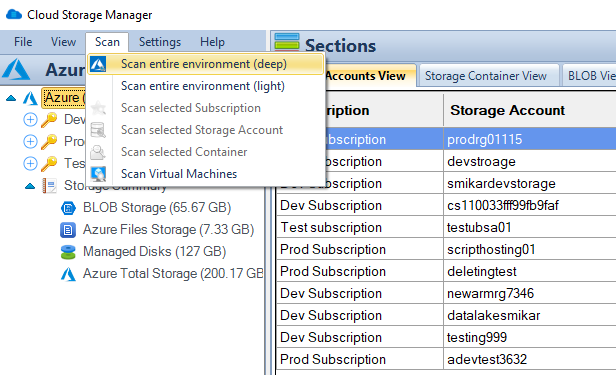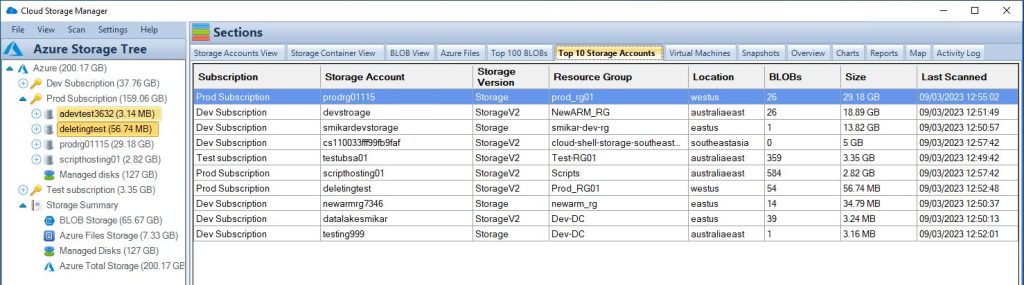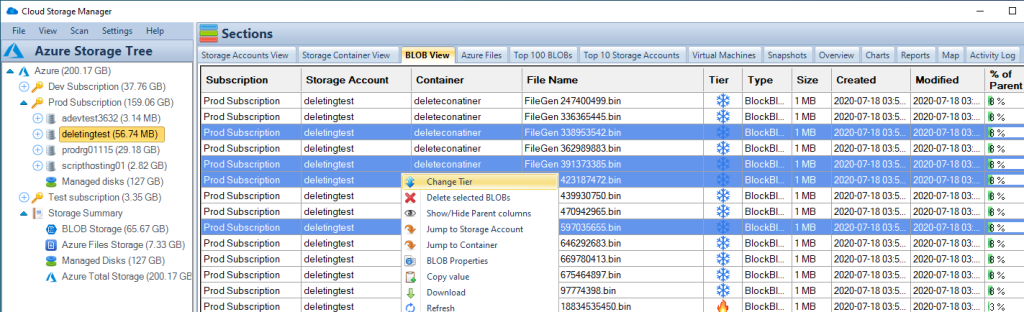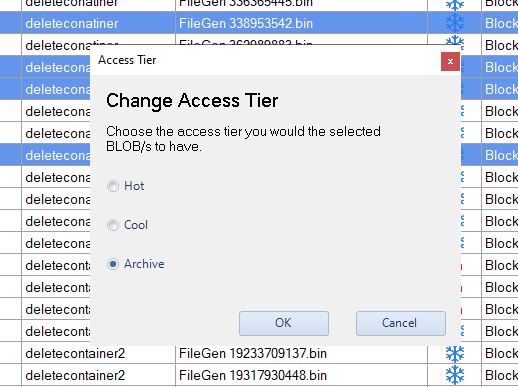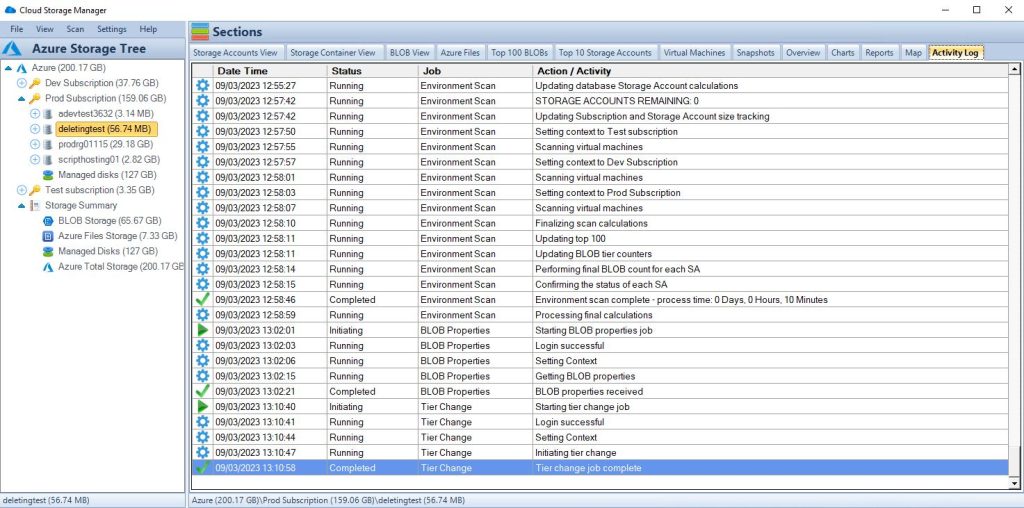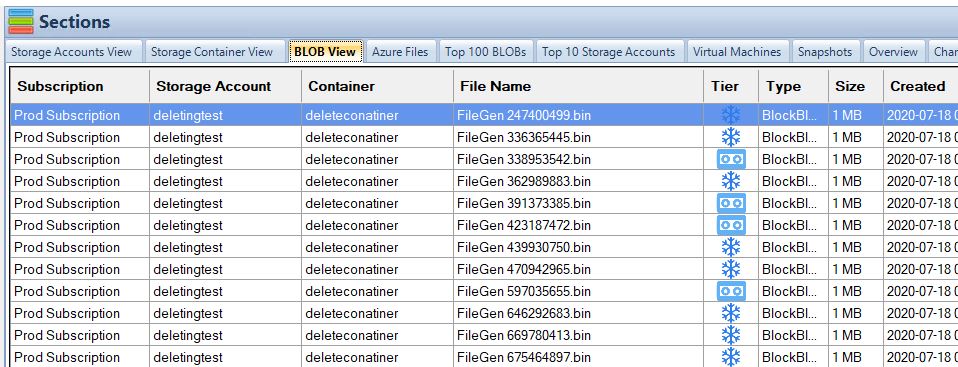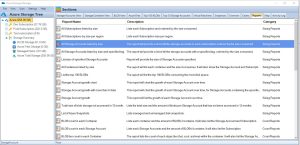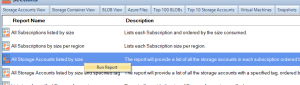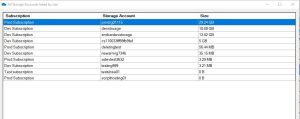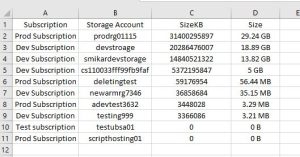by Mark | Mar 9, 2023 | Azure, Azure Blobs, Storage Accounts
Azure Archive Storage
If you’re looking for a cost-effective way to store your rarely accessed data, Azure Storage Archive might be the perfect solution for you. This cloud-based storage service offered by Microsoft Azure provides an affordable and secure option for archiving data that is not frequently used, yet still requires retention for compliance reasons.
In this article, we’ll dive deep into Azure Storage Archive, discussing its features, benefits, and how it compares to other Azure storage options. We’ll also look at how to create an Azure Storage Archive, how to access and manage the archived data, and the costs associated with using this service.
How Azure Storage Archive Works
Azure Archive Storage uses a tiered storage architecture where data is automatically moved to a lower cost tier based on its access patterns. When you store data in Azure Archive Storage, it’s initially stored in a hot or cool storage tier for a specific period before it’s moved to the archive tier. This helps to optimize the cost of storage, as data that’s accessed frequently remains in the hot or cool tier, while less frequently accessed data is moved to the archive tier.
To access data stored in Azure Archive Storage, you need to initiate a retrieval request. The retrieval process may take several hours, depending on the amount of data you’re retrieving and the retrieval option you choose. Azure Archive Storage provides two retrieval options: standard and expedited. Standard retrieval is the default option and takes several hours to complete, while expedited retrieval takes minutes but is more expensive.
Benefits of Azure Storage Archive
Azure Storage Archive offers several benefits that make it an attractive option for organizations that need to retain large amounts of data for long periods of time. Some of the key benefits include:
Cost-effective:
One of the main benefits of using Azure Archive Storage is its cost-effectiveness. It’s a low-cost storage option compared to other storage tiers, making it ideal for storing rarely accessed data that doesn’t need to be immediately available. You can save up to 80% on storage costs compared to other tiers, which can be significant if you’re storing large amounts of data.
Security:
Azure Archive Storage provides several security features to protect your data. It uses server-side encryption to encrypt your data at rest, and SSL/TLS to encrypt data in transit. You can also configure network security groups to restrict access to your data, and use role-based access control (RBAC) to control who can access your data.
Compliant:
Azure Storage Archive helps organizations meet compliance requirements by providing a read-only storage option for archived data that cannot be modified.
Scalablility:
Azure Archive Storage is highly scalable, allowing you to store petabytes of data without worrying about capacity constraints. It’s built on Azure’s global infrastructure, which provides high availability and reliability. You can easily scale up or down based on your storage needs, and pay only for what you use.
Accessible:
Archived data can be accessed through the Azure portal, REST API, Azure Storage Explorer or Cloud Storage Manager, making it easy for organizations to retrieve data when needed.
Use Cases for Azure Storage Archive
Azure Storage Archive is an ideal solution for organizations that need to store large amounts of data for long periods of time, but do not need to access that data frequently. Some common use cases include:
Azure Archive Storage is an ideal solution for meeting regulatory compliance requirements. Many regulations require businesses to retain data for a specified period, and Azure Archive Storage makes it easy to store data for long periods without incurring high costs. You can also set retention policies to ensure that data is not deleted before the required retention period.
Azure Archive Storage can be used for long-term backup and disaster recovery purposes. You can store backups of your data in the archive tier, and retrieve them when needed. In case of a disaster, you can restore your data from the archive tier, which provides an additional layer of protection for your data.
Historical Data:
Organizations that need to retain historical data, such as financial records or customer information, can use Azure Storage Archive to store this data cost-effectively.
Media and Entertainment:
Digital media assets such as photos, videos, and audio files are often stored for long periods and rarely accessed. Azure Archive Storage provides a cost-effective way to store and manage these assets, allowing you to keep them for years while keeping them accessible when needed.
Healthcare data archiving
Healthcare organizations are required to retain patient data for long periods, which can be expensive if stored in higher storage tiers. Azure Archive Storage provides a cost-effective solution for healthcare organizations to store patient data for long periods without incurring high costs.
Azure Storage Price Comparison
Azure Archive Storage is priced based on storage, data retrieval, and early deletion costs.
Storage costs
The storage cost for Azure Archive Storage is $0.00099 per GB per month, which is significantly lower than other storage tiers.
Data retrieval costs
Data retrieval costs depend on the retrieval option you choose. Standard retrieval costs $0.01 per GB, while expedited retrieval costs $0.03 per GB.
Early deletion costs
If you delete data before the minimum retention period, you may incur early deletion costs. Early deletion costs for Azure Archive Storage are $0.01 per GB.
| Azure Storage Tier |
Price per GB/month |
Hot
|
$0.0184 |
Cool
|
$0.0102 |
Archive
|
$0.001 |
As you can see, Azure Archive Storage is significantly cheaper than the other storage tiers, making it an attractive option for storing rarely accessed data for long periods. However, it’s important to keep in mind the access and retrieval costs associated with using Azure Archive Storage.
You can use our Azure Storage Estimator below to give you an estimate of your Azure Costs.
The Azure Storage costs provided are for illustration purposes and may not be accurate or up-to-date. Azure Storage pricing can change over time, and actual prices may vary depending on factors like region, redundancy options, and other configurations.
To get the most accurate and up-to-date Azure Storage costs, you should refer to the official Azure Storage pricing page: https://azure.microsoft.com/en-us/pricing/details/storage/
How to get started with Azure Archive Storage
To get started with Azure Archive Storage, you need to create a storage account and enable the archive tier. You can then upload your data to the archive tier using Azure Storage Explorer, Azure portal, or Azure CLI. Once your data is uploaded, you can retrieve it when needed by initiating a retrieval request.
To move Azure blobs to archive storage, you can follow these steps:
- Log in to your Azure portal and navigate to your Storage account where the blobs are stored.
- Select the container that contains the blobs you want to move to archive storage.
- Click on the “Blob” tab and select the blobs you want to move.
- Click on the “Upload” button and choose “Upload as Archive” option from the dropdown list.
- Specify the destination container for your archive blobs and click “Upload” to start the transfer.
- Wait for the transfer to complete. This process may take some time depending on the size of your blobs and your internet speed.
- Once the transfer is complete, your blobs will now be stored in archive storage.
Note that when blobs are moved to archive storage, they become read-only, meaning you cannot modify or delete them until they are moved back to hot or cool storage. Also, archive storage has a lower access cost compared to hot or cool storage, but a higher data retrieval cost.
Deep Scan your Azure Storage
Open Cloud Storage Manager and perform a Deep Scan of your environment.
The deep scan interogates every subscription, storage account, container and of course blob file for information.
This information besides the size and metadata will also include what storage tier your blobs reside in.
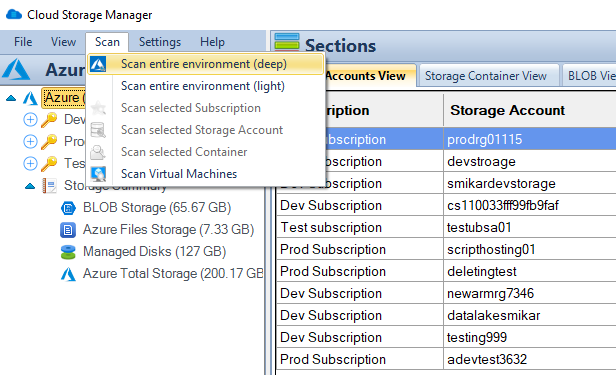
How to move blobs to archive
Now that Cloud Storage Manager has completed a Deep Scan of your environment, browse through the Subscription, then storage account and choose the Blob View TAB.
This will show you all the blobs within the selected Storage Account or Container.
To move the blobs to the archive tier, highlight the blobs you need and then right click. (you can highlight multiple ones by holding down the Control or Shift keys)
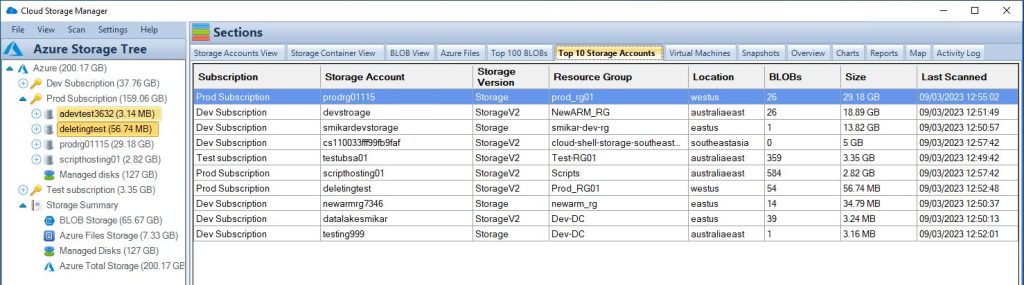
Select the blobs to archive
Now that Cloud Storage Manager has completed a Deep Scan of your environment, browse through the Subscription, then storage account and choose the Blob View TAB.
This will show you all the blobs within the selected Storage Account or Container.
To move the blobs to the archive tier, highlight the blobs you need and then right click. (you can highlight multiple ones by holding down the Control or Shift keys)
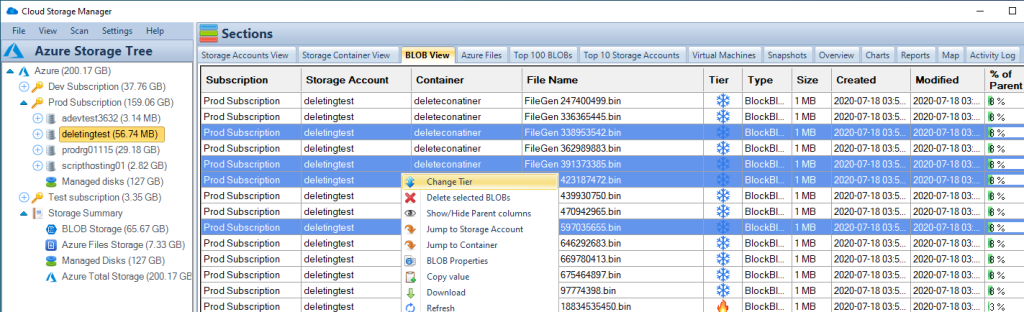
Move blobs to archive
You can now choose what storage tier you want those blobs to go to.
Since we are talking about the Archive Tier, I chose that and clicked on OK.
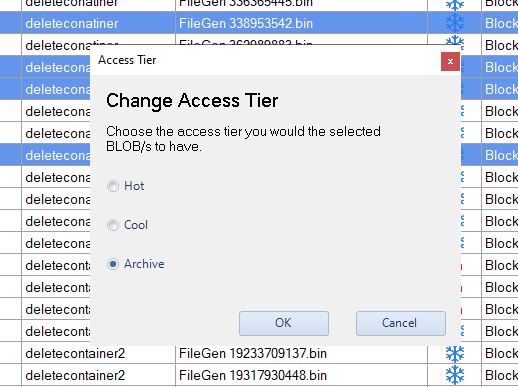
Blobs are now migrating to Azure Archive Storage
Within the ACTIVITY TAB of Cloud Storage Manager, we can see that those blobs are now moving down to the Archive Storage Tier.
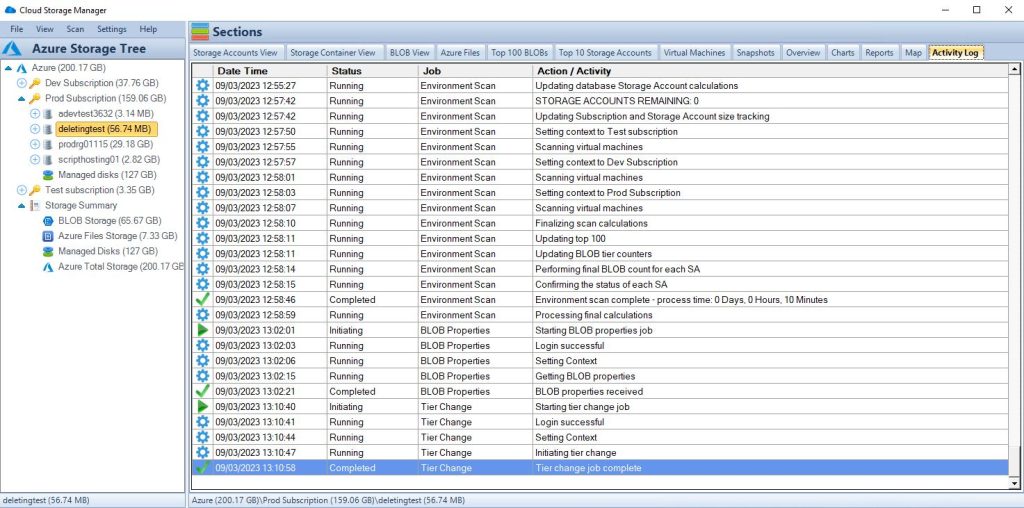
See the Tiering of your Azure Blobs
Now I went back to the Blob View of the selected storage account, and you can see that the blobs that I asked Cloud Storage Manager to move to Archive are now indeed in the Archive Storage Tier.
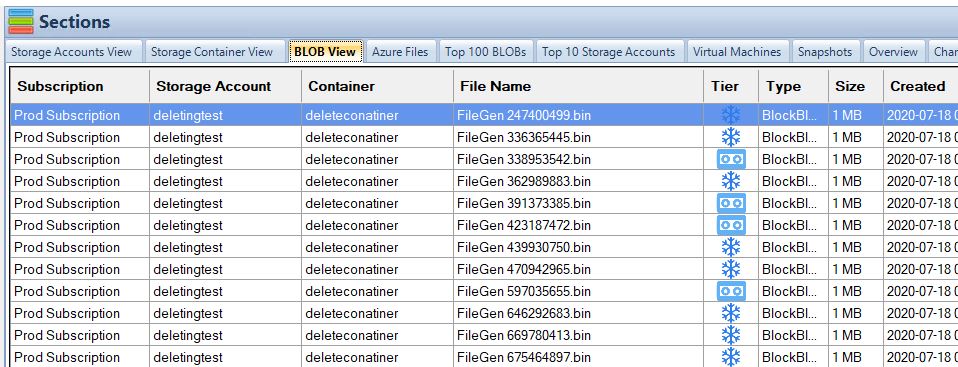
Accessing and Managing Archived Data
Accessing and managing archived data is also straightforward, with several options available depending on your needs. You can access archived data through the Azure portal, REST API, Azure Storage Explorer or Cloud Storage Manager, and can restore data to the cool or hot tier for faster access if needed. You can also set up lifecycle policies to automatically move data between tiers based on your organization’s retention policies.
Azure Storage Archive FAQs
| FAQ |
Answer |
How does Azure Archive Storage differ from other Azure storage tiers?
|
Azure Archive Storage is designed for storing rarely accessed data for long periods at a lower cost than other storage tiers. However, it has longer retrieval times and higher retrieval costs. |
What is the durability of data stored in Azure Archive Storage?
|
Azure Archive Storage provides eleven 9’s (99.999999999%) durability for data stored in the archive tier. |
Is Azure Archive Storage suitable for compliance purposes?
|
Yes, Azure Archive Storage is an ideal solution for meeting regulatory compliance requirements, as it provides a cost-effective way to store data for long periods while complying with regulatory requirements. |
Can I use Azure Archive Storage for frequently accessed data?
|
No, Azure Archive Storage is designed for storing rarely accessed data for long periods and has longer retrieval times and higher retrieval costs compared to other storage tiers. |
What are the limitations of using Azure Archive Storage?
|
Azure Archive Storage has limitations on the number of transactions, data retrieval rate, and data retention policies. Please refer to the Azure Archive Storage documentation for more information. |
Azure Storage Archive References
Azure Storage Archive Conclusion
Azure Archive Storage is a cost-effective, secure, and reliable solution for storing rarely accessed data for long periods. It provides a low-cost alternative to other storage tiers, making it ideal for compliance purposes, backup and disaster recovery, digital media archiving, and healthcare data archiving. However, it’s important to note that Azure Archive Storage has some limitations and is not suitable for frequently accessed data. If you’re looking for a cost-effective way to store rarely accessed data for long periods, Azure Archive Storage is a great option.
Azure Storage Unlocked
Please fill out the form below to get our free Ebook "Azure Storage Unlocked" emailed to you
FREE DOWNLOAD

by Mark | Mar 7, 2023 | Azure, Storage Accounts
Deleted Azure Storage Account Recovery
As a cloud administrator or developer, you may have accidentally deleted a storage account containing critical data. Losing important information can be a frustrating and costly experience. Fortunately, Azure provides several ways to recover a deleted storage account. In this article, we will discuss the steps involved in recovering a deleted storage account in Azure.
Azure Storage Accounts provide a reliable and scalable solution for storing unstructured data in the cloud. A storage account is a logical container for data objects such as blobs, files, tables, and queues. Accidental deletion of a storage account can result in the loss of critical data, which can have severe consequences for businesses. In this article, we will explore the steps involved in recovering a deleted storage account in Azure.
Understanding Azure Storage Accounts
Azure Storage Accounts are the basic building blocks for storing data in Azure. There are four types of storage accounts in Azure: General-purpose v2 storage accounts, General-purpose v1 storage accounts, Blob storage accounts, and Premium performance v2 storage accounts. Each storage account has a unique name that is used to access its data objects. Azure storage accounts provide several features, such as data replication, scalability, and security.
- General-purpose v2 storage accounts
- General-purpose v1 storage accounts
- Blob storage accounts
- Premium performance v2 storage accounts
Each storage account has a unique name that is used to access its data objects. Azure storage accounts provide several features, such as data replication, scalability, and security.
Reasons for Deleting a Storage Account
There can be various reasons for deleting a storage account in Azure, such as:
- The storage account is no longer required.
- The storage account is not compliant with organizational policies.
- The storage account contains sensitive data that needs to be deleted.
- Accidental deletion by a user.
Regardless of the reason, it is important to have a plan in place for recovering a deleted storage account in case of accidental deletion.
Steps to Recover a Deleted Storage Account
Azure provides a mechanism to recover a deleted storage account within a specified time frame. The recovery period for a storage account is determined by the type of storage account and the subscription type. Here are the steps to recover a deleted storage account:
Step 1: Check the Recovery Period
The first step in recovering a deleted storage account is to check if the recovery period has not expired. Azure provides a default recovery period of 14 days for all types of storage accounts. The recovery period can be extended up to 90 days for general-purpose v2 storage accounts and up to 365 days for blob storage accounts. To check the recovery period for a storage account, follow these steps:
- Log in to the Azure portal.
- Click on the Storage accounts menu item in the left-hand pane.
- Click on the Deleted accounts tab to view the list of deleted storage accounts.
- Check the status of the deleted storage account. If the status is “deleted,” the storage account can be recovered.
- Check the recovery period for the storage account. If the recovery period has not expired, the storage account can be recovered.
Step 2: Restore the Storage Account
The second step in recovering a deleted storage account is to restore the account. To restore a deleted storage account, follow these steps:
- Select the deleted storage account from the list of deleted accounts.
- Click on the Restore button at the top of the page.
- In the Restore Account pane, review the details of the storage account, such as the account name, type, and location.
- Click on the Restore button to start the recovery process.
- The restored storage account will appear in the list of storage accounts once the recovery process is complete.
Alternative Method to Recover a Deleted Storage Account
If the recovery period has expired, or if the storage account cannot be recovered using the previous method, there is an alternative method to recover the account. This method involves contacting Azure support to recover the account. To recover a deleted storage account using Azure support, follow these steps:
- Log in to the Azure portal.
- Click on the Help + support menu item in the left-hand pane.
- Click on the New support request button at the top of the page.
- In the Basics tab, select the subscription that contains the deleted storage account.
- In the Issue type tab, select “Storage accounts” and “Recover deleted storage account.”
- Fill out the details of the support request, such as the deleted storage account name and the reason for the recovery request.
- Submit the support request.
Azure support will review the support request and initiate the recovery process. The recovery process may take several hours to complete.
Best Practices to Avoid Accidental Deletion of Storage Accounts
Accidental deletion of a storage account can be avoided by following these best practices:
- Use role-based access control (RBAC) to restrict access to storage accounts.
- Use resource locks to prevent accidental deletion of storage accounts.
- Use Azure Backup to create regular backups of storage accounts.
- Use Azure Resource Manager templates to deploy storage accounts with predefined configurations.
Azure Storage Account Deletion RABC
To prevent accidental deletion of storage accounts using Role Based Access Controls, here are some guiding principles;
| Prevention Method |
Description |
Example |
Role-based access control (RBAC)
|
Assign appropriate access roles to users and groups to limit their permissions on the storage account. |
Assign a user with the “Contributor” role instead of “Owner” to restrict their ability to delete the storage account. |
Resource locks
|
Use locks to block users from deleting a resource, even if they have the necessary permissions. |
Apply a “CanNotDelete” lock on the storage account to prevent accidental deletion. |
It’s important to note that RBAC can be used not only to prevent accidental deletion, but also to restrict other types of operations on the storage account, such as reading or modifying data. Resource locks are specifically designed to prevent deletion and can be applied at the resource group or resource level.
Here’s a table that of the different RBAC roles and their permissions in Azure:
| RBAC Role |
Description |
Permissions |
Owner
|
Has full access to all resources and can manage access to resources |
Can create, read, update, and delete all resources and assign access to others |
Contributor
|
Can create and manage all types of resources but cannot grant access to others |
Can create, read, update, and delete all resources, but cannot assign access to others |
Reader
|
Can view existing resources but cannot make any changes |
Can only read existing resources |
User Access Administrator
|
Can manage user access to Azure resources |
Can assign roles to users and groups to control access to resources |
Security Administrator
|
Can manage security-related operations |
Can manage security-related resources like security center, key vaults, and Azure AD security solutions |
Network Contributor
|
Can manage network-related resources like virtual networks, network security groups, and IP addresses |
Can create and manage network-related resources |
And here’s a table that explains the different types of resource locks in Azure:
| Resource Lock Type |
Description |
CanNotDelete
|
Prevents the deletion of a resource or resource group |
ReadOnly
|
Prevents any modification of a resource, but allows for reading |
DoNotDelete
|
Similar to CanNotDelete, but also prevents the deletion of any child resources |
ReadOnlyWithCanNotDelete
|
Combination of ReadOnly and CanNotDelete |
Azure Storage Account Deletion FAQs
| Question |
Answer |
|
|
A storage account in Azure is a secure and scalable cloud storage solution for data objects, such as blobs, files, queues, tables, and disks. |
|
|
To create a storage account in Azure, log in to the Azure portal, select “Create a resource,” search for “Storage account,” and follow the prompts to configure the storage account. |
|
|
You can access your storage account in Azure using the Azure portal, Azure Storage Explorer, Azure PowerShell, or Azure CLI. |
What is the recovery period for a deleted storage account in Azure?
|
The recovery period for a deleted storage account in Azure is between 0 and 14 days, depending on the type of storage account. |
How do I recover a deleted storage account?
|
You can recover a deleted storage account in Azure by using the recovery period or by contacting Azure support. To use the recovery period, go to the deleted storage account and select “Recover.” To recover a storage account using Azure support, log in to the Azure portal and submit a support request. |
How do I recover a deleted container in Azure storage?
|
You can recover a deleted container in Azure storage by using the Azure portal or the Azure Storage Explorer. To recover a container in the Azure portal, go to the deleted container and select “Undelete.” To recover a container in the Azure Storage Explorer, right-click on the deleted container and select “Undelete.” |
What is soft delete in storage account?
|
Soft delete is a feature in Azure storage accounts that allows deleted data to be retained for a specific period of time. During this time, the data can be recovered in case of accidental deletion. Soft delete can be enabled for blob storage accounts and file storage accounts. |
What is the purpose of soft delete?
|
The purpose of soft delete is to prevent accidental data loss and to provide an option for data recovery in case of accidental deletion. Soft delete also allows users to comply with retention policies and legal requirements for data retention. |
Azure Storage Account Recovery Periods
| Storage Account Type |
Default Recovery Period |
Maximum Recovery Period |
General-purpose v2
|
14 days |
90 days |
General-purpose v1
|
14 days |
Not applicable |
Blob storage
|
14 days |
365 days |
Premium performance v2
|
14 days |
Not applicable |
Note that the maximum recovery period can only be extended for certain types of storage accounts. It’s important to check the recovery period for a deleted storage account before attempting to recover it.
Azure Storage Account Deletion Further Reading
If you would like to know more about Storage Accounts, visit these sites.
Azure Storage Account Deletion Conclusion
Recovering a deleted storage account in Azure can be a challenging and time-consuming task, but it is essential to avoid data loss. Azure provides several mechanisms to recover a deleted storage account, such as the recovery period and Azure support. It is important to follow best practices to avoid accidental deletion of storage accounts and ensure the safety and security of data stored in Azure.
Azure Storage Unlocked
Please fill out the form below to get our free Ebook "Azure Storage Unlocked" emailed to you
FREE DOWNLOAD