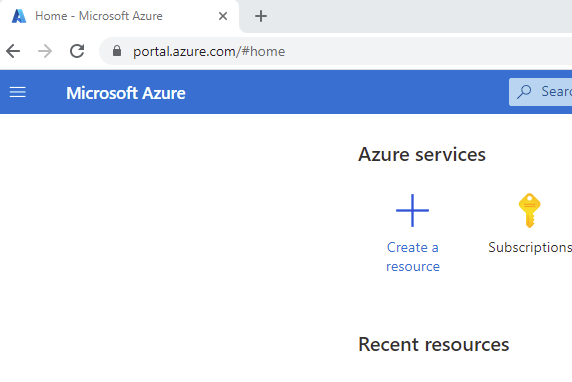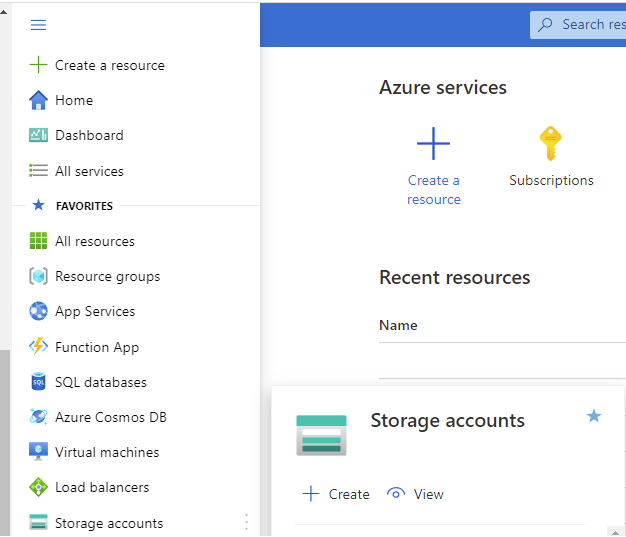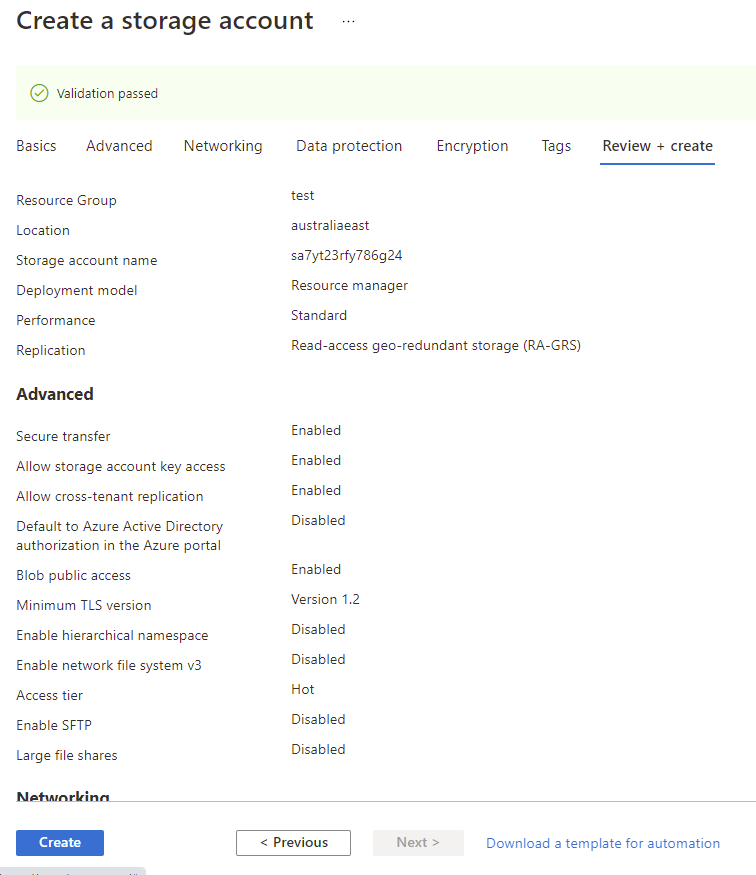In today’s digital world, data storage has become an essential aspect of businesses of all sizes. As data continues to grow exponentially, the need for reliable, scalable, and cost-effective storage solutions has become more critical than ever. Microsoft Azure is a popular cloud computing platform that provides a wide range of storage solutions. In this article, we will guide you through the process of creating an Azure Storage account step-by-step.
What is Azure Storage?
Azure Storage is a cloud-based storage solution that provides scalable, durable, and highly available storage for your applications and data. It offers a range of storage types, including Blob, File, Queue, and Table storage, which are designed to meet different storage needs. Azure Storage provides a high degree of flexibility and enables you to easily scale up or down as your storage needs change.
Azure Storage Account Use Cases
| Use Case | Description |
|---|---|
| Data Backup and Recovery | Azure Storage Account is an ideal solution for data backup and recovery purposes. It allows users to store backup data in a secure and scalable manner, and retrieve it as needed. This use case is particularly useful for businesses that need to store and retrieve large amounts of data quickly and efficiently. |
| Media Storage and Streaming | Azure Storage Account is also an excellent option for storing and streaming media files, such as videos and music. It provides a high level of performance and scalability, making it easy to store and retrieve media files as needed. This use case is particularly useful for businesses that need to stream videos or other media content to their customers. |
| Application Data Storage | Azure Storage Account is a reliable and cost-effective solution for storing application data. It provides flexible options for storing and retrieving data, making it easy to manage application data as needed. This use case is particularly useful for businesses that need to store and manage large amounts of application data. |
| Archival Storage | Azure Storage Account also provides an excellent option for archival storage. This use case involves storing data that is infrequently accessed, but still needs to be retained for compliance or other reasons. Azure Storage Account offers cost-effective options for storing archival data over long periods of time, while still providing easy access to the data when needed. |
| Disaster Recovery | Azure Storage Account can also be used for disaster recovery purposes. It allows businesses to store backup data in a separate location, providing an added layer of protection in case of a disaster. This use case is particularly useful for businesses that need to ensure that their data is protected and accessible at all times, even in the event of a disaster. |
STEP BY STEP GUIDE ON HOW TO CREATE AN AZURE STORAGE ACCOUNT.
Open the Azure Portal
First thing to do is to open the browser of your choice and into your Azure Subscription at https://portal.azure.com
New Azure Storage Account
Now navigate to the top left of the browser, click the three dashes and scroll down to Storage Accounts, then choose create.
Create an Azure Storage Account
The Browser will now open into the Create a Storage Account Wizard.
Here you will need to know and set a few things so your storage account can be created.
SUBSCRIPTION – First thing is which of your Azure Subscriptions the Storage Account should reside in.
RESOURCE GROUP – Next is the Resource Group, you can either choose an existing Resource Group or create a new one.
STORAGE ACCOUNT NAME – This is the name that you want the Storage Account to be called. It must be unique.
REGION – The Azure datacentre you want the Storage Account to reside.
PERFORMANCE – You can choose Standard or Premium for the performance of the Storage Account.
REDUNDANCY – Choose what sort of redundancy you want for the Storage Account. (More info on this and more about Azure Blob Storage at this link)
Choose from;
-
- Locally Redundant Storage – (LRS)
- Geo Redundant Storage – (GRS)
- Zone Redundant Storage – (ZRS)
- Geo Zone Redundant Storage – (GZRS)
When you are ready to progress, you can skip the next few steps by clicking Review + Create or click Next : Advanced to proceed to the next steps.

Azure Storage Account Advanced Page
If you clicked on Review + Create on the previous page, you can skip these steps. However, if you click on Next : Advanced you will be on the further settings page in the Storage Account Creation wizard.
On this page you configure some further settings;
SECURITY
SECURE TRANSFER FOR REST API – This setting will only allow communication to the Storage Account using HTTPS. HTTP will be rejected when this setting is enabled.
ENABLE BLOB PUBLIC ACCESS – Choose if you want this storage account to be accessed externally, or only via your internal network.
ENABLE STORAGE ACCOUNT KEY ACCESS – Choose whether you want to enable access using an Azure Shared Storage Key.
AZURE ACTIVE DIRECTORY– If you have Azure Active Directory you can set this to allow access to the Storage Account using Azure AD.
MINIMUM TLS VERSION – This sets the minimum TLS version that any applications accessing the Storage Account can use.
-
- TLS version 1.2
- TLS version 1.1
- TLS version 1.0
DATA LAKE STORAGE GEN2
ENABLE HIERARCHICAL NAMESPACE – The Data Lake Storage Gen2 hierarchical namespace accelerates big data analytics workloads and enables file-level access control lists
SSH FILE TRANSFER PROTOCOL (SFTP)
ENABLE SFTP – Enables the SSH File Transfer Protocol for your storage account that allows users to access blobs via an SFTP endpoint.
BLOB STORAGE
ENABLE NETWORK FILE SYSTEM v3 – This will allow the Network File System Protocol so that users can access their files across the network.
ALLOW CROSS-TENANT REPLICATION – This allows object replication from this storage account to another storage account within a Different Azure tenant. Not enabling this setting will limit this replication only within the same Azure tenant.
ACCESS TIER – Sets the default access tier for the storage account.
-
- HOT – For frequently accessed data
- COOL – For less frequently accessed data
AZURE FILES
ENABLE LARGE FILE SHARES – Provides support for file shares up to 100 TiB.
When you are ready to progress, click Next : Networking to proceed to the next steps.5
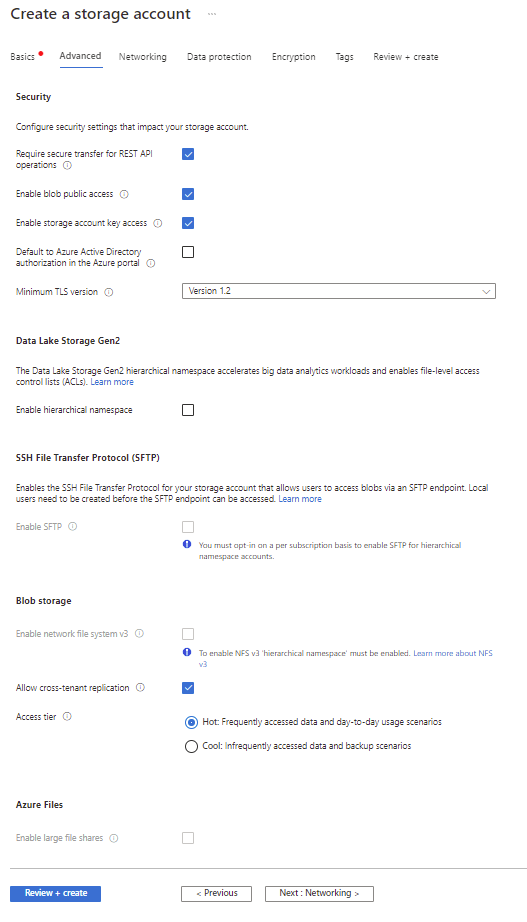
Azure Storage Account Network Connectivity
If you clicked on Review + Create on the previous page, you can skip these steps. However if you click on Next : Advanced you will be on the further settings page in the Storage Account Creation wizard.
On this page you configure some further settings;
NETWORK CONNECTIVITY
CONNECTIVITY METHOD – This setting will only allow communication to the Storage Account using HTTPS. HTTP will be rejected when this setting is enabled.
-
- PUBLIC ENDPOINTS (ALL NETWORKS) – All networks will be able to access this storage account.
- PUBLIC ENDPOINTS (SELECTED NETWORKS) – Selected networks will be able to access this storage account.
- PRIVATE ENDPOINT – Only allow access from your internal network.
NOTE: The remaining options on this page will change depending on which of the connectivity methods you chose above.
PUBLIC ENDPOINTS (ALL NETWORKS) OPTION
ROUTING PREFERENCE– Chose how to route the traffic to your storage account endpoint.
-
- MICROSOFT NETWORK ROUTING
- INTERNET ROUTING
PUBLIC ENDPOINTS (SELECTED NETWORKS) OPTION
VIRTUAL NETWORKS – Only the selected networks will be able to access this Storage Account.
VIRTUAL NETWORK SUBSCRIPTION – Which Azure Subscription the network will be provisioned.
VIRTUAL NETWORK – You can create or use an existing virtual network to allow access to this storage account.
NETWORK ROUTING – Determine how to route your traffic as it travels from the source to its Azure endpoint. Microsoft network routing is recommended for most customers.
ROUTING PREFERENCE – Two options here, Microsoft Routing or Internet Routing. Microsoft Network Routing will direct your traffic to enter the Microsoft cloud as quickly as possible from the source. Internet Routing will direct your traffic to enter the Microsoft Cloud closer to the Azure Endpoint.
-
- MICROSOFT NETWORK ROUTING
- INTERNET ROUTING
PRIVATE ENDPOINT
CREATE A PRIVATE ENDPOINT – Here you can create a Private Endpoint for connectivity to the Storage Account.
NETWORK ROUTING – Determine how to route your traffic as it travels from the source to its Azure endpoint. Microsoft network routing is recommended for most customers.
ROUTING PREFERENCE – Two options here, Microsoft Routing or Internet Routing. Microsoft Network Routing will direct your traffic to enter the Microsoft cloud as quickly as possible from the source. Internet Routing will direct your traffic to enter the Microsoft Cloud closer to the Azure Endpoint.
-
- MICROSOFT NETWORK ROUTING
- INTERNET ROUTING
When you are ready to progress, click Next : Data Protection to proceed to the next steps
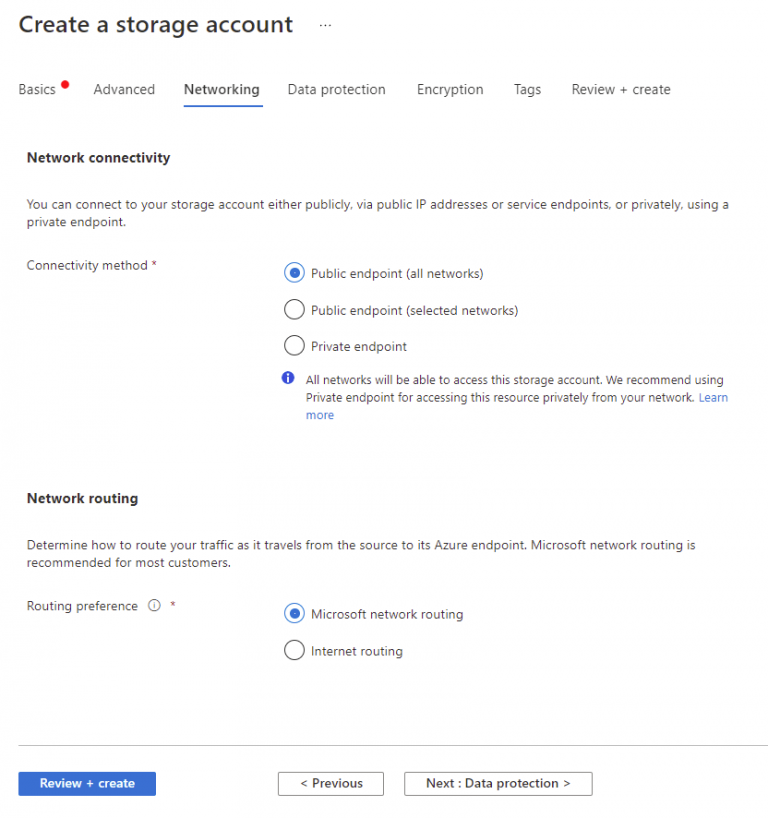
Azure Storage Account Recovery
Now you should be presented with the Data Protection Page.
On this page you configure these settings;
RECOVERY – Protects your data from accidental deletion and erroneous deletion or modification.
Choose which of these options you want to protect the data within your Storage Account, and how many days you wish to retain the deleted Blobs.
-
- POINT IN TIME RESTORES FOR CONTAINERS
- ENABLE SOFT DELETE FOR BLOBS
- ENABLE SOFT DELETE FOR CONTAINERS
- ENABLE SOFT DELETE FOR FILE SHARES
TRACKING
Provides versioning and monitors and logs changes made to your Blob data.
- ENABLE VERSIONING FOR BLOBS
- ENABLE BLOB CHANGE FEED
ACCESS CONTROL
ENABLE VERSION LEVEL IMMUTABILITY SUPPORT– Allows you to set time-based retention policy on the account-level that will apply to all blob versions. Enable this feature to set a default policy at the account level. Without enabling this, you can still set a default policy at the container level or set policies for specific blob versions. Versioning is required for this property to be enabled.
When you are ready to progress, click Next : Encryption to proceed to the next steps
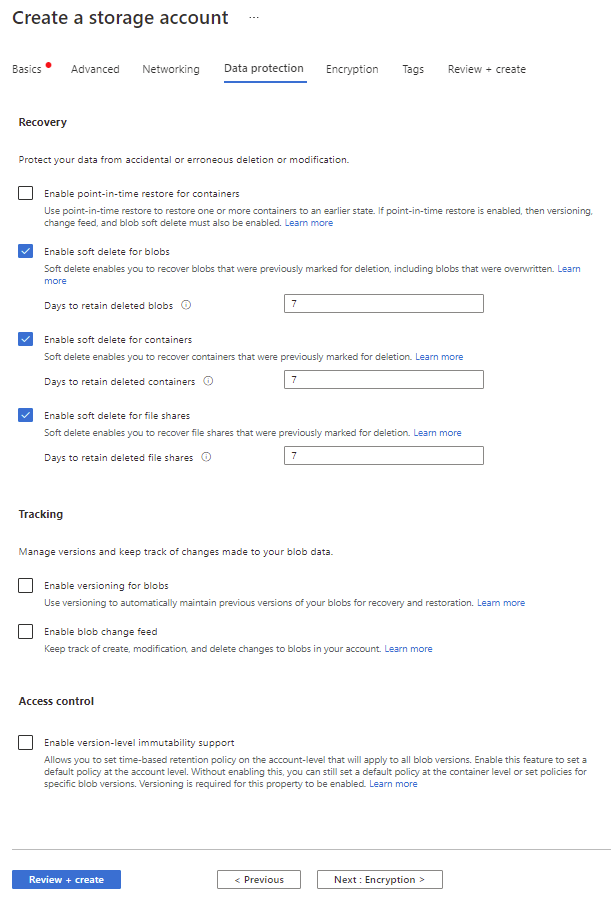
Azure Storage Account Tagging
Almost there, now on the TAGS Page.
On this page, you configure any TAGS you want to be applied to the Storage Account.
When you are ready to progress, the last step is to click on Next : Review + Create to proceed to the final step
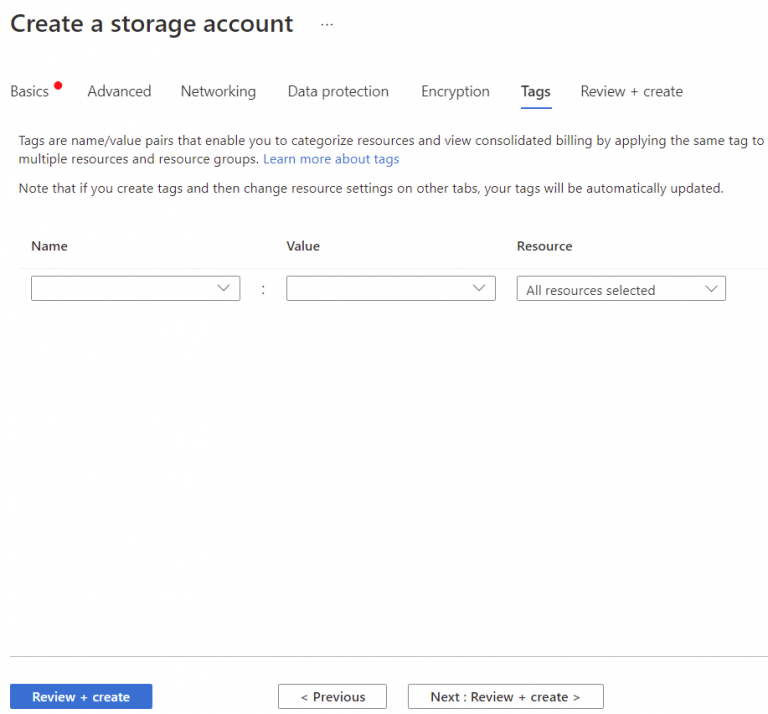
Azure Storage Account Created
Finally, we are there (Well if you did skip all options in Step 3, you were here a lot sooner)
Confirm all the settings here match the options you want and when you are finally ready to create your Azure Storage Account, click on Create.
And that’s all there is to it, you have created a Storage Account within Azure that you can now start to access and use all the benefits that Azure’s Storage has to offer.
Now once you start using it and want to gain some insights into your Azure Storage Consumption and Usage, you can trial our software for free, Cloud Storage Manager.
Azure Storage Account FAQs
What is a storage account?
A storage account is a secure and scalable cloud storage solution provided by cloud service providers like Microsoft Azure, Amazon Web Services, and Google Cloud Platform.
What are the benefits of using a storage account?
Storage accounts offer several benefits such as high availability, scalability, durability, security, and cost-effectiveness.
What types of data can be stored in a storage account?
Storage accounts can store various types of data such as files, blobs, tables, and queues.
Can multiple applications access the same storage account simultaneously?
Yes, multiple applications can access the same storage account simultaneously.
What is the pricing model for a storage account?
The pricing model for a storage account depends on the cloud service provider and the type of storage account. Generally, users are charged based on the amount of data stored, the number of transactions performed, and the amount of data transferred.
In today’s world, where data is one of the most valuable assets of any organization, having a reliable and scalable storage solution is crucial. Storage accounts offered by cloud service providers are an excellent option for storing, managing, and accessing data in a secure and cost-effective way. With the flexibility to store various types of data and the ability to scale up or down based on the requirements, storage accounts have become a popular choice among organizations of all sizes. Whether you’re a small startup or a large enterprise, a storage account can help you manage your data more efficiently and effectively.