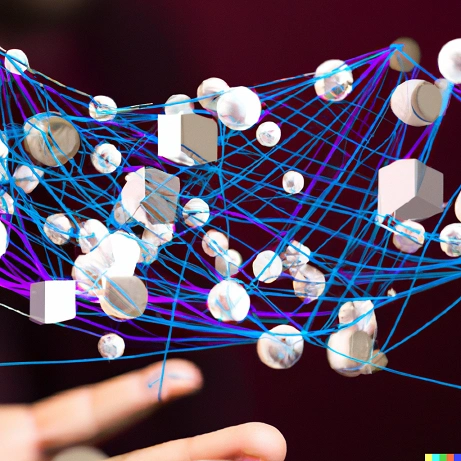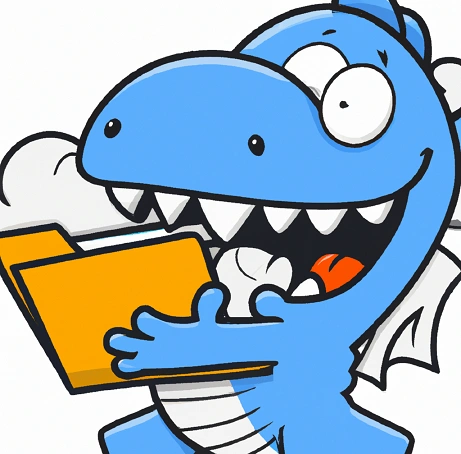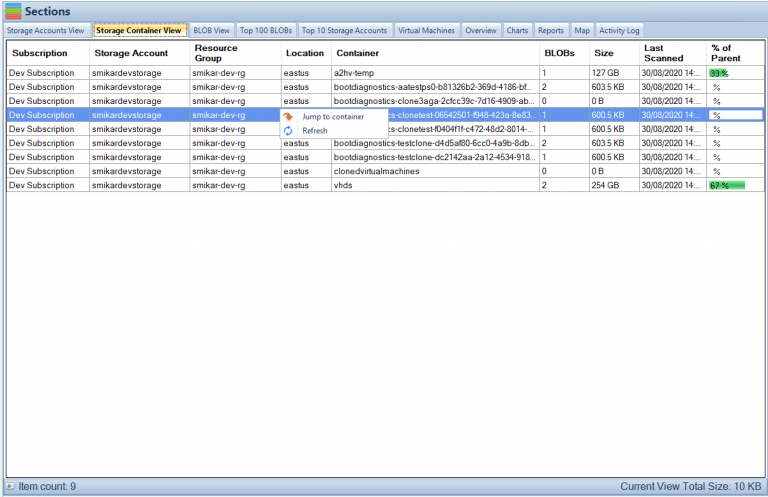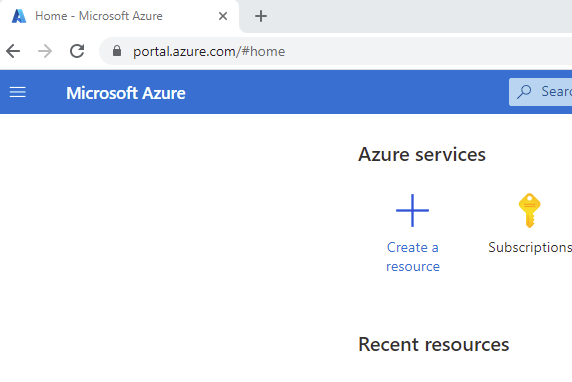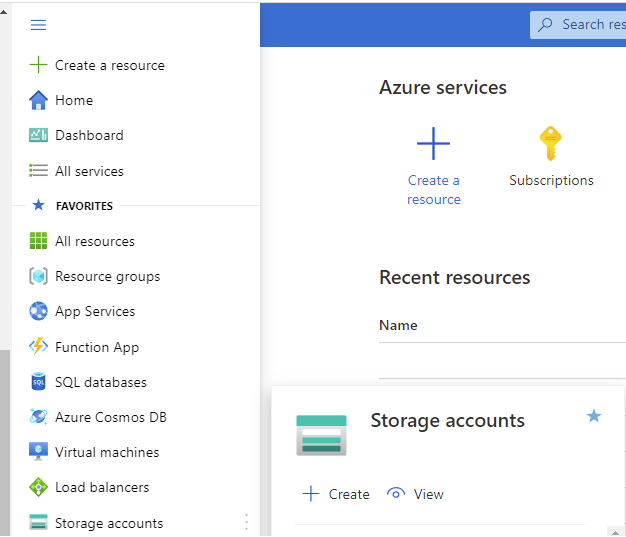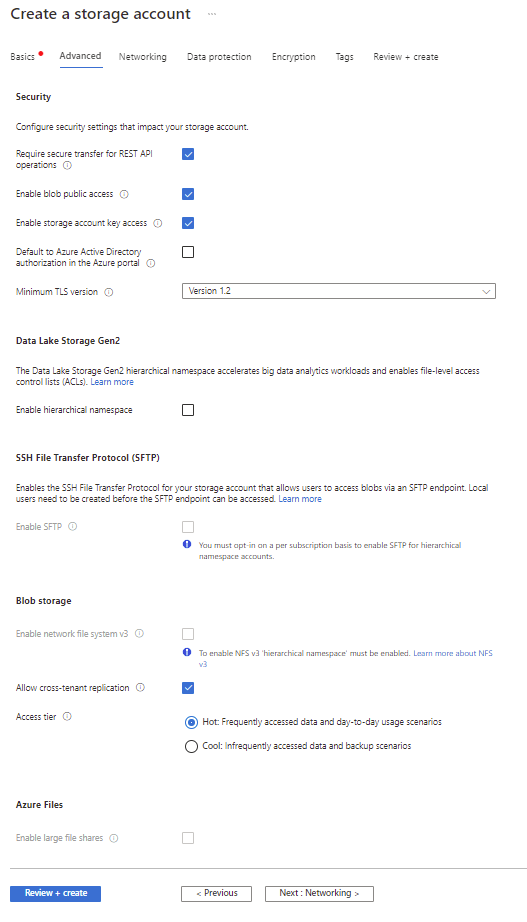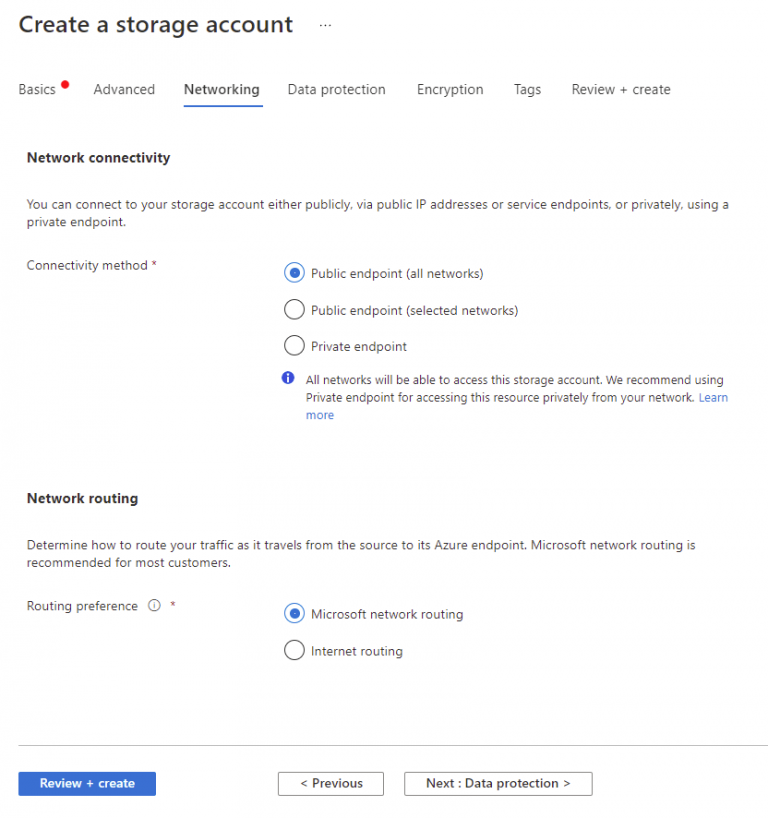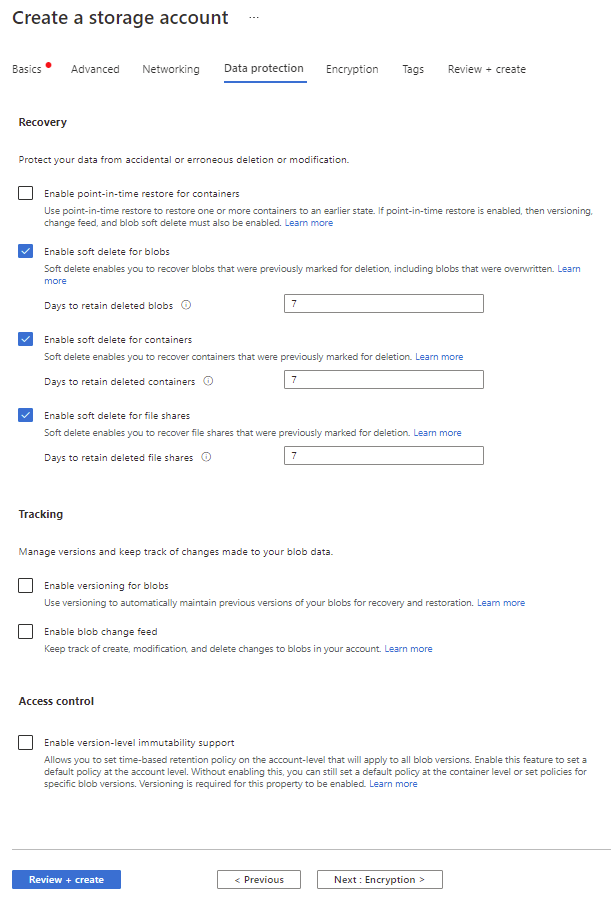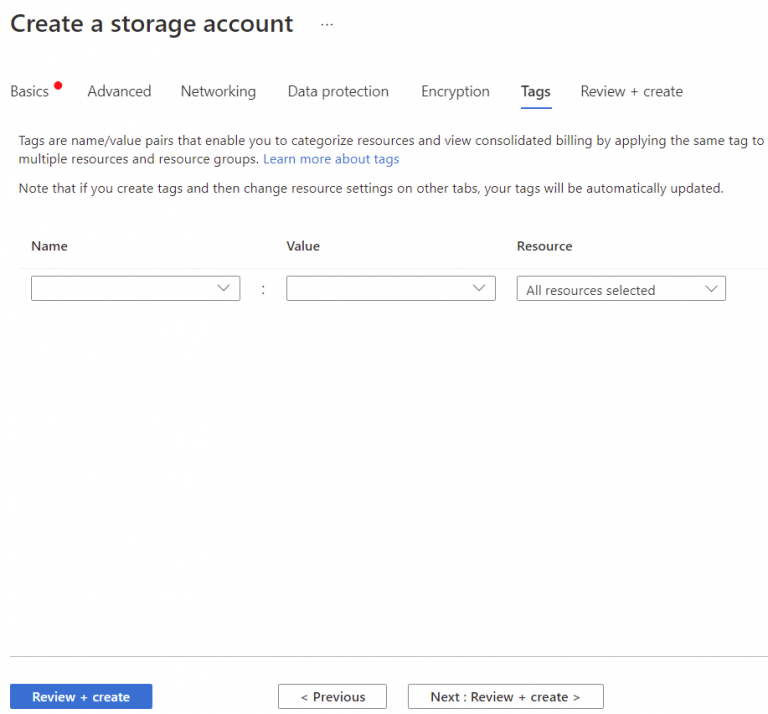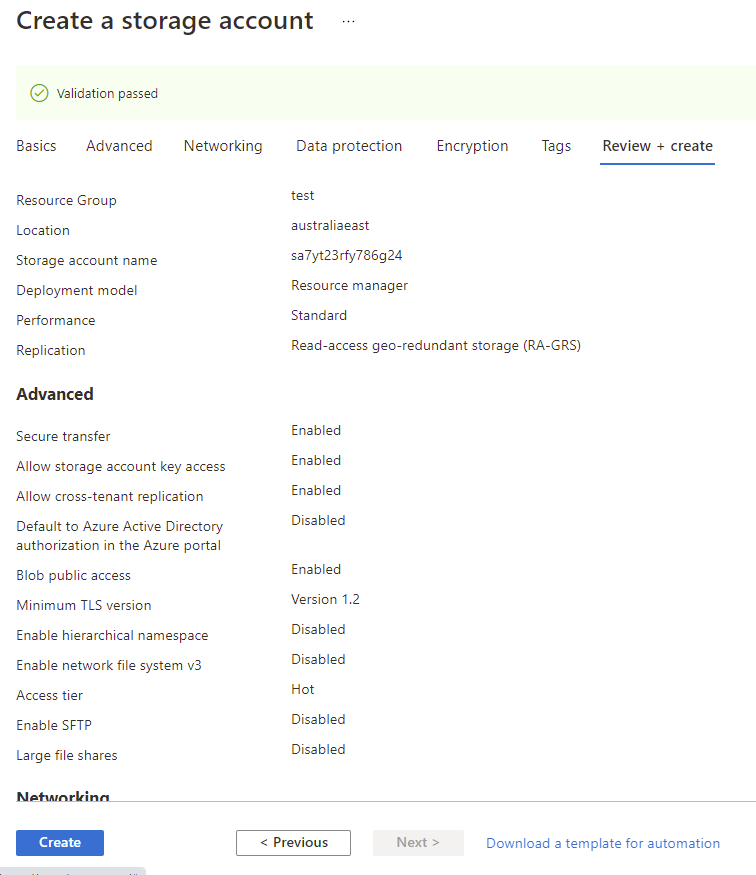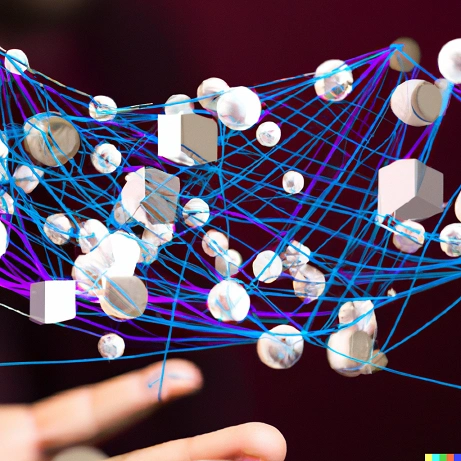
by Mark | Jan 21, 2023 | Azure, Blob Storage, Cloud Computing, Features, IAAS, Security, Storage Accounts
Azure Native Services Overview.
Azure native services are cloud-based solutions that are developed, managed, and supported by Microsoft. These services are designed to help organizations build and deploy applications on the Azure cloud platform, and take advantage of the scalability, security, and reliability of the Azure infrastructure. In this blog post, we’ll take a look at some of the key Azure native services that are available, and how they can be used to build and run cloud-based applications.
What are the native services in Azure?
Azure Virtual Machines Overview.
Azure Virtual Machines (VMs): Azure VMs allow you to create and manage virtual machines in the Azure cloud. You can choose from a variety of VM sizes and configurations, and you can use your own images or choose from a wide range of pre-configured images that are available in the Azure Marketplace. Azure VMs are a cost-effective way to run a wide range of workloads in the cloud, including web servers, databases, and applications.
Azure Virtual Machines (VMs) are a service provided by Microsoft Azure that allow users to create and run virtual machines in the cloud. VMs are based on a variety of operating systems and can be used for a wide range of workloads, including running applications, hosting websites, and performing data processing tasks.
With Azure VMs, users can quickly spin up a new VM, choosing from a variety of pre-configured virtual machine images or creating their own custom image. Users also have the ability to scale the resources of a VM (such as CPU and memory) up or down as needed, and can also create multiple VMs in a virtual network to build a scalable and fault-tolerant solution.
Azure VMs also provide an additional layer of security by allowing to apply security policies, firewall and also integrate with Azure AD for identity-based access to the VMs.
Additionally, Azure VMs can be combined with other Azure services, such as Azure Storage and Azure SQL Database, to create a complete and highly-available solution for running applications and storing data in the cloud.
Azure Kubernetes Service Overview.
Azure Kubernetes Service (AKS): AKS is a fully managed Kubernetes service that makes it easy to deploy, scale, and manage containerized applications. With AKS, you can deploy and run containerized applications on Azure with just a few clicks, and you can scale your deployments up or down as needed to meet changing demand. AKS is a great choice for organizations that are looking to build cloud-native applications that are scalable, resilient, and easy to manage.
AKS makes it easy to deploy and manage a Kubernetes cluster on Azure, allowing developers to focus on their applications, rather than the underlying infrastructure.
AKS is built on top of the Kubernetes open-source container orchestration system and enables users to quickly create and manage a cluster of virtual machines that run containerized applications.
With AKS, users can easily deploy and scale their containerized applications and services, and can also take advantage of built-in Kubernetes features such as automatic scaling, self-healing, and rolling updates. Additionally, it allows you to monitor and troubleshoot the kubernetes clusters with the help of Azure Monitor and log analytics.
AKS also integrate well with other Azure services, such as Azure Container Registry, Azure Monitor and Azure Active Directory to provide a complete solution for managing containerized applications in the cloud. Additionally, AKS supports Azure DevOps and other CI/CD tools.
By using AKS, organizations can benefit from the flexibility and scalability of containers, and can also take advantage of Azure’s global network of data centers and worldwide compliance certifications to build and deploy applications with confidence.
Azure Functions Overview.
Azure Functions: Azure Functions is a serverless compute service that allows you to run code in response to specific triggers, such as a change in data or a request from another service. Azure Functions is a great way to build and deploy microservices, and it’s especially useful for organizations that need to process large volumes of data or perform tasks on a regular schedule.
Azure Functions is a serverless compute service provided by Microsoft Azure that allows developers to run event-triggered code in the cloud without having to provision or manage any underlying infrastructure.
Azure Functions allows developers to write code in a variety of languages, including C#, JavaScript, F#, Python, and more, and can be triggered by a wide range of events, including HTTP requests, messages in a queue, or changes in data stored in Azure. Once an Azure Function is triggered, it is executed in an ephemeral container, meaning that the developer does not need to worry about the underlying infrastructure or scaling.
Azure functions are designed to be small, single-purpose functions that respond to specific events, they can also integrate with other Azure services and connectors, to create a end-to-end data processing and workflow pipelines.
Azure Functions provide an efficient and cost-effective way to run and scale code in the cloud. Because Azure automatically provisions and scales the underlying infrastructure, it can be a cost-effective option for running infrequently used or unpredictable workloads. Additionally, Azure functions can be hosted in Consumption Plan, App Service Plan or as a Kubernetes pod, this provide more flexibility and options for production workloads.
Overall, Azure Functions is a powerful, serverless compute service that enables developers to build and run event-driven code in the cloud, without having to worry about the underlying infrastructure.
Azure SQL Database Overview.
Azure SQL Database is a fully managed relational database service provided by Microsoft Azure for deploying and managing structured data in the cloud. Azure SQL Database is built on top of Microsoft SQL Server and is designed to make it easy for developers to create and manage relational databases in the cloud without having to worry about infrastructure or scaling.
Azure SQL Database supports a wide range of data types and provides robust security features, such as transparent data encryption and advanced threat protection. Additionally, it provides built-in High availability and disaster recovery options which eliminates the need to setup and configure on-premises infrastructure.
With Azure SQL Database, developers can quickly and easily create a new database and start working with data, while the service automatically manages the underlying infrastructure and scaling. Additionally, it provides rich set of tools for monitoring, troubleshooting and performance tuning the databases.
Azure SQL Database also provides a number of options for deploying and managing databases, including single databases, elastic pools and Managed Instance. Single databases and elastic pools are ideal for smaller workloads with predictable traffic patterns and Managed Instance is suitable for larger and more complex workloads which needs more control over the infrastructure.
Azure SQL Database can be integrated with other Azure services, such as Azure Data Factory and Azure Machine Learning, to create a complete data platform for building and deploying cloud-based applications and services.
Azure Storage Overview.
Azure Storage is a cloud-based service provided by Microsoft Azure for storing and managing unstructured data, such as binary files, text files, and media files. Azure Storage includes several different storage options, including Azure Blob storage, Azure File storage, Azure Queue storage, and Azure Table storage.
Azure Blob storage is designed for unstructured data and is optimized for storing large amounts of unstructured data, such as text or binary data. It allows to store and access massive amounts of unstructured data, such as text or binary data, and serves as the foundation of many other Azure services, including Azure Backup, Azure Media Services and Azure Machine Learning.
Azure File storage is a service that allows you to create file shares in the cloud, accessible from any SMB 3.0 compliant client. This can be useful for scenarios where you have legacy applications that need to read and write files to a file share.
Azure Queue storage is a service for storing and retrieving messages in a queue, used to exchange messages between components of a distributed application.
Azure Table storage is a service for storing and querying structured NoSQL data in the form of a key-value store.
All these services allows you to store and retrieve data in the cloud using standard REST and SDK APIs, and they can be accessed from anywhere in the world via HTTP or HTTPS.
Azure Storage also provides built-in redundancy and automatically replicates data to ensure that it is always available, even in the event of an outage. It also provides automatic load balancing and offers built-in data protection, data archiving, and data retention options.
With Azure Storage, developers can easily and cost-effectively store and manage large amounts of unstructured data in the cloud, and take advantage of Azure’s global network of data centers and worldwide compliance certifications to build and deploy applications with confidence.
Azure Networking Overview.
Azure Networking is a set of services provided by Microsoft Azure for creating, configuring, and managing virtual networks, or VNet, in the cloud. Azure Networking allows users to connect Azure resources and on-premises resources together in a secure and scalable manner.
With Azure Virtual Network, you can create a virtual representation of your own network in the Azure cloud, and define subnets, private IP addresses, security policies, and routing rules for those subnets. Virtual Network allows you to create fully isolated network environment in Azure, this includes ability to host your own IP addresses, and also use your own domain name system (DNS) servers.
Azure ExpressRoute enables you to create private connections between Azure data centers and infrastructure that’s on your premises or in a colocation facility. ExpressRoute connections don’t go over the public internet, and they offer more reliability, faster speeds, and lower latencies than typical connections over the internet.
Azure VPN Gateway allows you to create secure, cross-premises connections to your virtual network from anywhere in the world. You can use VPN gateways to establish secure connections to your virtual network from other virtual networks in Azure, or from on-premises locations.
Azure Load Balancer distributes incoming traffic among multiple virtual machines, ensuring that no single virtual machine is overwhelmed by too much traffic. Load Balancer supports external or internal traffic, also it is agnostic to the underlying protocols.
Azure Network Security Group allows you to apply network-level security to your Azure resources by creating security rules to control inbound and outbound traffic.
Overall, Azure Networking services provide a comprehensive set of tools for creating, configuring, and managing virtual networks in the cloud, and allows organizations to securely connect their Azure resources with on-premises resources. It also provides a set of security features to protect the resources in the network.
Azure Native Services Conclusion.
In conclusion, Azure native services provide a powerful and flexible platform for building and running cloud-based applications. Whether you’re looking to create a new application from scratch, or you’re looking to migrate an existing application to the cloud, Azure has a range of native services that can help you achieve your goals. By using Azure native services, you can take advantage of the scalability, security, and reliability of the Azure infrastructure, and you can build and deploy applications that are designed to meet the needs of your organization.

by Mark | Jan 15, 2023 | Azure, Cloud Computing, Security, Storage Accounts
Azure SFTP Service with Azure Storage overview
Azure SFTP (Secure File Transfer Protocol) is a service provided by Microsoft Azure that enables you to transfer files securely to and from Azure storage. The service is built on the SFTP protocol, which provides a secure way to transfer files over the internet by encrypting both the data in transit and the data at rest. Azure SFTP allows you to easily automate the transfer of large amounts of data such as backups and log files, to and from your Azure storage account. Additionally, it allows to set permissions and access control to limit access to specific users or groups.
Azure SFTP Service limitations and guidance
To use Azure SFTP, you will first need to create an Azure storage account. Once you have a storage account set up, you can create an SFTP server by going to the Azure portal and selecting the storage account you want to use. In the settings of the storage account, there is an option to create a new SFTP server.
Once the SFTP server is created, you will be provided with a unique hostname and port to connect to the server. To connect to the server, you will need to use an SFTP client, such as WinSCP or FileZilla. You will also need to provide your SFTP server credentials, which consist of a username and password.
Once you are connected to the SFTP server, you will be able to transfer files to and from your Azure storage account. The SFTP server will automatically create a new container within your storage account to store the files. You can also create new folders within the container to organize your files.
One of the benefits of using Azure SFTP is that it allows you to easily automate the transfer of files. You can use a tool like Azure Data Factory to schedule file transfers on a regular basis. Additionally, you can use Azure Automation to automate the creation of SFTP servers, which can save time and reduce the chances of human error.
Another benefit of using Azure SFTP is that it allows you to access your files securely from anywhere. The SFTP server uses industry standard encryption to protect your data in transit and at rest. Additionally, you can use Azure Role-Based Access Control (RBAC) to limit access to your SFTP server and storage account to specific users or groups.
There are some limitations to Azure SFTP that you should be aware of before using it. One limitation is that the SFTP server only supports a single concurrent connection per user. This means that if multiple people need to access the SFTP server at the same time, they will need to use different credentials. Additionally, Azure SFTP currently does not support SFTP version 6 or later, and it will not support it in near future.
Another limitation of Azure SFTP is that it does not currently support customization of SFTP server settings, such as the ability to change the default port or configure SSH options. Additionally, It does not support integration with other Azure services, such as Azure Monitor or Azure Security Center, for monitoring or logging of SFTP activity.
In conclusion, Azure SFTP is a powerful service that allows you to securely transfer files to and from Azure storage. It is easy to use, and can be automated to save time and reduce the chances of human error. It allows you to access your files securely from anywhere, and it uses industry standard encryption to protect your data in transit and at rest. However, it does have some limitations, such as not supporting multiple concurrent connections per user and not supporting customization of SFTP server settings.
How do you connect to Azure SFTP Service?
To connect to Azure SFTP Service, you will need to perform the following steps:
- Create an Azure storage account: You will need a storage account to create an SFTP server. You can create a storage account in the Azure portal or using Azure CLI or Azure PowerShell.
- Create an SFTP server: Go to the Azure portal, select your storage account, and then select the option to create a new SFTP server. Once the SFTP server is created, you will be provided with a unique hostname and port to connect to the server.
- Install an SFTP client: To connect to the SFTP server, you will need to use an SFTP client such as WinSCP, FileZilla, or Cyberduck.
- Connect to the SFTP server: Use the hostname and port provided in step 2, along with the SFTP server credentials (username and password) to connect to the SFTP server via the SFTP client.
- Transfer files: Once you are connected to the SFTP server, you can transfer files to and from your Azure storage account. By default, the SFTP server will create a new container within your storage account to store the files.
It is also worth mentioning that once you connect to the SFTP server you will have an access to all the capabilities of the SFTP protocol, including creation, deletion, editing, copying and moving of files, as well as folder structure management.

by Mark | Jan 12, 2023 | Azure, Azure Blobs, Blob Storage, Cloud Computing, Storage Accounts
What are Azure Files?
Azure Files is a fully managed, cloud-based file storage service provided by Microsoft Azure that allows you to share files across multiple servers and platforms. One of the key features of Azure Files is the ability to create and organize files in folders, similar to how you would on a traditional file server. In this blog post, we’ll take a closer look at how folders work in Azure Files and how you can use them to share files with others.
Azure Files Overview.
First, it’s important to understand the difference between a file share and a folder in Azure Files. A file share is the top-level object in Azure Files and acts as a logical grouping of file data. Each file share can have an unlimited number of files and folders, but cannot have sub-shares. On the other hand, a folder is a virtual directory within a file share, and can contain both other folders and files.
Folders in Azure Files are not actual directories, but rather a virtual way of organizing your files. When you upload a file to a share, you can specify the path of the file within the share using a forward slash (/) as a delimiter. This creates the appearance of a hierarchical file system, where the forward slashes indicate the level of nesting. For example, if you upload a file to the share “myshare” with the path “documents/finance/budget.xlsx,” this creates the appearance of a folder “documents” within the share “myshare” containing a subfolder “finance” which in turn contains the file “budget.xlsx”.
How do you use Azure Files?
Folders in Azure Files can be created, deleted and listed in the same way as files, but the main difference is that folders do not have any properties and do not consume any storage. Instead, the size of a folder is determined by the size of the files within it.
One of the main benefits of using folders in Azure Files is the ability to share files with others. Azure Files allows you to create a shared access signature (SAS) for a specific folder, which can be used to grant read or write access to the files within that folder. This can be useful in scenarios where you need to share a group of files with a specific set of users, without giving them access to the entire file share.
Another benefit of using folders in Azure Files is that it allows for better organization and management of your files. By using folders, you can easily group files by project, department, or date, making it easier to find and manage your data, especially if you have a large amount of files in your share.
Folders in Azure Files also integrate well with other Azure services like Azure Data Factory, Azure Logic Apps and Azure Functions, with the ability to mount the file share as a network drive and access the data with the standard file system operations, you can easily automate data movement, workflows and integration with other services that need access to the files in the share.
In conclusion, folders in Azure Files are a powerful feature that can help you share and organize files more effectively. They can help you create a hierarchical file system, grant access to specific groups of users, and integrate with other Azure services. If you’re working with large amounts of files and need to share them with others, it’s worth taking the time to consider how you can use folders in Azure Files to make it more manageable and organized.
Now that you know a little about Azure Files, be sure to download a Trial of Cloud Storage Manager, which provides you further insights not only in to your Azure Files storage, but also Azure Blob Storage
Real-World Use Cases for Azure Files
Azure Files has a wide range of practical use cases. For businesses looking to transition from traditional on-premises file servers, Azure Files provides a scalable, cloud-based alternative that enables file sharing across departments, regions, and devices. An example use case is replacing on-prem file servers for businesses with multiple locations, enabling real-time collaboration and access to shared company documents. Azure Files can also support application data storage, allowing distributed applications to share data seamlessly. For development environments, it provides a consistent storage solution across Windows and Linux-based applications, facilitating easy file sharing between virtual machines.
Additionally, Azure File Sync allows businesses to keep critical files available locally while syncing data to the cloud, giving the benefits of cloud scalability while maintaining high-performance access for frequently used files.
Security Features of Azure Files
Azure Files implements enterprise-grade security features to ensure that your data is both protected and compliant. It supports integration with Azure Active Directory (Azure AD), providing centralized identity and access management for users across your organization. With Azure AD, administrators can define Role-Based Access Control (RBAC), granting different levels of access to users or groups, making it easy to ensure sensitive files are only accessible by authorized personnel.
Furthermore, encryption at rest and in transit is a standard feature with Azure Files. This means that data is protected when stored in the cloud and when being accessed or transferred over the network. Microsoft’s encryption complies with various regulatory standards, such as HIPAA, ISO 27001, and SOC 1/2, ensuring that organizations in heavily regulated industries can use Azure Files with confidence. For additional protection, you can also implement shared access signatures (SAS), which allows you to provide temporary, limited access to specific files without sharing your full storage account credentials.
Integration with Hybrid Environments and Cloud Services
One of the significant benefits of Azure Files is its ability to integrate with both cloud-based and on-premises systems. Through Azure File Sync, businesses can synchronize their on-prem file shares with Azure Files, enabling hybrid cloud scenarios. This is particularly useful for companies that need high-performance local access to certain files while taking advantage of the cloud’s scalability and redundancy for archiving or less frequently accessed data.
Azure Files is fully compatible with Azure Virtual Machines (VMs) and Azure Kubernetes Service (AKS). This makes it a valuable storage solution for companies running cloud-based applications. For example, applications running in Kubernetes clusters can use Azure Files as a persistent volume to store stateful data, ensuring data persists across container restarts. Similarly, Windows and Linux VMs can mount Azure Files shares, making it easy to share data between applications hosted on different VMs or platforms. This flexibility allows businesses to streamline their operations, reducing infrastructure complexity and enhancing the efficiency of hybrid environments.
Comparison to Alternatives: Azure Blob Storage and On-Premises Solutions
Azure Files and Azure Blob Storage both offer scalable cloud storage, but they cater to different needs. Azure Blob Storage is optimized for storing unstructured data like backups, logs, and media files, making it ideal for archiving large amounts of data that don’t need frequent access. On the other hand, Azure Files shines in scenarios that require traditional file sharing with consistent, platform-agnostic access. It offers SMB and NFS protocols, allowing integration with legacy systems and applications that rely on traditional file shares, something Blob Storage cannot do.
Compared to on-premises file servers, Azure Files significantly reduces the overhead of managing physical infrastructure. Traditional servers require ongoing hardware maintenance, periodic upgrades, and manual scaling as storage needs grow. In contrast, Azure Files offers automated scaling, high availability, and built-in redundancy without the need for manual intervention. Disaster recovery and business continuity are also simplified with Azure Files since all data is replicated across multiple regions for resilience. Moreover, Azure Files eliminates the capital expense associated with maintaining on-premises file servers, offering a more flexible, pay-as-you-go model.
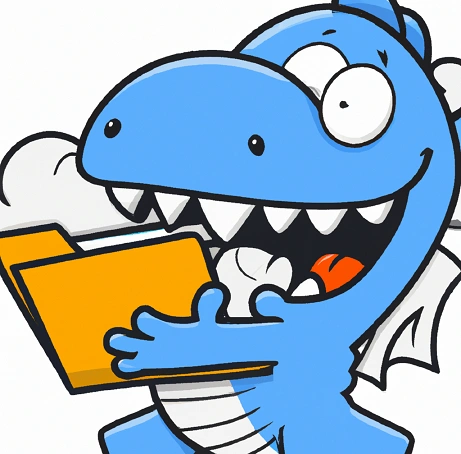
by Mark | Jan 12, 2023 | Azure, Azure Blobs, Blob Storage, Cloud Computing
Azure Blob Storage is a popular and powerful object storage service provided by Microsoft Azure. It offers a wide range of features, including the ability to create and manage data in containers called “folders.” In this content audit, we will evaluate the quality of the overview of folders in Azure Blob Storage provided on a web page, and provide actionable suggestions for improvement. We will also discuss the use cases and potential risks and limitations associated with using folders in Azure Blob Storage.
What are Folders in Azure Blob Storage?
Azure Blob Storage is a fully managed, scalable, and reliable object storage service provided by Microsoft Azure. One of the key features of Azure Blob Storage is the ability to create and organize data in containers called “folders.” In this blog post, we’ll take a closer look at how folders work in Azure Blob Storage and how you can use them to organize and manage your data.
First, it’s important to understand the difference between a container and a folder in Azure Blob Storage. A container is the top-level object in Azure Blob Storage and acts as a logical grouping of blob data. Each container can have an unlimited number of blobs, but cannot have sub-containers or sub-folders. On the other hand, a folder is a virtual directory within a container, and can contain both other folders and blobs.
Whats the difference between Folders and Containers in Azure?
Folders in Azure Blob Storage are not actual directories, but rather a virtual way of organizing your blobs. When you upload a blob to a container, you can specify the path of the blob within the container using a forward slash (/) as a delimiter. This creates the appearance of a hierarchical file system, where the forward slashes indicate the level of nesting. For example, if you upload a blob to the container “mycontainer” with the path “images/summer/beach.jpg,” this creates the appearance of a folder “images” within the container “mycontainer” containing a subfolder “summer” which in turn contains the blob “beach.jpg”.
Use Cases of Folders in Azure Blob Storage:
| Use Case |
Description |
| Organizing Data |
Folders allow users to organize their data in a hierarchical file system, making it easier to locate and manage data, especially in scenarios with a large amount of data. Users can organize data by date, project, customer, or other criteria. |
| Granular Permissions |
Folders can be used to apply permissions at a more granular level, allowing users to give access to a specific folder within a container rather than the entire container. This enhances security by limiting the access of users to sensitive data. |
| Hierarchical Namespace |
Folders can be used with Azure Data Lake Storage Gen2 to create a hierarchical file system on top of the blob data, allowing users to take advantage of features such as hierarchical storage, hierarchical namespace, and hierarchical access controls. This helps to enhance performance and scalability. |
Risks and Limitations of Folders in Azure Blob Storage:
| Risk/Limitation |
Description |
| Limited Support for Folders |
Azure Blob Storage provides limited support for folders, which are virtual directories and do not have any properties or consume any storage. Users may encounter challenges in creating, deleting, and listing folders in Azure Blob Storage. |
| Performance Overhead |
Using folders in Azure Blob Storage may result in a performance overhead, especially in scenarios with a large amount of data. Users need to be aware of this and optimize the performance accordingly. |
| Complexity |
The use of folders in Azure Blob Storage may add complexity to the system, especially when using hierarchical namespaces. This may increase the learning curve for users and the maintenance efforts for administrators. |
Overall, the use of folders in Azure Blob Storage is beneficial for organizing data, applying granular permissions, and leveraging hierarchical namespaces. However, users need to be aware of the potential risks and limitations, such as limited support for folders, performance overhead, and complexity, when using folders in Azure Blob Storage. To improve the content of the web page, we recommend providing more detailed information on the use cases and potential risks and limitations of folders in Azure Blob Storage, and offering actionable tips on how to optimize the performance and reduce the complexity.
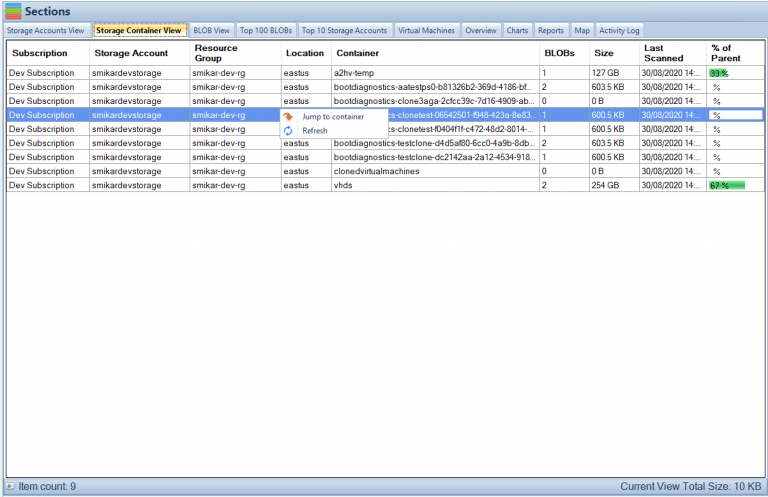
Folders in Azure Blob Storage FAQs
What is the hierarchy structure in blob storage?
Azure Blob Storage uses a hierarchical structure that helps organize and manage data efficiently. The top-level object in Blob Storage is a container, which acts as a logical grouping of blob data. Within each container, you can create virtual directories called folders. These folders are a way of organizing blobs and other folders in a hierarchical file system, making it easier to find and manage data.
Is a blob just a file?
A blob in Azure Blob Storage is not just a file, but rather a collection of data that can include files, images, audio, video, and other types of unstructured data. Blobs are stored as a single entity, and each blob is identified by a unique address or URL. Blobs can be accessed and manipulated as a whole, but they can also be broken down into smaller chunks for efficient processing and streaming.
What data is stored in Azure blob storage?
Azure Blob Storage is designed to store unstructured data such as text and binary data, media files, documents, and backups. The data can be of any type, size, or format, and is stored in blobs. Blobs can be accessed and managed using various programming languages and tools, making it easy to integrate Blob Storage into your applications and workflows.
How files are stored in blob storage?
Files are stored in Azure Blob Storage as blobs, which are essentially a collection of binary data. When a file is uploaded to Blob Storage, it is broken down into smaller chunks and stored as a single blob. Each blob is identified by a unique URL, which can be used to access and manipulate the data. Blobs can be organized using virtual directories called folders, which create a hierarchical structure for managing data. Blob Storage also provides features such as redundancy, scalability, and security to ensure that your files are safe and easily accessible.
What are folders in Azure Blob Storage?
Folders in Azure Blob Storage are a virtual way of organizing your blobs. They do not actually exist as directories, but they create the appearance of a hierarchical file system within a container.
How are folders different from containers in Azure Blob Storage?
A container is the top-level object in Azure Blob Storage and acts as a logical grouping of blob data. Each container can have an unlimited number of blobs, but cannot have sub-containers or sub-folders. On the other hand, a folder is a virtual directory within a container, and can contain both other folders and blobs.
Can I apply permissions to a folder in Azure Blob Storage?
Yes, you can apply permissions to a folder in Azure Blob Storage at a more granular level than you can with a container. For example, you can give a user access to only a specific folder within a container, rather than giving them access to the entire container.
How can I use folders to organize my data in Azure Blob Storage?
You can use folders in Azure Blob Storage to organize your data in a number of ways, such as by date, project, or customer. This can make it easier to find and manage your data, especially if you have a large amount of data in your container.
Are there any limitations to using folders in Azure Blob Storage?
Folders in Azure Blob Storage do not have any properties and do not consume any storage. However, there are some limitations to using folders, such as the fact that they are not actual directories and cannot be nested more than one level deep.
How can I access folders in Azure Blob Storage?
You can access folders in Azure Blob Storage through the Azure portal, Azure Storage Explorer, or by using one of the Azure Blob Storage APIs or SDKs or using Cloud Storage Manager.

Folders in Azure Blob Storage Conclusion
Folders in Azure Blob Storage can be created, deleted and list in the same way as blobs, but the main difference is that folders do not have any properties and do not consume any storage.
Folders in Azure Blob Storage can be useful in a number of different scenarios. For example, you can use folders to organize your data by date, by project, or by customer. This can make it easier to find and manage your data, especially if you have a large amount of data in your container. You can also use folders to apply permissions at a more granular level. For example, you can give a user access to only a specific folder within a container, rather than giving them access to the entire container.
Another great feature of folders in Azure Blob Storage is that you can use them with Azure Data Lake Storage Gen2. Azure Data Lake Storage Gen2 allows you to use the hierarchical namespace feature of Azure Blob Storage with the file system semantics of Azure Data Lake Storage, like access controls and other features. This allows you to create a hierarchical file system on top of your blob data, and take advantage of features like hierarchical storage, hierarchical namespace, and hierarchical access controls
In conclusion, folders in Azure Blob Storage are a powerful feature that can help you organize and manage your data more effectively. They can help you create a hierarchical file system, apply permissions at a more granular level, and use Azure Data Lake Storage Gen2 feature on top of it. If you’re working with large amounts of data in Azure Blob Storage, it’s worth taking the time to consider how you can use folders to organize your data and make it more manageable.
If you need analysis of your Azure Blob Storage, trial our Software, Cloud Storage Manager that provides insights in to your Azure Storage Consumption.

by Mark | Jan 18, 2022 | Azure, Azure Blobs, How To
In today’s digital world, data storage has become an essential aspect of businesses of all sizes. As data continues to grow exponentially, the need for reliable, scalable, and cost-effective storage solutions has become more critical than ever. Microsoft Azure is a popular cloud computing platform that provides a wide range of storage solutions. In this article, we will guide you through the process of creating an Azure Storage account step-by-step.
What is Azure Storage?
Azure Storage is a cloud-based storage solution that provides scalable, durable, and highly available storage for your applications and data. It offers a range of storage types, including Blob, File, Queue, and Table storage, which are designed to meet different storage needs. Azure Storage provides a high degree of flexibility and enables you to easily scale up or down as your storage needs change.
Azure Storage Account Use Cases
| Use Case |
Description |
| Data Backup and Recovery |
Azure Storage Account is an ideal solution for data backup and recovery purposes. It allows users to store backup data in a secure and scalable manner, and retrieve it as needed. This use case is particularly useful for businesses that need to store and retrieve large amounts of data quickly and efficiently. |
| Media Storage and Streaming |
Azure Storage Account is also an excellent option for storing and streaming media files, such as videos and music. It provides a high level of performance and scalability, making it easy to store and retrieve media files as needed. This use case is particularly useful for businesses that need to stream videos or other media content to their customers. |
| Application Data Storage |
Azure Storage Account is a reliable and cost-effective solution for storing application data. It provides flexible options for storing and retrieving data, making it easy to manage application data as needed. This use case is particularly useful for businesses that need to store and manage large amounts of application data. |
| Archival Storage |
Azure Storage Account also provides an excellent option for archival storage. This use case involves storing data that is infrequently accessed, but still needs to be retained for compliance or other reasons. Azure Storage Account offers cost-effective options for storing archival data over long periods of time, while still providing easy access to the data when needed. |
| Disaster Recovery |
Azure Storage Account can also be used for disaster recovery purposes. It allows businesses to store backup data in a separate location, providing an added layer of protection in case of a disaster. This use case is particularly useful for businesses that need to ensure that their data is protected and accessible at all times, even in the event of a disaster. |
STEP BY STEP GUIDE ON HOW TO CREATE AN AZURE STORAGE ACCOUNT.
Open the Azure Portal
First thing to do is to open the browser of your choice and into your Azure Subscription at https://portal.azure.com
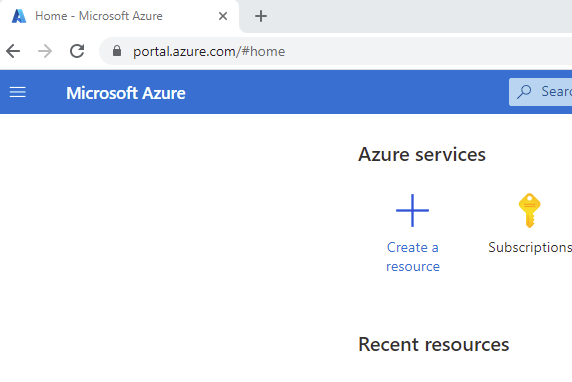
New Azure Storage Account
Now navigate to the top left of the browser, click the three dashes and scroll down to Storage Accounts, then choose create.
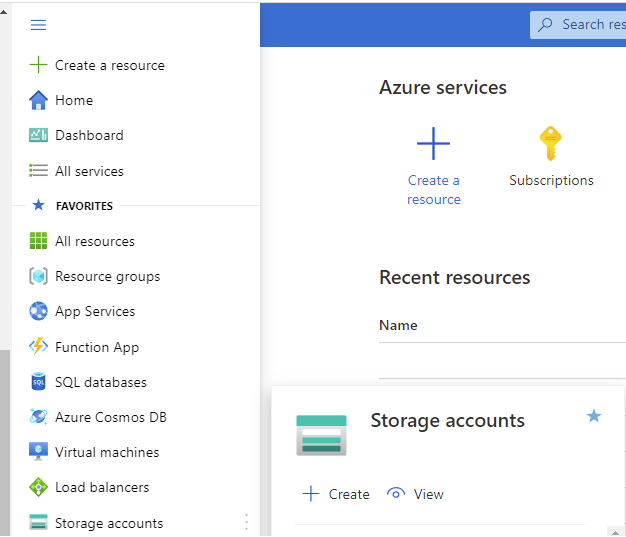
Create an Azure Storage Account
The Browser will now open into the Create a Storage Account Wizard.
Here you will need to know and set a few things so your storage account can be created.
SUBSCRIPTION – First thing is which of your Azure Subscriptions the Storage Account should reside in.
RESOURCE GROUP – Next is the Resource Group, you can either choose an existing Resource Group or create a new one.
STORAGE ACCOUNT NAME – This is the name that you want the Storage Account to be called. It must be unique.
REGION – The Azure datacentre you want the Storage Account to reside.
PERFORMANCE – You can choose Standard or Premium for the performance of the Storage Account.
REDUNDANCY – Choose what sort of redundancy you want for the Storage Account. (More info on this and more about Azure Blob Storage at this link)
Choose from;
-
- Locally Redundant Storage – (LRS)
- Geo Redundant Storage – (GRS)
- Zone Redundant Storage – (ZRS)
- Geo Zone Redundant Storage – (GZRS)
When you are ready to progress, you can skip the next few steps by clicking Review + Create or click Next : Advanced to proceed to the next steps.

Azure Storage Account Advanced Page
If you clicked on Review + Create on the previous page, you can skip these steps. However, if you click on Next : Advanced you will be on the further settings page in the Storage Account Creation wizard.
On this page you configure some further settings;
SECURITY
SECURE TRANSFER FOR REST API – This setting will only allow communication to the Storage Account using HTTPS. HTTP will be rejected when this setting is enabled.
ENABLE BLOB PUBLIC ACCESS – Choose if you want this storage account to be accessed externally, or only via your internal network.
ENABLE STORAGE ACCOUNT KEY ACCESS – Choose whether you want to enable access using an Azure Shared Storage Key.
AZURE ACTIVE DIRECTORY– If you have Azure Active Directory you can set this to allow access to the Storage Account using Azure AD.
MINIMUM TLS VERSION – This sets the minimum TLS version that any applications accessing the Storage Account can use.
-
- TLS version 1.2
- TLS version 1.1
- TLS version 1.0
DATA LAKE STORAGE GEN2
ENABLE HIERARCHICAL NAMESPACE – The Data Lake Storage Gen2 hierarchical namespace accelerates big data analytics workloads and enables file-level access control lists
SSH FILE TRANSFER PROTOCOL (SFTP)
ENABLE SFTP – Enables the SSH File Transfer Protocol for your storage account that allows users to access blobs via an SFTP endpoint.
BLOB STORAGE
ENABLE NETWORK FILE SYSTEM v3 – This will allow the Network File System Protocol so that users can access their files across the network.
ALLOW CROSS-TENANT REPLICATION – This allows object replication from this storage account to another storage account within a Different Azure tenant. Not enabling this setting will limit this replication only within the same Azure tenant.
ACCESS TIER – Sets the default access tier for the storage account.
-
- HOT – For frequently accessed data
- COOL – For less frequently accessed data
AZURE FILES
ENABLE LARGE FILE SHARES – Provides support for file shares up to 100 TiB.
When you are ready to progress, click Next : Networking to proceed to the next steps.5
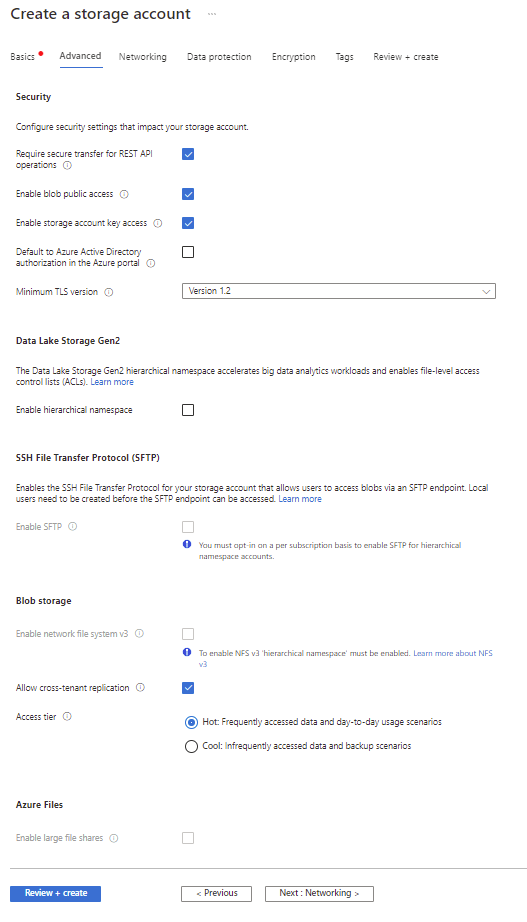
Azure Storage Account Network Connectivity
If you clicked on Review + Create on the previous page, you can skip these steps. However if you click on Next : Advanced you will be on the further settings page in the Storage Account Creation wizard.
On this page you configure some further settings;
NETWORK CONNECTIVITY
CONNECTIVITY METHOD – This setting will only allow communication to the Storage Account using HTTPS. HTTP will be rejected when this setting is enabled.
-
- PUBLIC ENDPOINTS (ALL NETWORKS) – All networks will be able to access this storage account.
- PUBLIC ENDPOINTS (SELECTED NETWORKS) – Selected networks will be able to access this storage account.
- PRIVATE ENDPOINT – Only allow access from your internal network.
NOTE: The remaining options on this page will change depending on which of the connectivity methods you chose above.
PUBLIC ENDPOINTS (ALL NETWORKS) OPTION
ROUTING PREFERENCE– Chose how to route the traffic to your storage account endpoint.
-
- MICROSOFT NETWORK ROUTING
- INTERNET ROUTING
PUBLIC ENDPOINTS (SELECTED NETWORKS) OPTION
VIRTUAL NETWORKS – Only the selected networks will be able to access this Storage Account.
VIRTUAL NETWORK SUBSCRIPTION – Which Azure Subscription the network will be provisioned.
VIRTUAL NETWORK – You can create or use an existing virtual network to allow access to this storage account.
NETWORK ROUTING – Determine how to route your traffic as it travels from the source to its Azure endpoint. Microsoft network routing is recommended for most customers.
ROUTING PREFERENCE – Two options here, Microsoft Routing or Internet Routing. Microsoft Network Routing will direct your traffic to enter the Microsoft cloud as quickly as possible from the source. Internet Routing will direct your traffic to enter the Microsoft Cloud closer to the Azure Endpoint.
-
- MICROSOFT NETWORK ROUTING
- INTERNET ROUTING
PRIVATE ENDPOINT
CREATE A PRIVATE ENDPOINT – Here you can create a Private Endpoint for connectivity to the Storage Account.
NETWORK ROUTING – Determine how to route your traffic as it travels from the source to its Azure endpoint. Microsoft network routing is recommended for most customers.
ROUTING PREFERENCE – Two options here, Microsoft Routing or Internet Routing. Microsoft Network Routing will direct your traffic to enter the Microsoft cloud as quickly as possible from the source. Internet Routing will direct your traffic to enter the Microsoft Cloud closer to the Azure Endpoint.
-
- MICROSOFT NETWORK ROUTING
- INTERNET ROUTING
When you are ready to progress, click Next : Data Protection to proceed to the next steps
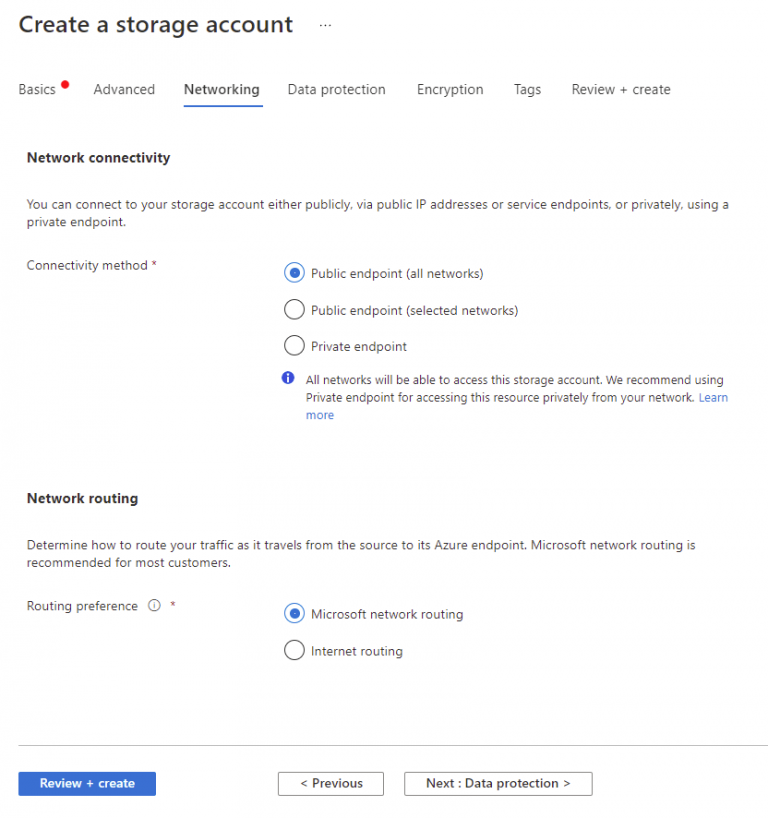
Azure Storage Account Recovery
Now you should be presented with the Data Protection Page.
On this page you configure these settings;
RECOVERY – Protects your data from accidental deletion and erroneous deletion or modification.
Choose which of these options you want to protect the data within your Storage Account, and how many days you wish to retain the deleted Blobs.
-
- POINT IN TIME RESTORES FOR CONTAINERS
- ENABLE SOFT DELETE FOR BLOBS
- ENABLE SOFT DELETE FOR CONTAINERS
- ENABLE SOFT DELETE FOR FILE SHARES
TRACKING
Provides versioning and monitors and logs changes made to your Blob data.
- ENABLE VERSIONING FOR BLOBS
- ENABLE BLOB CHANGE FEED
ACCESS CONTROL
ENABLE VERSION LEVEL IMMUTABILITY SUPPORT– Allows you to set time-based retention policy on the account-level that will apply to all blob versions. Enable this feature to set a default policy at the account level. Without enabling this, you can still set a default policy at the container level or set policies for specific blob versions. Versioning is required for this property to be enabled.
When you are ready to progress, click Next : Encryption to proceed to the next steps
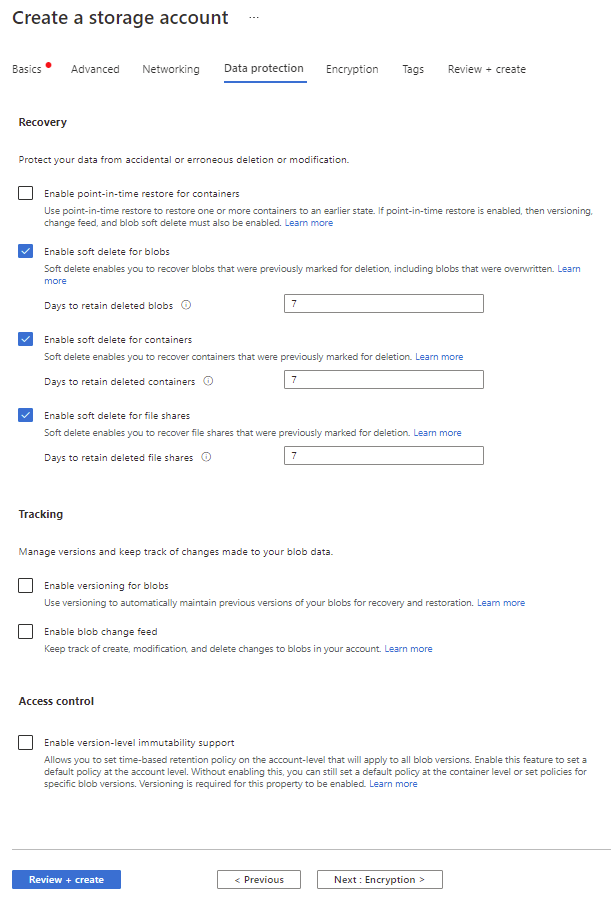
Azure Storage Account Tagging
Almost there, now on the TAGS Page.
On this page, you configure any TAGS you want to be applied to the Storage Account.
When you are ready to progress, the last step is to click on Next : Review + Create to proceed to the final step
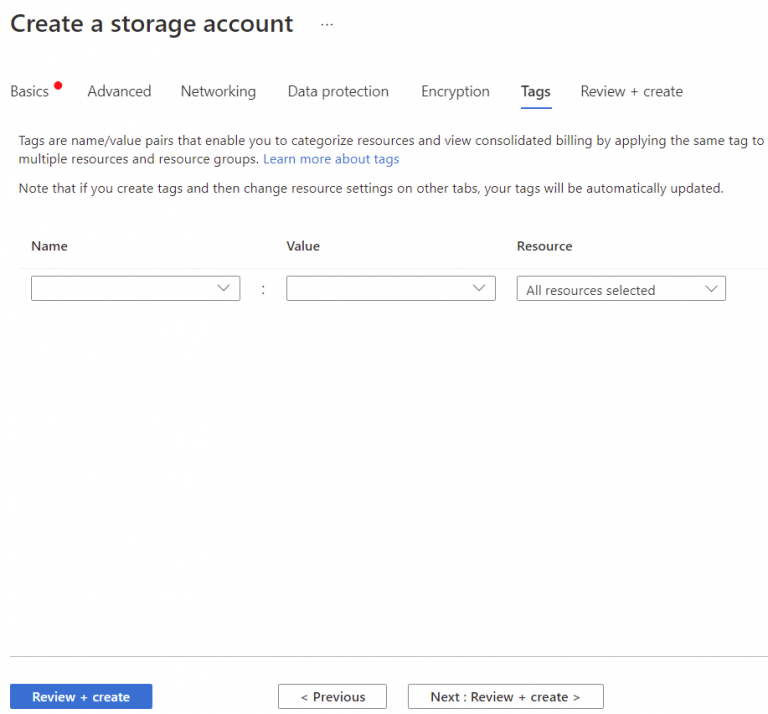
Azure Storage Account Created
Finally, we are there (Well if you did skip all options in Step 3, you were here a lot sooner)
Confirm all the settings here match the options you want and when you are finally ready to create your Azure Storage Account, click on Create.
And that’s all there is to it, you have created a Storage Account within Azure that you can now start to access and use all the benefits that Azure’s Storage has to offer.
Now once you start using it and want to gain some insights into your Azure Storage Consumption and Usage, you can trial our software for free, Cloud Storage Manager.
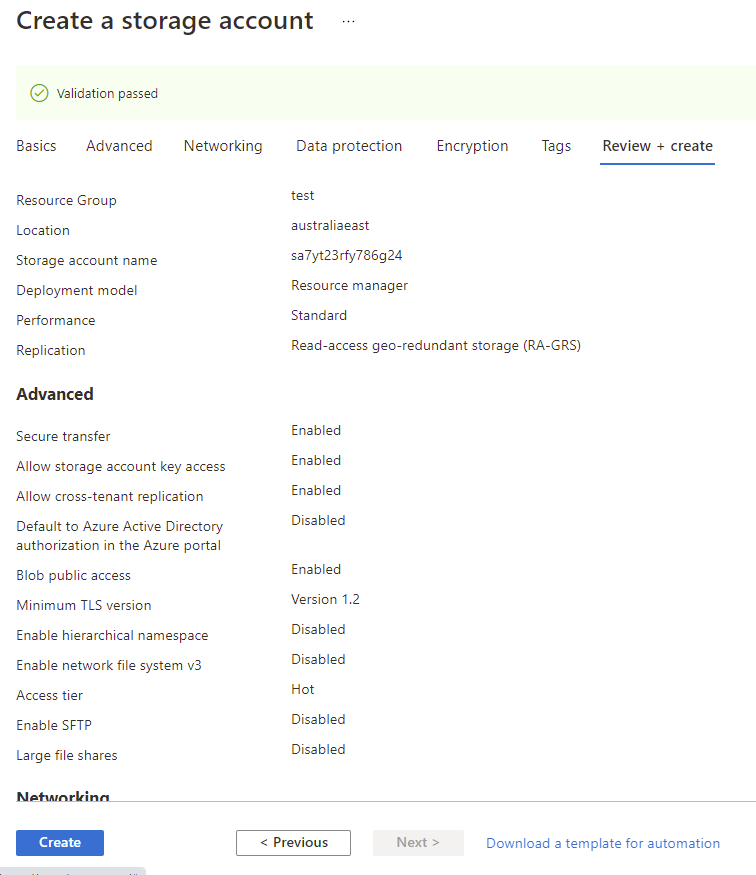
Azure Storage Account FAQs
What is a storage account?
A storage account is a secure and scalable cloud storage solution provided by cloud service providers like Microsoft Azure, Amazon Web Services, and Google Cloud Platform.
What are the benefits of using a storage account?
Storage accounts offer several benefits such as high availability, scalability, durability, security, and cost-effectiveness.
What types of data can be stored in a storage account?
Storage accounts can store various types of data such as files, blobs, tables, and queues.
Can multiple applications access the same storage account simultaneously?
Yes, multiple applications can access the same storage account simultaneously.
What is the pricing model for a storage account?
The pricing model for a storage account depends on the cloud service provider and the type of storage account. Generally, users are charged based on the amount of data stored, the number of transactions performed, and the amount of data transferred.
In today’s world, where data is one of the most valuable assets of any organization, having a reliable and scalable storage solution is crucial. Storage accounts offered by cloud service providers are an excellent option for storing, managing, and accessing data in a secure and cost-effective way. With the flexibility to store various types of data and the ability to scale up or down based on the requirements, storage accounts have become a popular choice among organizations of all sizes. Whether you’re a small startup or a large enterprise, a storage account can help you manage your data more efficiently and effectively.