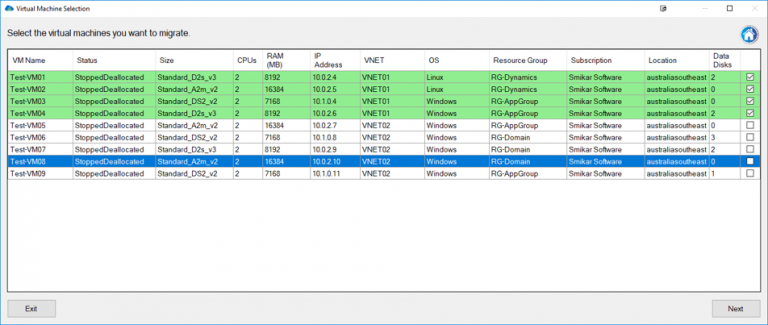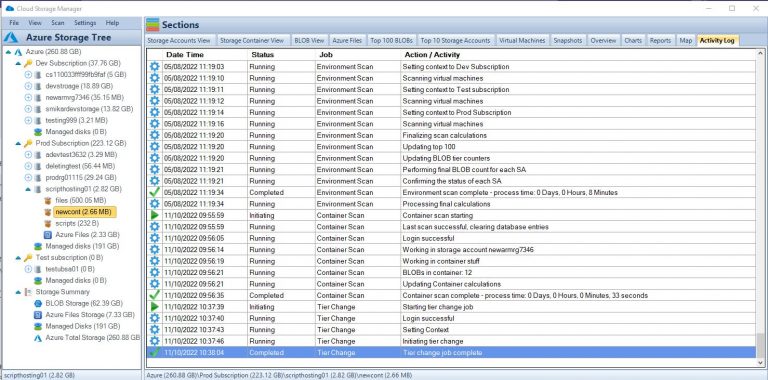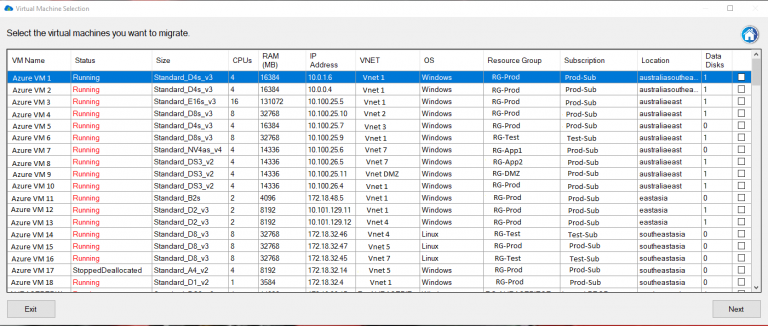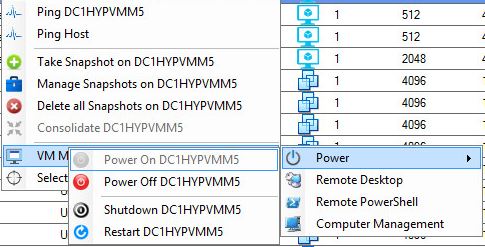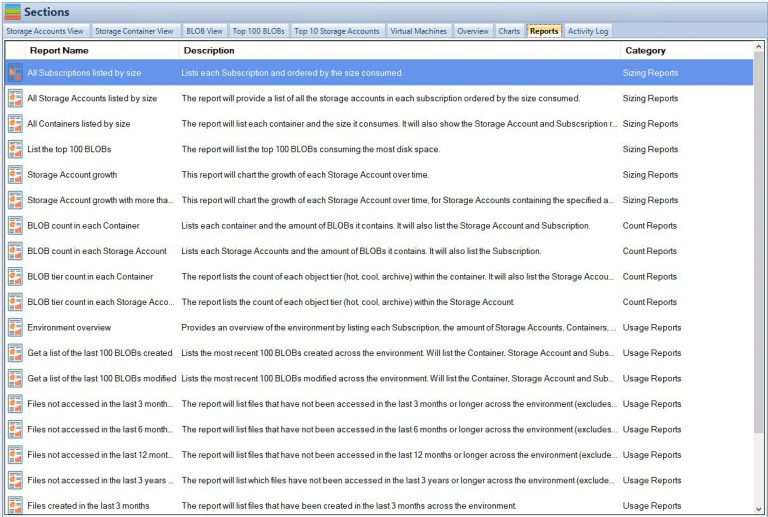by Mark | May 12, 2023 | Azure, Azure Blobs, Cloud Storage
Best Practices and Use Cases
Introduction
Are you storing your data in the cloud? If yes, then you must be aware of the various security challenges that come with it.
One of the biggest concerns in cloud computing is securing data from unauthorized access. However, with Azure Storage Private Endpoints, Microsoft has introduced a solution that can help organizations secure their data in the cloud.
Brief overview of Azure Storage Private Endpoints
So what exactly are Azure Storage Private Endpoints? Simply put, private endpoints provide secure access to a specific service over a virtual network. With private endpoints, you can connect to your Azure Storage account from within your virtual network without needing to expose your data over the public internet.
Azure Storage Private Endpoints allows customers to create a private IP address for their storage accounts and map it directly to their virtual networks. This helps customers keep their sensitive data within their network perimeter and enables them to restrict access only to necessary resources.
Importance of securing data in the cloud
Securing data has always been a top priority for any organization. The rise of cloud computing has only increased this concern, as more and more sensitive information is being stored in the cloud.
A single security breach can cause irreparable damage not only to an organization’s reputation but also financially. With traditional methods of securing information proving inadequate for cloud-based environments, new solutions like Azure Storage Private Endpoints have become essential for businesses seeking comprehensive security measures against cyber threats.
We will explore how Azure Storage Private Endpoints offer organizations much-needed protection when storing sensitive information in the public cloud environment. Now let’s dive deeper into what makes these endpoints so valuable and how they work together with Azure Storage accounts.
What are Azure Storage Private Endpoints?
Azure Storage is one of the most popular cloud storage services. However, the public endpoint of Azure Storage is accessible over the internet. Any user who has the connection string can connect to your storage account.
This makes it difficult to secure your data from unauthorized access. To solve this problem, Microsoft introduced a feature called “Private Endpoints” for Azure Storage.
Private endpoints enable you to securely access your storage account over an Azure Virtual Network (VNet). Essentially, you can now create an endpoint for your storage account that is accessible only within a specific VNet.
Definition and explanation of private endpoints
Private endpoints are a type of network interface that enables secure communication between resources within a VNet and Azure services such as Azure Storage. The endpoint provides a private IP address within the specified subnet in your VNet.
When you create a private endpoint for your storage account, it creates a secure tunnel between the VNets where the private endpoint is created and where the storage account resides. This tunnel enables traffic to flow securely between these two locations without exposing any traffic to the public internet.
How they work with Azure Storage
When you create a private endpoint for Azure Storage, requests from resources in the same VNet as the private endpoint automatically route through this new interface instead of using the public internet-facing endpoints. In other words, once you’ve established a connection via Private Endpoint, all traffic between resources on that VNet and your Azure Storage Accounts will stay entirely within that virtual network. One benefit of this approach is increased security because it removes any exposure to attacks on an otherwise publicly available service like accessing data stored in an open container or blob; all connections go directly through an encrypted tunnel maintained by Microsoft itself with no chance for exposure or exploitation by malicious third parties outside or inside customer environments (as long as those environments are properly secured).
Additionally, working with Azure Storage accounts using Private Endpoints is incredibly straightforward and transparent. The process is essentially the same as if you’re connecting to the public endpoints, except your traffic stays on your private network entirely.
Benefits of using Azure Storage Private Endpoints
Improved security and compliance
One of the most significant benefits of using Azure Storage Private Endpoints is improved security and compliance. Traditional storage accounts often rely on access keys or shared access signatures to control access to data, which can be vulnerable to attacks such as phishing or insecure connections. Private endpoints, on the other hand, use a private IP address within a virtual network to establish a secure connection between the storage account and clients.
Additionally, private endpoints allow for granular control over network traffic by allowing only authorized traffic from specific virtual networks or subnets. This level of control significantly reduces the risk of unauthorized access and ensures compliance with industry regulations such as HIPAA or PCI-DSS.
Reduced exposure to public internet
Another major advantage of using Azure Storage Private Endpoints is reduced exposure to the public internet. With traditional storage accounts, data is accessed through a public endpoint that exposes it to potential threats such as DDoS attacks or brute-force attacks on authentication credentials.
By using private endpoints, you can ensure that your data remains within your virtual network and never leaves your organization’s infrastructure. This approach significantly reduces the risks associated with exposing sensitive data to unknown entities on the internet.
Simplified network architecture
Azure Storage Private Endpoints also simplify your organization’s overall network architecture by reducing the need for complex firewall rules or VPN configurations. By allowing you to connect directly from your virtual network, private endpoints provide a more streamlined approach that eliminates many of the complexities associated with traditional networking solutions.
This simplification allows organizations to reduce overhead costs in managing their networking infrastructure while providing enhanced security measures designed specifically for Azure Storage accounts. Additionally, since private endpoints can be deployed across multiple regions around the world without requiring any additional infrastructure configuration, they are an ideal solution for global organizations looking for an efficient and secure way to access their data.
Setting up Azure Storage Private Endpoints
Step-by-step guide on how to create a private endpoint for Azure Storage account
Setting up Azure Storage Private Endpoints is easy and straightforward. To create a private endpoint, you need to have an Azure subscription and an existing virtual network that the private endpoint will be attached to.
To create a private endpoint for an Azure Storage account, follow these steps:
1. Go to the Azure portal and select your storage account
2. Click on “Private endpoints” under settings
3. Click “Add” to create a new private endpoint
4. Select your virtual network and subnet
5. Choose the service you want to connect to (in this case, it would be Blob, File or Queue)
6. Select the storage account you want to connect to
7. Configure the DNS name label
8. Review and click “Create” Once completed, your private endpoint will be created.
Configuring virtual network rules and DNS settings
After creating your private endpoint, you need to configure virtual network rules and DNS settings. To configure virtual network rules:
1. Go back to your storage account in the Azure portal
2. Click on “Firewalls and virtual networks” under security + networking
3. Add or edit existing virtual network rules as needed
Virtual network rules allow traffic from specific IP addresses or ranges of IP addresses within your Virtual Network (VNet) to access the storage service over a specified set of ports.
To configure DNS settings:
1. Navigate back to the Private Endpoint blade in the portal.
2. Find your new storage account endpoint.
3. Copy its FQDN (fully qualified domain name). This will be used in place of traditional endpoints when accessing blobs/files/queues in this particular storage account.
4. Create CNAME records pointing from that FQDN to your actual storage account domain name. DNS settings allow clients within your Virtual Network to resolve the private endpoint’s FQDN to its corresponding private IP address.
Configuring virtual network rules and DNS settings is a crucial part of setting up Azure Storage Private Endpoints. By doing so, you are ensuring that only the necessary traffic can access your storage account privately.
Best practices for managing Azure Storage Private Endpoints
Limiting Access to Only Necessary Resources
When it comes to managing Azure Storage Private Endpoints, the first and most important step is to limit access only to necessary resources. This approach helps reduce the risk of unauthorized access, which can jeopardize the security of your data. As a best practice, you should only grant access permissions to users who need them for their specific tasks.
One effective way to limit access is by using role-based access control (RBAC). RBAC allows you to define roles and assign them specific permissions based on a user’s responsibilities within your organization.
With this approach, you can ensure that users have only the permissions they need and nothing more. Another way to limit access is by implementing network security groups (NSGs) within your virtual network.
NSGs are essentially firewall rules that allow or deny traffic based on IP addresses or port numbers. By creating firewall rules for your Azure Storage Private Endpoint, you can restrict traffic coming in and out of your network.
Monitoring and Logging Activities
The second best practice for managing Azure Storage Private Endpoints is monitoring and logging activities. Monitoring activities includes collecting metrics about resource usage, analyzing logs for suspicious behavior, and setting up alerts when certain conditions are met.
Azure provides several tools that help monitor activities within your storage account, including Azure Monitor and Log Analytics. These tools allow you to track network traffic patterns, monitor system performance in real-time, view logs related storage operations such as reads or writes performed against storage accounts.
Logging activities involves storing detailed information about events within the environment being monitored. Logging is essential in identifying potential security breaches or anomalies in system behavior patterns over time which may go unnoticed otherwise
Regularly Reviewing and Updating Configurations
reviewing configurations regularly will ensure that changes made do not expose the environment to vulnerabilities or noncompliance. Regularly reviewing and updating configurations is crucial for maintaining a secure environment and ensuring compliance with regulations.
It’s important to regularly review all configurations related to your storage account and endpoints, including virtual network rules, DNS settings, firewall rules, and permissions. By doing so, you can identify any misconfigurations that may be putting your organization at risk.
Additionally, it is important to keep up-to-date with the latest security best practices and changes in regulatory requirements which may impact how you configure Azure Storage Private Endpoints. limiting access rights while setting up Azure Storage Private Endpoints as well as monitoring all activities are key steps in keeping data safe from unauthorized users.
Regularly reviewing configurations is also essential for maintaining a secure environment over time. By following these best practices, you can take full advantage of Azure Storage’s powerful capabilities while keeping your data secure in the cloud.
Use Cases for Azure Storage Private Endpoints
Healthcare Industry: Securing Patient Data
The healthcare industry is one of the most heavily regulated industries in the world, with strict guidelines on how patient data can be stored and transmitted. Azure Storage Private Endpoints provide a secure way to store and access this sensitive data.
By creating a private endpoint for their Azure Storage account, healthcare providers can ensure that patient data remains protected from prying eyes. With the use of virtual network rules and DNS settings, healthcare organizations can limit access to only necessary resources, ensuring that patient data is kept confidential.
Additionally, with Azure Security Center, healthcare providers can be alerted to any suspicious activity or potential security threats. By monitoring and logging activities related to their Azure Storage Private Endpoint, healthcare providers can quickly identify and respond to any security issues that may arise.
Financial Industry: Protecting Sensitive Financial Information
The financial industry also deals with highly sensitive information such as financial transactions and personal identification information (PII). With the use of Azure Storage Private Endpoints, financial institutions can ensure that this data is secure while still being easily accessible by authorized personnel. By setting up a private endpoint for their Azure Storage account, financial institutions can reduce their exposure to the public internet and limit access only to those who need it.
This helps prevent unauthorized access or breaches of sensitive information. Azure Security Center also provides advanced threat protection capabilities that help detect, assess, and remediate potential security threats before they become major issues.
Government Agencies: Ensuring Compliance with Regulations
Government agencies also deal with sensitive information such as classified documents or personally identifiable information (PII). These agencies must comply with strict regulations regarding how this information is stored and accessed. With Azure Storage Private Endpoints, government agencies can ensure compliance with these regulations while still having easy access to their data.
By setting up private endpoints for their Azure Storage accounts, agencies can limit access to only authorized personnel and ensure that data remains secure. Azure Security Center also provides compliance assessments and recommendations based on industry standards such as HIPAA and PCI DSS, helping government agencies stay compliant with regulations.
Conclusion
Azure Storage Private Endpoints provide a secure way to access data stored in the cloud. By limiting public internet exposure and implementing private connectivity within your virtual network, you can reduce the risk of unauthorized access to your data.
Additionally, by using private endpoints, you can improve compliance with industry regulations and simplify network architecture. By following best practices for managing Azure Storage Private Endpoints such as regularly monitoring and reviewing configurations, limiting access to only necessary resources, and logging activities, you can ensure that your data remains secure.
Azure Storage Private Endpoints are especially useful in industries such as healthcare, finance and government where security and compliance are paramount. They enable these industries to securely store their sensitive information in the cloud while ensuring that it is only accessible by authorized personnel.
Overall, with Azure Storage Private Endpoints you can rest assured that your data is secure in the cloud. So go ahead and take advantage of this powerful feature to improve security and compliance for your organization!
Azure Storage Unlocked
Please fill out the form below to get our free Ebook "Azure Storage Unlocked" emailed to you
FREE DOWNLOAD

by Mark | May 11, 2023 | Azure Blobs, Azure FIles, Blob Storage, Storage Accounts
A brief overview of Azure Storage and its importance in cloud computing
Azure Storage is a cloud-based storage solution offered by Microsoft as part of the Azure suite of services. It is used for storing data objects such as blobs, files, tables, and queues.
Azure Storage offers high scalability and availability with an accessible pay-as-you-go model that makes it an ideal choice for businesses of all sizes. In today’s digital age, data has become the most valuable asset for any business.
With the exponential growth in data being generated every day, it has become imperative to have a robust storage solution that can handle large amounts of data while maintaining high levels of security and reliability. This is where Azure Storage comes in – it offers a highly scalable and secure storage solution that can be accessed from anywhere in the world with an internet connection.
Explanation of Shared Access Signatures (SAS) and their role in securing access to Azure Storage
Shared Access Signatures (SAS) are a powerful feature provided by Azure Storage that allows users to securely delegate access to specific resources stored within their storage account. SAS provides granular control over what actions can be performed on resources within the account, including read, write, delete operations on individual containers or even individual blobs. SAS tokens are cryptographically signed URLs that grant temporary access to specific resources within an account.
They provide secure access to resources without requiring users’ login credentials or exposing account keys directly. SAS can be used to delegate temporary access for different scenarios like sharing file downloads with customers or partners without giving them full control over an entire container or database table.
One important thing to note is that SAS tokens are time-limited – they have start times and expiry times associated with them. Once expired they cannot be reused again which helps prevent unauthorized access after their purpose has been served.
What are Shared Access Signatures?
Shared Access Signatures (SAS) is a mechanism provided by Azure Storage that enables users to grant limited and temporary access rights to a resource in their storage account. SAS is essentially a string of characters that contains information about the resource’s permissions, as well as other constraints such as the access start time and end time, and IP address restrictions.
The purpose of SAS is to enable secure sharing of data stored in your Azure Storage account without exposing your account keys or requiring you to create multiple sets of shared access keys. With SAS, you can give others controlled access to specific resources for a limited period with specific permissions, thereby reducing the risk of accidental or intentional data leaks.
Types of SAS: Service-level SAS and Container-level SAS
There are two types of Shared Access Signatures: service-level SAS and container-level SAS. A service-level SAS grants access to one or more storage services (e.g., Blob, Queue, Table) within a storage account while limiting which operations can be performed on those services. On the other hand, container-level SAS grants access only to specific containers within a single service (usually Blob) while also restricting what can be done with those containers.
A service-level SAS may be used for situations where you need to provide an external application with controlled read-only privileges on all blobs within an entire storage account or write privileges on blobs contained in specific storage containers. A container-level Shared Access Signature may be useful when you want users with different permissions over different containers inside one Blob Service.
Benefits of using Shared Access Signatures
Using Shared Access Signatures provides several benefits for accessing Azure Storage resources securely:
-
- Reduced Risk: with limited permissions enabled by shared access signatures, there’s less risk exposure from spreading around unsecured resources.
-
- Authorization Control: access to the resources is strictly controlled with sas since it can be assigned only to specific accounts or clients, with set time limits and other conditions.
-
- Flexibility: sas provides a flexible method of granting temporary permissions that can be set from one hour up to several years.
-
- No Need for Shared Keys: with sas, you don’t need to share your account keys with external clients and applications, thereby reducing the risk of unauthorized access to your storage account.
Overall, using Shared Access Signatures is a best practice for securing access to Azure Storage resources. It saves you time and effort as it’s much easier than generating multiple access keys.
How to Create a Shared Access Signature
Creating a Shared Access Signature (SAS) is a simple and straightforward process. With just a few clicks, you can create an SAS that grants specific access permissions to your Azure Storage resources for a limited period of time. This section provides you with step-by-step instructions on creating an SAS for Azure Storage.
Step-by-step guide on creating an SAS for Azure Storage
1. Open the Azure Portal and navigate to your storage account.
2. Select the specific container or blob that you want to grant access to.
3. Click on the “Shared access signature” button located in the toolbar at the top of the page.
4. Choose the desired options for your SAS, such as permissions, start time, expiry time, IP address restrictions, and more.
5. Click “Generate SAS and connection string”. 6. Copy the generated SAS token and use it in your application code.
Explanation of different parameters that can be set when creating an SAS
When creating an SAS, there are several parameters that can be configured based on your specific needs: – Permissions: You can specify read-only or read-write access for blob containers or individual blobs.
– Start Time: You can set a specific start time for when the SAS becomes effective.
– Expiry Time: You can set an expiration date and time after which the SAS will no longer be valid.
– IP Address Restrictions: You can limit access by specifying one or more IP addresses or ranges from which requests will be accepted. In addition to these basic parameters, there are also advanced options available such as specifying HTTP headers or setting up stored access policies.
Overall, creating an SAS is a powerful tool in securing your data stored in Azure Storage by providing temporary and limited access without compromising security standards. By following these simple steps and configuring relevant parameters based on your specific use-case, you can easily and securely grant access to your Azure Storage resources.
Best Practices for Using Shared Access Signatures
Tips on how to securely use SAS to protect your data in Azure Storage
Shared Access Signatures (SAS) are a powerful tool for securing access to your Azure Storage resources, but they must be used with care to avoid exposing sensitive data. One important tip is to always use HTTPS when creating or using SAS, as this protocol encrypts all communication between the client and the server.
It is also recommended that you do not store SAS tokens in unencrypted files or transmit them over insecure channels such as email. Another best practice when using SAS is to limit the scope of permissions granted by each token.
When creating a SAS, you can specify which specific actions (such as read, write, or delete) are allowed and which resources (such as containers or blobs) can be accessed. By carefully controlling these settings, you can ensure that only authorized users have access to your Azure Storage resources.
Recommendations on how to manage and revoke access when necessary
One of the main benefits of using SAS tokens is that they provide fine-grained control over who has access to your Azure Storage resources. However, this level of control also means that it is essential to have a clear management strategy in place for handling SAS tokens. One recommendation is to keep track of all active SAS tokens in use and regularly review them for any potential security risks.
This may involve periodically auditing token usage logs or reviewing alerts triggered by unusual activity patterns. Another best practice is to have procedures in place for revoking access when necessary.
For example, if an employee leaves your organization or a contractor’s project ends, their associated SAS tokens should be revoked immediately. This can be done either manually through the Azure portal or programmatically using APIs provided by Microsoft.
Discussion on the importance of monitoring access logs for security purposes
It is important to monitor access logs for any suspicious activity that may indicate a security breach. Azure Storage provides detailed logs that can be used to track all SAS token usage, including the time of access, the resource accessed, and the IP address of the client making the request. By reviewing these logs regularly, you can quickly identify any unauthorized access attempts or unusual activity patterns that may indicate a security threat.
You can also use advanced analytics tools like Azure Monitor and Azure Sentinel to detect and respond to security incidents in real-time. By following these best practices for using Shared Access Signatures in Azure Storage, you can help ensure the security and integrity of your data while still providing authorized users with flexible and controlled access.
Advanced Topics in Shared Access Signatures
Shared Access Policies
When managing large teams who require access to Azure Storage, maintaining the required security level can get complicated. Fortunately, Azure Storage has a feature that simplifies this process called shared access policies.
Shared access policies allow you to create sets of constraints that can be applied to a group of users or applications. When you assign a shared access policy, it applies the same set of permissions and constraints across all entities at once.
This helps you reduce administration overheads by avoiding the need to manage each individual entity separately. Using shared access policies in your Azure Storage environment improves security by granting specific types of permissions on specific items or containers so that users only have the necessary level of access needed for their role.
For example, read-only permission for analysts who need data but don’t require write-access is possible with shared access policies. The options available include creating read-only SAS tokens, which are valid for a specified period and cannot modify data.
Stored Access Policies
Stored Access Policies in Azure Storage are similar to shared access policies but function differently by attaching them directly to the container instead of assigning them individually. This makes it easier to manage and maintain SAS tokens over time since they’re now attached directly to containers rather than created through code.
Stored Access Policies grant permissions on objects within containers and provide further control over how users interact with your storage resources. You can use these stored policies when calling an API method like Get Blob or Get Container service operations providing more granular control over who has what kind of permission where.
Versioning Support
With versioning support enabled on your storage accounts, you can ensure your data is protected from accidental deletion or modification by retaining all previous versions. Each time a new version is created in response to an update request; the previous version remains available until you explicitly delete it.
Versioning support can be useful in case someone accidentally overwrites your data. You can restore a previous version of the object and avoid loss or corruption.
Versioning also prevents accidental deletion, which might occur because of errors made by users or malicious activity like hacking or ransomware attacks. Utilizing advanced features like shared access policies and stored access policies in Azure Storage can significantly enhance the security, performance, and usability of your applications.
Incorporating these features into your storage solutions provides a greater level of control over user permissions while reducing administrative overheads. Additionally, enabling versioning support ensures you never lose valuable data inadvertently overwritten or deleted.
Conclusion
Shared Access Signatures are an essential feature of Azure Storage that provides a secure and flexible way to grant access to your Azure Storage resources. With SAS, you can create fine-grained access control policies for your data and applications, without having to expose your account credentials or keys.
By using SAS, you can improve the security posture of your cloud applications while maintaining the scalability and performance benefits of distributed storage in the cloud. Throughout this article, we have explored the basics of Shared Access Signatures in Azure Storage.
We have learned about the different types of SAS available in Azure Storage, how to create them with various options and parameters, and best practices for using them securely. Furthermore, we have covered several advanced topics such as shared access policies, stored access policies, versioning support, and more.
As cloud computing continues to evolve rapidly over time, it is likely that new features and capabilities will be added to Azure Storage Shared Access Signatures. However, by understanding the fundamental concepts covered in this article – such as how to create a service-level or container-level SAS with specific permissions or restrictions – you should be well equipped to use SAS effectively in securing access to your valuable data stored in the cloud.
So go ahead and try out Shared Access Signatures in Azure Storage today! With their ability to provide granular control over resource access while reducing security risks associated with handling account keys or credentials directly within an application’s codebase; they are surely worth considering for any organization seeking improved security measures without sacrificing performance or simplicity.

by Mark | May 9, 2023 | Azure, Azure Blobs, Blob Storage, Storage Accounts
Brief Overview of Azure Storage Account Failover
Azure Storage Account Failover is a critical feature offered by Microsoft Azure that provides users with the ability to switch to an alternative instance of their storage account in case of a disaster or an outage. In simple terms, it is the act of transferring control of Azure storage account operations from one region to another, ensuring business continuity and disaster recovery. This means that if a user’s primary storage account becomes unavailable due to a natural disaster, human error, or any other reason, they can quickly failover to their secondary storage account without experiencing any disruption in services.
One advantage of Azure Storage Account failover is that it is fast and automated. With automatic failover configured for a user’s primary storage account, Microsoft can detect and respond to service disruptions automatically.
This feature ensures minimal downtime for your applications and data access. It is essential for businesses running mission-critical applications on Microsoft Azure that require high availability.
Importance of Failover in Ensuring Business Continuity and Disaster Recovery
The importance of failover in ensuring business continuity and disaster recovery cannot be overstated. A well-architected architecture should provide the highest level of uptime possible while still being able to recover promptly from unexpected failures/disasters. The goal should be maximum availability with minimal downtime.
A failure can occur at any time without warning – ranging from hardware failures to natural disasters like floods or fires. Businesses must have contingency plans in place because they are dependent on their IT systems’ availability at all times.
By having an Azure Storage Account Failover strategy in place, companies can mitigate the risk associated with sudden outages that could lead to significant data loss or prolonged downtime. Furthermore, regulatory compliance requires businesses operating within certain industries — such as finance and healthcare –to implement robust business continuity plans (BCPs) that include backup and disaster recovery procedures.
An Azure Storage Account Failover strategy can help businesses meet these requirements. In the next section, we will discuss what an Azure Storage Account Failover is and how it works to ensure business continuity and disaster recovery.
Understanding Azure Storage Account Failover
What is a Storage Account Failover?
Azure Storage Account Failover is a feature that allows you to switch your storage account from one data center to another in case of an outage or maintenance event. The failover process involves redirecting all requests and operations from the primary data center to the secondary data center, ensuring minimal disruption of service. Azure Storage Account Failover is critical for maintaining business continuity and disaster recovery in the cloud.
How does it work?
Azure Storage Account Failover works by creating a secondary copy of your storage account in an alternate region. This copy is kept in sync with the primary copy using asynchronous replication.
In case of an outage or maintenance event, Azure will automatically initiate failover by promoting the secondary copy as the new primary and redirecting all traffic to it. Once the primary region is back online, Azure will synchronize any changes made during the failover period and promote it back as the primary.
Types of failovers (automatic and manual)
There are two types of failovers supported by Azure Storage Account: automatic and manual. Automatic failovers are initiated automatically by Azure when there is an unplanned outage or disaster impacting your storage account’s availability. During automatic failover, all requests are redirected from the primary region to the secondary region within minutes, ensuring no data loss occurs.
Manual failovers are initiated manually by you when you need to perform planned maintenance or updates on your storage account’s primary region. During a manual failover, you can specify whether to wait for confirmation before initiating or immediately perform a forced takeover.
Factors to consider before initiating a failover
Before initiating a failover for your storage account, there are several factors you should consider. First, ensure that your secondary region is at least 400 miles away from your primary region to minimize the risk of both regions being impacted by the same disaster.
Additionally, consider the availability of your storage account’s services during failover and how it may impact your customers. Ensure you have adequate bandwidth and resources to support a failover event without impacting other critical operations.

Configuring Azure Storage Account Failover
Step-by-step guide on how to configure failover for your storage account
Configuring Azure Storage Account Failover is a crucial step in ensuring business continuity and disaster recovery. Here is a step-by-step guide on how to configure failover for your storage account:
1. Navigate to the resource group containing the storage account you want to configure for failover.
2. Open the storage account’s overview page by selecting it from the list of resources.
3. In the left-hand menu, select “Failover”.
4. Select “Enable” to enable failover for that storage account.
5. Select target region(s) where you want data replication. 6. Review and confirm the settings
Best practices for configuring failover
To ensure successful failover, here are some best practices that should be followed when configuring Azure Storage Account Failovers:
1. Ensure that your primary region is designated as “Primary”.
2. Choose secondary regions that are geographically separated from your primary region.
3. Use identical configurations in all regions, including network configurations, access keys, and firewall rules.
4. Configure monitoring services such as Azure Monitor or Log Analytics to receive alerts during an outage or when a failover event occurs.
Common mistakes to avoid when setting up failover
There are several common mistakes that can occur when setting up Azure Storage Account Failovers which could lead to ineffective disaster recovery solutions or further damage during outages:
1. Not having enough available secondary regions – it’s important not only to designate adequate secondary regions but also check their availability before committing them in case they’re already experiencing some problems themselves
2. Failing to keep configurations identical across all regions – failing to do this could cause unexpected behavior during a fail-over event which could lead into further complications
3. Not testing failover – test your storage account’s failover capabilities before an actual disaster occurs to ensure it works effectively. By following these best practices and avoiding common mistakes when configuring Azure Storage Account Failovers, you can ensure that your business stays operational even during a disaster.
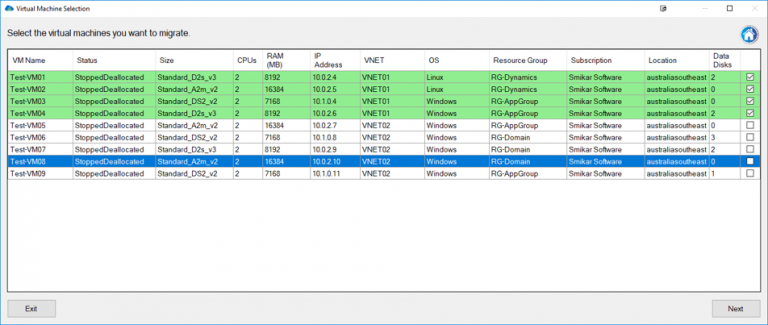
Testing Azure Storage Account Failover
The Importance of Testing Failover Before an Actual Disaster Occurs
Testing the failover capabilities of your Azure Storage Account is a crucial step in ensuring that your business operations will continue to run smoothly in the event of a disaster. By testing your failover plan, you can identify any potential issues or gaps in your plan and take steps to address them before they become a real problem. Testing also allows you to measure the time it takes for your system to recover, and gives you confidence that your systems will work as expected.
Additionally, testing can help you ensure that all key personnel and stakeholders are aware of their roles and responsibilities during a failover event. This includes not only technical teams who are responsible for executing the failover process, but also business teams who may need to communicate with customers or other stakeholders during a disruption.
How To Test Your Storage Account’s Failover Capabilities
To test your storage account’s failover capabilities, there are several steps you can follow:
1. Create a test environment: Set up a separate environment that simulates what might happen during an actual disaster. This could include creating mock data or running tests on separate virtual machines.
2. Initiate Failover: Once the test environment is set up, initiate the failover process manually or automatically depending on what type of failover you have configured.
3. Monitor Performance: During the failover event, monitor key performance metrics such as recovery time and network connectivity to identify any problems or bottlenecks.
4. Perform Post-Failover Tests: Once the system has been restored, perform post-failover tests on critical applications to ensure that everything is functioning as expected. 5. Analyze Results: Analyze the results of your tests and use them to improve your overall disaster recovery plan
Tips for Successful Testing
To ensure that your testing is successful, consider the following tips:
1. Test Regularly: Regularly test your failover plan to identify and address issues before they become a problem.
2. Involve All Stakeholders: Involve all key stakeholders in the testing process, including business teams and technical teams.
3. Document Results: Document the results of your tests and use them to continuously improve your disaster recovery plan.
4. Don’t Rely on Testing Alone: While testing is crucial, it’s important to remember that it’s just one part of an overall disaster recovery strategy. Make sure you have a comprehensive plan in place that includes other elements such as data backups and redundant systems.
Monitoring Azure Storage Account Failovers
Monitoring your Azure Storage Account Failover is critical to ensure that you can take the proper actions in case of an outage. Monitoring allows you to detect issues as they arise and track the performance of your failover solution. There are several tools available in Azure for monitoring your storage account failovers, including:

Tools available for monitoring storage account failovers
Azure Monitor: This tool provides a unified view of the performance and health of all your Azure resources, including your storage accounts. You can configure alerts to notify you when specific metrics cross thresholds or when certain events occur, such as a failover event. Log Analytics: This tool enables you to collect and analyze data from multiple sources in real-time.
You can use it to monitor the status of your storage accounts, including their availability and performance during a failover event. Other tools that you might consider include Application Insights, which helps you monitor the availability and performance of web applications hosted on Azure; and Network Watcher, which provides network diagnostic and visualization tools for detecting issues that could impact a storage account’s failover capability. Additionally, use Cloud Storage Manager to monitor your Azure consumption.
Key metrics to monitor during a failover event
When it comes to monitoring your storage account’s failover capability, there are several key metrics that you should keep an eye on. These include:
Fault Domain: This metric indicates whether the primary or secondary location is currently active (i.e., which fault domain is currently serving requests).
Data Latency: this metric measures how long it takes for data to replicate from primary location to secondary location.
RPO (Recovery Point Objective): this metric indicates the point in time to which you can recover data in case of a failover event.
RTO (Recovery Time Objective): this metric indicates the amount of time it takes for your storage account to become available again after a failover event has occurred.
By monitoring these metrics, you can quickly detect issues and take appropriate actions to ensure that your storage account remains available and performs optimally during a failover event.
Troubleshooting Azure Storage Account Failovers
Common issues that can occur during a storage account failover
Common issues that can occur during a storage account failover
During a storage account failover, there are several issues that may arise. One common issue is data loss or corruption. This can happen if the replication between primary and secondary regions has not been properly configured or if there is a delay in replication before the failover occurs.
Another issue that may occur is an inability to access the storage account. This could be due to network connectivity issues or if there are incorrect settings in the DNS records.
Another common issue that can arise during a storage account failover is performance degradation. This can occur due to an increase in latency when accessing data from the secondary region, which may cause slower read/write speeds and longer response times.
How to troubleshoot these issues
To troubleshoot data loss or corruption issues during a storage account failover, it’s important to ensure that replication settings are properly configured and up-to-date before initiating a failover. Additionally, it’s important to monitor replication status throughout the process of failing over and afterwards.
To troubleshoot connectivity issues, first check your DNS records to ensure they are correctly configured for both regions. Also, check network connectivity between regions using tools like ping or traceroute.
If you’re experiencing performance degradation during a storage account failover, consider scaling up your secondary region resources temporarily until the primary region is fully restored. Ensure your resources have been optimized for optimal performance by monitoring metrics like CPU usage and IOPS.
While Azure Storage Account Failovers are designed to provide business continuity and disaster recovery capabilities, they do come with their own set of potential issues. By proactively monitoring and troubleshooting any potential problems before initiating a failover event you’ll be better prepared should any complications arise.
Recap on Azure Storage Account Failovers
In today’s digital age, data is an essential asset for businesses. With cloud computing becoming the norm, businesses need to ensure that their data is secure and accessible at all times to ensure business continuity.
Azure Storage Account Failover provides an automatic and manual option for protecting your data in the event of a disaster. Proper configuration, testing, monitoring, and troubleshooting provide confident assurance that your business will continue running smoothly even in the face of disaster.
This comprehensive guide has covered all aspects of Azure Storage Account Failover. By understanding what it is and how it works, configuring it properly, testing its capabilities regularly, monitoring for any issues during failover events and troubleshooting problems that may arise during those events, you can rest assured that your critical data will be protected.
Creating this guide on Azure Storage Account Failovers was necessary as this feature has become increasingly important to businesses given the amount of critical data being stored in cloud repositories. While it may seem daunting at first with proper planning and execution Azure Storage Account Failover provides a seamless way to protect your organization’s critical information from disasters or outages ensuring minimal downtime thus meeting the needs of today’s fast-paced digital world.

by Mark | May 2, 2023 | Azure, Azure Blobs, Azure Disks, Azure FIles, Azure Queues, Azure Tables, Azure VM Deployment, Cloud Computing
Introduction to Azure Subscriptions
Azure Subscriptions are a key component of Microsoft Azure’s cloud platform, as they form the foundation for managing and organizing resources in the Azure environment. In essence, an Azure Subscription is a logical container for resources that are deployed within an Azure account. Each subscription acts as both a billing and access control boundary, ensuring that resources are accurately accounted for and that users have the appropriate permissions to interact with them. This article will delve into the different types of Azure Subscriptions, their benefits, and how they fit into the broader Azure hierarchy. Additionally, we will explore best practices for managing multiple subscriptions to optimize cloud operations and maximize the return on your Azure investment.
Types of Azure Subscriptions
There are several types of Azure Subscriptions available, catering to the diverse needs of individuals, small businesses, and large enterprises. Let’s explore some of the most common subscription types:
Free Trial
The Free Trial subscription is designed for users who want to explore and test Azure services before committing to a paid plan. It offers a limited amount of resources and a $200 credit to use within the first 30 days.
Pay-as-you-go
This subscription model is designed for individuals or organizations that prefer to pay for resources as they consume them. It offers flexibility in terms of resource allocation and billing, allowing users to scale up or down based on their needs without any long-term commitment. Learn more about Azure’s pay-as-you-go pricing.
Enterprise Agreement
Enterprise Agreements are suitable for large organizations with extensive cloud requirements. They offer volume discounts, flexible payment options, and an extended range of support and management features. EA customers also benefit from a dedicated account team and additional resources to help optimize their cloud usage. To know more, visit Microsoft’s Enterprise Agreement page.
Cloud Solution Provider (CSP)
The CSP program enables Microsoft partners to resell Azure services to their customers. This subscription type is ideal for small and medium-sized businesses looking to leverage the expertise of a Microsoft partner to manage their cloud infrastructure. Learn more about the Microsoft Customer Agreement.
Azure Subscription Benefits
Azure subscriptions provide a number of benefits to users who want to use Microsoft’s cloud computing platform. Some of the key benefits of Azure subscriptions include:
Access to a wide range of services: Azure offers a comprehensive range of services that enable users to build, deploy, and manage applications and infrastructure on the cloud. With an Azure subscription, users can access these services and choose the ones that best meet their needs.
Scalability: Azure offers scalable infrastructure that allows users to quickly and easily scale up or down their resources as needed. This can help businesses and organizations to save money by only paying for the resources they need at any given time.
Cost-effective pricing: Azure offers a range of pricing options that can help users to save money on their cloud computing costs. For example, users can choose to pay only for the resources they use, or they can opt for a flat-rate pricing plan that provides predictable costs.
Security: Azure is designed with security in mind and offers a range of tools and features to help users secure their applications and data on the cloud. This includes features such as identity and access management, encryption, and threat detection.
Integration with other Microsoft services: Azure integrates seamlessly with other Microsoft services, such as Office 365 and Dynamics 365. This can help users to streamline their workflows and improve productivity.
Support: Azure offers a range of support options, including community support, technical support, and customer support. This can help users to get the help they need when they need it, whether they are experienced developers or new to cloud computing.
In addition to the benefits mentioned above, Azure subscriptions also offer several features that can help users with resource organization, access control, billing management, and policy enforcement. Here is a brief overview of these features:
Resource Organization: With Azure subscriptions, users can organize their cloud resources using groups, tags, and other metadata. This makes it easy to manage and monitor resources across multiple subscriptions, regions, and departments.
Access Control: Azure subscriptions provide robust access control features that allow users to control who can access their resources and what they can do with them. This includes role-based access control (RBAC), which enables users to assign roles to users or groups and limit their permissions accordingly.
Billing Management: Azure subscriptions offer a range of billing and cost management tools that enable users to track their cloud spending and optimize their costs. This includes features such as cost analysis, budget alerts, and usage reports.
Policy Enforcement: Azure subscriptions enable users to enforce policies that govern resource usage and compliance. This includes Azure Policy, which allows users to define and enforce policies across their cloud environment, and Azure Security Center, which provides security recommendations and alerts based on best practices and compliance requirements.
Overall, Azure subscriptions provide a powerful platform for building and managing cloud applications and infrastructure. With its wide range of services, scalability, cost-effectiveness, security, and support, Azure subscriptions can help users to achieve their cloud computing goals with ease and efficiency.
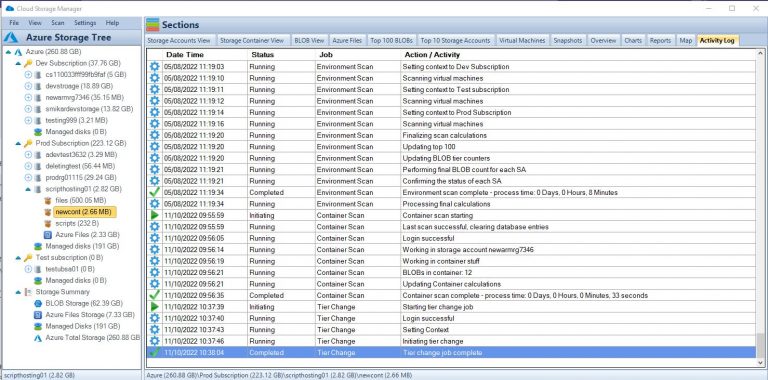
Subscription Limitations and Quotas
Azure Subscriptions have certain limitations and quotas on the number of resources and services that can be used. These limits are in place to prevent abuse and to ensure fair usage across all users. However, if your organization requires higher limits, you can request an increase through the Azure portal.
Subscription Cost Management
Effectively managing costs in Azure is essential to avoid unexpected charges and to optimize resource usage. Here are some tools and strategies to help you manage costs:
Azure Cost Management Tools
Azure Cost Management Tools allow you to monitor, analyze, and optimize your Azure spending. These tools provide insights into your resource usage, helping you identify areas for cost savings and optimization.
Budgets and Alerts
Creating budgets and setting up alerts can help you stay on top of your Azure spending. Azure Budgets allow you to set spending limits for your resources, while Azure Alerts notify you when you’re nearing or exceeding your budget.
Azure Subscription Limits
Resource Limits: Azure subscriptions have limits on the number of resources that users can deploy. This includes limits on the number of virtual machines, storage accounts, and other resources that can be created within a subscription. These limits can vary depending on the subscription tier and the region where the resources are deployed.
Scale Limits: While Azure is designed to be highly scalable, there are still limits on the amount of scaling that can be done for certain resources. For example, there are limits on the number of virtual machines that can be added to a virtual machine scale set or the number of instances that can be added to an Azure Kubernetes Service (AKS) cluster.
Performance Limits: Azure subscriptions have limits on the amount of performance that can be achieved for certain resources. For example, there are limits on the amount of IOPS (Input/Output Operations Per Second) that can be achieved for a storage account or the maximum throughput that can be achieved for a virtual network gateway.
API Limits: Azure subscriptions have limits on the number of API calls that can be made to certain services. These limits are designed to prevent overloading the services and to ensure fair usage by all users.
Cost Limits: While Azure offers cost-effective pricing options, users should be aware of the potential for unexpected costs. Azure subscriptions have limits on the amount of spending that can be done within a given time period, and users should monitor their usage carefully to avoid exceeding these limits.
| Resource Type |
Limit |
Virtual Machines
|
Up to 10,000 per subscription |
Storage Accounts
|
Up to 250 per subscription |
Virtual Network
|
Up to 500 per subscription |
Load Balancers
|
Up to 200 per subscription |
Public IP Addresses
|
Up to 10,000 per subscription |
Virtual Network Gateway
|
Up to 1 per subscription |
ExpressRoute Circuits
|
Up to 10 per subscription |
AKS Cluster Nodes
|
Up to 5,000 per subscription |
App Service Plans
|
Up to 100 per subscription |
SQL Databases
|
Up to 30,000 per subscription |
Please note that these limits are subject to change and may vary depending on the specific subscription tier and region where the resources are deployed. Users should consult the Azure documentation for the most up-to-date information on resource limits.
These limits can be increased by contacting Azure support, but it is important to be aware of these constraints when planning your Azure infrastructure.
Migrating Resources Between Subscriptions
In some cases, you may need to migrate resources between Azure Subscriptions. This could be due to organizational changes or to consolidate resources for better management. Azure provides tools and documentation to help you plan and execute these migrations with minimal disruption to your services.
Azure Subscription vs. Azure Management Groups
Azure Subscriptions and Azure Management Groups both serve as organizational units for managing resources in Azure. While Azure Subscriptions act as billing and access control boundaries, Azure Management Groups provide a higher level of organization, allowing you to manage multiple subscriptions within your organization.
Azure Management Groups can be used to apply policies, assign access permissions, and organize subscriptions hierarchically. This can help you manage resources more effectively across multiple subscriptions.
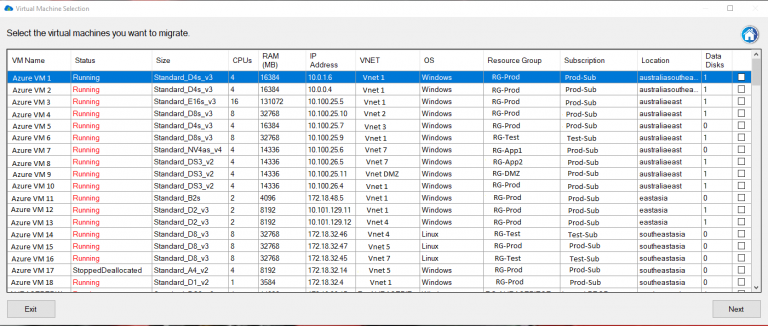
Managing Multiple Azure Subscriptions
In organizations with multiple Azure Subscriptions, it’s essential to manage them effectively to ensure consistency, compliance, and cost control across your cloud infrastructure. Here are some strategies for managing multiple Azure Subscriptions:
Use Azure Management Groups
Azure Management Groups help you organize and manage multiple subscriptions hierarchically. By creating a management group hierarchy, you can apply policies, assign access permissions, and manage resources consistently across all subscriptions within the hierarchy.
Implement Azure Policies
Azure Policies allow you to enforce compliance with your organization’s requirements and best practices across all subscriptions. By defining and applying policies at the management group level, you can ensure consistency and compliance across your entire cloud infrastructure.
Consolidate Billing
Consolidate billing across multiple subscriptions by using a single billing account or Enterprise Agreement (EA). This can simplify your billing process and provide a unified view of your organization’s cloud spending.
Implement Cross-Subscription Resource Management
Leverage Azure services like Azure Lighthouse to manage resources across multiple subscriptions. This enables you to perform cross-subscription management tasks, such as monitoring, security, and automation, from a single interface.
Monitor and Optimize Resource Usage Across Subscriptions
Regularly monitor your resource usage across all subscriptions to identify areas for cost savings and optimization. You can use Azure Cost Management tools and reports to gain insights into your spending and resource usage across multiple subscriptions.
Understanding Azure Subscription Hierarchies
Azure Subscription hierarchies play a crucial role in organizing and managing resources across an organization. At the top level, there is the Azure account, which is associated with a unique email address and can have multiple subscriptions. Each subscription can contain multiple resource groups, which are logical containers for resources that are deployed within a subscription. Resource groups help to organize and manage resources based on their lifecycle and their relationship to each other.
The Azure hierarchy is a way of organizing resources within an Azure subscription. It consists of four levels:
Management Group: The highest level of the hierarchy is the management group, which is used to manage policies and access across multiple subscriptions. A management group can contain subscriptions, other management groups, and Azure Active Directory (AD) groups.
Subscription: The next level down is the subscription, which is the basic unit of management in Azure. Each subscription has its own billing, policies, and access controls. Resources are created and managed within a subscription.
Resource Group: Within each subscription, resources can be organized into resource groups. A resource group is a logical container for resources that share common attributes, such as region, lifecycle, or security. Resources in a resource group can be managed collectively using policies, access controls, and tags.
Resource: The lowest level of the hierarchy is the resource itself. A resource is a manageable item, such as a virtual machine, storage account, or network interface. Resources can be created, updated, and deleted within a subscription and can be organized into resource groups.
The Azure hierarchy provides a flexible and scalable way to manage resources within an Azure environment. By organizing resources into logical containers, users can apply policies and access controls at a granular level, while still maintaining a high-level view of the entire Azure landscape. This can help to improve security, compliance, and efficiency when managing cloud resources.
Role-Based Access Control in Azure Subscriptions
Role-Based Access Control (RBAC) is a critical aspect of managing Azure Subscriptions. RBAC enables administrators to grant granular permissions to users, groups, or applications, ensuring that they have the necessary access to resources within a subscription. RBAC roles can be assigned at various levels, including the subscription level, the resource group level, or the individual resource level. This allows organizations to implement a least-privilege model, granting users only the access they need to perform their tasks.
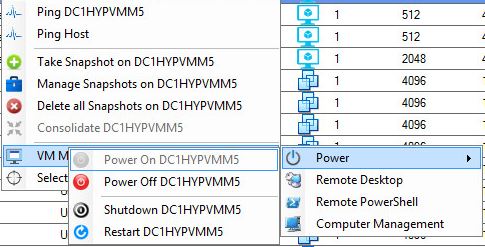
FAQs
What is an Azure Subscription?
An Azure Subscription is a logical container for resources that are deployed within an Azure account. It acts as both a billing and access control boundary.
What are the different types of Azure Subscriptions?
The main types of Azure Subscriptions are Pay-As-You-Go, Enterprise Agreements, and Cloud Solution Provider.
What is the difference between Azure Subscriptions and Azure Resource Groups?
Azure Subscriptions act as a billing and access control boundary, while Azure Resource Groups are logical containers for resources based on their lifecycle and relationship to each other.
How can I manage multiple Azure Subscriptions?
Use Azure Management Groups, implement Azure Policies, consolidate billing, implement cross-subscription resource management, and monitor and optimize resource usage across subscriptions.
What are the limits associated with Azure Subscriptions?
Some notable limits include a maximum of 50 virtual networks, 250 storage accounts, and 10,000 virtual machines per subscription. These limits can
be increased by contacting Azure support, but it is important to be aware of these constraints when planning your Azure infrastructure.
What is the role of Role-Based Access Control (RBAC) in Azure Subscriptions?
RBAC is a critical aspect of managing Azure Subscriptions as it enables administrators to grant granular permissions to users, groups, or applications, ensuring that they have the necessary access to resources within a subscription.
How do Azure Management Groups help in managing multiple Azure Subscriptions?
Azure Management Groups provide a way to organize subscriptions into a hierarchy, making it easier to manage access control, policies, and compliance across multiple subscriptions.
How can I monitor and optimize resource usage across multiple Azure Subscriptions?
Use Azure Cost Management and Azure Monitor to track resource usage and optimize costs across all subscriptions in the organization.
What are some best practices for managing multiple Azure Subscriptions?
Some best practices include using Azure Management Groups, implementing Azure Policies, consolidating billing, implementing cross-subscription resource management, and monitoring and optimizing resource usage across subscriptions.
Can I increase the limits associated with my Azure Subscription?
Yes, you can request an increase in limits by contacting Azure support. However, it is important to plan your Azure infrastructure with the existing limits in mind and consider the impact of increased limits on your organization’s overall cloud strategy.
Conclusion
Understanding and effectively managing Azure Subscriptions is crucial for organizations using the Azure cloud platform. By implementing best practices for subscription management, organizing resources, and applying consistent policies across your infrastructure, you can optimize your cloud operations and make the most of your Azure investment. Regularly monitoring and optimizing resource usage across all subscriptions will ensure you are using Azure services efficiently and cost-effectively.

by Mark | Apr 27, 2023 | Azure, Azure Blobs
Azure Blob Storage Monitoring: A Comprehensive Guide
Introduction to Azure Blob Storage Monitoring
Azure Blob Storage is a cloud-based storage service provided by Microsoft Azure that allows users to store vast amounts of unstructured data like documents, images, videos, and more. Monitoring Azure Blob Storage is crucial for ensuring optimal performance, data security, and efficient cost management. In this comprehensive guide, we will explore the importance of monitoring Azure Blob Storage, various tools and techniques for monitoring, and how the Cloud Storage Manager can help you effectively manage your storage environment.
Importance of Monitoring Azure Blob Storage
Performance Optimization
Monitoring Azure Blob Storage ensures that your storage environment operates at peak performance. By identifying and addressing performance bottlenecks, you can optimize data access and improve the overall user experience.
Data Security
Azure Blob Storage monitoring enables you to identify potential security risks and implement appropriate measures to protect your data. This includes securing access to your storage account, encrypting data at rest and in transit, and integrating with Azure Active Directory for centralized identity management.
Cost Management
Effectively monitoring your Azure Blob Storage allows you to track your storage consumption and growth trends. By identifying areas for optimization, you can better control costs and allocate resources efficiently.
Monitoring Tools and Techniques
Azure Portal
The Azure Portal provides a comprehensive dashboard for monitoring your Azure Blob Storage. You can view metrics like data ingress, egress, and latency, as well as configure alerts for specific events.
Azure Monitor
Azure Monitor is a built-in monitoring service that collects and analyzes performance and diagnostic data from your Azure Blob Storage. It provides in-depth insights and allows you to set up custom alerts based on predefined metrics or custom queries.
Azure Storage Explorer
Azure Storage Explorer is a free, standalone application that enables you to manage and monitor your Azure Blob Storage accounts from a single interface. You can easily view and modify your storage account properties, access keys, and container-level permissions.
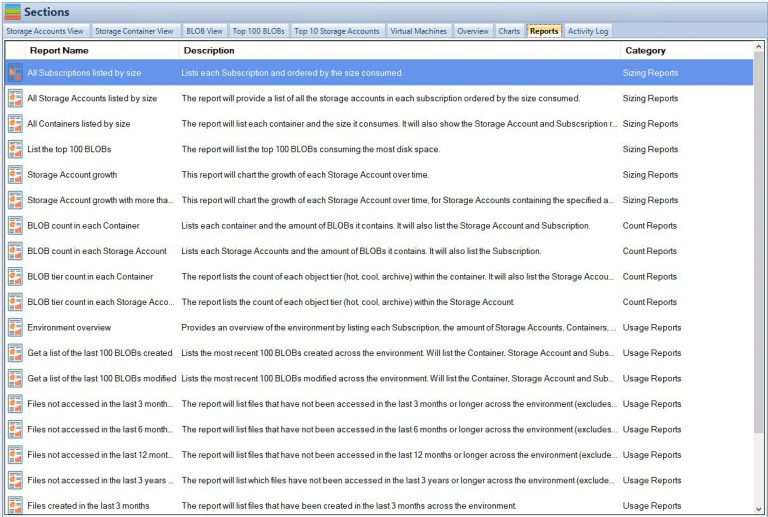
Cloud Storage Manager: An Effective Solution
Insights into Storage Consumption
Our software, Cloud Storage Manager, provides you with valuable insights into your Azure Blob and file storage consumption. By tracking your storage usage, you can identify patterns and trends, enabling you to make informed decisions about your storage needs.
Storage Usage and Growth Reports
Cloud Storage Manager generates detailed reports on storage usage and growth trends. These reports help you understand your storage environment better, identify potential issues, and optimize your storage strategy.
Cost-saving Tips
Cloud Storage Manager helps you save money on your Azure Storage by providing cost-saving tips and recommendations. By implementing these suggestions, you can optimize your storage environment and reduce your overall expenses.

Security Best Practices
Securing Azure Blob Storage
Securing your Azure Blob Storage is crucial to protecting your data from unauthorized access and potential threats. You can follow best practices, such as implementing access control policies, using Shared Access Signatures, and enabling Azure Private Link. Learn more about securing Azure Blob Storage here.
Azure Storage Service Encryption
Azure Storage Service Encryption (SSE) automatically encrypts your data at rest using Microsoft-managed keys or customer-managed keys. This ensures that your data is secure, even if an unauthorized user gains access to the storage account. Learn more about Azure Storage Service Encryption here.
Azure Active Directory Integration
Integrating Azure Blob Storage with Azure Active Directory (AD) enables you to centralize identity management and enforce role-based access control for your storage accounts. Learn more about connecting Azure Storage accounts to Active Directory here.
Performance Optimization Techniques
Azure Blob Storage Tiers
Azure Blob Storage offers three performance tiers – Hot, Cool, and Archive – to meet your storage needs. By selecting the appropriate tier for your data, you can optimize performance and reduce storage costs. Learn more about Azure Blob Storage tiers here.
Azure Data Lake vs. Blob Storage
Azure Data Lake Storage and Azure Blob Storage are both suitable for storing large volumes of unstructured data. Understanding the differences between these services can help you make the right choice for your data storage needs. Learn more about Azure Data Lake vs. Blob Storage here.
Azure File Sync
Azure File Sync allows you to synchronize your on-premises file servers with Azure Files, providing a centralized, cloud-based storage solution. This can improve performance by offloading your on-premises storage infrastructure and leveraging Azure’s scalability. Learn more about Azure File Sync here.
Cost Management Strategies
Azure Blob Storage Pricing
Understanding Azure Blob Storage pricing is essential for managing your storage costs effectively. By analyzing your storage usage patterns and selecting the right performance tiers, redundancy options, and data transfer rates, you can minimize your storage expenses. Learn more about Azure Blob Storage pricing here.
Azure Storage Lifecycle Policies
Azure Storage Lifecycle Policies allow you to automate the transition of your data between different performance tiers and deletion of old or unused data. Implementing lifecycle policies can help you optimize storage costs and ensure that you’re only paying for the storage you need. Learn more about creating Azure Storage Lifecycle policies here.
Reviewing Storage Usage
Regularly reviewing your storage usage can help you identify areas for optimization and cost reduction. Cloud Storage Manager can assist you in tracking your storage consumption and providing actionable insights to improve your storage environment.
Data Redundancy and Disaster Recovery
Azure Data Redundancy Options
Azure offers various data redundancy options, such as Locally Redundant Storage (LRS), Zone-Redundant Storage (ZRS), Geo-Redundant Storage (GRS), and Read-Access Geo-Redundant Storage (RA-GRS). These options ensure data durability and high availability, even in the event of a data center failure. Selecting the right redundancy option for your data can help you achieve a balance between cost and reliability. Learn more about Azure Data Redundancy options here.
Azure Fault and Update Domains
Azure Fault Domains and Update Domains are designed to improve the resiliency of your storage infrastructure. Fault Domains protect against hardware failures, while Update Domains ensure that updates do not impact your entire storage environment simultaneously. Learn more about Azure Fault and Update Domains here.
Integration with Other Azure Services
Azure Resource Groups
Azure Resource Groups enable you to organize and manage resources that belong to a specific project or application. By organizing your Azure Blob Storage accounts within resource groups, you can simplify management and ensure that resources share the same lifecycle and permissions. Learn more about Azure Resource Groups here.
Azure SFTP with Storage
Azure SFTP (Secure File Transfer Protocol) with Storage is an integrated solution that allows you to securely transfer files to and from your Azure Blob Storage accounts. This enables you to leverage the security and performance benefits of Azure for your file transfers. Learn more about Azure SFTP with Storage here.
Managing Azure Blob Storage Metadata
Azure Blob Storage Metadata Overview
Azure Blob Storage metadata consists of key-value pairs that describe your blobs and containers. This metadata can help you manage and organize your storage environment more effectively.
Azure Blob Storage Metadata Best Practices
Following metadata best practices can help you optimize your storage environment and improve data management. These practices include using consistent naming conventions, implementing versioning, and leveraging custom metadata properties.
Understanding Azure Blob Storage Types
Block Blobs
Block blobs are designed for storing large volumes of unstructured data, such as text or binary data. They are optimized for streaming and can handle up to 4.75 TB of data per blob. Learn more about block blobs here.
Append Blobs
Append blobs are ideal for storing log files, as they allow you to append new data to the end of the blob without modifying existing data. Append blobs can handle up to 195 GB of data per blob. Learn more about append blobs here.
Page Blobs
Page blobs are designed for storing random access files, such as virtual hard disks (VHDs) used by Azure Virtual Machines. They support up to 8 TB of data per blob and offer low latency and high throughput. Learn more about page blobs here.
Migrating Data to Azure Blob Storage
Using AzCopy with Azure Storage
AzCopy is a command-line utility that enables you to copy and transfer data between your on-premises storage and Azure Blob Storage. It supports various data transfer scenarios, including parallel uploads and downloads, and can significantly speed up the migration process. Learn more about using AzCopy with Azure Storage here.
Migrating On-premises File Shares
Migrating your on-premises file shares to Azure Blob Storage can help you leverage the benefits of cloud-based storage, such as improved scalability, performance, and cost-efficiency. You can use tools like Azure File Sync, Azure Import/Export service, and AzCopy to facilitate the migration process. Learn more about migrating on-premises file shares here.
Comparing Azure Blob Storage with Competitors
Azure Blob Storage vs. Google Cloud Storage
Both Azure Blob Storage and Google Cloud Storage offer scalable, cost-effective solutions for storing unstructured data in the cloud. However, they differ in terms of features, pricing, and integration with other cloud services. Comparing these storage options can help you choose the best solution for your specific needs. Learn more about Azure Blob Storage vs. Google Cloud Storage here.
Azure Blob Storage vs. AWS S3
Azure Blob Storage and Amazon Web Services (AWS) Simple Storage Service (S3) are two popular cloud storage options for storing unstructured data. Both offer a wide range of features, including data redundancy, security, and performance optimization. Comparing Azure Blob Storage and AWS S3 can help you identify the best cloud storage solution for your organization. Learn more about Azure Blob Storage vs. AWS S3 here.
Conclusion
Monitoring Azure Blob Storage is essential for optimizing performance, ensuring data security, and effectively managing costs. By leveraging the tools and techniques outlined in this comprehensive guide, you can gain valuable insights into your storage environment and make informed decisions about your storage strategy. Additionally, our software, Cloud Storage Manager, can help you effectively manage your Azure Blob Storage, providing valuable insights and recommendations to optimize your storage environment.
FAQs
Q: How do I monitor Azure Blob Storage usage?
A: You can monitor Azure Blob Storage usage using the Azure Portal, Azure Monitor, Azure Storage Explorer, or third-party tools. Additionally, Cloud Storage Manager can help you track storage consumption and provide valuable insights.
Q: How do I ensure the security of my Azure Blob Storage data?
A: Securing your Azure Blob Storage data involves implementing access control policies, using Shared Access Signatures, enabling Azure Private Link, and integrating with Azure Active Directory. Azure Storage Service Encryption can also help protect your data at rest.
Q: How do I optimize the performance of my Azure Blob Storage?
A: Performance optimization techniques for Azure Blob Storage include selecting the appropriate performance tiers (Hot, Cool, or Archive), understanding the differences between Azure Data Lake Storage and Azure Blob Storage, and leveraging Azure File Sync.
Q: How do I manage costs for my Azure Blob Storage?
A: To manage costs for Azure Blob Storage, you need to understand the pricing structure, implement Azure Storage Lifecycle Policies, and regularly review your storage usage. Cloud Storage Manager can help you track consumption and provide cost-saving recommendations.