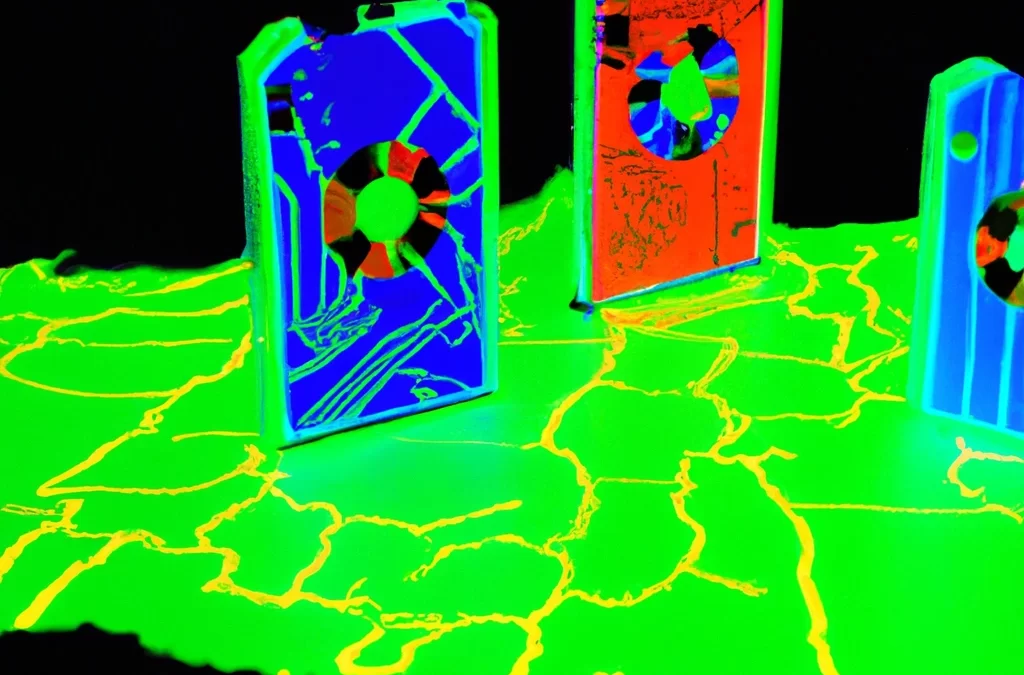When it comes to storing data in the cloud, ensuring high availability and durability is of utmost importance. Azure Zone Redundant Storage (ZRS) is a feature offered by Microsoft Azure that provides local and geographic redundancy for your data, ensuring maximum data protection and minimal downtime. In this article, we will delve into the details of Azure ZRS, its benefits, and how to use it effectively.
What is Azure Zone Redundant Storage (ZRS)?
Azure ZRS is a storage redundancy option offered by Microsoft Azure. It provides a higher level of data durability by replicating your data across multiple availability zones within a region. Availability zones are physically separate data centers within a region, each with independent power, cooling, and networking.
With Azure ZRS, your data is stored in at least three different zones within a region. This ensures that if one zone fails due to a natural disaster, power outage, or other reasons, your data is still available in other zones. Azure ZRS also provides local redundancy, which means that data is replicated within a single zone as well.
How Does Azure ZRS Work?
When you create a ZRS storage account in Azure, your data is automatically replicated across three different zones within a region. Azure Storage uses asynchronous replication to ensure data consistency and durability.
If there is a failure in one zone, Azure automatically switches to another zone without any disruption in service. This ensures that your data is always available, even in the event of a disaster.
Benefits of Azure ZRS
- High Availability: Azure ZRS provides local and geographic redundancy for your data, ensuring that it is always available, even in the event of a disaster.
- Data Durability: Azure ZRS uses asynchronous replication to ensure that your data is always consistent and durable.
- Cost-Effective: Azure ZRS is a cost-effective option compared to other storage redundancy options, such as Zone Redundant Premium Storage.
- Scalability: Azure ZRS provides unlimited scalability, which means that you can easily store and access large amounts of data as your needs grow.
Setting up Azure ZRS
Setting up Azure ZRS is straightforward and can be done through the Azure portal or via Azure CLI. To create a new ZRS storage account in the Azure portal, follow these steps:
- Sign in to the Azure portal.
- Click on “Create a resource” in the left-hand menu.
- Search for “Storage account” and click on “Create.”
- Fill out the required information, including the subscription, resource group, storage account name, and region.
- Choose “Zone Redundant” under “Replication” to enable Azure ZRS.
- Click “Review + create” to review your settings, then click “Create” to create your ZRS storage account.
Azure ZRS vs. Other Azure Storage Options
Azure offers several storage redundancy options, including:
- Locally Redundant Storage (LRS): Provides data redundancy within a single data center in a region.
- Zone Redundant Storage (ZRS): Provides local and geographic redundancy for your data across multiple zones within a region.
- Geo-Redundant Storage (GRS): Provides replication of your data to a secondary region, providing additional protection against regional outages.
When it comes to data redundancy in Azure, ZRS offers a more resilient solution than LRS. While LRS provides data replication within a single data center in a region, ZRS goes a step further by replicating data across multiple availability zones within a region. This means that if one zone experiences an outage, your data is still available in other zones, providing higher availability and durability.
Compared to GRS, ZRS offers lower recovery time objectives (RTO) and recovery point objectives (RPO) for data replication, as data is replicated within a single region instead of across regions. This can be particularly important for applications with strict availability and durability requirements.
Implementing ZRS in Azure is relatively straightforward. When creating a storage account, you can select the ZRS replication option, which will automatically replicate your data across multiple zones within the same region. You can also enable ZRS for existing storage accounts.
Best Practices for Using Azure ZRS
To make the most of Azure ZRS, it’s important to follow these best practices:
- Enable versioning: Enable versioning in your ZRS storage account to ensure that all versions of your data are stored and available in the event of accidental deletion or modification.
- Use Azure Monitor: Use Azure Monitor to monitor your ZRS storage account and set up alerts for any anomalies or issues.
- Use appropriate redundancy options: Choose the appropriate redundancy option based on your data’s criticality and availability needs. For example, use Zone Redundant Premium Storage (ZRPS) for mission-critical workloads that require the highest levels of availability.
- Regularly test disaster recovery scenarios: Regularly test your disaster recovery scenarios to ensure that your data is always available in the event of a disaster.
Monitoring Azure ZRS
Monitoring your Azure ZRS storage account is critical to ensure that your data is always available. Azure provides several monitoring options, including:
- Azure Monitor: Use Azure Monitor to monitor your ZRS storage account and set up alerts for any anomalies or issues.
- Azure Storage Metrics: Use Azure Storage Metrics to monitor your ZRS storage account’s performance and availability
- Cloud Storage Manager: To monitor and report on the usage of your Azure Storage.
Azure ZRS Pricing
Azure ZRS is a cost-effective option for storage redundancy, with pricing similar to other redundancy options such as Locally Redundant Storage (LRS) and Zone Redundant Premium Storage (ZRPS). The pricing for ZRS is based on the amount of data stored and the number of transactions performed.
Azure ZRS FAQs
| Question | Answer |
|---|---|
What is zone-redundant storage in Azure? |
Zone-redundant storage (ZRS) is an Azure Storage redundancy option that provides high availability and data durability by replicating data across multiple zones within a region. |
What is LRS vs ZRS in Azure? |
Locally redundant storage (LRS) provides redundancy within a single data center in a region, while zone-redundant storage (ZRS) provides local and geographic redundancy for your data across multiple zones within a region. |
What is the difference between LRS and GRS? |
Geo-redundant storage (GRS) provides redundancy across multiple regions, while locally redundant storage (LRS) provides redundancy within a single data center in a region. |
What is LRS vs GRS Azure backup? |
In Azure Backup, locally redundant storage (LRS) provides data redundancy within a single data center in a region, while geo-redundant storage (GRS) provides redundancy across multiple regions. |
What is the difference between locally redundant and zone redundant? |
Locally redundant storage (LRS) provides redundancy within a single data center in a region, while zone-redundant storage (ZRS) provides local and geographic redundancy for your data across multiple zones within a region. |
What are the benefits of using zone-redundant storage? |
Zone-redundant storage provides high availability and durability for your data by replicating it across multiple zones within a region. This can help ensure that your data is available even in the event of an outage in one of the zones. Additionally, ZRS can help protect your data against localized events such as natural disasters. |
How does zone-redundant storage work? |
Zone-redundant storage replicates your data across multiple zones within a region, using synchronous replication to ensure that data is consistent across all zones. In the event of an outage in one zone, your data is still available from another zone within the region. |
How does zone-redundant storage differ from geo-redundant storage? |
Zone-redundant storage provides redundancy across multiple zones within a region, while geo-redundant storage provides redundancy across multiple regions. ZRS can help protect against localized events such as natural disasters, while GRS can help protect against broader regional outages. |
How can I choose between LRS, GRS, and ZRS for my data? |
The choice of storage redundancy depends on your specific requirements for availability, durability, and cost. LRS is the most cost-effective option, but provides the least redundancy, while GRS provides the highest level of redundancy but at a higher cost. ZRS provides a balance of redundancy and cost, and is a good option for applications that require high availability within a region. |
Can I switch between LRS, GRS, and ZRS for my data? |
Yes, you can switch between storage redundancy options for your Azure Storage account at any time. However, switching between options may incur data transfer fees and may result in temporary downtime for your applications. |
How can I monitor the health and performance of my zone-redundant storage? |
You can use Azure Monitor to monitor the health and performance of your zone-redundant storage, including metrics such as availability, latency, and throughput. Additionally, you can set up alerts to notify you of any issues or potential issues with your storage. Also use Cloud Storage Manager to monitor how much Azure Storage you are using. Use the intelligent reports to see where you can save money. |
How can I ensure that my data is secure with zone-redundant storage? |
Azure Storage provides a range of security features to help protect your data |
Azure ZRS conclusion
Azure Zone Redundant Storage (ZRS) provides local and geographic redundancy for your data, ensuring high availability and data durability. With Azure ZRS, your data is replicated across multiple availability zones within a region, ensuring maximum data protection and minimal downtime.
Azure Storage Unlocked
Send download link to: