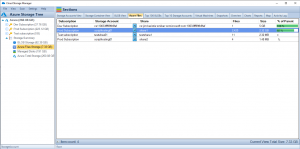Key features of Azure File Sync include:
Cloud tiering:
Azure File Sync automatically tiers infrequently accessed files to the Azure Files cloud storage, freeing up local storage space while maintaining access to all files. When a tiered file is needed, it is seamlessly downloaded back to the local server.
Multi-site synchronization:
With Azure File Sync, you can synchronize file shares across multiple on-premises servers and Azure Files, ensuring data consistency and availability across different locations.
Backup and disaster recovery:
Azure File Sync integrates with Azure Backup, providing a simple and reliable method for backing up and restoring your file shares. This can help protect your data against accidental deletion, corruption, or other disasters.
Centralized monitoring and management:
You can manage and monitor all your file servers and Azure File Sync activity through the Azure portal, providing a single point of control for your entire file infrastructure.
Integration with Azure Active Directory Domain Services (Azure AD DS):
Azure File Sync can be integrated with Azure AD DS, allowing you to maintain access control and authentication for your file shares, just as you would on a traditional file server.
Fast disaster recovery:
In the event of a disaster, you can quickly restore your file shares to a new Windows Server, either on-premises or in Azure, by simply installing the Azure File Sync agent and connecting it to your existing sync group.
Azure File Sync can be an ideal solution for organizations that want to simplify their file storage and management while leveraging the power of the cloud for scalability, redundancy, and cost savings.
How to setup Azure File Sync
To set up Azure File Sync, you’ll need to follow these steps:
-
- Set up an Azure subscription: If you don’t already have one, sign up for an Azure subscription. This will give you access to the various services and resources available within Microsoft Azure.
-
- Create a Storage account and file share: In the Azure portal, create a new Storage account, and within that account, create an Azure Files share. This is where your files will be synchronized and stored in the cloud.
-
- Install the Azure File Sync agent: Download and install the Azure File Sync agent on each of your on-premises Windows Servers that you want to synchronize with Azure Files. The agent is responsible for synchronizing files and managing tiered files on your local server.
-
- Register your Windows Servers: Once the agent is installed, register each Windows Server with your Storage Sync Service in the Azure portal. This establishes a secure connection between the server and the Azure File Sync service.
-
- Create a sync group: In the Azure portal, create a sync group to define the relationship between your on-premises file shares and the Azure Files share. Add your registered Windows Servers and the Azure Files share to the sync group.
-
- Configure cloud tiering (optional): If you want to enable cloud tiering, configure the settings for your sync group. You can specify the amount of free space to maintain on your local server and set the file age policy to determine which files should be tiered to Azure Files.
-
- Monitor and manage: Once your sync group is set up, Azure File Sync will automatically synchronize files between your on-premises servers and Azure Files. You can monitor the synchronization progress, view usage information, and manage your file shares through the Azure portal.
By following these steps, you can successfully set up Azure File Sync for your organization, allowing you to take advantage of centralized file storage, multi-site synchronization, and seamless cloud tiering. With Azure File Sync, you can simplify your file management and infrastructure while benefiting from the scalability, redundancy, and cost savings of the Azure cloud.
Azure File Sync Best Practices
In addition to the primary features and setup process of Azure File Sync, there are several best practices and considerations to keep in mind when using the service:
Plan for bandwidth usage:
Azure File Sync requires network bandwidth to synchronize data between your on-premises servers and Azure Files. Be sure to assess your organization’s bandwidth needs and consider using features like scheduling and throttling to minimize the impact of synchronization on your network.
Test before deployment:
Before deploying Azure File Sync in your production environment, test the service in a non-production environment to ensure it meets your requirements and to familiarize yourself with its operation.
Optimize file server performance:
Monitor the performance of your file servers and, if necessary, adjust the settings for Azure File Sync to minimize the impact on server performance. For example, you can adjust the cloud tiering settings to reduce the number of files that are tiered to Azure Files or increase the frequency of tiering.
Monitor and maintain:
Regularly monitor the health and status of your Azure File Sync environment through the Azure portal. This will help you identify potential issues and ensure optimal performance.
Keep software up to date:
Ensure that your Azure File Sync agent and Windows Server operating system are always up to date with the latest patches and updates. This will help maintain security and compatibility with Azure File Sync.
Plan for disaster recovery:
Implement a disaster recovery plan that incorporates Azure File Sync, ensuring you can quickly restore your file shares in case of an emergency. This may include regular backups, testing of restoration procedures, and documentation of recovery steps.
Consider file share permissions:
When using Azure File Sync, it’s essential to manage file share permissions carefully. You can use Azure AD DS integration to maintain access control and authentication for your file shares, ensuring that only authorized users can access the data.
By following these best practices and considerations, you can maximize the benefits of Azure File Sync for your organization. This will help you maintain an efficient, secure, and reliable file storage infrastructure that leverages the power of the Azure cloud.
Azure File Sync Considerations
In order to further enhance your organization’s experience with Azure File Sync, you can also explore additional integrations and tools:
Integrate with Azure Active Directory (Azure AD):
For organizations using Azure AD, you can integrate Azure File Sync with Azure AD to provide seamless authentication and access control for your file shares. This ensures that your organization’s existing security policies and permissions are applied to your Azure File Sync environment.
Utilize Azure Monitor:
Azure Monitor is a powerful monitoring and diagnostics tool that provides insights into the performance, availability, and usage of your Azure resources. You can use Azure Monitor to monitor and analyze the performance of your Azure File Sync environment, allowing you to quickly identify and resolve issues.
Use Azure Automation:
Azure Automation is a service that allows you to automate repetitive and time-consuming tasks in your Azure environment. You can use Azure Automation to automate common tasks related to Azure File Sync, such as creating and managing sync groups, monitoring usage, and performing backups.
Explore Cloud Storage Manager:
Cloud Storage Manager will enhance your Azure File Sync experience. This tool can monitor and report on the size of your Azure Files, optimising your storage and reducing your costs..
Stay informed about updates and new features:
Microsoft continuously updates and enhances Azure File Sync with new features and improvements. Keep an eye on the Azure File Sync documentation, blog posts, and other resources to stay informed about the latest developments and ensure you’re taking full advantage of the service.
By exploring these integrations and tools, you can further optimize your Azure File Sync environment, ensuring that it meets the specific needs and requirements of your organization. This will help you create a robust, secure, and efficient file storage solution that leverages the many benefits of the Azure cloud platform.
Azure Managed Disks and Azure File Sync
Microsoft Azure offers a wide range of storage solutions to cater to different organizational needs, allowing users to store, manage, and access data with ease. Among these solutions, Azure Managed Disks and Azure File Sync have emerged as popular choices for businesses looking for scalable, reliable, and cost-effective storage options. In this article, we will provide a comprehensive analysis of Azure Managed Disks and Azure File Sync, discussing their key features, advantages, and limitations. We will also address frequently asked questions to help you better understand these storage solutions and their impact on your organization. Additionally, we will highlight the benefits of using Cloud Storage Manager, a software designed to provide insights into Azure blob and file storage consumption, and help users save money on their Azure Storage.
Azure Managed Disks
Azure Managed Disks is a fully managed, scalable, and highly available block storage service provided by Microsoft Azure. It simplifies the management and scaling of virtual machine (VM) disks in Azure by eliminating the need for manual storage account management. With Azure Managed Disks, users can easily create and manage VM disks without worrying about capacity, performance, or the underlying infrastructure.
Key Features of Azure Managed Disks:
-
- Simplified Management: Managed Disks eliminate the need to manage storage accounts for VM disks, streamlining disk management and reducing the potential for human error.
-
- High Availability and Durability: Managed Disks are designed to provide 99.999% availability and are automatically replicated within an Azure region to protect against hardware failures.
-
- Scalability: Managed Disks can be easily scaled up or down, allowing users to adjust their storage capacity as needed.
-
- Data Security: Managed Disks support Azure Disk Encryption, which enables users to encrypt their VM disks at rest using industry-standard encryption methods.
-
- Snapshot and Backup: Users can create snapshots of Managed Disks for point-in-time backups and use Azure Backup to protect their VMs against data loss.
Azure File Sync
Azure File Sync is a cloud-based service that allows organizations to centralize their file shares while retaining the compatibility, performance, and flexibility of a traditional file server. It enables seamless synchronization and tiering of files between on-premises Windows Servers and Azure Files, simplifying file management and access.
Key Features of Azure File Sync:
-
- Cloud Tiering: Infrequently accessed files are automatically tiered to Azure Files, freeing up local storage space while maintaining access to all files.
-
- Multi-site Synchronization: File shares can be synchronized across multiple on-premises servers and Azure Files, ensuring data consistency and availability across different locations.
-
- Backup and Disaster Recovery: Azure File Sync integrates with Azure Backup, providing a simple and reliable method for backing up and restoring file shares.
-
- Centralized Monitoring and Management: Users can manage and monitor all file servers and Azure File Sync activity through the Azure portal.
-
- Integration with Azure Active Directory Domain Services (Azure AD DS): Azure File Sync can be integrated with Azure AD DS, allowing users to maintain access control and authentication for file shares.
Tradeoffs and Challenges
When choosing between Azure Managed Disks and Azure File Sync, it is essential to consider the tradeoffs involved in balancing factors such as cost, performance, and scalability. Each storage solution has its unique advantages and limitations, and understanding these factors can help organizations make informed decisions.
For instance, Azure Managed Disks offer high availability and durability, but may have higher costs associated with increased storage capacity. On the other hand, Azure File Sync provides seamless synchronization and tiering of files, but may require additional resources for monitoring and management.
It is also crucial to consider the challenges associated with different approaches to storage, such as data security, backup and recovery, and infrastructure management. By carefully evaluating the impact of these factors on your organization, you can choose the storage solution that best fits your needs and requirements.
The Importance of Cloud Storage Manager
When using Azure storage solutions like Managed Disks and File Sync, it’s important to have a tool that can provide insights into storage consumption and help users save money on their Azure Storage. Cloud Storage Manager is a software designed to address this need, offering valuable features for monitoring and managing Azure blob and file storage.
Key Features of Cloud Storage Manager:
Storage Usage Insights:
Cloud Storage Manager provides detailed reports on storage usage, allowing users to identify trends and potential issues that may impact their storage costs.
Growth Trend Analysis:
By analyzing storage growth trends, users can better understand their storage needs and plan for future capacity requirements.Cost Savings: Cloud Storage Manager helps users save money on their Azure Storage by providing insights into storage consumption and offering recommendations for optimizing storage usage and costs.
Easy Integration:
Cloud Storage Manager can be easily integrated with Azure Managed Disks and Azure File Sync, providing a unified platform for managing and monitoring storage resources.
By using Cloud Storage Manager in conjunction with Azure Managed Disks and Azure File Sync, organizations can ensure they are efficiently utilizing their storage resources and minimizing costs.
Azure Files FAQ
| Question | Answer |
|---|---|
What is file sync in Azure? |
Azure File Sync is a cloud-based service that enables seamless synchronization and tiering of files between on-premises Windows Servers and Azure Files, centralizing file shares while maintaining the compatibility, performance, and flexibility of a traditional file server. |
How often does Azure file sync sync? |
Azure File Sync continuously monitors changes in your on-premises file shares and synchronizes them to Azure Files. The actual sync frequency depends on factors such as file size, network bandwidth, and server load. |
What is the difference between Azure file sync and blob storage? |
Azure File Sync is a service for synchronizing and tiering files between on-premises servers and Azure Files, while Blob Storage is a scalable object storage service designed for storing unstructured data like images, videos, and documents. |
What is the difference between StorSimple and Azure file sync? |
StorSimple is a hybrid cloud storage solution that uses an on-premises appliance for storage and tiering, while Azure File Sync is a software-based solution that synchronizes files between on-premises servers and Azure Files. |
What is the difference between file syncing and backup service? |
File syncing ensures that files are consistent and up-to-date across multiple locations, while backup services create copies of files for data protection and disaster recovery purposes. |
What is the advantage of Azure files? |
Azure Files offers advantages such as seamless integration with on-premises environments, support for SMB and NFS protocols, scalability, and compatibility with Azure AD DS for access control and authentication. |
What is the disadvantage of Azure files? |
Azure Files may have higher costs compared to other storage options, and certain features like global file locking and support for certain file types are limited. |
What is the limitation of Azure file storage? |
Azure file storage has limitations such as a maximum share size of 100 TiB, maximum file size of 4 TiB, and certain restrictions on file types and naming conventions. |
What is the difference between Azure storage and Azure files? |
Azure Storage is a broader term that includes various storage services like Blob Storage, Table Storage, Queue Storage, and Azure Files, whereas Azure Files is a specific service within Azure Storage that provides fully managed file shares. |
What are the 5 types of storage in Azure? |
The 5 types of storage in Azure are Blob Storage, Table Storage, Queue Storage, Azure Files, and Azure Disks. |
What is the difference between Azure Files and OneDrive? |
Azure Files is a fully managed file share service designed for organizations and supports SMB and NFS protocols, while OneDrive is a personal cloud storage service designed for individual users and integrates with Microsoft 365. |
What are the 2 types of disk storage in Azure? |
The 2 types of disk storage in Azure are Managed Disks and Unmanaged Disks. Managed Disks are fully managed by Azure, while Unmanaged Disks require manual management of storage accounts. |