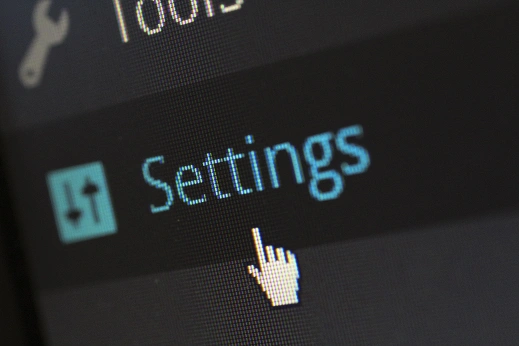Troubleshooting Azure VM Scheduler (AVMS) Task Issues
If your scheduled AVMS tasks aren’t running as expected, don’t worry — this guide will walk you through common issues and how to resolve them quickly.
Error 1: Proxy Authentication Required
Check the AVMS log file located at:
C:\Program Files (x86)\SMIKAR Software\AVMS\avms.log
Look for entries similar to the following:
01/11/2016 11:23:46 AM Attempting to ADD-azureaccount using account XXXX@XXXX.onmicrosoft.com 01/11/2016 11:23:46 AM Failed to ADD-azureaccount using account XXXX@XXXX.onmicrosoft.com - error user_realm_discovery_failed: User realm discovery failed: The remote server returned an error: (407) Proxy Authentication Required.
This typically means your on-site proxy server requires authentication. The AVMS console works under your domain account (which has proxy access), but the scheduled task runs under the system account — which usually doesn’t.
To fix this:
- Open Control Panel → Task Scheduler
- Find the AVMS task, right-click, and choose Properties
- Change the user from System to a domain account with proxy permissions
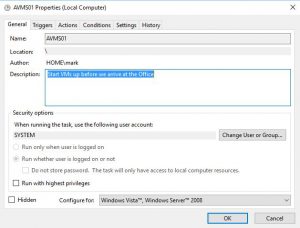
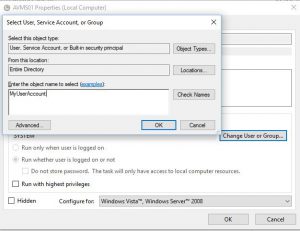
Your scheduled task should now run successfully using this authenticated user.
Error 2: Email Notification Hang
Check the log again for an incomplete sequence like this:
01/11/2016 12:46:56 PM Started code block to Stop VMs 01/11/2016 12:46:56 PM Adding servers to array for email 01/11/2016 12:46:56 PM email form created notifying task has started
If the log halts here, it’s likely due to an issue with your email notification settings. Confirm that:
- Your SMTP server address, port, and credentials are correctly configured in AVMS
- Firewall or outbound rules aren’t blocking mail traffic
Alternatively, you can disable email notifications if you don’t need them — but note that you won’t receive job start/complete alerts.
Need More Help?
Still having issues? Contact support@smikar.com or visit our AVMS page for more resources.