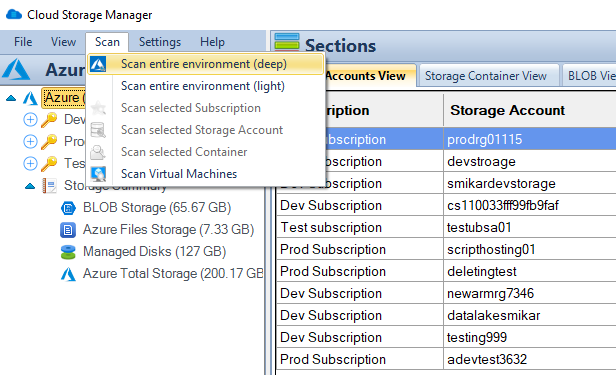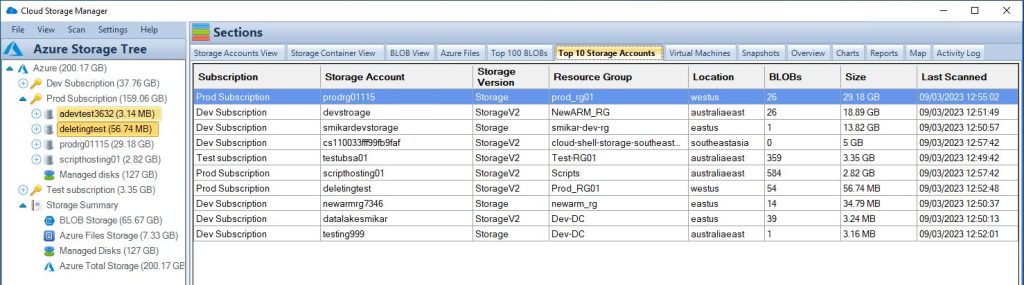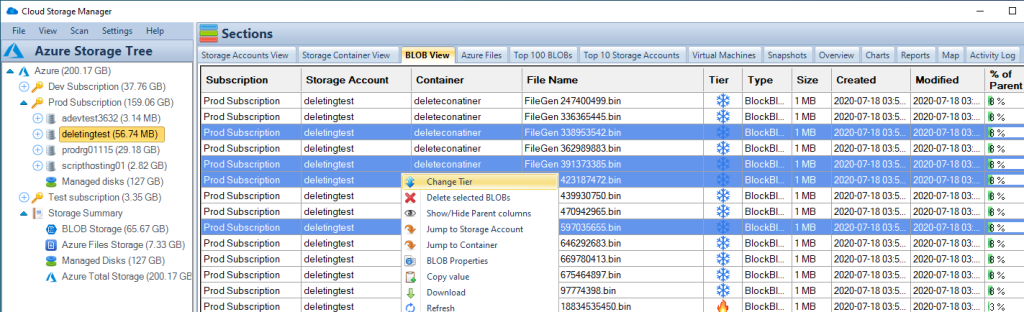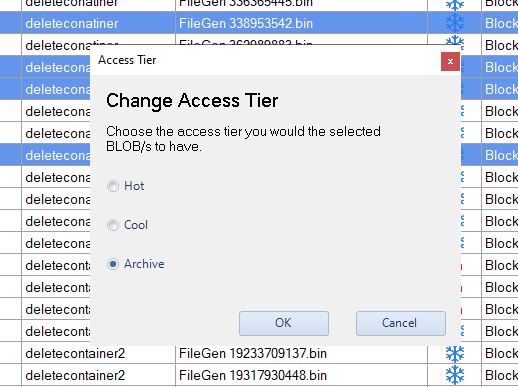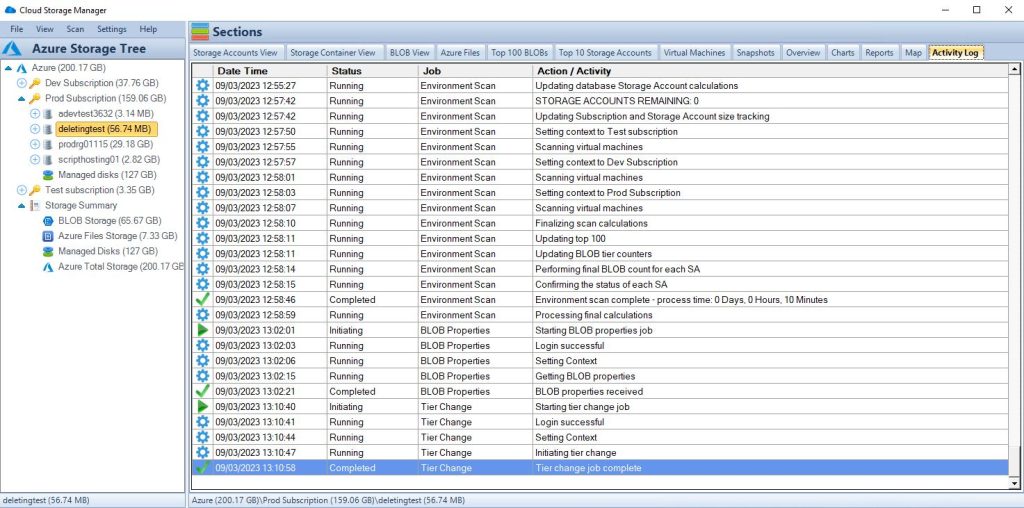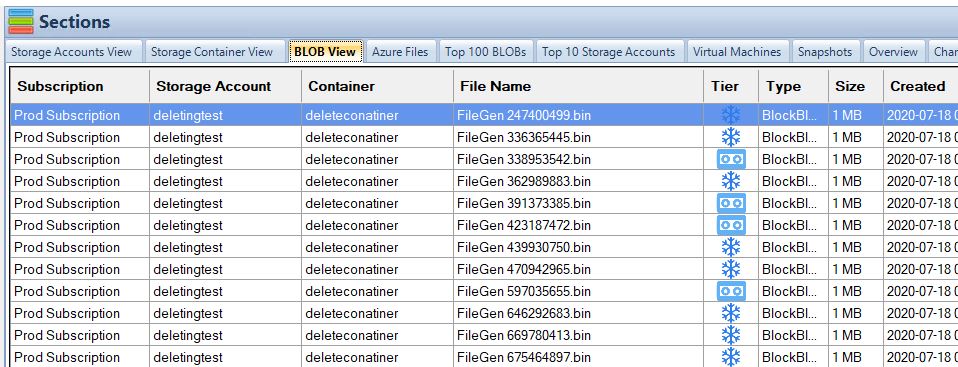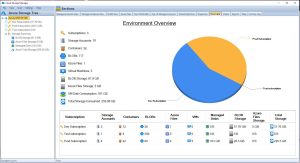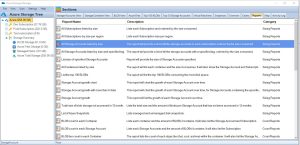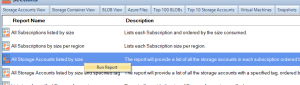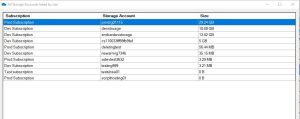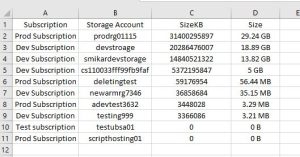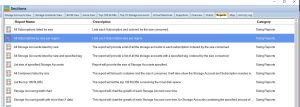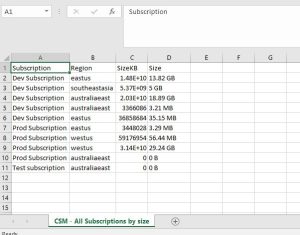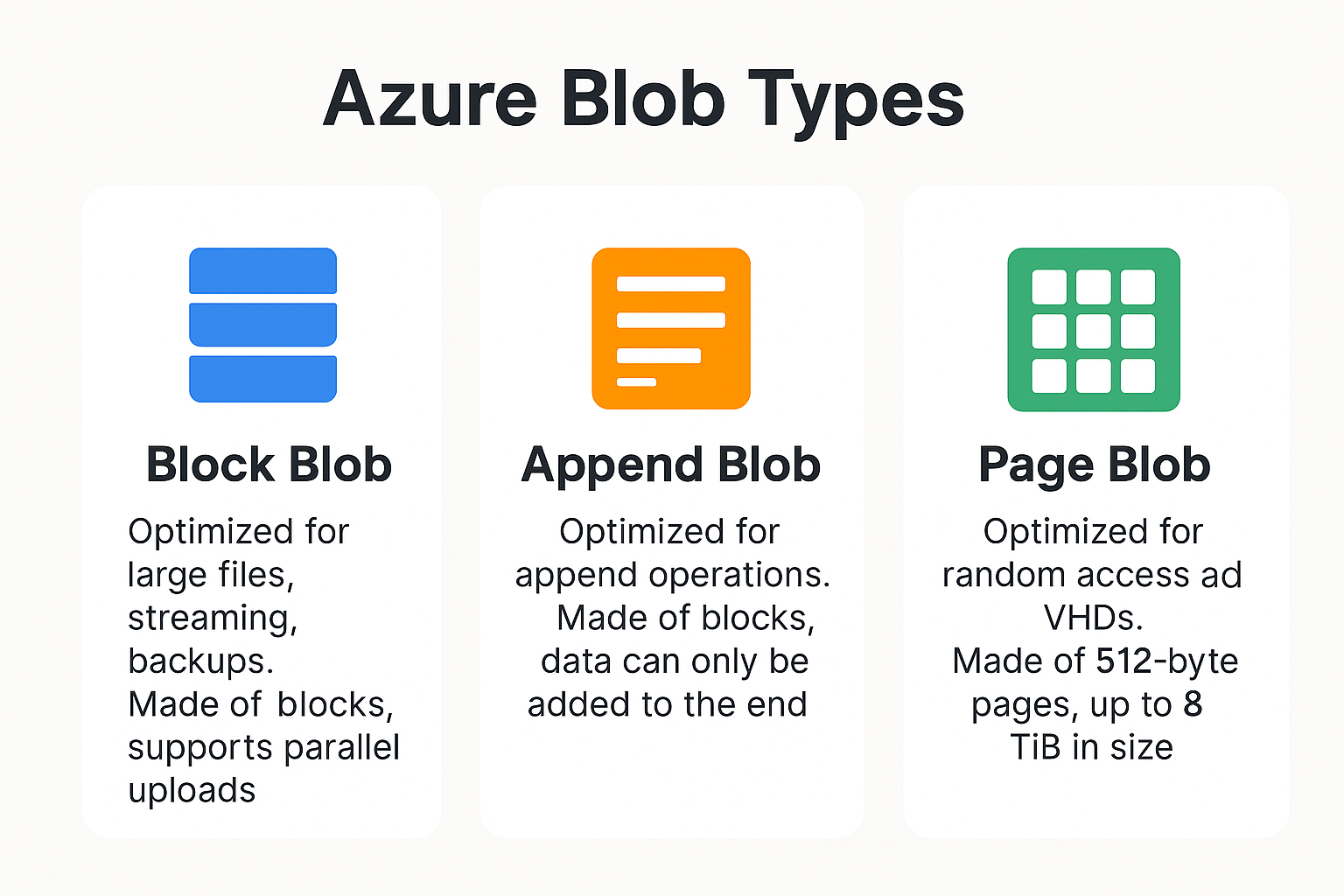by Mark | Mar 15, 2023 | Azure, Azure Blobs, Azure FIles, Cloud Storage
Are you using Azure Storage services for your business or organization? Managing Azure Storage costs can be a challenging task for many businesses. Luckily, there are several tools available that can help you manage your Azure Storage costs efficiently. In this article, we will discuss the top 5 Azure Storage cost management tools you should know about.
Azure Storage is one of the most widely used cloud storage services. It offers a scalable, secure, and cost-effective storage solution for businesses of all sizes. However, managing storage costs can be a challenge for businesses that use Azure Storage. With so many data types and storage options available, it can be challenging to manage costs and optimize performance. Fortunately, Azure provides several tools that can help businesses manage their storage costs efficiently.
In this article, we will discuss the top 5 Azure Storage cost management tools that businesses can use to optimize their storage costs.
Azure Cost Management and Billing
Azure Cost Management and Billing is a powerful tool that provides businesses with a comprehensive view of their Azure costs. It helps businesses optimize their spending and reduce costs by providing insights into usage patterns and spending trends. This tool enables businesses to track their spending across multiple subscriptions, resources, and services. It also provides detailed cost analysis reports, which help businesses identify areas where they can reduce costs.
Azure Advisor
Azure Advisor is a free, cloud-based service that provides recommendations to help businesses optimize their Azure resources. It provides personalized recommendations based on best practices and helps businesses improve performance, security, and reliability. Azure Advisor provides recommendations on cost optimization, security, performance, and availability. It also helps businesses identify unused or underutilized resources, which can be a significant cost-saving opportunity.
Azure Monitor
Azure Monitor is a comprehensive monitoring solution that provides businesses with real-time insights into their Azure resources. It helps businesses identify and diagnose issues before they impact performance or availability. Azure Monitor provides a wide range of monitoring capabilities, including logs, metrics, and alerts. This tool enables businesses to monitor their Azure resources in real-time and gain insights into usage patterns, performance trends, and cost optimization opportunities.
Azure Storage Explorer
Azure Storage Explorer is a free, cross-platform tool that enables businesses to manage their Azure Storage accounts. It provides a user-friendly interface that makes it easy to manage storage resources, including blobs, queues, and files. With Azure Storage Explorer, businesses can easily upload, download, and manage files and folders. This tool also provides a range of features that help businesses optimize their storage costs, including the ability to analyze storage usage and identify opportunities to reduce costs.
Cloud Storage Manager
Cloud Storage Manager is a comprehensive Azure Storage cost management tool developed by SmiKar Software. It enables businesses to optimize their storage costs and improve performance by providing a range of features, including:
- Detailed reporting on Azure Storage usage, including growth, access patterns, and more
- Cost analysis reports that identify cost-saving opportunities
- The ability to manage and optimize storage resources, including blobs, and files
- Customizable alerts that notify businesses when storage costs exceed predefined thresholds
- The ability to manage storage accounts and subscriptions in a single, user-friendly interface
With Cloud Storage Manager, businesses can optimize their storage costs and improve performance by gaining deep insights into their Azure Storage usage patterns. Use that with our Cloud Storage Cost Calculator for more informed Azure Storage decisions.
Conclusion
In conclusion, Azure Storage cost management is a critical aspect of optimizing your cloud storage performance and cost-effectiveness. With the help of the top Azure Storage cost management tools, businesses can gain insights into their storage usage patterns, optimize their costs, and improve their performance. From Azure Cost Management and Billing to Cloud Storage Manager, each tool offers unique features and benefits that can help businesses achieve their cost optimization goals. By leveraging these tools, businesses can ensure that their Azure Storage usage is efficient, cost-effective, and aligned with their business needs.
Cloud Storage Manager is a particularly useful tool for businesses that want a comprehensive view of their Azure Storage usage. With features like storage usage reporting, growth tracking, and last access date analysis, Cloud Storage Manager can help businesses gain insights into their storage usage patterns and optimize their costs. Additionally, Cloud Storage Manager’s user-friendly interface makes it easy for businesses to access and understand their storage data.
Overall, businesses that prioritize Azure Storage cost management can reduce their cloud storage costs, optimize their performance, and achieve their business goals more effectively. By leveraging the top Azure Storage cost management tools, businesses can stay ahead of the curve and maintain a competitive edge in today’s rapidly evolving cloud landscape.
Azure Storage Unlocked
Please fill out the form below to get our free Ebook "Azure Storage Unlocked" emailed to you
FREE DOWNLOAD

by Mark | Mar 9, 2023 | Azure, Azure Blobs, Storage Accounts
Azure Archive Storage
If you’re looking for a cost-effective way to store your rarely accessed data, Azure Storage Archive might be the perfect solution for you. This cloud-based storage service offered by Microsoft Azure provides an affordable and secure option for archiving data that is not frequently used, yet still requires retention for compliance reasons.
In this article, we’ll dive deep into Azure Storage Archive, discussing its features, benefits, and how it compares to other Azure storage options. We’ll also look at how to create an Azure Storage Archive, how to access and manage the archived data, and the costs associated with using this service.
How Azure Storage Archive Works
Azure Archive Storage uses a tiered storage architecture where data is automatically moved to a lower cost tier based on its access patterns. When you store data in Azure Archive Storage, it’s initially stored in a hot or cool storage tier for a specific period before it’s moved to the archive tier. This helps to optimize the cost of storage, as data that’s accessed frequently remains in the hot or cool tier, while less frequently accessed data is moved to the archive tier.
To access data stored in Azure Archive Storage, you need to initiate a retrieval request. The retrieval process may take several hours, depending on the amount of data you’re retrieving and the retrieval option you choose. Azure Archive Storage provides two retrieval options: standard and expedited. Standard retrieval is the default option and takes several hours to complete, while expedited retrieval takes minutes but is more expensive.
Benefits of Azure Storage Archive
Azure Storage Archive offers several benefits that make it an attractive option for organizations that need to retain large amounts of data for long periods of time. Some of the key benefits include:
Cost-effective:
One of the main benefits of using Azure Archive Storage is its cost-effectiveness. It’s a low-cost storage option compared to other storage tiers, making it ideal for storing rarely accessed data that doesn’t need to be immediately available. You can save up to 80% on storage costs compared to other tiers, which can be significant if you’re storing large amounts of data.
Security:
Azure Archive Storage provides several security features to protect your data. It uses server-side encryption to encrypt your data at rest, and SSL/TLS to encrypt data in transit. You can also configure network security groups to restrict access to your data, and use role-based access control (RBAC) to control who can access your data.
Compliant:
Azure Storage Archive helps organizations meet compliance requirements by providing a read-only storage option for archived data that cannot be modified.
Scalablility:
Azure Archive Storage is highly scalable, allowing you to store petabytes of data without worrying about capacity constraints. It’s built on Azure’s global infrastructure, which provides high availability and reliability. You can easily scale up or down based on your storage needs, and pay only for what you use.
Accessible:
Archived data can be accessed through the Azure portal, REST API, Azure Storage Explorer or Cloud Storage Manager, making it easy for organizations to retrieve data when needed.
Use Cases for Azure Storage Archive
Azure Storage Archive is an ideal solution for organizations that need to store large amounts of data for long periods of time, but do not need to access that data frequently. Some common use cases include:
Azure Archive Storage is an ideal solution for meeting regulatory compliance requirements. Many regulations require businesses to retain data for a specified period, and Azure Archive Storage makes it easy to store data for long periods without incurring high costs. You can also set retention policies to ensure that data is not deleted before the required retention period.
Azure Archive Storage can be used for long-term backup and disaster recovery purposes. You can store backups of your data in the archive tier, and retrieve them when needed. In case of a disaster, you can restore your data from the archive tier, which provides an additional layer of protection for your data.
Historical Data:
Organizations that need to retain historical data, such as financial records or customer information, can use Azure Storage Archive to store this data cost-effectively.
Media and Entertainment:
Digital media assets such as photos, videos, and audio files are often stored for long periods and rarely accessed. Azure Archive Storage provides a cost-effective way to store and manage these assets, allowing you to keep them for years while keeping them accessible when needed.
Healthcare data archiving
Healthcare organizations are required to retain patient data for long periods, which can be expensive if stored in higher storage tiers. Azure Archive Storage provides a cost-effective solution for healthcare organizations to store patient data for long periods without incurring high costs.
Azure Storage Price Comparison
Azure Archive Storage is priced based on storage, data retrieval, and early deletion costs.
Storage costs
The storage cost for Azure Archive Storage is $0.00099 per GB per month, which is significantly lower than other storage tiers.
Data retrieval costs
Data retrieval costs depend on the retrieval option you choose. Standard retrieval costs $0.01 per GB, while expedited retrieval costs $0.03 per GB.
Early deletion costs
If you delete data before the minimum retention period, you may incur early deletion costs. Early deletion costs for Azure Archive Storage are $0.01 per GB.
| Azure Storage Tier |
Price per GB/month |
Hot
|
$0.0184 |
Cool
|
$0.0102 |
Archive
|
$0.001 |
As you can see, Azure Archive Storage is significantly cheaper than the other storage tiers, making it an attractive option for storing rarely accessed data for long periods. However, it’s important to keep in mind the access and retrieval costs associated with using Azure Archive Storage.
You can use our Azure Storage Estimator below to give you an estimate of your Azure Costs.
The Azure Storage costs provided are for illustration purposes and may not be accurate or up-to-date. Azure Storage pricing can change over time, and actual prices may vary depending on factors like region, redundancy options, and other configurations.
To get the most accurate and up-to-date Azure Storage costs, you should refer to the official Azure Storage pricing page: https://azure.microsoft.com/en-us/pricing/details/storage/
How to get started with Azure Archive Storage
To get started with Azure Archive Storage, you need to create a storage account and enable the archive tier. You can then upload your data to the archive tier using Azure Storage Explorer, Azure portal, or Azure CLI. Once your data is uploaded, you can retrieve it when needed by initiating a retrieval request.
To move Azure blobs to archive storage, you can follow these steps:
- Log in to your Azure portal and navigate to your Storage account where the blobs are stored.
- Select the container that contains the blobs you want to move to archive storage.
- Click on the “Blob” tab and select the blobs you want to move.
- Click on the “Upload” button and choose “Upload as Archive” option from the dropdown list.
- Specify the destination container for your archive blobs and click “Upload” to start the transfer.
- Wait for the transfer to complete. This process may take some time depending on the size of your blobs and your internet speed.
- Once the transfer is complete, your blobs will now be stored in archive storage.
Note that when blobs are moved to archive storage, they become read-only, meaning you cannot modify or delete them until they are moved back to hot or cool storage. Also, archive storage has a lower access cost compared to hot or cool storage, but a higher data retrieval cost.
Deep Scan your Azure Storage
Open Cloud Storage Manager and perform a Deep Scan of your environment.
The deep scan interogates every subscription, storage account, container and of course blob file for information.
This information besides the size and metadata will also include what storage tier your blobs reside in.
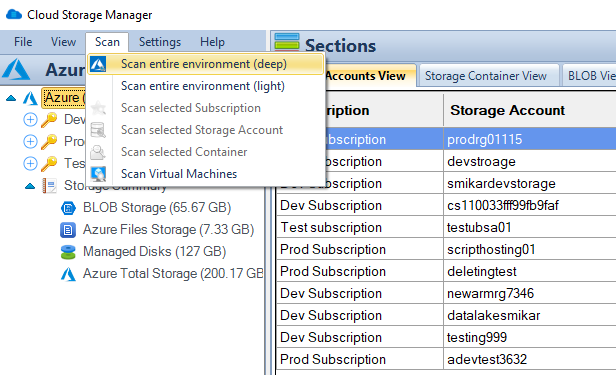
How to move blobs to archive
Now that Cloud Storage Manager has completed a Deep Scan of your environment, browse through the Subscription, then storage account and choose the Blob View TAB.
This will show you all the blobs within the selected Storage Account or Container.
To move the blobs to the archive tier, highlight the blobs you need and then right click. (you can highlight multiple ones by holding down the Control or Shift keys)
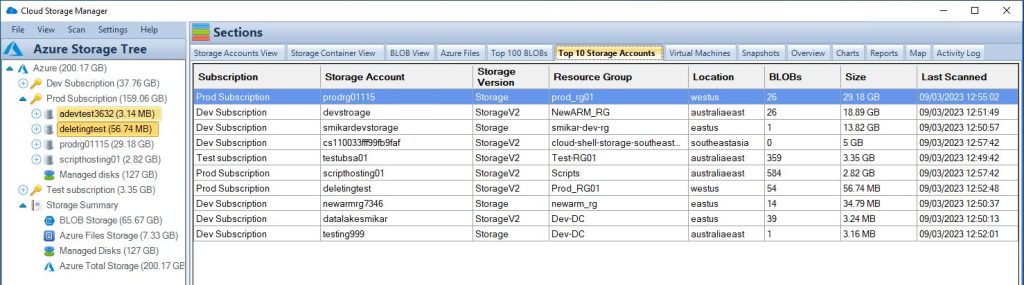
Select the blobs to archive
Now that Cloud Storage Manager has completed a Deep Scan of your environment, browse through the Subscription, then storage account and choose the Blob View TAB.
This will show you all the blobs within the selected Storage Account or Container.
To move the blobs to the archive tier, highlight the blobs you need and then right click. (you can highlight multiple ones by holding down the Control or Shift keys)
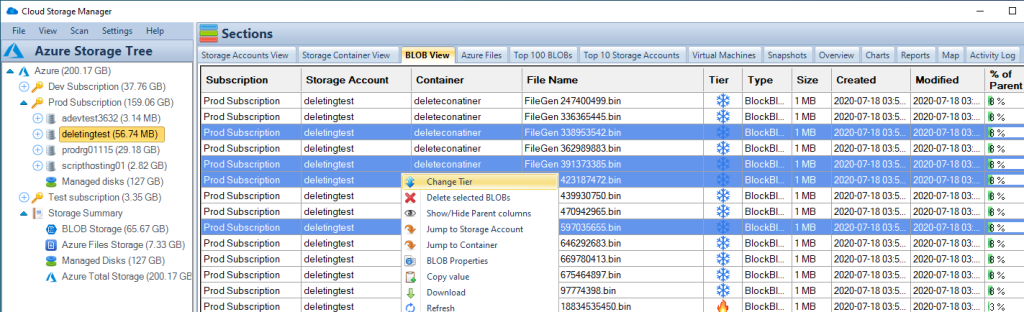
Move blobs to archive
You can now choose what storage tier you want those blobs to go to.
Since we are talking about the Archive Tier, I chose that and clicked on OK.
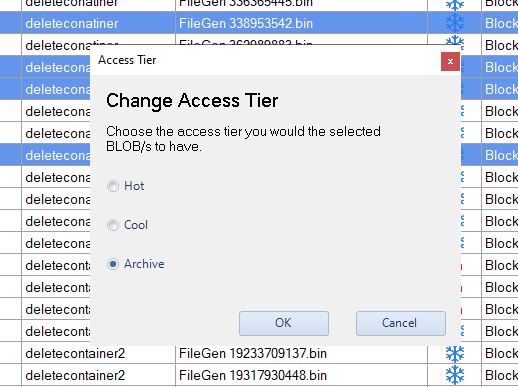
Blobs are now migrating to Azure Archive Storage
Within the ACTIVITY TAB of Cloud Storage Manager, we can see that those blobs are now moving down to the Archive Storage Tier.
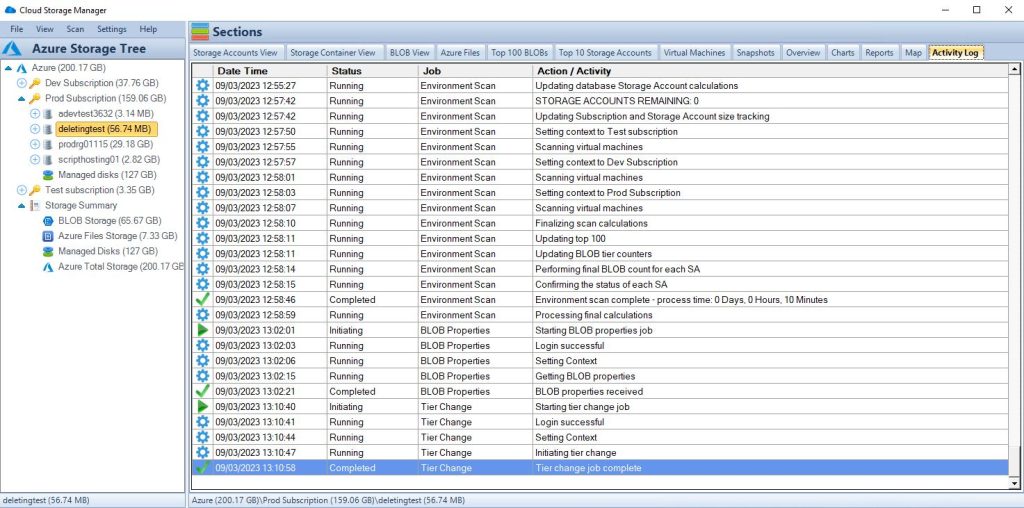
See the Tiering of your Azure Blobs
Now I went back to the Blob View of the selected storage account, and you can see that the blobs that I asked Cloud Storage Manager to move to Archive are now indeed in the Archive Storage Tier.
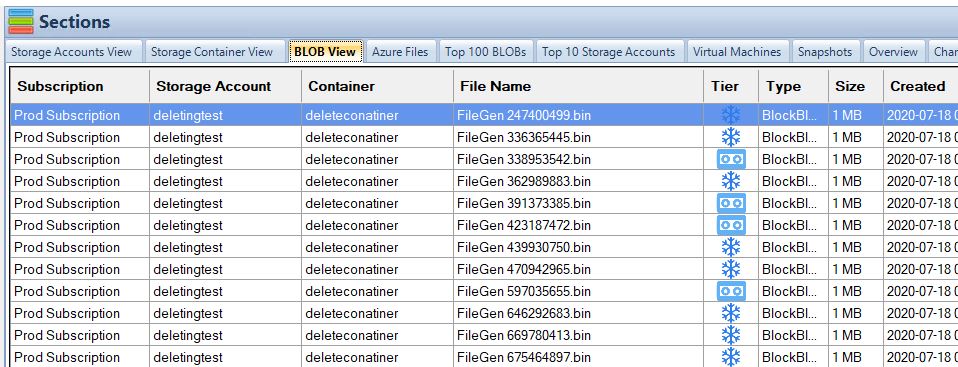
Accessing and Managing Archived Data
Accessing and managing archived data is also straightforward, with several options available depending on your needs. You can access archived data through the Azure portal, REST API, Azure Storage Explorer or Cloud Storage Manager, and can restore data to the cool or hot tier for faster access if needed. You can also set up lifecycle policies to automatically move data between tiers based on your organization’s retention policies.
Azure Storage Archive FAQs
| FAQ |
Answer |
How does Azure Archive Storage differ from other Azure storage tiers?
|
Azure Archive Storage is designed for storing rarely accessed data for long periods at a lower cost than other storage tiers. However, it has longer retrieval times and higher retrieval costs. |
What is the durability of data stored in Azure Archive Storage?
|
Azure Archive Storage provides eleven 9’s (99.999999999%) durability for data stored in the archive tier. |
Is Azure Archive Storage suitable for compliance purposes?
|
Yes, Azure Archive Storage is an ideal solution for meeting regulatory compliance requirements, as it provides a cost-effective way to store data for long periods while complying with regulatory requirements. |
Can I use Azure Archive Storage for frequently accessed data?
|
No, Azure Archive Storage is designed for storing rarely accessed data for long periods and has longer retrieval times and higher retrieval costs compared to other storage tiers. |
What are the limitations of using Azure Archive Storage?
|
Azure Archive Storage has limitations on the number of transactions, data retrieval rate, and data retention policies. Please refer to the Azure Archive Storage documentation for more information. |
Azure Storage Archive References
Azure Storage Archive Conclusion
Azure Archive Storage is a cost-effective, secure, and reliable solution for storing rarely accessed data for long periods. It provides a low-cost alternative to other storage tiers, making it ideal for compliance purposes, backup and disaster recovery, digital media archiving, and healthcare data archiving. However, it’s important to note that Azure Archive Storage has some limitations and is not suitable for frequently accessed data. If you’re looking for a cost-effective way to store rarely accessed data for long periods, Azure Archive Storage is a great option.
Azure Storage Unlocked
Please fill out the form below to get our free Ebook "Azure Storage Unlocked" emailed to you
FREE DOWNLOAD

by Mark | Mar 6, 2023 | Azure, Cloud Storage Manager, Storage Accounts
Azure Storage Consumed per Region
If you’re using Azure, you likely already know that it offers a wide range of storage options that can be used for various purposes. However, with so many storage options and regions available, it can be challenging to keep track of your usage in each Azure region. In this article, we’ll explore how to track your storage usage in each Azure region, and optimize your storage usage using Azure’s built-in monitoring and analytics tools, and Cloud Storage Manager.
Azure Storage is available in several regions around the world, and the amount of storage consumed by users varies depending on their location. The consumption of Azure Storage per region is important because it can affect the performance of Azure services in that region. The more storage consumed in a region, the more data is being processed, which can impact the performance of the Azure services in that region.
The consumption of Azure Storage per region is also important because it can affect the cost of Azure services. The cost of Azure services depends on the usage of resources, and the consumption of Azure Storage is one of the major resources used in Azure services. The more storage consumed in a region, the more expensive it can be to use Azure services in that region.
Factors that affect Azure Storage consumption per region
There are several factors that can affect the consumption of Azure Storage per region. These include:
Data type and size
The type and size of data being stored in Azure Storage can affect the consumption of storage per region. Different types of data have different storage requirements, and the larger the size of data, the more storage it requires.
Replication
Azure Storage provides different types of replication options such as locally-redundant storage (LRS), geo-redundant storage (GRS), and zone-redundant storage (ZRS). The type of replication chosen can affect the consumption of storage per region.
Access frequency
The frequency at which data is accessed can also affect the consumption of storage per region. Data that is frequently accessed requires more storage space than data that is rarely accessed.
Backup and restore
The frequency at which backups and restores are performed can also affect the consumption of storage per region. Backups and restores require additional storage space, which can impact the consumption of storage per region.
Importance of Azure Storage consumed per region
The consumption of Azure Storage per Azure region is important because it can affect the performance and cost of Azure services. By monitoring the consumption of Azure Storage per region, users can optimize their usage of Azure services and reduce their costs. They can also ensure that their data is stored in the most optimal region for their needs, which can improve the performance of their Azure services.
Tracking Storage Usage in Each Azure Region:
Azure Storage Consumption Overview Tab
Open your Cloud Storage Manager console.
From the Overview TAB you can quickly see how much storage you are using in each Azure Subscription. See how many containers you have, and even the number of Blobs. Plus how many Virtual Machines as well, and the amount of data storage they are consuming.
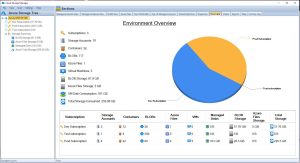
Azure Storage Consumption Reports Tab
Go to the Reports Tab in the Cloud Storage Manager console.
The many Azure storage reports available within Cloud Storage Manager are listed here
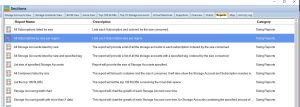
Azure Storage Consumption Reports
Right click the report called All Subscriptions by size per region and choose Run Report.

Azure Storage Consumption per Region Report
Cloud Storage Manager will now show you how much Azure Storage you are consuming per region.

Azure Storage Consumed per Region
If you want to manipulate the data further, click the Export to CSV button and chose a location to save the file.
From the file you can open the data in Microsoft Excel for further analysis
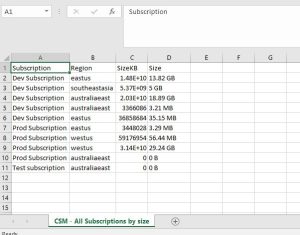
Storage Options in Azure
Azure offers several storage options that can be used for various use cases, including Blob Storage, File Storage, Queue Storage, and Table Storage. Here’s a brief overview of each storage option:
Blob storage is designed for storing large unstructured data like documents, images, and videos.
File storage provides fully managed file shares in the cloud that can be accessed using standard SMB protocols.
Queue storage is a message queuing service that enables reliable messaging between services.
Table storage is a NoSQL key-value store that can be used for structured data like customer profiles, device information, and other metadata.
Azure Storage Used per Region
In conclusion, Azure offers a wide range of storage options that can be used for a variety of use cases. To track your storage usage in each Azure region, use Azure’s built-in monitoring and analytics tools, and set up alerts to notify you when your usage reaches certain thresholds. By following these best practices, and using Cloud Storage Manager you can ensure that you’re using Azure’s storage options efficiently and effectively.
Azure Storage Unlocked
Please fill out the form below to get our free Ebook "Azure Storage Unlocked" emailed to you
FREE DOWNLOAD
Azure Storage Used FAQs
| FAQ |
Answer |
How do I check storage utilization in Azure?
|
To check your storage utilization in Azure, use Cloud Storage Manager to analyse and provide insights in to your Azure Storage consumption. Easily understand where your Azure Storage costs are increasing and follow best practices to reduce your Azure costs. |
How does Azure calculate storage size?
|
Azure calculates storage size based on the size of the data being stored, as well as any additional overhead required by the storage option being used. For example, Blob storage requires additional overhead for metadata, which can increase storage size. |
How is Azure region calculated?
|
Azure region is calculated based on the location of the data centers where your resources are deployed. When you create a resource in Azure, you choose a region that corresponds to a specific data center. |
Is Azure storage account region specific?
|
Yes, Azure storage accounts are region-specific. When you create a storage account, you choose a specific region to host your data in. |
How do I check my storage allocation?
|
Use Cloud Storage Manager to monitor how much storage you are actually using. |
How do I check my storage capacity?
|
Get Cloud Storage Manager to scan your complete Azure Tenancy, to see a detailed analysis of your Azure Storage consumption. |
How does Azure measure consumption?
|
Azure measures consumption based on the amount of data being stored or processed, as well as any additional services or features being used. Consumption is typically measured in terms of storage size, data transfer, or compute usage. |
What is the maximum amount of Azure storage space?
|
The maximum amount of Azure storage space varies depending on the type of storage being used and the pricing tier selected. For example, Blob storage has a maximum capacity of 5 PB, while File storage has a maximum capacity of 100 TiB. |
|
|
The storage capacity of Azure is virtually unlimited, as Azure can scale to meet the needs of even the largest workloads. However, the amount of storage available to a specific user or resource is limited by the pricing tier selected and any associated usage limits. |