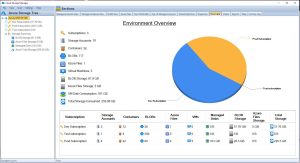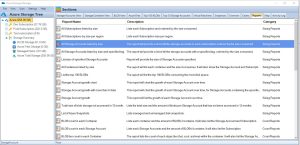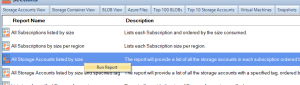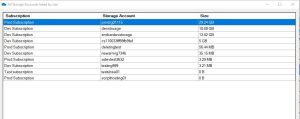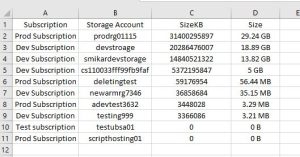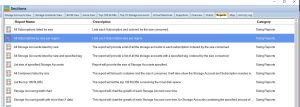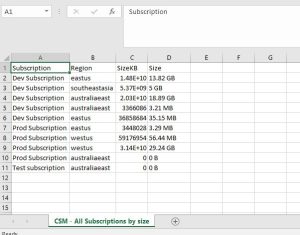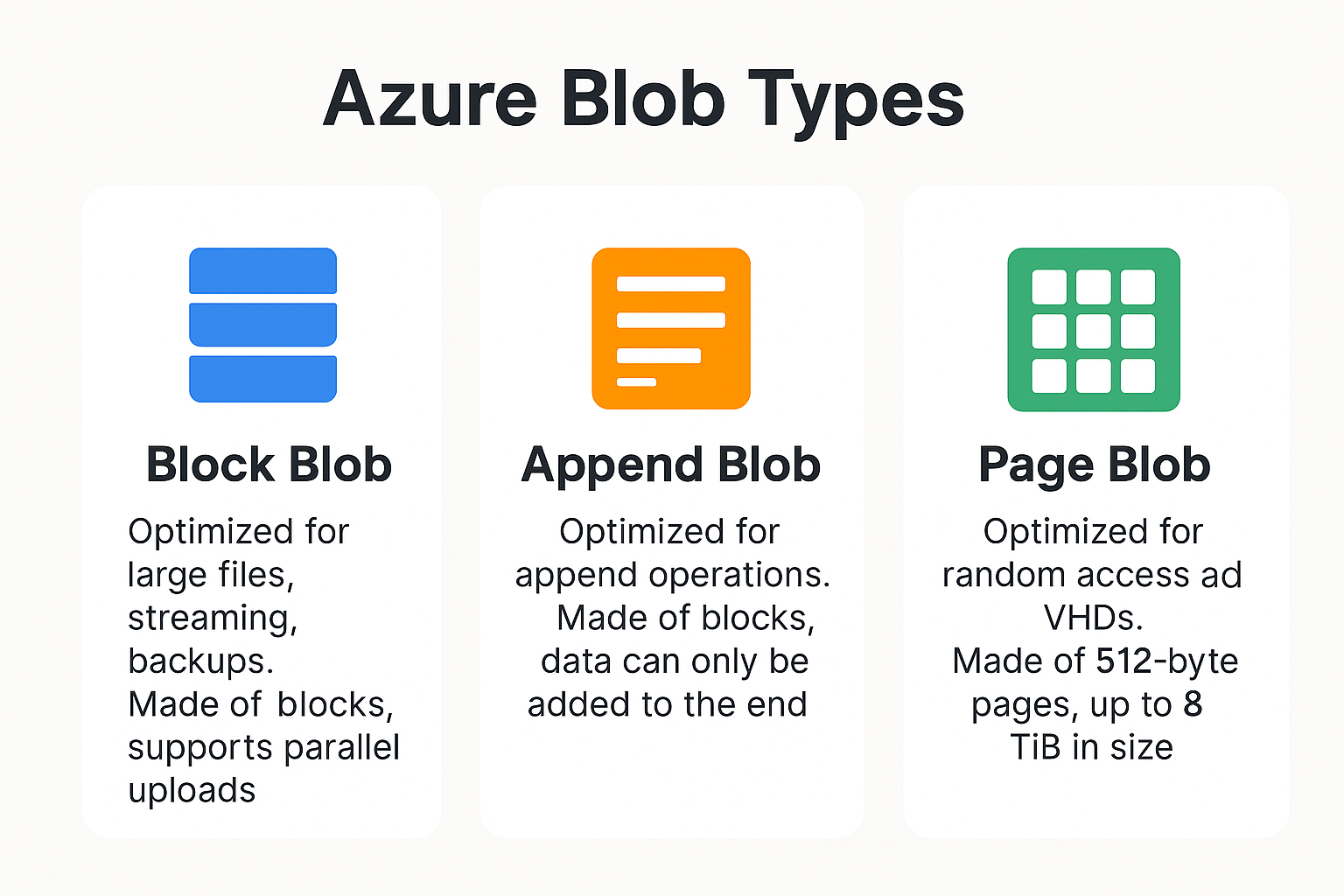by Mark | Mar 7, 2023 | Azure, Azure Blobs, Azure FIles, Storage Accounts
Key Takeaways
| Topic |
Insight |
| Storage Visibility |
Use Cloud Storage Manager to get a complete view of storage usage across all accounts. |
| Tiered Storage |
Move data to Hot, Cool, or Archive tiers based on how often it’s accessed. |
| Auto-Tiering |
Automate data movement between tiers to save on long-term storage costs. |
| Retention Policies |
Set automatic deletion timelines for stale data to prevent waste. |
| Compression |
Compress data to save space and reduce transfer costs. |
| Monitoring |
Regularly monitor usage to avoid unexpected overages. |
| Excel Exports |
Export reports to Excel for detailed offline analysis or audits. |
| Subscription Breakdown |
See which subscription each storage account belongs to for chargeback clarity. |
| Azure Advisor |
Use recommendations to optimize costs, security, and performance. |
| Security |
Apply access policies and encryption to protect stored data. |
How big are your Storage Accounts?
In today’s digital age, managing data storage has become increasingly important, especially with the growth of cloud-based solutions. Azure Storage Accounts, a cloud-based storage solution provided by Microsoft, offer users a scalable and cost-effective way to store large amounts of data. However, as the amount of data stored in a storage account grows, it becomes crucial to manage the size of the account to optimize cost and performance.
Considering Performance Tiers: When managing Azure Storage Accounts, it’s not just about the size of the storage but also the performance tier. Standard storage is perfect for general-purpose workloads and cost savings, but for applications requiring high-speed data access, Premium storage may be necessary. Understanding the balance between storage size and performance needs can help optimize both cost and efficiency in your Azure environment.
In this article, we will explore how to view the sizes of all Azure Storage Accounts and provide best practices for managing them.
What are the benefits to knowing the size of your Azure Storage Accounts?
- Cost optimization: By understanding how to manage Azure Storage Account sizes, users can optimize their storage environment and reduce storage costs.
- Performance optimization: Users can optimize the performance of their storage environment by understanding how to select the appropriate storage tier and monitoring usage metrics.
- Compliance: Understanding how to view and manage Azure Storage Account sizes can help users ensure they are meeting compliance requirements for data retention and deletion.
- Capacity planning: By monitoring usage metrics and understanding how to manage Azure Storage Account sizes, users can better plan for future storage needs and avoid unexpected storage overages.
- Security: Implementing security best practices, such as configuring access policies and using encryption, can help users protect their data stored in Azure Storage Accounts.
Overall, understanding how to view and manage Azure Storage Account sizes is essential for users who want to optimize their storage environment for cost, performance, compliance, capacity planning, and security purposes.
How to view Azure Storage Account sizes
To view the sizes of your Azure Storage Accounts, you can use Cloud Storage Manager, a powerful tool that enables you to manage all aspects of your Azure Storage environment from a single interface. Here’s how to use Cloud Storage Manager to view Azure Storage Account sizes:
Launch Cloud Storage Manager
Launch Cloud Storage Manager. From the Overview Tab, you can quickly see how much Azure Storage you are consuming, including the number of Azure Subscriptions, Storage Accounts, Containers, Blobs, Azure Files, your Azure Virtual Machines, and more.
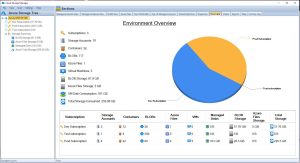
Cloud Storage Manager Reports TAB
Now, since we are trying to find out just how much Azure storage we are consuming across our complete Azure Tenancy, we need to go to the Reports TAB.
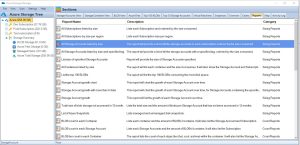
Cloud Storage Manager Reporting
Highlight the report named “All Storage Accounts listed by size”
Right click this report and choose Run Report
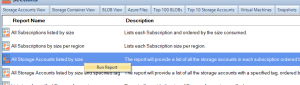
All Storage Accounts listed by Size Report
Cloud Storage Manager will now detail all the Storage Accounts you have in Azure, including which subscription they are in, the Storage Account name and most importantly the size.
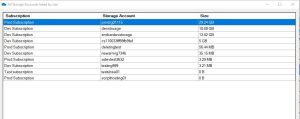
All Storage Accounts listed by Size in Microsoft Excel
As with all our Cloud Storage Manager reports on Azure Storage, you can choose to export this data to Microsoft Excel.
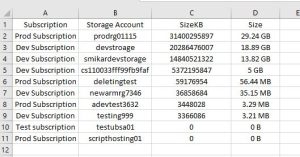
Storage Account Sizes Best Practices
| Best Practice |
Description |
Use tiered storage
|
Azure Storage offers hot, cool, and archive tiers for Blob storage. The hot tier is designed for frequently accessed data, the cool tier for infrequently accessed data, and the archive tier for data that is rarely accessed. By using the appropriate tier for your data based on access patterns and retention requirements, you can save costs by only paying for the storage you need. |
Implement retention policies
|
Setting retention policies for data that is no longer needed ensures that it is deleted automatically after a specified time period. This can help you to avoid incurring unnecessary storage costs for data that is no longer needed. |
Use auto-tiering
|
Azure Blob Storage’s automatic tiering feature automatically moves data to the appropriate tier based on access patterns. This means that frequently accessed data is moved to the hot tier, while infrequently accessed data is moved to the cool or archive tier, depending on the access patterns. This helps to optimize performance and cost. |
Compress data
|
Compressing data before storing it in Azure Storage can save space and reduce costs. Compressed data takes up less storage space and requires less bandwidth to transfer, which can reduce storage and data transfer costs. |
Monitor usage
|
Monitor the usage of your Azure Storage Account with Cloud Storage Manager to ensure you are not exceeding storage limits or incurring unexpected costs. |
Use Azure Advisor
|
Azure Advisor provides personalized recommendations for optimizing your Azure Storage Account. It can provide recommendations on cost savings, security, and performance. By following these recommendations, you can optimize your storage account for your specific use case. |
Follow security best practices
|
Implementing security best practices is important to ensure that your data is protected. This includes configuring access policies, using encryption, and implementing other security measures to protect against unauthorized access. |
Conclusion
Managing Azure Storage Account sizes is essential for optimizing cost, performance, and scalability. By using Cloud Storage Manager and following best practices, you can ensure that your Azure Storage environment is optimized for your specific use case. With Cloud Storage Manager, you can easily view and manage the size of your Storage Accounts, making it simple to optimize storage usage and reduce costs. Start managing your Azure Storage Account sizes today and enjoy a more efficient and cost-effective storage environment.
Azure Storage Unlocked
Please fill out the form below to get our free Ebook "Azure Storage Unlocked" emailed to you
FREE DOWNLOAD
Frequently Asked Questions (FAQs)
1. Why is it important to track Azure Storage Account sizes?
Storage costs can grow quickly in Azure. Tracking account sizes helps avoid bill surprises, identify unused storage, and improve overall efficiency.
2. How do I find out which storage accounts are using the most space?
Use Cloud Storage Manager’s “All Storage Accounts Listed by Size” report to see usage by account, subscription, and container.
3. What types of Azure storage are included in this report?
The tool reports on Blob storage, Azure Files, and associated container usage across all subscriptions you connect.
4. Can I export Azure storage size data for reporting?
Yes. Cloud Storage Manager allows exporting any report—including storage size breakdowns—to Microsoft Excel.
5. Does Azure provide native reports like this?
Not with the same depth or usability. Azure Portal provides limited views, but Cloud Storage Manager gives detailed, actionable insights.
6. What is Azure’s tiered storage model?
Azure offers Hot, Cool, and Archive tiers for Blob storage. The Hot tier is for frequent access, while Cool and Archive are for less frequent access at lower costs.
7. How does auto-tiering work in Azure?
Auto-tiering automatically moves blobs between tiers based on access patterns—ensuring you only pay for what you need.
8. Are there security considerations when managing storage?
Yes. Always configure access controls, enable encryption at rest and in transit, and audit storage regularly for unusual access patterns.
9. How can I reduce my Azure storage bill?
Use tiered storage, delete old data using retention policies, compress files, and use tools like Cloud Storage Manager to spot inefficiencies.
10. Is Cloud Storage Manager a Microsoft tool?
No. It’s a SmiKar Software tool designed to give deeper insights and control over your Azure storage than native Microsoft solutions. It is also completely FREE to use.

by Mark | Mar 7, 2023 | Azure, Storage Accounts
Deleted Azure Storage Account Recovery
As a cloud administrator or developer, you may have accidentally deleted a storage account containing critical data. Losing important information can be a frustrating and costly experience. Fortunately, Azure provides several ways to recover a deleted storage account. In this article, we will discuss the steps involved in recovering a deleted storage account in Azure.
Azure Storage Accounts provide a reliable and scalable solution for storing unstructured data in the cloud. A storage account is a logical container for data objects such as blobs, files, tables, and queues. Accidental deletion of a storage account can result in the loss of critical data, which can have severe consequences for businesses. In this article, we will explore the steps involved in recovering a deleted storage account in Azure.
Understanding Azure Storage Accounts
Azure Storage Accounts are the basic building blocks for storing data in Azure. There are four types of storage accounts in Azure: General-purpose v2 storage accounts, General-purpose v1 storage accounts, Blob storage accounts, and Premium performance v2 storage accounts. Each storage account has a unique name that is used to access its data objects. Azure storage accounts provide several features, such as data replication, scalability, and security.
- General-purpose v2 storage accounts
- General-purpose v1 storage accounts
- Blob storage accounts
- Premium performance v2 storage accounts
Each storage account has a unique name that is used to access its data objects. Azure storage accounts provide several features, such as data replication, scalability, and security.
Reasons for Deleting a Storage Account
There can be various reasons for deleting a storage account in Azure, such as:
- The storage account is no longer required.
- The storage account is not compliant with organizational policies.
- The storage account contains sensitive data that needs to be deleted.
- Accidental deletion by a user.
Regardless of the reason, it is important to have a plan in place for recovering a deleted storage account in case of accidental deletion.
Steps to Recover a Deleted Storage Account
Azure provides a mechanism to recover a deleted storage account within a specified time frame. The recovery period for a storage account is determined by the type of storage account and the subscription type. Here are the steps to recover a deleted storage account:
Step 1: Check the Recovery Period
The first step in recovering a deleted storage account is to check if the recovery period has not expired. Azure provides a default recovery period of 14 days for all types of storage accounts. The recovery period can be extended up to 90 days for general-purpose v2 storage accounts and up to 365 days for blob storage accounts. To check the recovery period for a storage account, follow these steps:
- Log in to the Azure portal.
- Click on the Storage accounts menu item in the left-hand pane.
- Click on the Deleted accounts tab to view the list of deleted storage accounts.
- Check the status of the deleted storage account. If the status is “deleted,” the storage account can be recovered.
- Check the recovery period for the storage account. If the recovery period has not expired, the storage account can be recovered.
Step 2: Restore the Storage Account
The second step in recovering a deleted storage account is to restore the account. To restore a deleted storage account, follow these steps:
- Select the deleted storage account from the list of deleted accounts.
- Click on the Restore button at the top of the page.
- In the Restore Account pane, review the details of the storage account, such as the account name, type, and location.
- Click on the Restore button to start the recovery process.
- The restored storage account will appear in the list of storage accounts once the recovery process is complete.
Alternative Method to Recover a Deleted Storage Account
If the recovery period has expired, or if the storage account cannot be recovered using the previous method, there is an alternative method to recover the account. This method involves contacting Azure support to recover the account. To recover a deleted storage account using Azure support, follow these steps:
- Log in to the Azure portal.
- Click on the Help + support menu item in the left-hand pane.
- Click on the New support request button at the top of the page.
- In the Basics tab, select the subscription that contains the deleted storage account.
- In the Issue type tab, select “Storage accounts” and “Recover deleted storage account.”
- Fill out the details of the support request, such as the deleted storage account name and the reason for the recovery request.
- Submit the support request.
Azure support will review the support request and initiate the recovery process. The recovery process may take several hours to complete.
Best Practices to Avoid Accidental Deletion of Storage Accounts
Accidental deletion of a storage account can be avoided by following these best practices:
- Use role-based access control (RBAC) to restrict access to storage accounts.
- Use resource locks to prevent accidental deletion of storage accounts.
- Use Azure Backup to create regular backups of storage accounts.
- Use Azure Resource Manager templates to deploy storage accounts with predefined configurations.
Azure Storage Account Deletion RABC
To prevent accidental deletion of storage accounts using Role Based Access Controls, here are some guiding principles;
| Prevention Method |
Description |
Example |
Role-based access control (RBAC)
|
Assign appropriate access roles to users and groups to limit their permissions on the storage account. |
Assign a user with the “Contributor” role instead of “Owner” to restrict their ability to delete the storage account. |
Resource locks
|
Use locks to block users from deleting a resource, even if they have the necessary permissions. |
Apply a “CanNotDelete” lock on the storage account to prevent accidental deletion. |
It’s important to note that RBAC can be used not only to prevent accidental deletion, but also to restrict other types of operations on the storage account, such as reading or modifying data. Resource locks are specifically designed to prevent deletion and can be applied at the resource group or resource level.
Here’s a table that of the different RBAC roles and their permissions in Azure:
| RBAC Role |
Description |
Permissions |
Owner
|
Has full access to all resources and can manage access to resources |
Can create, read, update, and delete all resources and assign access to others |
Contributor
|
Can create and manage all types of resources but cannot grant access to others |
Can create, read, update, and delete all resources, but cannot assign access to others |
Reader
|
Can view existing resources but cannot make any changes |
Can only read existing resources |
User Access Administrator
|
Can manage user access to Azure resources |
Can assign roles to users and groups to control access to resources |
Security Administrator
|
Can manage security-related operations |
Can manage security-related resources like security center, key vaults, and Azure AD security solutions |
Network Contributor
|
Can manage network-related resources like virtual networks, network security groups, and IP addresses |
Can create and manage network-related resources |
And here’s a table that explains the different types of resource locks in Azure:
| Resource Lock Type |
Description |
CanNotDelete
|
Prevents the deletion of a resource or resource group |
ReadOnly
|
Prevents any modification of a resource, but allows for reading |
DoNotDelete
|
Similar to CanNotDelete, but also prevents the deletion of any child resources |
ReadOnlyWithCanNotDelete
|
Combination of ReadOnly and CanNotDelete |
Azure Storage Account Deletion FAQs
| Question |
Answer |
|
|
A storage account in Azure is a secure and scalable cloud storage solution for data objects, such as blobs, files, queues, tables, and disks. |
|
|
To create a storage account in Azure, log in to the Azure portal, select “Create a resource,” search for “Storage account,” and follow the prompts to configure the storage account. |
|
|
You can access your storage account in Azure using the Azure portal, Azure Storage Explorer, Azure PowerShell, or Azure CLI. |
What is the recovery period for a deleted storage account in Azure?
|
The recovery period for a deleted storage account in Azure is between 0 and 14 days, depending on the type of storage account. |
How do I recover a deleted storage account?
|
You can recover a deleted storage account in Azure by using the recovery period or by contacting Azure support. To use the recovery period, go to the deleted storage account and select “Recover.” To recover a storage account using Azure support, log in to the Azure portal and submit a support request. |
How do I recover a deleted container in Azure storage?
|
You can recover a deleted container in Azure storage by using the Azure portal or the Azure Storage Explorer. To recover a container in the Azure portal, go to the deleted container and select “Undelete.” To recover a container in the Azure Storage Explorer, right-click on the deleted container and select “Undelete.” |
What is soft delete in storage account?
|
Soft delete is a feature in Azure storage accounts that allows deleted data to be retained for a specific period of time. During this time, the data can be recovered in case of accidental deletion. Soft delete can be enabled for blob storage accounts and file storage accounts. |
What is the purpose of soft delete?
|
The purpose of soft delete is to prevent accidental data loss and to provide an option for data recovery in case of accidental deletion. Soft delete also allows users to comply with retention policies and legal requirements for data retention. |
Azure Storage Account Recovery Periods
| Storage Account Type |
Default Recovery Period |
Maximum Recovery Period |
General-purpose v2
|
14 days |
90 days |
General-purpose v1
|
14 days |
Not applicable |
Blob storage
|
14 days |
365 days |
Premium performance v2
|
14 days |
Not applicable |
Note that the maximum recovery period can only be extended for certain types of storage accounts. It’s important to check the recovery period for a deleted storage account before attempting to recover it.
Azure Storage Account Deletion Further Reading
If you would like to know more about Storage Accounts, visit these sites.
Azure Storage Account Deletion Conclusion
Recovering a deleted storage account in Azure can be a challenging and time-consuming task, but it is essential to avoid data loss. Azure provides several mechanisms to recover a deleted storage account, such as the recovery period and Azure support. It is important to follow best practices to avoid accidental deletion of storage accounts and ensure the safety and security of data stored in Azure.
Azure Storage Unlocked
Please fill out the form below to get our free Ebook "Azure Storage Unlocked" emailed to you
FREE DOWNLOAD

by Mark | Mar 6, 2023 | Azure, Cloud Storage Manager, Storage Accounts
Azure Storage Consumed per Region
If you’re using Azure, you likely already know that it offers a wide range of storage options that can be used for various purposes. However, with so many storage options and regions available, it can be challenging to keep track of your usage in each Azure region. In this article, we’ll explore how to track your storage usage in each Azure region, and optimize your storage usage using Azure’s built-in monitoring and analytics tools, and Cloud Storage Manager.
Azure Storage is available in several regions around the world, and the amount of storage consumed by users varies depending on their location. The consumption of Azure Storage per region is important because it can affect the performance of Azure services in that region. The more storage consumed in a region, the more data is being processed, which can impact the performance of the Azure services in that region.
The consumption of Azure Storage per region is also important because it can affect the cost of Azure services. The cost of Azure services depends on the usage of resources, and the consumption of Azure Storage is one of the major resources used in Azure services. The more storage consumed in a region, the more expensive it can be to use Azure services in that region.
Factors that affect Azure Storage consumption per region
There are several factors that can affect the consumption of Azure Storage per region. These include:
Data type and size
The type and size of data being stored in Azure Storage can affect the consumption of storage per region. Different types of data have different storage requirements, and the larger the size of data, the more storage it requires.
Replication
Azure Storage provides different types of replication options such as locally-redundant storage (LRS), geo-redundant storage (GRS), and zone-redundant storage (ZRS). The type of replication chosen can affect the consumption of storage per region.
Access frequency
The frequency at which data is accessed can also affect the consumption of storage per region. Data that is frequently accessed requires more storage space than data that is rarely accessed.
Backup and restore
The frequency at which backups and restores are performed can also affect the consumption of storage per region. Backups and restores require additional storage space, which can impact the consumption of storage per region.
Importance of Azure Storage consumed per region
The consumption of Azure Storage per Azure region is important because it can affect the performance and cost of Azure services. By monitoring the consumption of Azure Storage per region, users can optimize their usage of Azure services and reduce their costs. They can also ensure that their data is stored in the most optimal region for their needs, which can improve the performance of their Azure services.
Tracking Storage Usage in Each Azure Region:
Azure Storage Consumption Overview Tab
Open your Cloud Storage Manager console.
From the Overview TAB you can quickly see how much storage you are using in each Azure Subscription. See how many containers you have, and even the number of Blobs. Plus how many Virtual Machines as well, and the amount of data storage they are consuming.
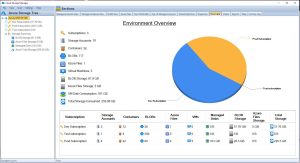
Azure Storage Consumption Reports Tab
Go to the Reports Tab in the Cloud Storage Manager console.
The many Azure storage reports available within Cloud Storage Manager are listed here
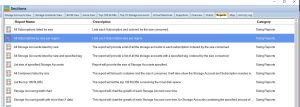
Azure Storage Consumption Reports
Right click the report called All Subscriptions by size per region and choose Run Report.

Azure Storage Consumption per Region Report
Cloud Storage Manager will now show you how much Azure Storage you are consuming per region.

Azure Storage Consumed per Region
If you want to manipulate the data further, click the Export to CSV button and chose a location to save the file.
From the file you can open the data in Microsoft Excel for further analysis
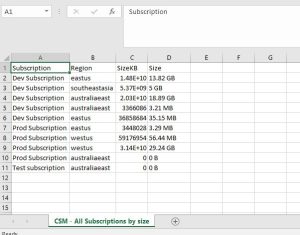
Storage Options in Azure
Azure offers several storage options that can be used for various use cases, including Blob Storage, File Storage, Queue Storage, and Table Storage. Here’s a brief overview of each storage option:
Blob storage is designed for storing large unstructured data like documents, images, and videos.
File storage provides fully managed file shares in the cloud that can be accessed using standard SMB protocols.
Queue storage is a message queuing service that enables reliable messaging between services.
Table storage is a NoSQL key-value store that can be used for structured data like customer profiles, device information, and other metadata.
Azure Storage Used per Region
In conclusion, Azure offers a wide range of storage options that can be used for a variety of use cases. To track your storage usage in each Azure region, use Azure’s built-in monitoring and analytics tools, and set up alerts to notify you when your usage reaches certain thresholds. By following these best practices, and using Cloud Storage Manager you can ensure that you’re using Azure’s storage options efficiently and effectively.
Azure Storage Unlocked
Please fill out the form below to get our free Ebook "Azure Storage Unlocked" emailed to you
FREE DOWNLOAD
Azure Storage Used FAQs
| FAQ |
Answer |
How do I check storage utilization in Azure?
|
To check your storage utilization in Azure, use Cloud Storage Manager to analyse and provide insights in to your Azure Storage consumption. Easily understand where your Azure Storage costs are increasing and follow best practices to reduce your Azure costs. |
How does Azure calculate storage size?
|
Azure calculates storage size based on the size of the data being stored, as well as any additional overhead required by the storage option being used. For example, Blob storage requires additional overhead for metadata, which can increase storage size. |
How is Azure region calculated?
|
Azure region is calculated based on the location of the data centers where your resources are deployed. When you create a resource in Azure, you choose a region that corresponds to a specific data center. |
Is Azure storage account region specific?
|
Yes, Azure storage accounts are region-specific. When you create a storage account, you choose a specific region to host your data in. |
How do I check my storage allocation?
|
Use Cloud Storage Manager to monitor how much storage you are actually using. |
How do I check my storage capacity?
|
Get Cloud Storage Manager to scan your complete Azure Tenancy, to see a detailed analysis of your Azure Storage consumption. |
How does Azure measure consumption?
|
Azure measures consumption based on the amount of data being stored or processed, as well as any additional services or features being used. Consumption is typically measured in terms of storage size, data transfer, or compute usage. |
What is the maximum amount of Azure storage space?
|
The maximum amount of Azure storage space varies depending on the type of storage being used and the pricing tier selected. For example, Blob storage has a maximum capacity of 5 PB, while File storage has a maximum capacity of 100 TiB. |
|
|
The storage capacity of Azure is virtually unlimited, as Azure can scale to meet the needs of even the largest workloads. However, the amount of storage available to a specific user or resource is limited by the pricing tier selected and any associated usage limits. |

by Mark | Mar 6, 2023 | Azure, Azure FIles
Azure Files. Boosting Your Cloud Storage Capabilities
Azure File Storage is a cloud-based storage solution that allows users to create and manage file shares in the cloud. It is an excellent choice for businesses that require scalable and durable storage for their data. Azure File Storage Performance Tiers are one of the essential components of this solution, as they determine the level of performance and cost of your storage.
In this article, we will explore the different performance tiers available for Azure File Storage and how they can help you optimize your cloud storage capabilities.
What are Azure File Storage Performance Tiers?
Azure File Storage Performance Tiers are different levels of performance available for Azure File Storage. They determine the level of performance and cost of your storage, allowing you to optimize your storage capabilities for your business needs.
Premium Tier
The Premium tier is the highest performance tier available for Azure File Storage. It provides high-throughput and low-latency access to your data, making it an ideal choice for businesses that require high-performance storage.
Premium Tier Advantages:
- The Premium tier offers higher throughput and lower latency than the Standard tier.
- It is ideal for businesses that require high-performance storage for applications such as databases, analytics, and virtual machines.
- It supports Azure Active Directory (Azure AD) authentication, providing enhanced security for your data.
Premium Tier Use Cases:
- High-performance computing applications such as genomics research, financial modeling, and video processing.
- Data-intensive workloads such as big data analytics, machine learning, and artificial intelligence.
- Mission-critical enterprise applications such as SAP, Oracle, and SQL Server.
Premium Tier Limitations:
- The Premium tier is more expensive than the Standard tier, making it less suitable for businesses with budget constraints.
- It has a lower capacity limit than the Standard tier, limiting its scalability for some businesses.
Standard Tier:
- The Standard tier is the lower performance tier available for Azure File Storage. It provides a cost-effective storage solution for businesses that require durable and scalable storage for their data.
Standard Tier Advantages:
- The Standard tier is more cost-effective than the Premium tier, making it an ideal choice for businesses with budget constraints.
- It offers high scalability, allowing businesses to store petabytes of data in the cloud.
- It supports multiple storage protocols, including SMB, NFS, and FTPS.
Standard Tier Use Cases:
- General-purpose file sharing and storage for applications such as SharePoint, home directories, and web content.
- Backup and archival storage for disaster recovery and long-term retention.
- Application development and testing environments.
Standard Tier Limitations:
- The Standard tier has lower throughput and higher latency than the Premium tier, making it less suitable for applications that require high-performance storage.
- It does not support Azure AD authentication, limiting its security capabilities.
Azure Files Tier Security:
| Security Feature |
Description |
Encryption
|
Azure File Storage supports encryption of data at rest and in transit. Data at rest is encrypted using Azure Storage Service Encryption (SSE) and data in transit is encrypted using SSL/TLS. |
Authentication
|
Azure File Storage supports authentication using Azure Active Directory (Azure AD) or Shared Access Signature (SAS) tokens. Azure AD authentication provides enhanced security for your data. |
Authorization
|
Azure File Storage allows you to control access to your files using Azure Role-Based Access Control (RBAC). RBAC enables you to grant permissions to users or groups at different levels of granularity. |
Firewall
|
Azure File Storage supports network security using Azure Firewall, which allows you to create network security rules to control access to your storage account. |
Monitoring and Logging
|
Azure File Storage provides auditing and logging capabilities through Azure Monitor and Azure Storage Analytics. These tools enable you to monitor access to your storage account and detect any suspicious activity. |
Compliance
|
Azure File Storage is compliant with several industry and regional standards, including HIPAA, ISO 27001, GDPR, and SOC. |
Azure Files Tier FAQs:
| FAQ |
Answer |
How many performance tiers are offered by Azure file storage?
|
Azure file storage offers two performance tiers: Standard and Premium. |
What are the 3 tiers for Azure storage?
|
Azure storage offers three tiers: hot, cool, and archive. |
What are the tiers of Azure files storage account?
|
Azure file storage account offers two tiers: standard and premium. |
Does Azure file storage support tiering?
|
Yes, Azure file storage supports tiering, which enables businesses to manage costs by automatically moving data to different tiers based on usage patterns. |
What is the difference between hot and premium Azure file storage?
|
The difference between hot and premium Azure file storage is that the premium tier offers higher performance and lower latency than the hot tier. |
What are the four types of storage that Azure storage can handle?
|
Azure storage can handle Blob storage, File storage, Queue storage, and Table storage. |
What is premium performance storage tier in Azure?
|
The premium performance storage tier in Azure is designed for high-performance workloads that require low latency and high IOPS. |
What type of storage offers the lowest latency in Azure?
|
The premium performance storage tier in Azure offers the lowest latency. |
Which Azure File Storage type is faster?
|
The premium performance storage tier in Azure File Storage is faster than the standard performance storage tier. |
How to save money on your Azure Files consumption?
|
Businesses can save money on their Azure Files consumption by choosing the appropriate performance tier based on their needs and by using tiering to automatically move data to lower-cost storage tiers.
Also, using Cl0ud Storage Manager to analyse your Blob and File storage usage. See how easy it is using Cloud Storage Manager to save money with your Azure Storage. |
Azure Files Performance – Final Thoughts
Azure File Storage Performance Tiers offer businesses a flexible and scalable storage solution to meet their performance and cost requirements. The Premium tier provides high-performance storage for mission-critical applications, while the Standard tier offers a cost-effective storage solution for general-purpose file sharing and backup storage.
By understanding the different performance tiers available and their advantages and limitations, businesses can make informed decisions about which tier to choose for their storage needs. Whether you’re a small business or a large enterprise, Azure File Storage Performance Tiers offer a solution for every business need.
Azure Storage Unlocked
Please fill out the form below to get our free Ebook "Azure Storage Unlocked" emailed to you
FREE DOWNLOAD

by Mark | Mar 3, 2023 | Azure, Azure Blobs
Azure Blob Storage Types Explained
Azure Blob Storage offers flexible, scalable object storage for unstructured data. Whether you’re archiving documents, storing logs, or hosting VM disks, Azure provides three blob types—Block Blobs, Append Blobs, and Page Blobs—each designed for different access patterns and workloads.
Choosing the correct blob type ensures cost-effective performance and optimal application behavior. Let’s break down what each type is, how it works, and when to use it.
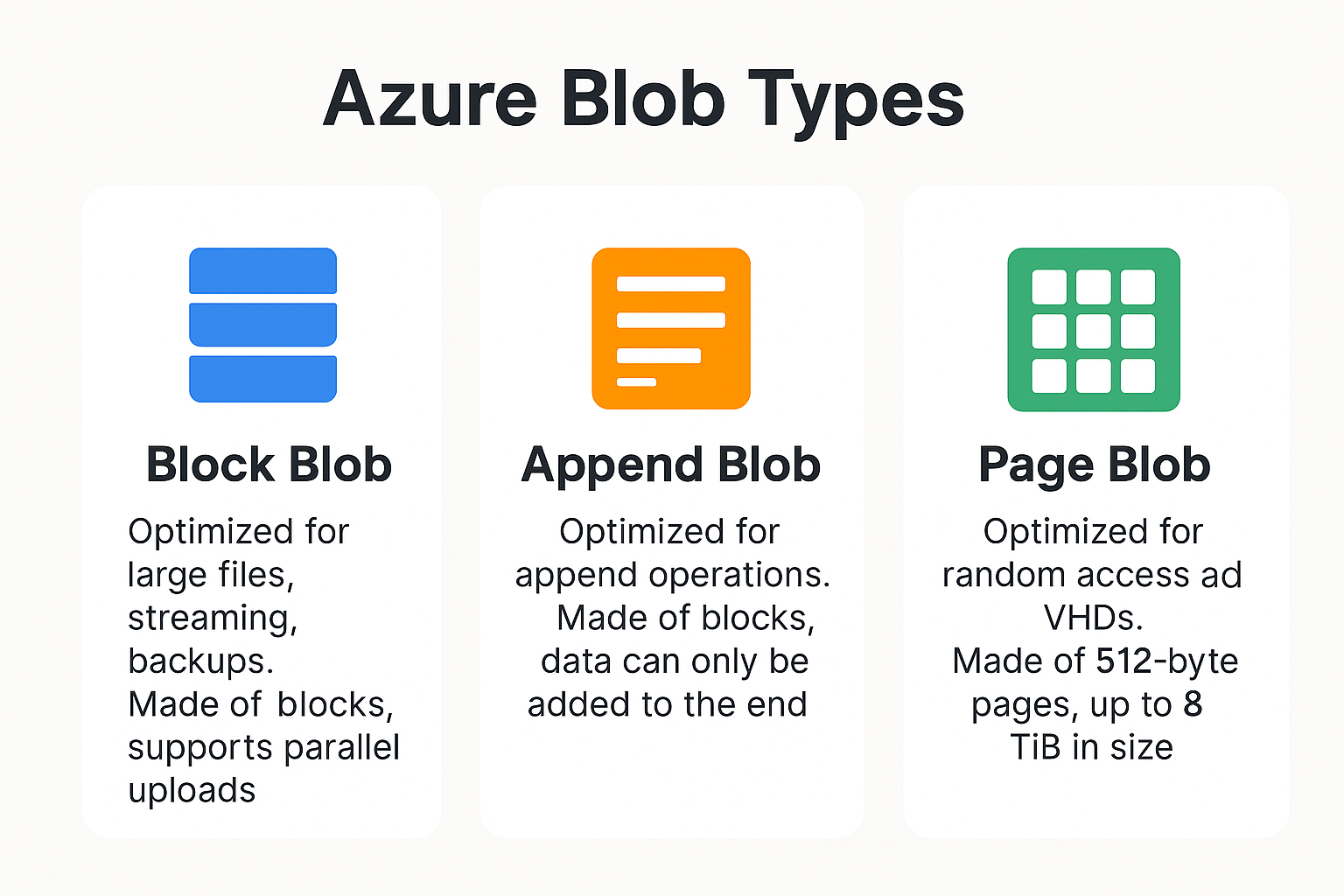
Block Blobs are optimized for uploading large files like images, videos, documents, or backups. Data is uploaded in blocks (each up to 4000 MiB), which can be uploaded in parallel for faster performance. Once uploaded, these blocks are committed together as a single blob.
- Efficient for streaming and storage of large, unstructured files.
- Supports parallel uploads and block-level updates.
- Supports up to 190.7 TiB of total blob size.
- Perfect for backups, media storage, and large file ingestion.
Append Blobs are designed for scenarios where data needs to be continuously added, without modifying existing content. They’re ideal for log files, audit trails, telemetry data, and other append-only scenarios.
Unlike block blobs, append blobs don’t allow modification or deletion of individual blocks once written. New data is always written sequentially at the end, preserving historical accuracy.
- Append-only—each write appends new data.
- Ensures sequential integrity for event and telemetry capture.
- Supports up to 195 GB in total size.
- Great for diagnostics and immutable logging.
Page Blobs are used for workloads that require high IOPS and random read/write access—such as virtual machine disks. Page blobs store data in 512-byte aligned pages and allow modification at the byte level, unlike append or block blobs.
- Used for Azure Virtual Machines (OS and data disks).
- Enables high-performance disk-based operations.
- Supports random access patterns and frequent updates.
- Maximum size: 8 TiB.
If performance is critical, Premium Block Blob Storage provides low-latency and high-throughput capabilities. Ideal for scenarios like real-time analytics or streaming services, this tier delivers performance enhancements compared to the standard storage tiers.
Blob Type Comparison Table
| Blob Type |
Best Use Case |
Max Size |
Access Pattern |
Write Behavior |
Modifiability |
| Block Blob |
Large file uploads, backups, media |
Up to 190.7 TiB |
Random read/write |
Upload in blocks, can be parallelized |
Blocks can be replaced before commit |
| Append Blob |
Audit logs, telemetry, time-based data |
Up to 195 GB |
Sequential appends |
Only append blocks |
No overwrite; append-only |
| Page Blob |
Virtual machine disks, IOPS-intensive workloads |
Up to 8 TiB |
Random read/write |
Written in 512-byte aligned pages |
Individual pages can be modified |